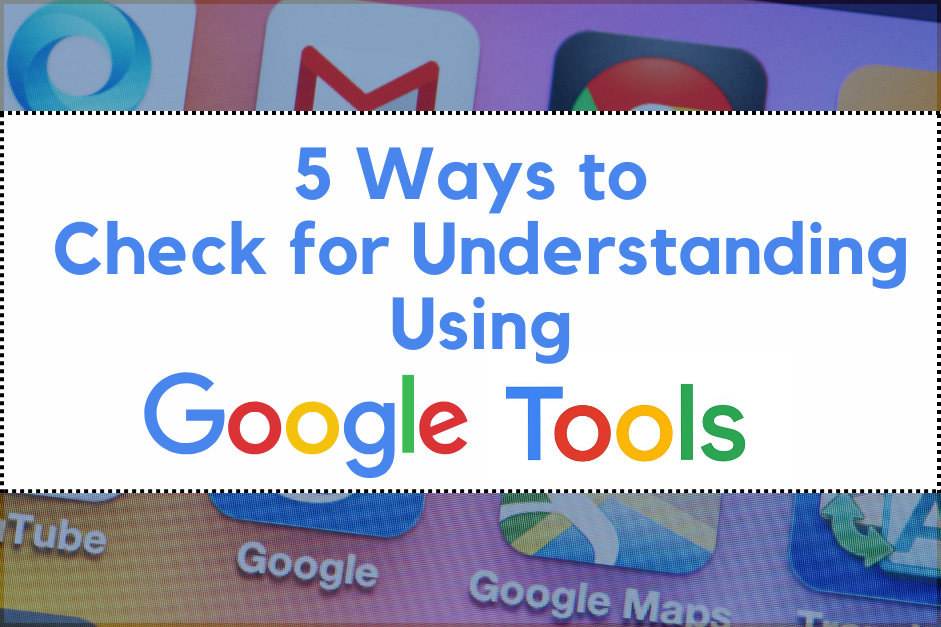In today’s classrooms, checking for student understanding is essential. Teachers need real-time insights to adjust instruction, reteach as needed, and ensure students are truly grasping the material. Fortunately, Google for Education tools can make checking for understanding easier and more engaging.
Here are five practical ways to check for understanding using Google tools you likely already have access to.
1. Google Forms for Quick Exit Tickets
Google Forms remains a classroom favorite because it’s simple, powerful, and flexible. Use it to create quick exit tickets that ask students to summarize what they learned, rate their understanding on a scale, or answer a key question. You can mix question types (multiple choice, short answer, checkbox) and even use self-grading quizzes for instant feedback.
2. Google Slides plus Q&A or Pear Deck
Want to check understanding while you’re teaching? Embed questions into your Google Slides using either the built-in Q&A presenter mode or interactive tools like Pear Deck. Students can respond live as you teach, giving you a pulse on their understanding in real time.
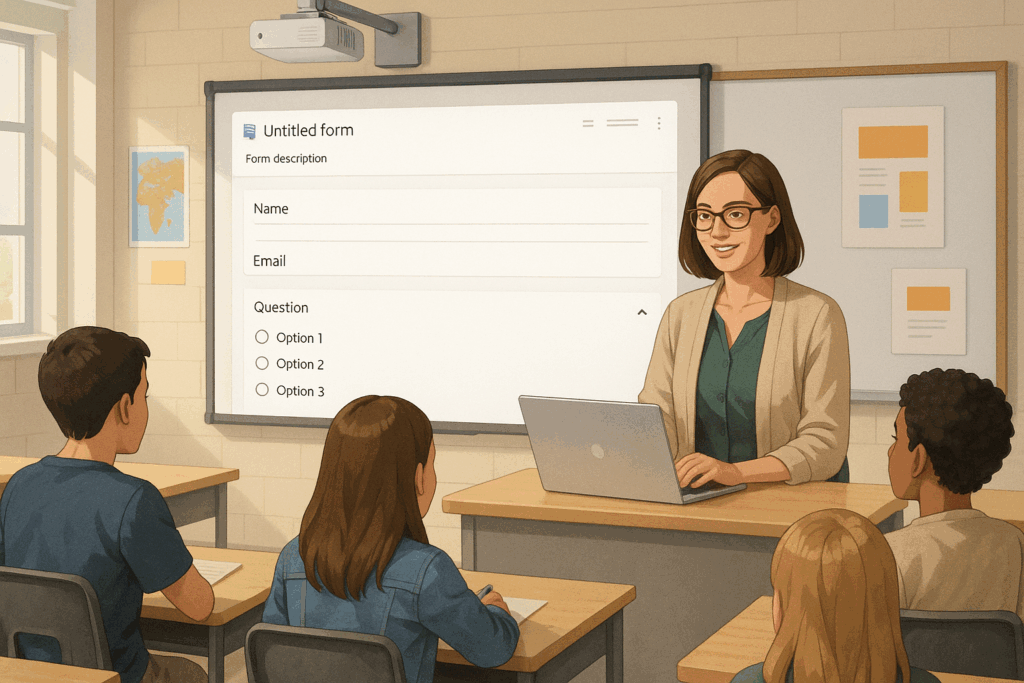
For example, after explaining a concept, include a slide with a quick multiple-choice or short-answer question. With Pear Deck, students can respond privately on their own devices. This is great for shy students.
3. Google Docs for Collaborative Summaries
Have students work in pairs or small groups to co-write a summary of a lesson in a shared Google Doc. Ask guiding questions or provide sentence starters in the doc to scaffold the process. Students can comment on each other’s writing, ask clarifying questions, and deepen their understanding through dialogue.
4. Google FigJam for Visual Thinking
FigJam is a collaborative online whiteboard. It’s a great place for students to demonstrate understanding through diagrams, flowcharts, timelines, or labeled images.
For example, ask students to:
- Organize steps of a process
- Create a concept map
- Place sticky notes with reflections or questions
Since you can view all Jams in real time, it’s a great way to see who’s on track and who might need more support.
5. Google Classroom Question Feature
One of the most underused features in Google Classroom is the “Question” post. This allows you to pose a quick, open-ended or multiple-choice question and collect individual student responses in a low-stakes environment. You can also enable student replies to each other, turning it into a mini discussion forum. Use it to prompt reflections, check for misconceptions, or pose a challenge question.
Try One ( or All Five!)
Checking for understanding doesn’t have to mean giving a quiz at the end of every lesson. With the right Google tools, you can embed meaningful, engaging checks throughout your instruction without losing valuable time.
Try experimenting with one or two of these ideas and see how they work in your classroom. You might be surprised how a quick they can uncover what your students are really thinking. For more ways to check for understanding, check out 23 Ways to Check for Understanding.