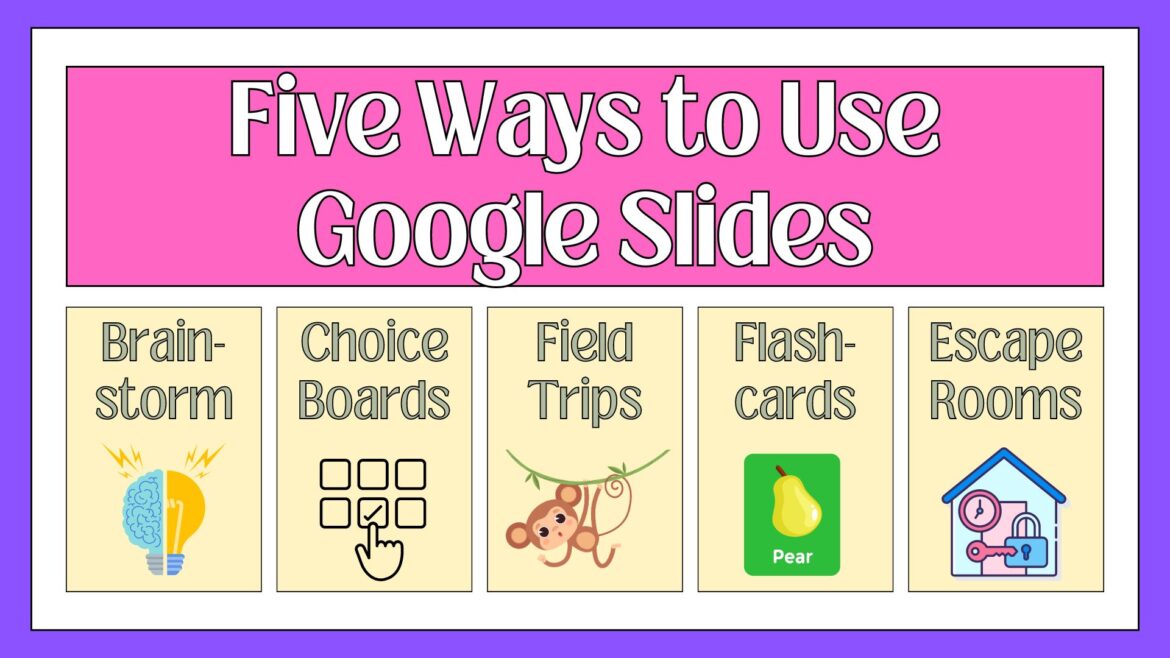Google Slides is fantastic for presentations, but there are so many more ways you can use it. The application is so versatile that it can be used creatively to transform the classroom into an interactive and engaging place.
Here are a few imaginative ways to use Google Slides with your students.
Group Brainstorming
Instead of using a whiteboard, you can create a shared slide deck where students can brainstorm ideas together. Brainstorming is an excellent way to access student’s prior knowledge and can have great impact on student achievement. Students can use shapes to create sticky notes and could use shapes, lines, and connectors to create mind maps to capture their thoughts.
Choice Boards
You can offer students a choice when completing classroom activities by creating a choice board in Google Slides. Allowing students to choose how they want to demonstrate their learning can increase student buy-in and recall because students are more interested in their learning. In addition, it’s a great way to differentiate in the classroom. Slidesmania has a ton of choice board templates to help you get started. If you want to learn more about using choice board in your classroom, check out this online course.
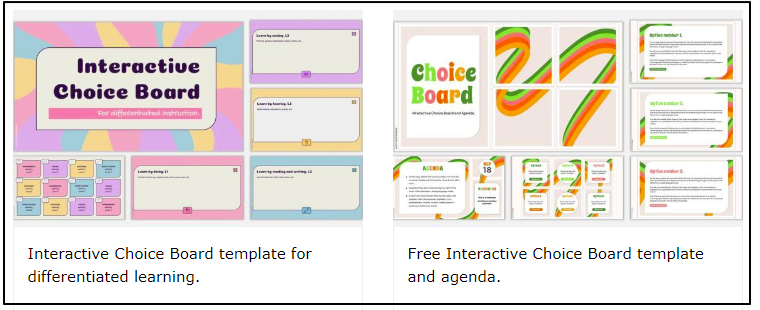
Virtual Field Trips
Take your students on virtual field trips without leaving the classroom. Use Google Slides to compile a series of images, videos, and informational text about various locations. Hyperlink to 360-degree videos or interactive websites for a more immersive experience. Students can explore different locations or historical sites without leaving the classroom. Google Slides also has a field trip template in the template gallery so students can convey what they learned on their virtual field trip.
Flashcards
Google Slides also has a flashcards template in the template gallery. To access the template, go to your Google Drive and click on New > Google Slides > From a template. From there, you can select the flashcards template. Flashcards are an excellent tool for introducing new vocabulary words or academic concepts in a visual and interactive way. The images and words on the cards help students make connections and commit the information to memory.
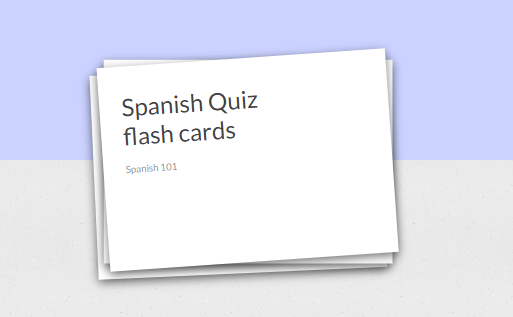
Digital Escape Rooms
You can create engaging and interactive escape room activities by embedding puzzles, riddles, or clues within Google Slides. Students can work together to solve the challenges and “escape” the room. This will promote problem-solving skills and critical thinking. To get started, check out these step-by-step directions by Learnexus.
Google Slides is such a versatile tool. By thinking beyond traditional presentations, teachers can leverage this powerful tool to enhance student engagement, promote active learning, and foster a dynamic and interactive learning environment.