The days are cooling down, the leaves are turning beautiful colors, and football season has kicked off. Fall is here, even though the thermometer has hit 98º as I write this. But officially, the calendar does state that fall has arrived. Instead of heading for the goal line or intercepting the football, how about grabbing an apple cider and tackling a digital breakout?
The Game Plan (What is a digital breakout?)
A digital breakout does not require a physical box and locks. Instead, this type of breakout needs a web page on a Google Site. The page contains images, text, and hidden hyperlinks that students can use to solve digital puzzles. A Google Form is used to create the digital locks. In order for a Google Form question to act as a lock, the question needs to have the response validation selected. You can find this option by clicking the Skinny Snowman (three horizontal dots) in the lower right-hand corner of each question. The most common locks are Direction, Color, Number, Word, Letter, and Date.
Opening Digital Locks
Here is one process for finding the answer for a digital lock. Let’s say you have a Six-Letter Lock on a digital breakout themed around the state of Texas. Students use the website to find the answer. They might first think that the Six-Letter lock is Austin because there is an image of the capitol building with information about the city. Could the word be Austin? A student would type Austin in the Google Form under that particular lock. If it is not the correct word, students keep looking for more clues that would lead to a different six-letter word. Perusing down farther on the website, there is a group of state symbols as pictured above. Which word has exactly six letters? Could one of those state symbols be the Six-Letter Lock?
Do be aware that there are “red herrings” in most digital breakouts that will distract players and could lead them on a wild goose chase.
Tips for Making Digital Breakouts Easier for Everyone
A digital breakout can be a little confusing at first because directions are not provided or spelled out specifically. It helps for students to work in pairs (two brains process information differently, which really helps in finding answers). Try working out a digital breakout as a class first to model possible strategies. Find my easy breakouts here.
Breakouts for Fall

Fall Is Here Breakout
The Boo Breakout
The Gobble Gobble Breakout
The Merry Merry Breakout
Bonus: Apollo 11 Moon Landing
Remember that if you need a hint or two, please email me at preimers@tcea.org. And be sure to check out our other digital breakouts here. Happy Breaking Out!
More Free Digital Breakouts
- Back-to-School Breakout
- Digital Citizenship Breakout
- Falling for Digital Breakouts
- The Boo Breakout
- Trick or Treat Digital Breakout
- Día de los Muertos Digital Breakout
- Gobble Gobble Breakout
- Merry Merry Breakout
- Chinese New Year Digital Breakout
- MLK Day Breakout
- Snowstorm Stumper Breakout
- Winter Digital Breakout for Beginners
- Winter Olympics Digital Breakout
- Valentine’s Day Digital Breakout
- Spring Digital Breakout
- Earth Day Digital Breakout
- Pizza Digital Breakout
- 50 States Digital Breakout (50 individual breakouts!)
- PB & J Digital Breakout
- Apollo 11 Moon Landing Digital Breakout
- Check out Digital Breakouts 101 for helpful tips and guidance.
Featured image created by TCEA.


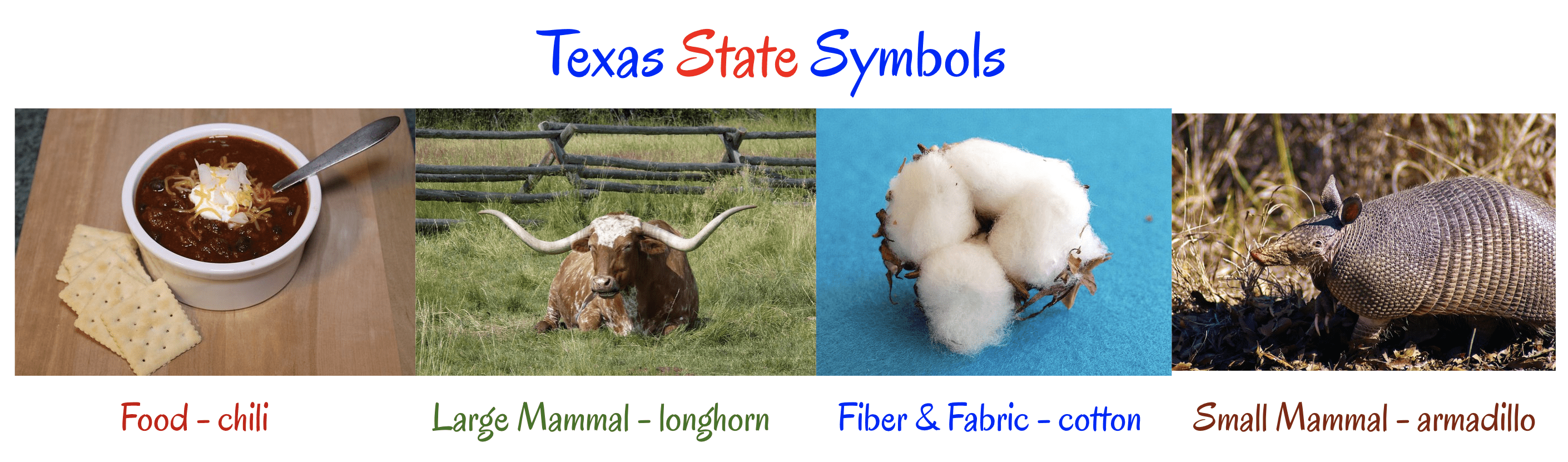
4 comments
Thanks for sharing, Peggy!
Any idea why the links to breakouts wouldn’t work on a Chrombook? I can get to them just fine from my teacher computer but my students aren’t able to open them!
Hi, Stiina. I suspect the http links are not secure enough for your managed Chromebooks that students use. Here is a Digital Breakout Wakelet featuring all of Peggy’s creations, and you can get the full link there. I hope this URL shortener will work:
https://go.mgpd.org/breakouts
And, for your convenience, here’s the full link:
Fall is Here – https://sites.google.com/tcea.org/fallishere/home
The Boo Breakout – https://sites.google.com/tcea.org/the-boo-breakout/home
The Gobble Gobble Breakout – https://sites.google.com/tcea.org/gobblegobble/home
Merry Merry Breakout – https://sites.google.com/tcea.org/merrymerrybreakout/home
Apollo 11 Breakout – https://sites.google.com/tcea.org/apollo11/home
Hoping that’s helpful,
Miguel Guhlin (@mguhlin)
Love escape rooms