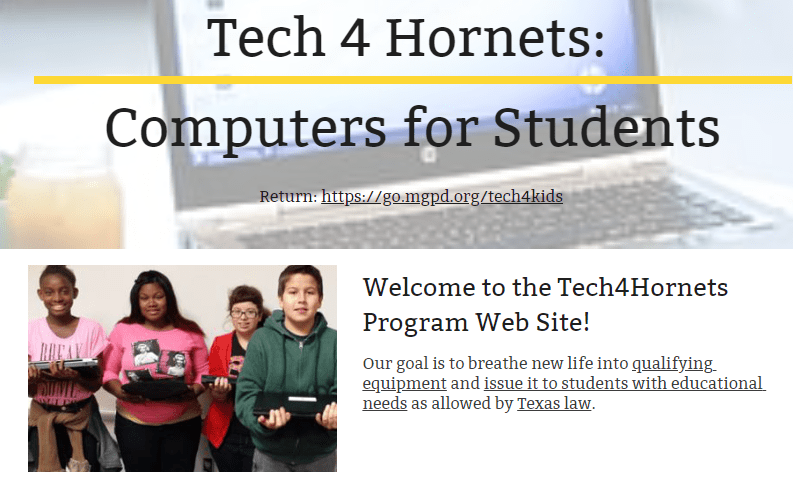“Can I set it up?” asked my thirteen-year-old self. My dad had arrived with an Apple //e computer, Imagewriter II dot-matrix printer, and two floppy disk drives. I couldn’t wait to set it up and did not want to wait for the computer tech to make a home visit. Of course, two seconds after I turned on the power, one of the disk drives blew its innards onto the dining room table. The concussive force expelled it from the drive like a shot. Luckily, the computer store, its name lost in antiquity, replaced it at no charge.
It was that experience that came to mind as I watched middle school students in my previous district. That same excitement on my face way back then could be seen in their eyes. They were getting their own machines.
School districts have another option to selling a shrink-wrapped pallet of used computer equipment. Instead, they can transfer it to students. In this blog entry, I’ll revisit the process and throw down the gauntlet. Why isn’t your school district doing this?
Authorized by State Law
“Is this legal?” That’s one of the first questions I heard. In my previous district, I decided to call the program Tech4Hornets. My district’s critter is a fighting mad…hornet. Oh, well. My answer to the question had me citing state law (added by Acts 2001, 77th Leg., ch. 1272, Sec. 6.01, eff. June 15, 2001).
As provided by this subchapter, a school district or open-enrollment charter school may transfer to a student enrolled in the district or school…A student is eligible to receive data processing equipment under this subchapter only if the student does not otherwise have home access to data processing equipment, as determined by the student’s school district or open-enrollment charter school.
What a boon to school districts. It enables them to transfer obsolete equipment to the students who need it most.
Requirements for Transfer
 “We get to keep the computer?” asked the grandmother. Her granddaughter had not said a word as she stared in rapt attention at the laptop. I could see her trembling with excitement, silent. When I responded in the affirmative, a smile broke out on the young woman’s face. Her grandmother gave me a mute look of appreciation that said so much. It is a memory I treasure from my time as a technology director.
“We get to keep the computer?” asked the grandmother. Her granddaughter had not said a word as she stared in rapt attention at the laptop. I could see her trembling with excitement, silent. When I responded in the affirmative, a smile broke out on the young woman’s face. Her grandmother gave me a mute look of appreciation that said so much. It is a memory I treasure from my time as a technology director.
Before transferring equipment to students, a school district must:
- Adopt rules governing transfers under this subchapter.
- Determine that the transfer serves a public purpose and benefits the district.
- Remove from the equipment any offensive, confidential, or proprietary information.
About the first, this required a consent agenda item at a school board meeting. Here are some sample board policies from Abilene ISD and Weslaco ISD.
On the second, that’s an easy determination. For the third, the technology department reimaged all machines.
The district can waive return of the equipment if it determines it has no market value after five years. In the case of Tech4Hornets, the determination was no market value.
Reimaging the Computers
Reimaging the obsolete computers proved to be one of the easier steps. While some districts loaded Windows 7 on older machines, I preferred GNU/Linux. To that end, Lubuntu ended up being the preferred operating system. There are other GNU/Linux distributions, but this one worked well on older systems. What’s amazing is that these computers have so much more processing power. This is especially true remembering the Apple //e that kept me captivated at thirteen.
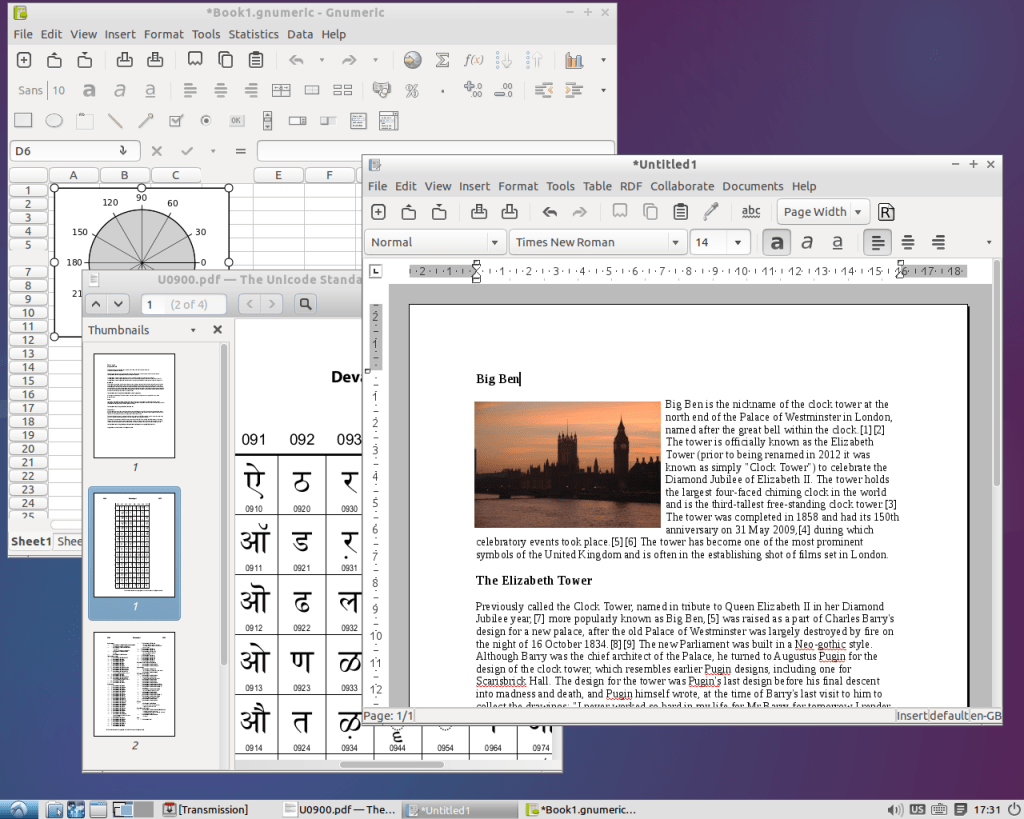 Some of the software that comes free on GNU/Linux includes:
Some of the software that comes free on GNU/Linux includes:
- Operating System
- GNU/Linux operating system (e.g. Lubuntu) – View instructions for imaging | Video Tutorials
- ClamAntiVirus (a.k.a. ClamAV or ClamTK) – Detects over 1 million viruses, worms, and trojans. Other antivirus choices are available.
- Programming Languages
- Scratch – Find out more about this programming language
- Python
- Productivity Tools
- LibreOffice (word processing, spreadsheet, database, drawing suite) – compatible with MS Office
- GIMP Image Editor – image editing tool (View Tutorial)
- GoogleApps/Drive
- Audacity audio file editor
- OpenShot video editor
- Internet Programs
- Google Chrome and Mozilla Firefox browsers
- Tutorial
- TuxType keyboarding program
- Other educational apps are available online
As you can see, there are many possibilities. My Apple //e only came with The Print Shop, VisiCalc, and AppleWorks. Oh, and BASIC for coding. These GNU/Linux computers come with so much more at no cost to the district.
Tech4Kids: Computers For Students
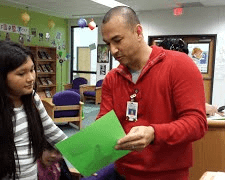 As I look back on my career as a technology director, one of the initiatives I am most proud of is the Tech4Hornets program. Providing under-privileged children with technology that could expand their opportunities touched my heart. In time, I hoped that the district would provide ongoing learning opportunities for Tech4Hornets students.
As I look back on my career as a technology director, one of the initiatives I am most proud of is the Tech4Hornets program. Providing under-privileged children with technology that could expand their opportunities touched my heart. In time, I hoped that the district would provide ongoing learning opportunities for Tech4Hornets students.
While that did not happen, I hope this blog entry will give you with some ideas about starting your own program. Find a copy of my Tech4Hornets website online in case you need more ideas.