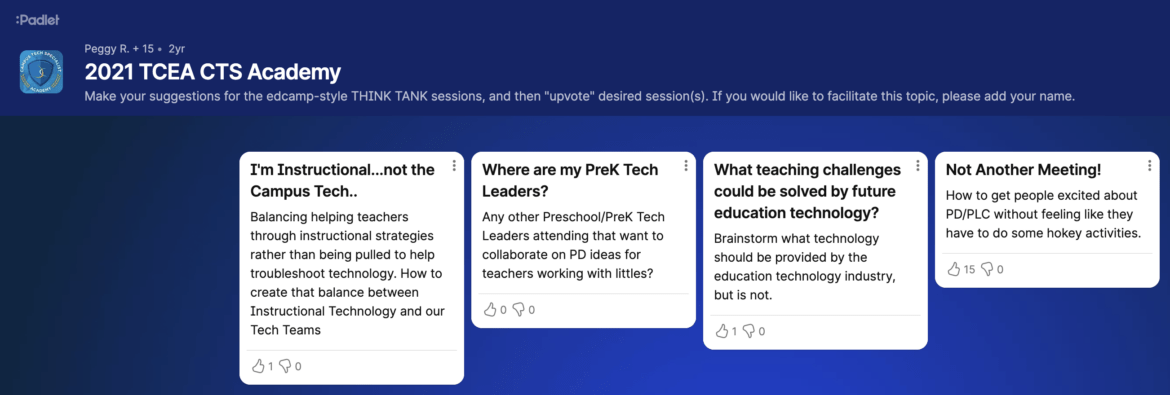Not so long ago, I had a colleague tell me, “It’s all about the collaboration and communication when you work at TCEA.” So true! The two tools below, plus a Diana Benner bonus app, are part of my work lifeline. Each receives a number one ranking in my book.
Google Docs is certainly not the new kid on the block, but Google Docs is the NUMBER ONE tool. In both your personal and professional world, this is a great tool for collaborating and communicating. You can plan a wedding, a picnic, or a family reunion without the confusion about which email is the most up-to-date. Google Docs can also make a great tool to divide and conquer at a convention, take notes at a faculty meeting, or tackle lesson planning with colleagues.
See the history of changes made to a file with Google Docs revision history, or, if you do not wish to give full edit rights to a Google Doc, Sheet, or Slide, use the comment feature. Collaborators and viewers can leave comments directly in the files to ask questions, make notes, or highlight changes.
Padlet is a virtual wall that allows people to attach a “sticky note” with text. You can add images, videos, and documents anywhere on that wall from all sorts of devices. A padlet can be customized with a small image and background.
Padlet has many great features for educational use, and creating an account is recommended. Four different options for visibility include: private, password protected, hidden link, or totally public. Choose how the posts will appear on the wall: freeform (posts can be put anywhere and resized freely), stream (posts are placed one below the other), and grid-like (posts are placed in a grid format). Another great feature is the option to moderate posts. The teacher can approve student posts before they are actually displayed on the wall.
In preparing for a webinar, I needed to setup a Padlet for seven different groups. This was as easy as pie with the Padlet copy feature. You can Copy with Posts (create a copy with the same settings and posts) or Copy without Posts (create a copy with just the same settings like title, background, privacy, etc., and leave the posts alone). This is why Padlet receives a blue ribbon on my collaboration tool list.
Since it is the new year, I reached out to my colleague Diana Benner to see which tool I should try out in 2016. Her top tool is Voxer. Voxer is a free Walkie Talkie app for both Android and iPhone. You can send images, videos, and voice messages to individuals and groups. You will need to download the app and create a free account on Voxer. In order to create a group chat, one person creates the chat and adds everyone to that group. To get oriented with Voxer, check out the #eduvoxer hashtag on Twitter.
Happy communicating and collaborating in 2016!
Featured Image: Screenshot by author
Editor’s Note: This article was updated on September 19, 2023 for accuracy.