We all dislike those pesky ads on YouTube videos. (Sorry, not sorry YouTube!) Our students don’t need to sit through 30 seconds of Vrbo or Grammarly commercials before getting to the video we want them to watch, right? Ok. Glad we agree on this. A few weeks ago, I was looking for a way to silence the ads without editing the YouTube link. And my good friend Miguel introduced me to a way to do this with Wakelet. It works just fantastically, and I can’t wait to share this tip with you today.
Step 1: Log in to Wakelet and create a new collection.
Once you’ve logged in, click on the green circle to create a new collection.
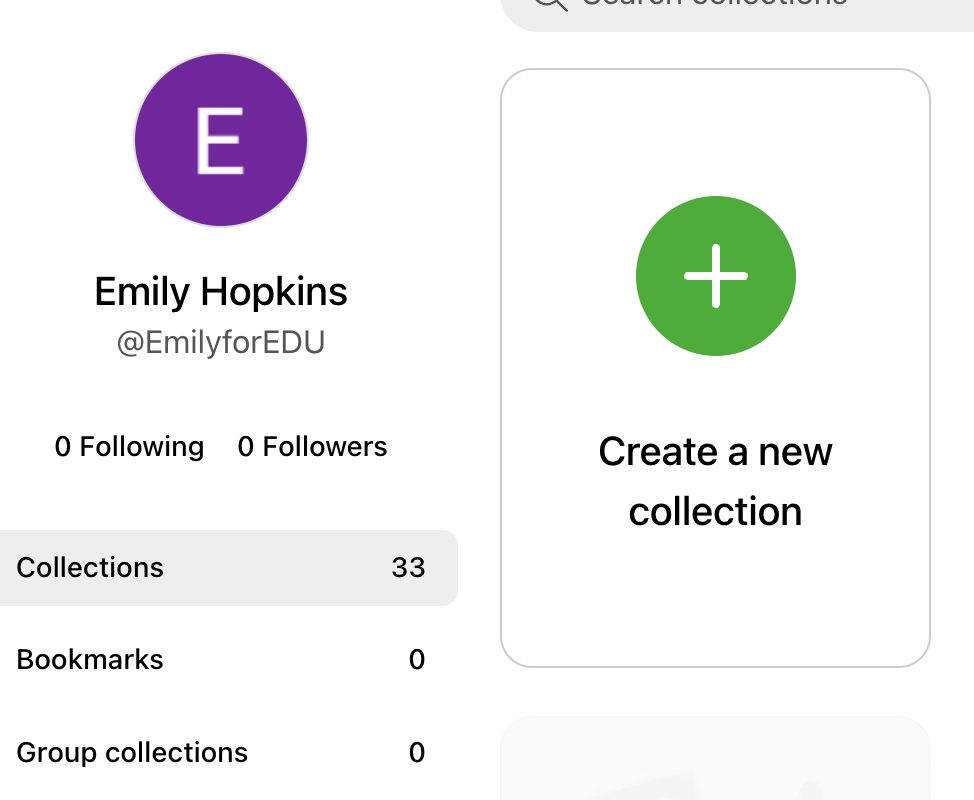
For sharing purposes, it’s important to note before you begin that the link or QR code that is generated when you share the Wakelet collection will take the viewer to the entire collection. It’s not possible to just share one item from a collection. Why is this important? If you’d like students to view or access only one video at a time, you will need to create a separate collection for each video. If you want students, for example, to access numerous videos so they can choose what to watch, put all the videos into one collection to share. It’s best to decide now. Ok, moving on!
Step 2: Name your collection and write a description (if you’d like).
Type directly into the text box, and Wakelet will autosave your title and description.
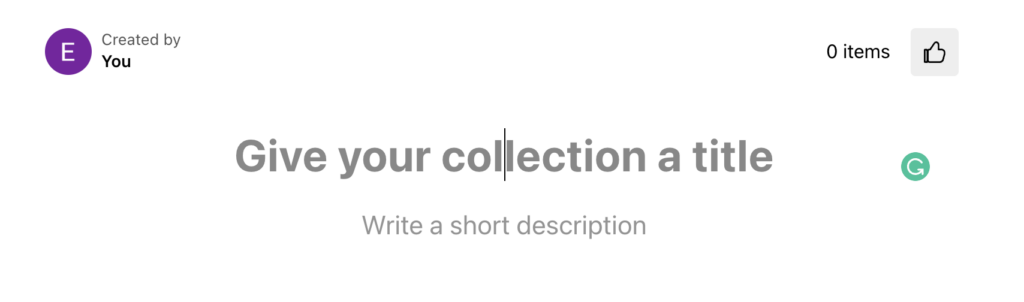
Step 3: Copy/paste the link from the YouTube video into the “Paste any web address” box.
Head to YouTube to copy the video’s link.
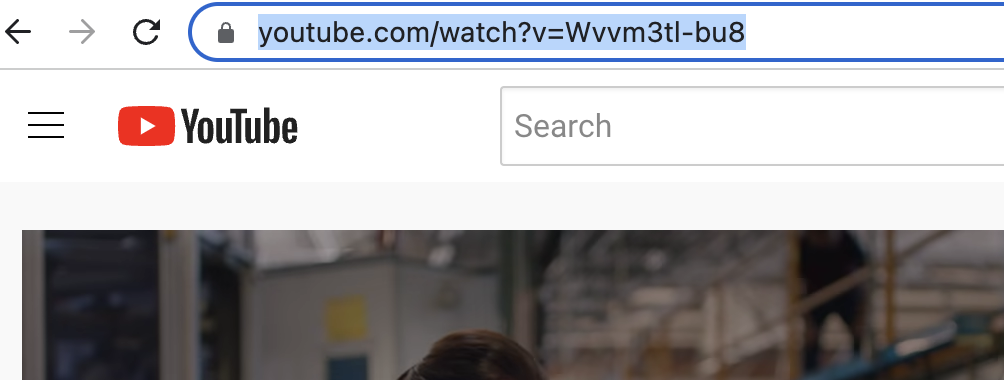
Once you paste the link to the video into the “Paste any web address” box, the video will automatically pop up for you below. As you can see, I pasted one of EducatorAlexander’s videos (about Wakelet!) into my collection, and it appeared immediately.
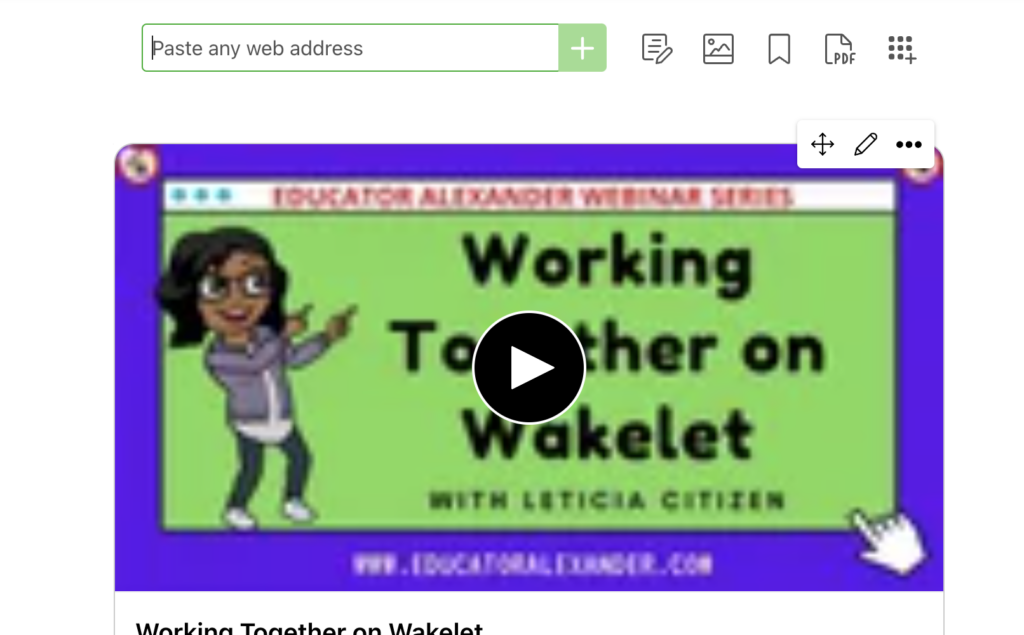
Step 4: Click the blue Share button in the top right corner.
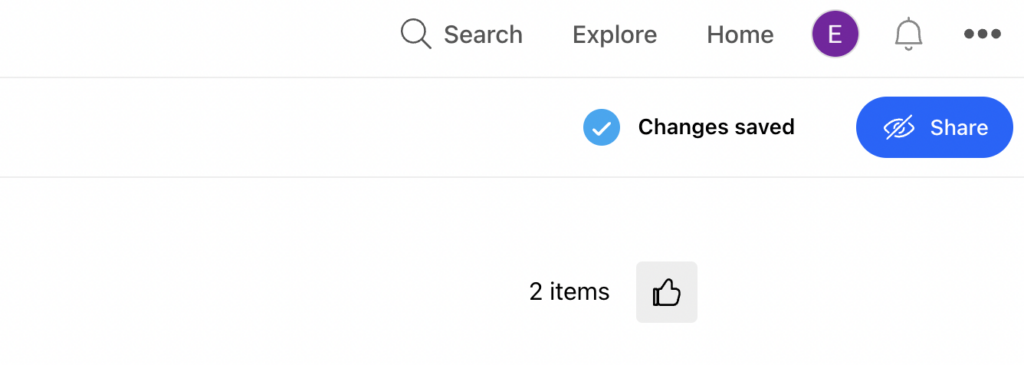
Step 5: Choose your Wakelet collection’s privacy settings.
If you’d like your collection to be private, it will only be viewable to you. A public collection is accessible to anyone. An unlisted collection is accessible only to those who have a link or QR code to that collection.
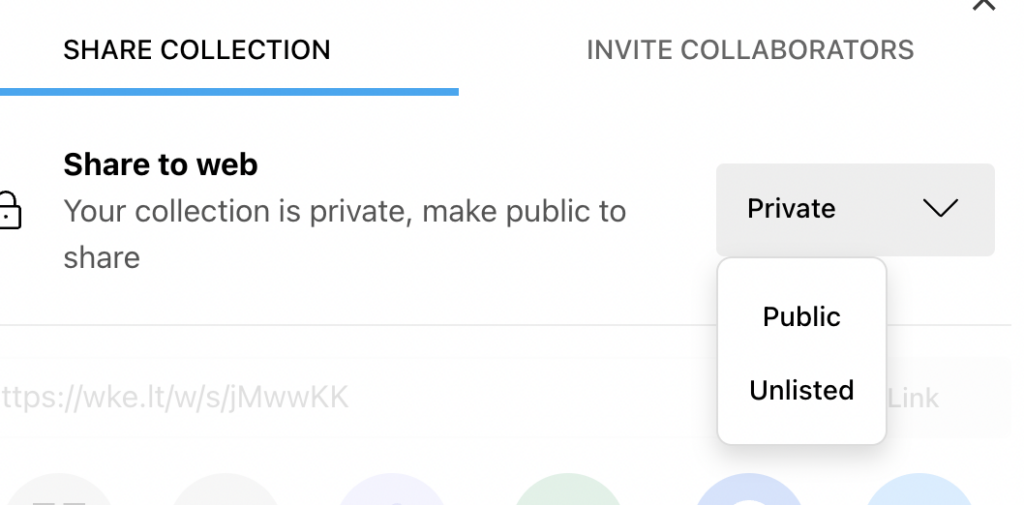
Step 6: Choose how you’d like to share your collection.
Wakelet offers several sharing options to make it super easy for educators to share with each other, students, and families in the way that’s easiest/best for them. Take your pick!
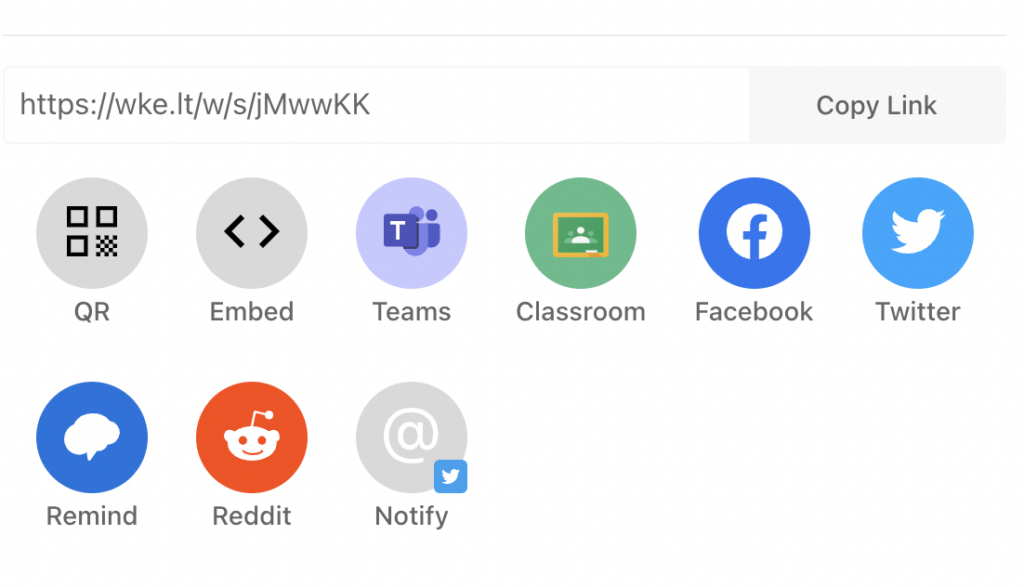
If you follow these six steps, you’ll be watching ad-free YouTube videos in no time.

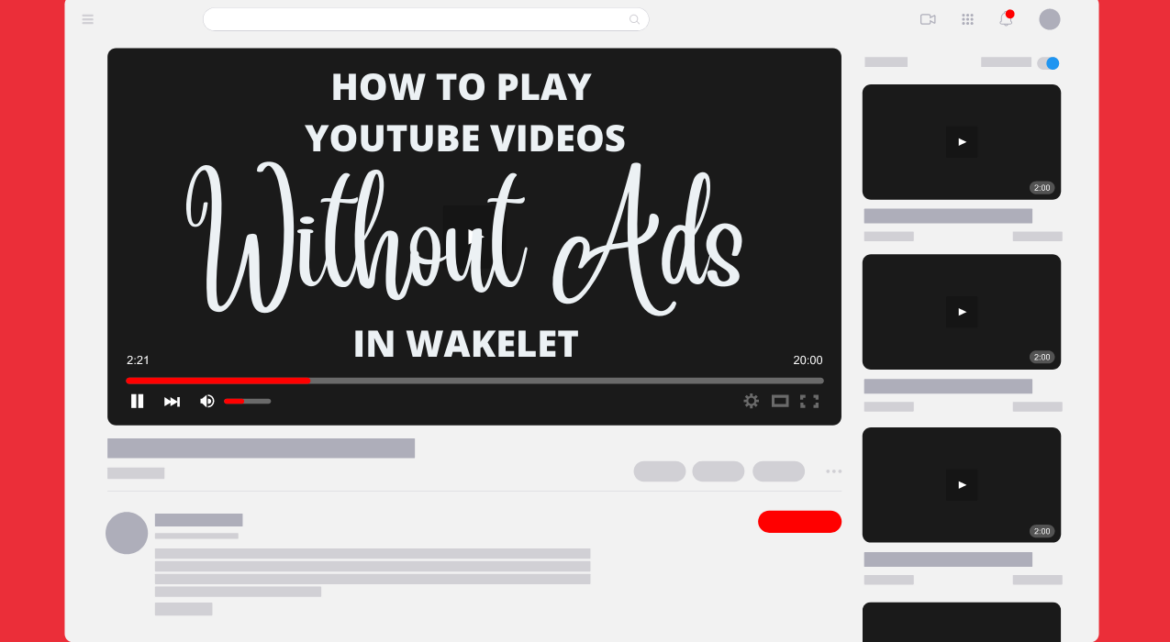
4 comments
Great article! Does this mean that any YouTube video added in Wakelet will automatically play without ads?
Hi Joey, Yes! 🙂 If you save the video to Wakelet and use the Wakelet link, not the Youtube link, to watch the video, the ads will not play.
Thanks for your article, however I can’t for the life of me figure out how to get the songs to play continuously without ads. I had my students post the links to their songs (all from youtube) into the “paste any web address” box in our class Wakelet but when I click on the first song to play it takes me to Youtube, we have to watch ads and it doesn’t move on to the next song. I’ve been using Wakelet for a few years and I swear something has changed because I’ve never had this problem before. There used to be a button I could click to play songs one right after the other and now it takes me to Youtube every time. Any suggestions? Thanks again!
Great question, Leah! In order for the ads to be removed, the video has to be watched within Wakelet, and you have to add each video as a separate Wakelet do to this. In other words, if students are adding videos to a Wakelet collection so that you have a collection full of videos, it won’t work. Each video must be on its own in Wakelet, then you can click the arrow to watch the video directly in the Waleket. Here is an example. If you still have this problem, let me know, and I can investigate with you further!