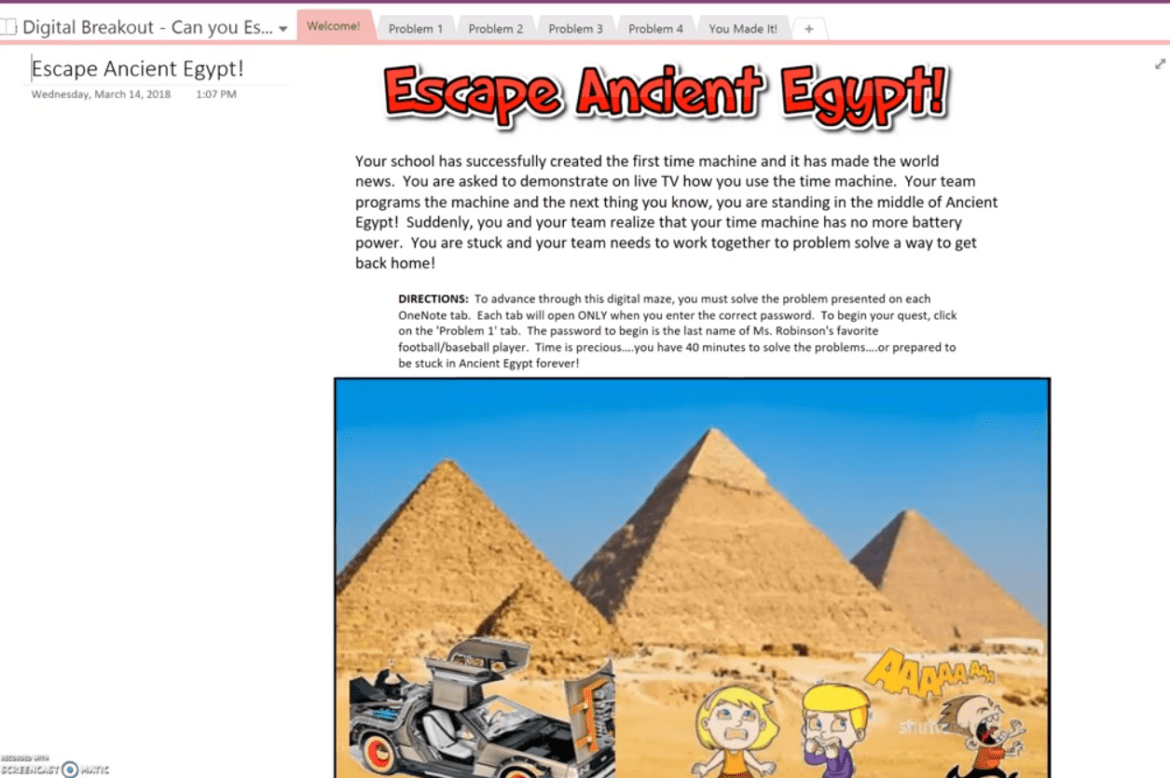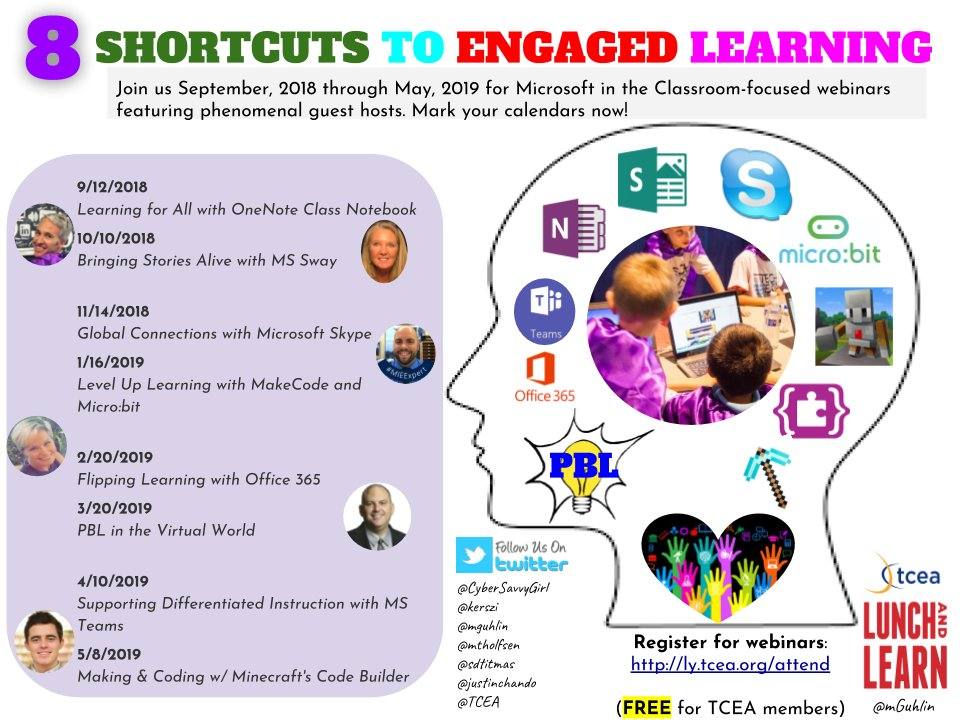Ready to blend Microsoft’s Office 365 tools into inquiry-based lessons? Give those lessons a kickstart with Office 365 tools. Take your first steps with blended learning. Turbo-charge the 5E Model with Microsoft Office 365. Make learning more engaging!
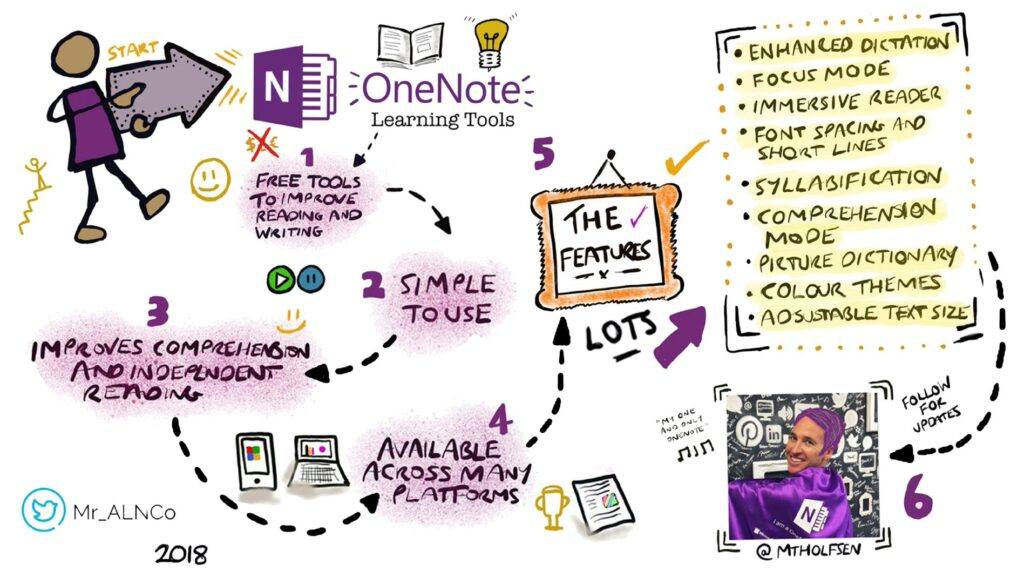
Image Source: OneNote Learning Tools; Designed by James Donaldson
Turbo-Charge the 5E Model with Microsoft Office 365
Made of five stages, the model can be better seen with specific examples. Let’s explore these below.
1- Engage
Boredom has a dire effect on learning. Bored students perform less well on tests (Source). In one study, over half of students said school is boring. The 5E Lesson seeks to engage students. This ensures they will retain learning. How can you make this happen with Office 365 tools? One way send students on virtual field trips.

Source: Dance of the Lemurs virtual field trip
Use the new Whiteboard app to speak with others at a distance. Students share ideas and images, having a visual conversation. This can happen, no matter their location (Source).
2- Explore
Empower students to curate content. Creating content on their own or in small groups becomes a natural, next step. Using OneNote Class Notebook, students can investigate aspects of a topic. OneNote makes arranging inputs (e.g. image searches, videos, text) child’s play. Learners can expand on concepts. They learn to pursue interests that deepen knowledge. Cognitive conflict forces students to engage in novel ways of thinking. One way to assist this process is to use digital breakouts. Watch this video by Nico Paphitis. It introduces OneNote Escape Rooms.  Create a digital breakout using OneNote. This easy entry to escape rooms captures student interest. Students study details, like pieces of a puzzle. They work in teams, escaping school boredom as they learn.
Create a digital breakout using OneNote. This easy entry to escape rooms captures student interest. Students study details, like pieces of a puzzle. They work in teams, escaping school boredom as they learn.
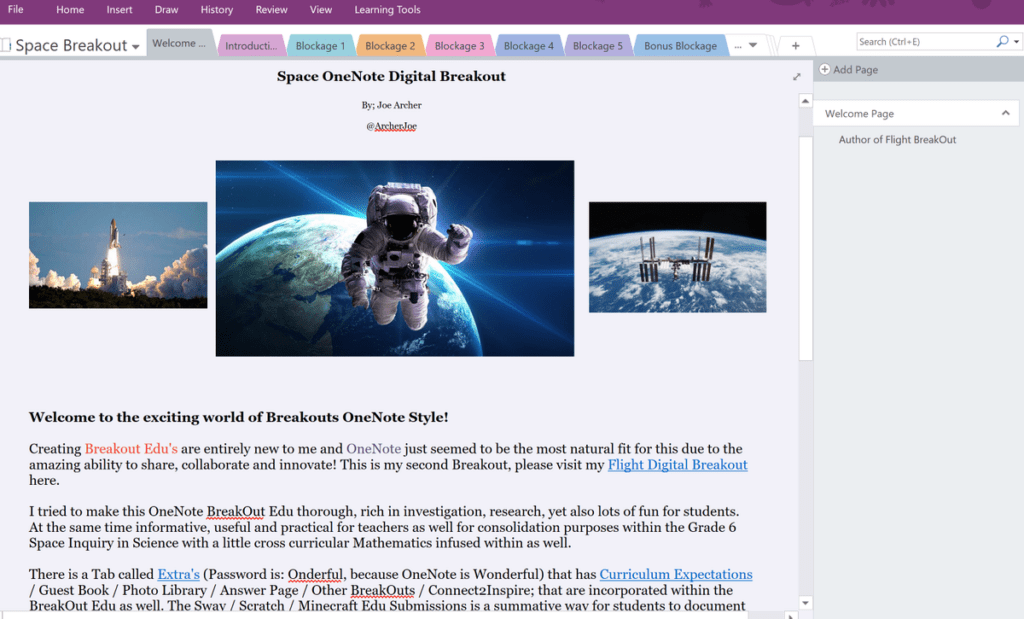
Source: Joe Archer | View OneNote Online copy
Unsure of how to begin? View this step by step for math. Other examples abound. A few appear below. You may explore Jeanie Ingram’s ($2.00) tutorial guide. Those guides shown below are free.
- Daphne Meijer’s Escape the Classroom
- Freda Williams’ Read Across America breakout (View slideshow)
- Kurt Soeser’s Crack the Code
- Maria Turner’s BreakOut OneNote (in OneNote 2016/Desktop format)
Be sure to watch Jill R’s four part video series. You will learn how to craft your own OneNote, digital breakouts.
3- Explain
As learning facilitator, share your expertise with pupils. Scaffold student learning with Microsoft Sway. This can help them analyze aspects of an object, situation or event. A T-Chart makes it easy to compare and contrast ideas. 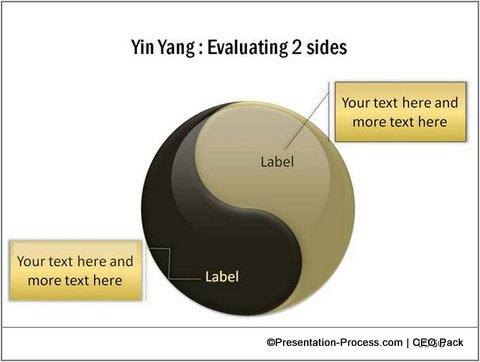 You can create T-charts in Microsoft tools (e.g. Powerpoint, Microsoft Word). Available chart ideas and templates appear online. You can encourage students to make infographics. Use these Powerpoint templates to get you started.
You can create T-charts in Microsoft tools (e.g. Powerpoint, Microsoft Word). Available chart ideas and templates appear online. You can encourage students to make infographics. Use these Powerpoint templates to get you started.
4- Elaborate
Enrich a lesson for gifted students. Extend a lesson for students who need more. Students move at their own pace. Our lessons support them no matter their pace. HyperNotes, adapted from Hyperdocs, offer that opportunity. An excerpt from HyperNotes? Use Hyperdocs with MS Office 365:
Ready to get hyper about Microsoft Onenote HyperNotes. These activities tap into a student’s sense of independence. They capture the fascination with multimedia. Set students up to create content. Sharing it with other learners is a click away.
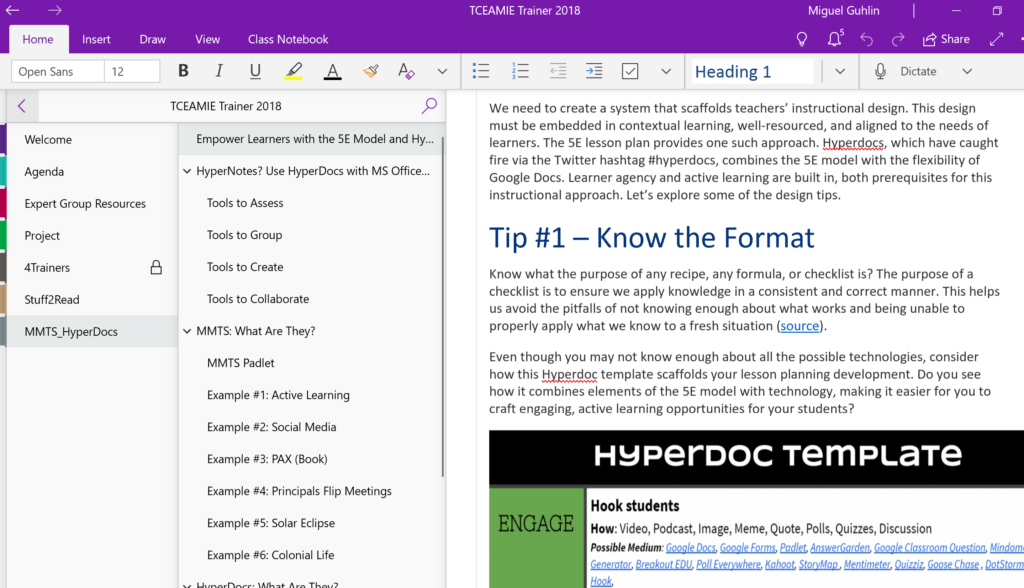
See more examples a OneNote Online Notebook | Get a copy of the OneNote Notebook (Open Link, then Edit in OneNote)
5- Evaluate
Ready to measure student learning? Have students use Office 365 tools to create visual representations of their ideas. These creations can take many forms. Creations can be Microsoft Excel graphs of data. They may be live data summaries in Microsoft Forms. For example, students can design digital ebooks with Powerpoint and then export them to ePub ebook format. 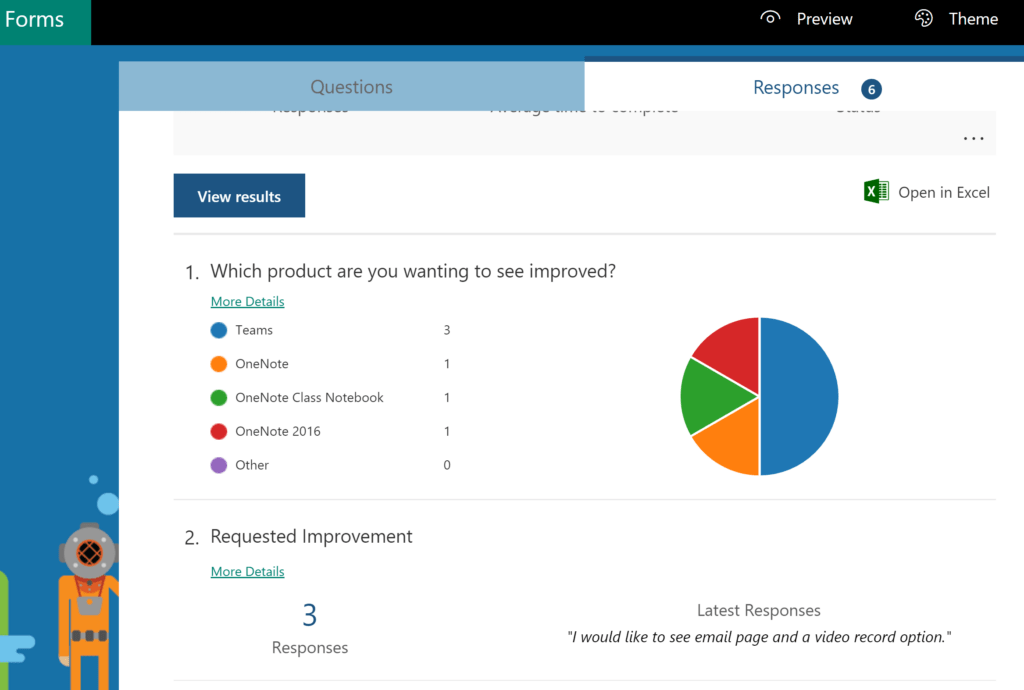
Putting It All Together
You may have read of all these approaches in TCEA TechNotes blog entries. Remember, the 5E Model can be combined with Office 365 tools. It’s easy to imagine any one approach as the only one to use. Blend them to create engaging lessons that showcase student learning.