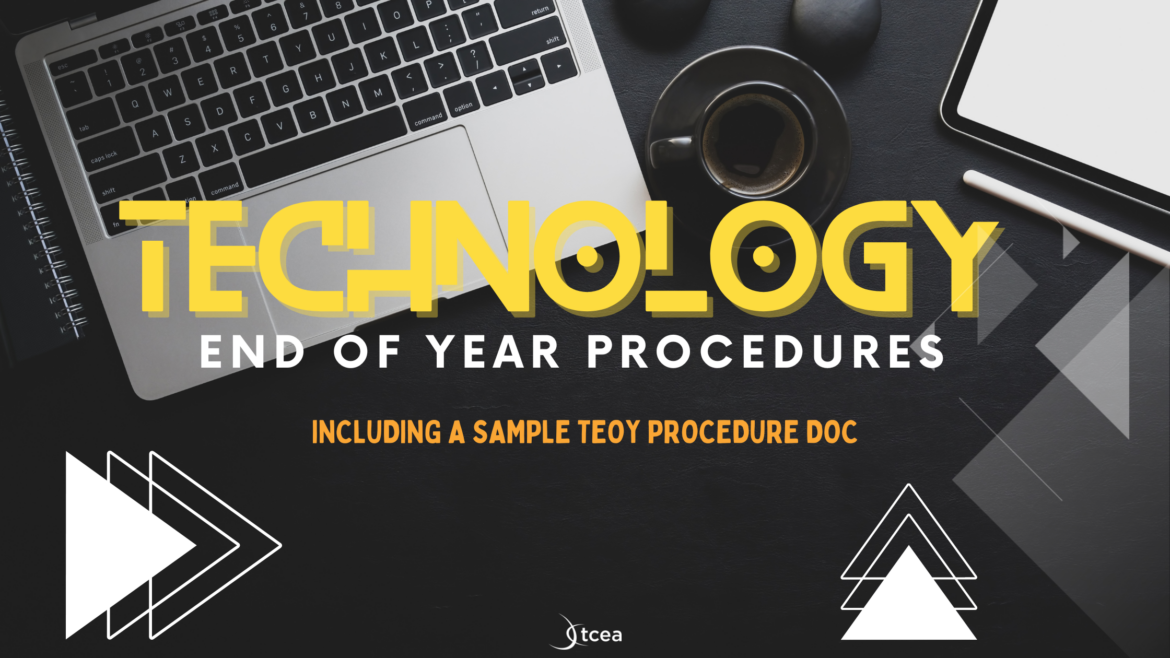As school districts near the end of the academic year, one important document is under review: the Technology End-of-Year (TEOY) Procedures. This essential resource is the focus of many K–12 public school technology departments, capturing the detailed steps required to properly store and secure district technology over the summer. These procedures cover a wide range of devices, from computer labs to staff-issued laptops and classroom technology. Come along to learn some key tips for creating or refining your TEOY procedures and provide a sample document to support your planning.
Tip #1 – Review and Update Procedures
It may come as little surprise that the first tip is focused on reviewing and updating your TEOY procedures before April or May. Some quick ways to review it is to begin a multi-step process that involves stakeholders. Stakeholders can include:
- Classroom teachers: This group of stakeholders offers practical insights into what works, or does not, when it comes to packing away technology. For example, leaving the classroom desktop computer(s) out for the summer may not work. While the technology department may want these left out for quick remote imaging, custodial staff may have a different idea about packing these devices up prior to stripping and cleaning floors.
- District custodial support supervisor: This can involve the person(s) responsible for all custodial staff in the district and whoever sets the schedule for taking care of things.
- Campus technical/instructional technology staff: Often, these individuals have walked the campuses and classrooms affected. They know what’s worked and what hasn’t at the start of the school year.
In fact, remember to make notes at the start of every school year. Check on whether last year’s TEOY procedures worked or just set everyone up for turmoil the following August.
Tip #2 – Dispose of Old Equipment
While some school districts hold onto technology until it dies with a pop or a quiet whimper at a critical moment, best practice says that the technology department should set expiration deadlines. Modern inventory management systems (e.g. Hayes, WASP, REI) allow you to “age” equipment. That is, you enter the date of manufacture of the device and then set the expiration date based on your district’s equipment replacement plan (obsolescence ranges from three to five years depending on the type of equipment and usage). One point to keep in mind is that technology in classrooms and lab should not be any older than the equipment you accept for donations and vice versa. Many a school district has been caught with donations that are obsolete on arrival.
Tip #3 – Utilize Cloud Storage
Despite the technology department’s best efforts, staff with limited tech proficiency may end up saving hundreds of files directly to their device. If your district hasn’t enforced automatic cloud backup (such as Google Drive for Desktop or OneDrive), it’s time to revisit this important step. Remind staff that they have access to secure cloud storage options, like Google Drive or OneDrive, and encourage them to transfer all important files from their local device (Windows or macOS) to their designated cloud workspace before the school year ends.
Tip #4 – Proper Equipment Storage
Nothing chaps my hide more than walking into a school during the summer only to find custodians and technology stuck in an un-air conditioned wing of the campus. Both people and technology equipment need to be at a temperature that won’t melt or shorten the life of components. Here is an excerpt of some of the top recommendations in the sample TEOY procedures for your review:
- NEATNESS COUNTS. Neatness is essential when stowing away network cables, as well as input devices like mice and keyboards.
- LABEL EVERYTHING. Tag every piece of equipment with the teacher’s name to whom it is assigned.
- BOX IT AND TAPE UP THE BOX. Box up your equipment and be sure to tape the box up. Consider using baggies to house dust-sensitive items or components.
You can find more tips in the sample procedures.
Tip #5 – Put Policies in Place for Technology Issued to Staff
Every year, technology walks away and disappears. This is true in large and small school districts. While I support checking out equipment to staff (if the principal can take an iPad home and let her five year old get it all sticky, shouldn’t other staff have that opportunity?), it’s important to hold folks accountable.
Checked out equipment can also be problematic when staff transfer from one campus to another (and twice as big a problem when working with administrators). When staff on one campus discover they are moving to another campus, it is expected that they will return all equipment issued to them to the highest ranking administrator on campus or his/her designee.
A help desk work order can be submitted to have all confidential information wiped from the computer once necessary work files and documents have been backed up appropriately. A digital form, whether in Eduphoria, Microsoft or Google Forms, that gets reviewed works fine.
Put these simple procedures into place and both your end of school and your start of school will go smoother!