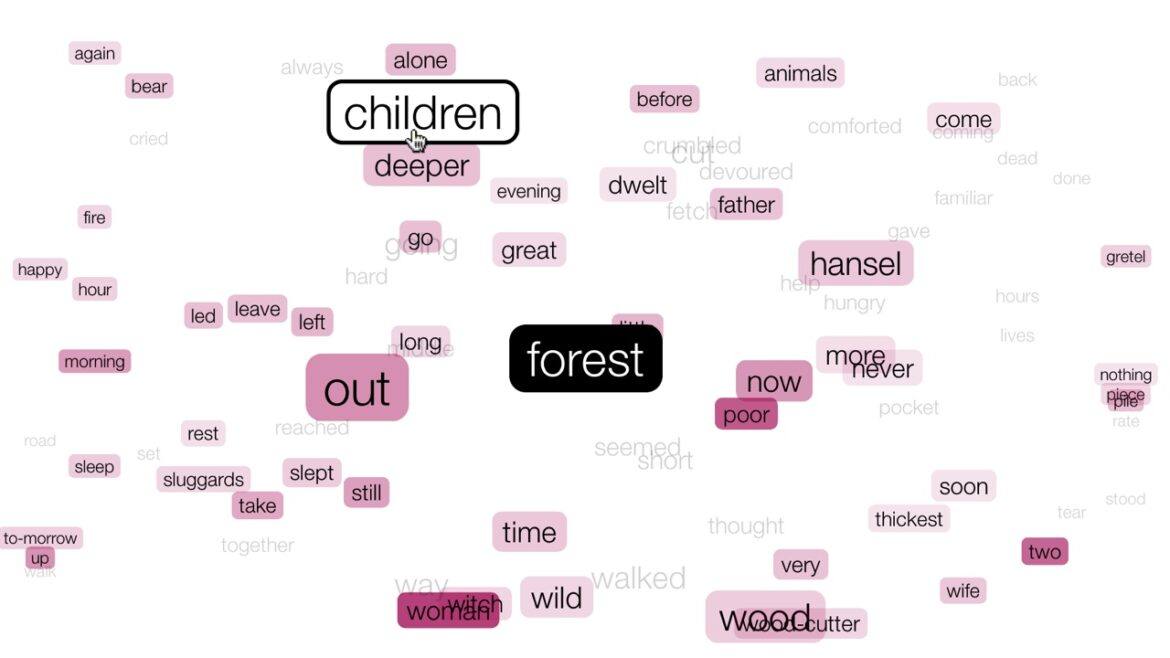I really like the concept of word clouds. I think they can be a great resource in helping to determine what is important in reading, both for students and adults. They work well for getting to the heart of a piece of writing, whether that is the Declaration of Independence or Moby Dick. And there are a lot of good, free word cloud tools available with a nice variety of features: WordClouds.com, ABCYa! Word Clouds, Tagxedo, Wordle (website is no longer available, but there are desktop versions), TagCrowd, and Pro Word Cloud (which works inside PowerPoint), just to name a few. But there’s a word cloud generator available that has something the others don’t, and that’s an easy way to manipulate the cloud that is created. Say hello to WordWanderer.
How This Word Cloud Tool Works
Just like any other word cloud tools, WordWanderer allows you to copy and paste text into a box and then creates a “cloud” grouping of the words in the text with those words that appear more often in a bigger font size. The ordering of the words is alphabetical from top to bottom, left to right. When hovering over a word, its relationship with other words, in terms of their rate of proximal co-occurrence in a text, are highlighted in color.
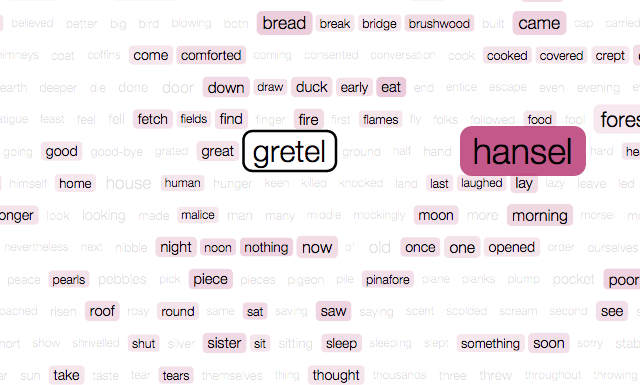
Adding a Context View
WordWanderer goes on to add a contextual view however. Clicking on a word selects it for the context view. Then the word sizing corresponds to how often the other words occur in the text near the selected word: the larger the word, the stronger the association between the words and the selected term. Vertical positioning is alphabetical and horizontal positioning represents sentence positions relative to the selected word. When in context view, the instances of the selected word are displayed below the visualization.
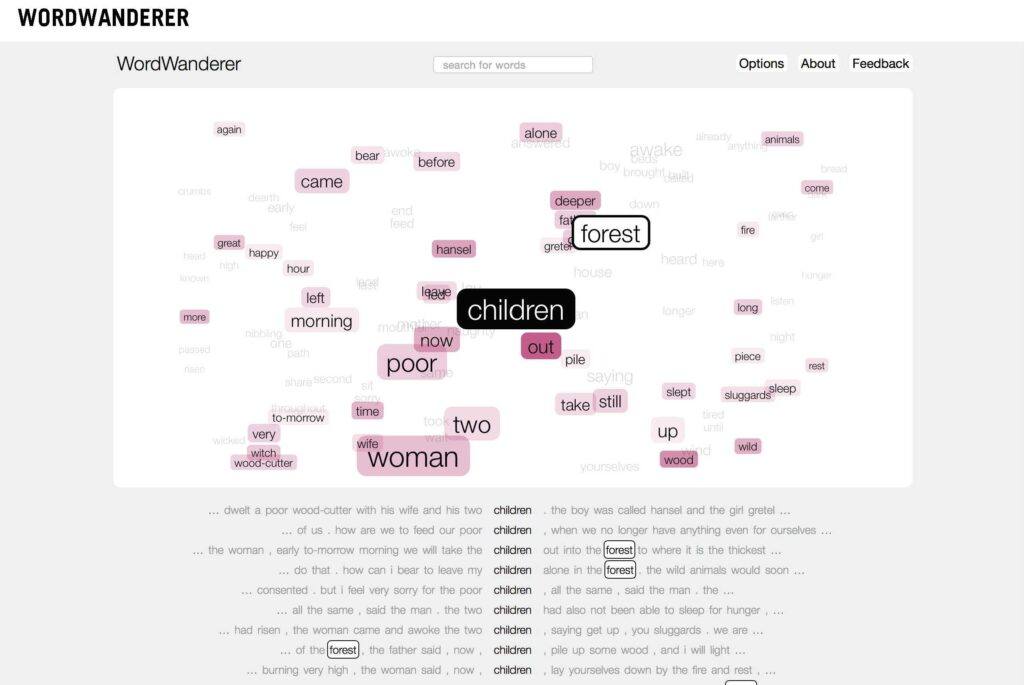
The Comparison View
And there is a third way to view. Dragging a line between two words triggers the comparison view. In this view a word’s size corresponds to the combined association strength with the two words. Here, the horizontal position represents the difference in association between the two selected words. If a word occurs more often with the left word, it will be placed more towards the left side of the screen.
To find a specific word, they’ve added a search function above the visualization. Simply type in a word and hit enter to activate this function. There is also an options feature (top right of the screen) which lets you set which types of words are included, based on their parts of speech. So you can hide common words like the, is, etc. All of the three views show a limited a number of words.
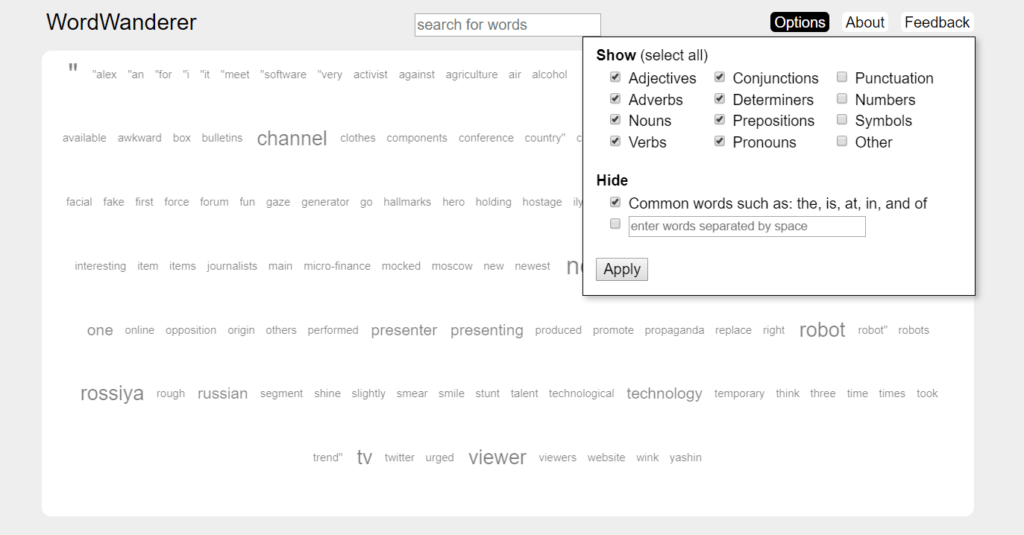
Using the Tool in the Classroom
WordWanderer includes six different pieces of literature as samples, so there is something for your students to practice with. These range from Hansel and Gretel to Jekyll and Hyde. This is a great resource for examining not only important documents and stories, but also critiquing their own writing. Are they using the same words over and over? Have they created strong relationships between words and ideas? Is the big idea that they are trying to convey coming across clearly? For other ideas about how to use word clouds with students, take a look at this article.