Over the past few months, I’ve gathered together a pretty good collection of tips, tricks, and tech tidbits that I found interesting or useful. And I’d like to share them with you. There is no particular theme for these, nor are they organized into any semblance of order. But maybe you will pick up a new way of doing things from them.
Quickly Create a New Google Anything
If you type “slides.new” or “docs.new” or “sheets.new” or “forms.new”or “keep.new” or “sites.new” in the address bar of any browser, you can very quickly begin a new Google page.
Make a New, Fun Background for Your Computer Desktop
- Open a new Google Slide (see above for how to do that quickly!).
- Right-click on the slide and select Apply Layout — Blank.
- Click on Insert — Image — Search the Web. (By the way, did you know that the graphics you find here are legal to use in your work and for your students?)
- In the Search for Images box on the right-hand side of your screen, type in something you would like to use as the background for your desktop (clouds, beach, brick wall, etc.). Find one you like and drag it onto the slide (or click on the background and then click Insert on the bottom right). Resize the picture by dragging with the handles until it covers the slide.
- Send it to the back.
- Go to Insert — Shape — Shapes and find some shapes that you want to use to create boxes on your desktop. (These boxes can hold shortcuts to your folders and files and help to keep them organized.) Create the boxes and place them where you want them to appear.
- Add color with the Fill option.
- (If you have a Bitmoji of yourself, feel fee to add it in now.)
- Save the whole thing as a JPEG.
- Go to your computer settings and the JPEG as a background.
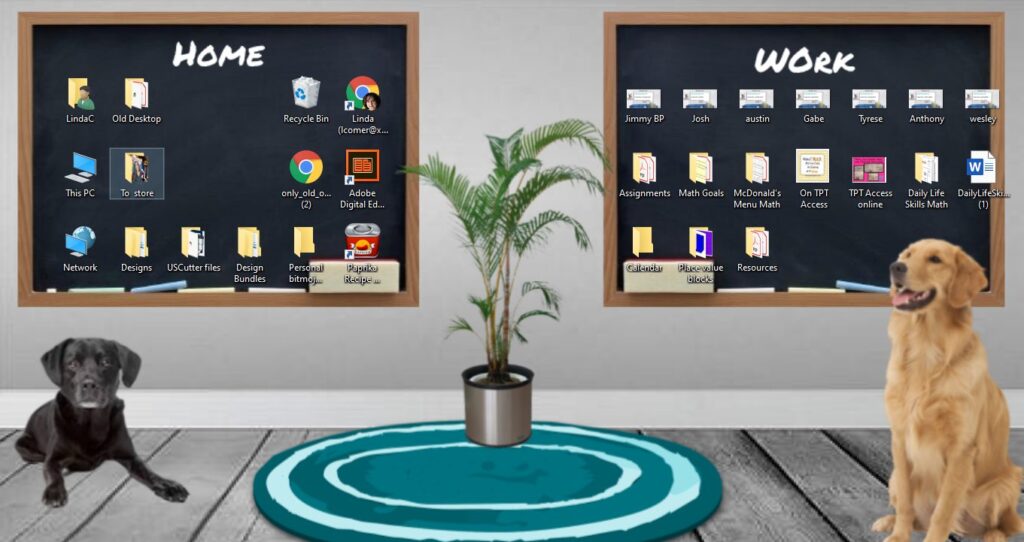
Avoid Pop-Up Ads in YouTube
If you type _popup before the question mark on the web address of any YouTube video, then it will take off all of the ads and any other surrounding videos that the students could possibly click on. For example, this video on adding fractions has a YouTube URL of https://www.youtube.com/watch?v=tDQipFjAoT8. If I change it and add the _popup, it looks like this: https://www.youtube.com/watch_popup?v=tDQipFjAoT8. Now it opens full screen without any annoying ads.
Scan Documents with the Free iOS Notes App
If you have an iPhone or iPad, you can easily use the Notes app (that you thought was completely useless) to scan any document for you. You can read more about this tip in a great blog from Peggy Reimers.
Use the Awesome Screenshot Extension to Annotate Quickly
This fabulous free Chrome extension allows you to annotate on any website and take a screenshot of it. This makes it perfect for creating handouts for students or adult learners. You can even blur out things on the page, like student names.
Eliminate the Interruptions
Did you know that it takes 23 minutes and 15 seconds to refocus on work after you have been interrupted by email or Slack or your favorite social media page or any other communication tool? Force yourself to stay on task with the free Strict Workflow Chrome extension.
Strict Workflow uses the Pomodoro technique of having structured work and relaxation periods. You select whether you want 25 minutes working and five minutes off or 45 minutes working and 15 minutes off. The Strict Workflow automates this and blocks websites of your choosing during work time. It can be a tough boss, but does really help you get into deep thinking on critical projects. A similar extension is StayFocused.
Stop Accidentally Closing a Critical Tab
I don’t know about you, but I am constantly closing out the tab of a website that I need to continue using in Chrome. Now there’s a way to prevent that. Open the site you want to keep open. Right-click on the tab of the site and select Pin Tab. Now the tab won’t close, even if you close out of the browser. It will still be there when you reopen Chrome. To unpin the tab, do the same thing and select Unpin.
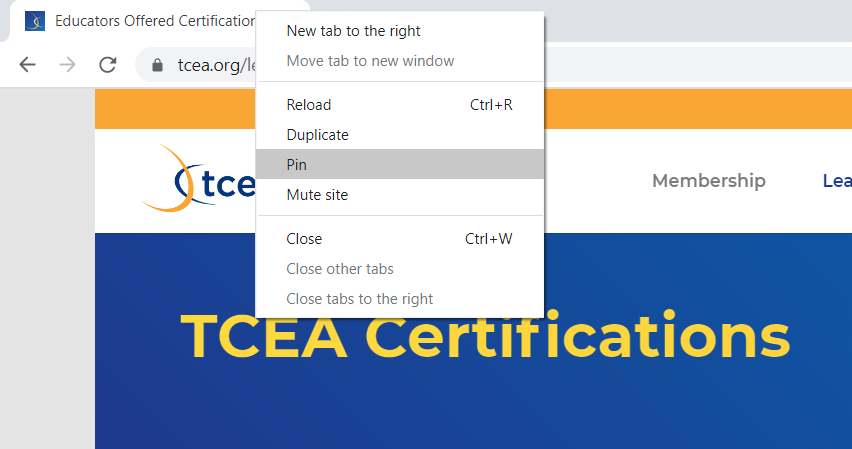
I hope that you found these tricks useful. Have a great one to share? Please place it in the comments!

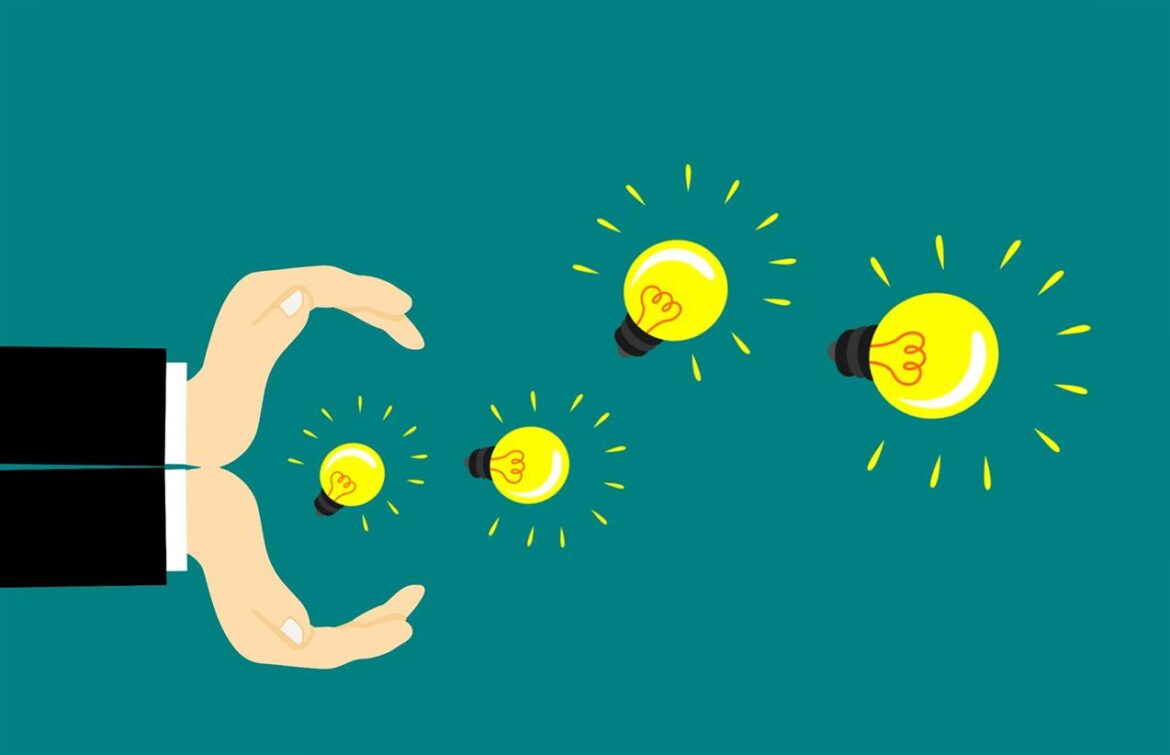
6 comments
You were right! I got a few new tricks from this blog article!! Thanks is for sharing!
These are great tips! Thank you.
Thanks — love the popup help – works great & the scan to my Iphone .
I send documents to my daughter overseas regularly and this is so much easier than scanning and sending by email.
I’m using the “pin” trick right away!! Thank you
Excellent post. Really useful stuff even for advanced users. Thank you!
Thanks for the kind words!