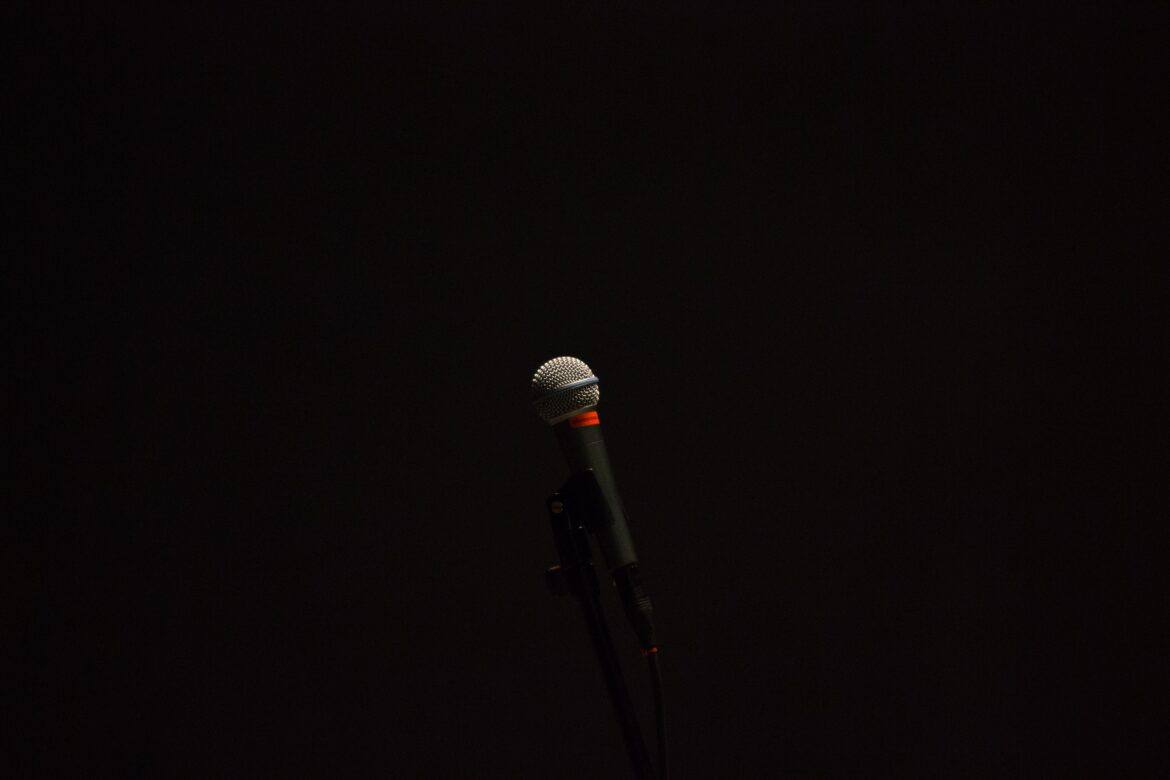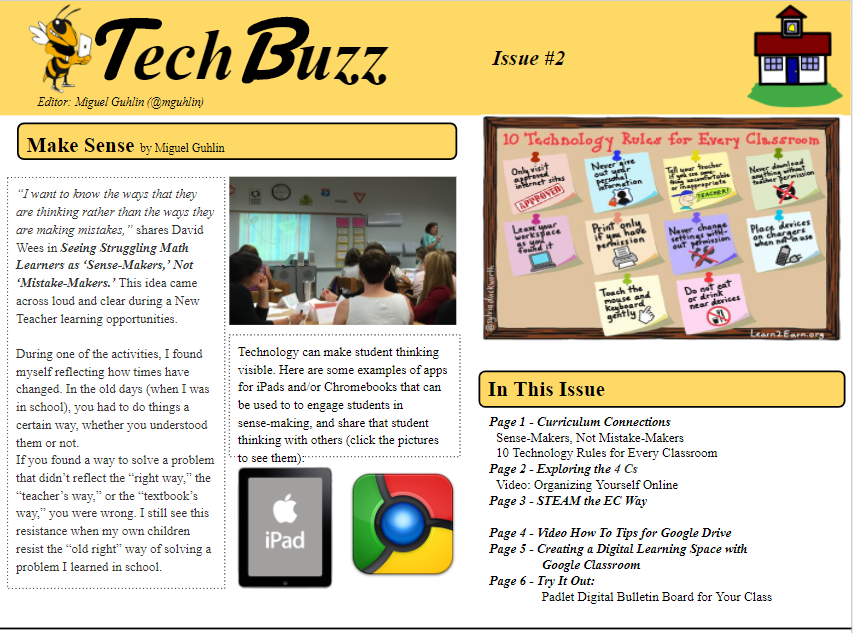“I’d like to find a way to scan text, then have that text read to the student. Got any ideas?” asked a teacher. Text to speech, as well as speech to text, makes processing new information much easier. Need to listen to a web page of content read to you? Perhaps you need scanned text read to you? Either way, text to speech or speech to text matters for learners of all ages. In this blog entry, we’ll explore many solutions relevant to text to speech, speech to text, and more.
Text to Speech
When considering text to speech, solutions fall into a variety of categories. Some of those categories include the following:
- Hear a description of everything happening on your device, as well as control it
- Read websites you save to a service, whether just the title or the content in their entirety
- Computer-based programs that convert text to speech
- Tools that website providers (e.g. Wordpress blogs) can put in place to use a text to speech engine convert a blog article’s text content to audio
1- Hear What’s Happening and Control Your Device
These tools enable you to take advantage of text to speech so you can avoid looking at your mobile device while doing something else. Less focused on reading an article to you, they focus on just converting all text on your device to audio so you can listen to it.
- Android TalkBack: “TalkBack is the Google screen reader included on Android devices. TalkBack gives you spoken feedback so that you can use your device without looking at the screen.”
- iOS VoiceOver: This allows you to “hear a description of everything happening on your screen, from battery level to who’s calling to which app your finger is on.”
- Chromevox: “Chromebooks have a built-in screen reader called ChromeVox, which allows visually impaired people to use the Chrome operating system.” It works with version 56 of Chromebook software on up.
Looking for something similar on Windows 10 and Mac? Try Windows Narrator and Mac VoiceOver. Both offer tools for use on their respective platforms.
2- Read Websites or Pages Aloud
With almost five billion web pages on the internet, you might be forgiven for wanting some of them read aloud to you. Here are a few of my favorite tools for getting the job done:
- Pocket (Free): This is an easy-to-use content curation service that works on all devices (e.g. Android, iOS, Mac, Windows, Chromebooks, GNU/Linux) via your web browser or custom app. You can also listen to text on your computer.
- MotoRead (Cost): Although not as cross-platform as Pocket, you can use this as a way to convert text to speech for website articles. It comes with Chrome and Safari browser extensions for use on your computer, as well as an iOS version. No Android version is available yet.
Two other tools are available, including Speech Central and Voice Dream Reader. Speech Central comes with free versions for its mobile devices, although you will have to pay if you want to use it on your computer. Visually impaired users will appreciate Speech Central. It features support for DAISY books, a dyslexia friendly font, and keyboard shortcuts.
3- Computer-Based Programs
Some computer-based solutions for text to speech include the following:
- Balabolka is a Text-To-Speech (TTS) program: All computer voices installed on your system are available to Balabolka. The on-screen text can be saved as a WAV, MP3, MP4, OGG or WMA file. The program can read the clipboard content, view the text from DOC, EPUB, FB2, HTML, ODT, PDF and RTF files, customize font and background colour, and control reading from the system tray or by the global hotkeys. Balabolka uses various versions of Microsoft Speech API (SAPI); it allows you to alter a voice’s parameters, including rate and pitch. The user can apply a special substitution list to improve the quality of the voice’s articulation. This feature is useful when you want to change the spelling of words. The rules for the pronunciation correction use the syntax of regular expressions. Read LifeHacker’s review of this program.
- Verbose Text to Speech Software ($35 to $40 based on license needed): Verbose is a text to speech software program which will read aloud any text or save it as MP3.
- Kurzweil: Kurzweil 3000™ is a comprehensive reading, writing, and learning software solution for any struggling reader, including individuals with learning difficulties, such as dyslexia and attention deficit disorder or those who are English Language Learners (ELL).
- Natural Reader: Natural Reader is a text to speech software with natural sounding voices. This easy to use software can convert any written text such as MS Word, a website, PDF files, and emails into spoken words. Natural Reader can also convert any written text into audio files such as MP3 or WAV for your CD player or iPod.
- System Access to Go : Requires Internet Explorer.
- Text to Speech on a Mac: “The Mac can read almost any text that you ask it do read. It even reads the built-in calculator, dictionary, and word processing documents. Text-to-speech simply means the computer takes the text and speaks it out loud in a lovely computerized voice. View Text-to-Speech Handout (PDF file)”
4- Wordpress Text to Audio Conversion
Many schools rely on Wordpress-powered websites for their content management system or eportfolio solution. Self-hosted Wordpress sites (which rely on free, open source tools) or hosted sites on Wordpress.com allows users a wide degree of customization. One amazing customization involves plug-ins that convert the text of a blog entry to audio. This can be huge for special populations, but it can also be quite helpful to anyone seeking text to speech. To implement these, the host of the Wordpress website has to install an add-on.
Below, please find several Wordpress plugins that will convert a blog entry to speech. The way these work is that they rely on a computer somewhere to provide a “speech engine” to read the text. They are not perfect, but do well. Here are few notables from the list.
- Amazon’s Polly: Announced at the start of 2018, this is a plugin to Wordpress that will provide your Wordpress installation with text to speech. Here’s an excerpt from the announcement: “As voice interaction becomes more common, it’s essential to provide your website’s content in audio formats. And, visitors who are drawn to your websites by voice capabilities can now consume your content through new channels, such as inline audio players and mobile podcast applications. Now your readers and listeners can listen to your posts, even while they are away from the screen – driving, riding a bike, or even jogging.” To get started, you will need a free Amazon Web Services (AWS) account. Follow this step-by-step tutorial.
- Responsive Voice (Free to $50 annual): Provides HTML5 text to speech synthesis with support to over 51 languages and 168 voices. See a pricing comparison chart online.
- GSpeech: This plug in relies on Google to provide automatic text to speech service.
There are quite a few plugins to consider. Be sure to choose one that fits your budget and matches your version of Wordpress. This could be a game-changer for education websites, including those running student eportfolios on solutions like Edublogs.
Speech to Text
Wondering about speech to text iPad apps? For now, these are some tools focused on speech to text:
- Dragon Anywhere (Free): “Dragon Dictation is an easy-to-use voice recognition application powered by Dragon® NaturallySpeaking® that allows you to easily speak and instantly see your text or email messages”
- Voice Texting Pro (Free): “…Speak into the microphone and convert your speech into text. Then directly send your message to e-mail, sms, Twitter or Facebook. You can also send it to your clipboard (copy) and paste the dictated text in any other application.”
- Speech Notes (Free): “Speech Notes is a note taking app that can convert speech with the help of internet connection. Just tap on mic button and once done hit again to start converting voice to text.”
- Voice Assistant ($1.99): “Voice Assistant Translates Your Voice into Text and Sends It to Virtually Any Other iPhone/iPad App” via LifeHacker
It’s amazing how technology solutions have evolved and improved. Be sure to read the companion blog entry, Transform Learning with Text to Speech.