Have you explored OneNote Class Notebook yet? OneNote Class Notebook works with over 35 different learning management systems (LMSs), including a few popular ones like Google Classroom, Edmodo, and Canvas! If you have tried it, you may have some questions about the best ways to use the program with your students. Here are the top ten questions we’ve received and their answers.
A Quick Update
But before we jump into questions from TCEA Microsoft Innovative Educators (MIE) participants, check out these just announced improvements for OneNote Class Notebook.
Get the FAQs (Frequently Asked Questions)!
1. How can I use OneNote Class Notebook in a regular classroom for students that only can use technology at school (no computer at home)?
Many schools are moving towards increased access to technology through tablets and other inexpensive devices that students can check out.
2. Does it integrate into Schoology and ESchool + easily?
Yes, OneNote Class Notebook integrates into Schoology. For eSchool Plus integration, your Office 365 Administrator (i.e. tech director or designee) can go to this web site to find out more.
3. Is using OneNote easier for taking notes for students than pen and paper?
Yes, it can be for students who take advantage of audio/video recording, as well as those who choose to use custom note-taking pages (e.g. Cornell Notes) that are available. You can use a Cornell Note-taking formatted OneNote page to assist students (consider the possibilities for AVID students who rely on this approach!). Be sure to watch the video.
4. Can notebooks be exported to another format?
Yes, Notebooks, as well as Sections and Pages, can be exported in a variety of formats, including MS Word, PDF, sections, and entire notebooks for backup purposes or sharing. To do so, use OneNote or OneNote 2016 and click on FILE where you will see the Export option. Watch this short snip on File->Export options.
Working with Students
5. What are the best practices for students using OneNote for collaborative note taking?
Consider creating a page per day or unit of study in the Collaboration Space of a Class Notebook where students can add content.
6. At which grade level do you GENERALLY suggest students begin using OneNote?
Students are using it at a wide range of grade levels, starting at kindergarten, where they rely on audio and images for note-taking.
7. If a student changes teachers, is it possible to transfer the student and his or her work into their new teacher’s Microsoft Classroom?
Yes, students can be moved from one MS Classroom to another via Student Data Sync.
8. Can I create multiple collaborative spaces (teaming the kids into vocabulary “themes” is what I am trying to achieve)?
You can create multiple collaborative spaces in the Collaboration Space. These “multiple collaborative spaces” involve adding a password to a section. Watch how to do that.
9. Is there a way to track which user contributes or modifies content?
You can track student contributions by View->Show Authors (if in the Online version), as well as in OneNote 2016. Watch this overview.
10. Could I (the teacher) use student collaborative spaces, copy them into the content library, and lock all modifications?
Yes, as teacher, you can use their creations in the Collaborative space, then copy their creations into the Content Library.
And, since no round-up is complete without a bonus, here’s one more:
11. I’m trying to load OneNote on my iPad, but can’t get it to open. How do I get it to work?
First, install the OneDrive app on your iOS device (e.g. iPad, iPhone). Then set up your work and personal account on it. Once you have OneDrive set up, add the OneNote app. Then you are ready to open a notebook in OneDrive.
Conclusion
What other questions do you have regarding OneNote Class Notebook? If you and your district are actively using OneNote in any way, please contact Miguel Guhlin (@mguhlin on Twitter; mguhlin@tcea.org via email) so that you and your teachers can be invited to join the TCEA MIE Facebook group.

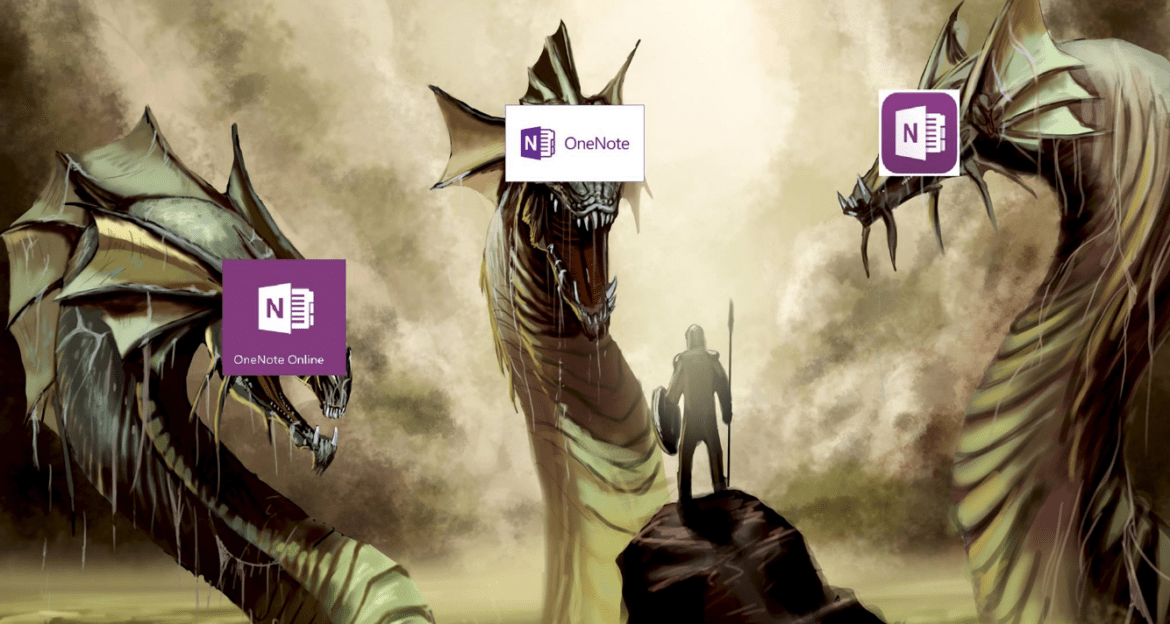
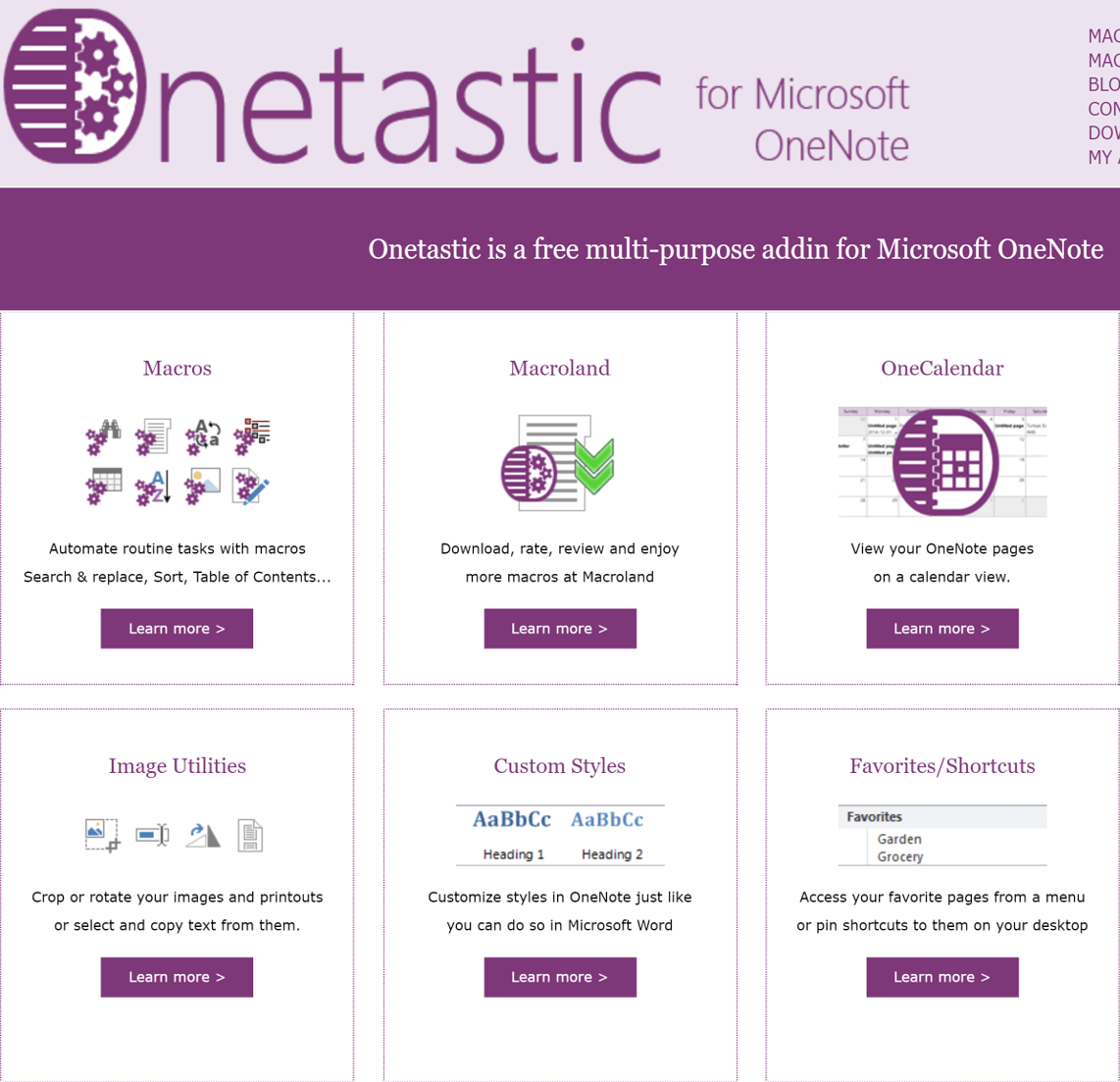
 Using Microsoft Office Lens app on
Using Microsoft Office Lens app on