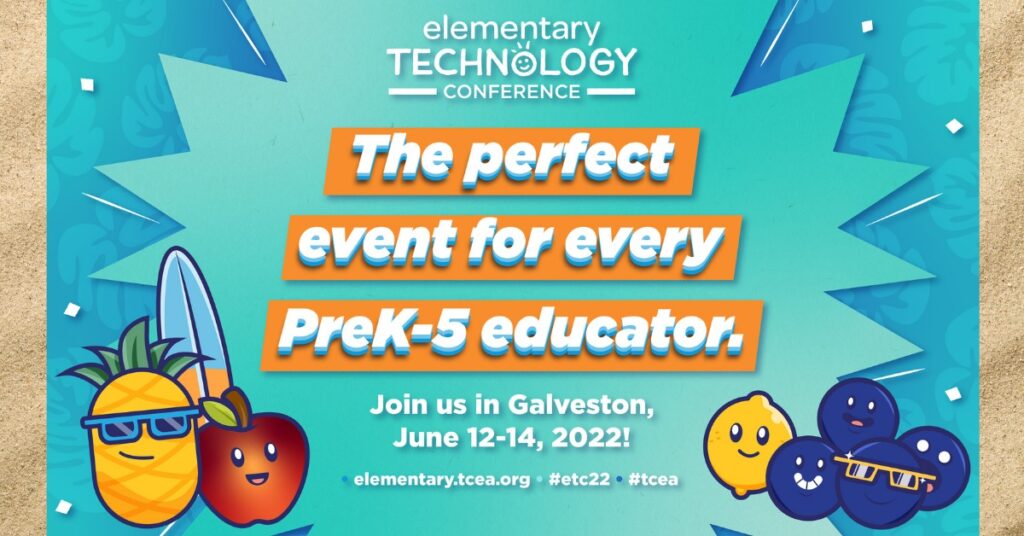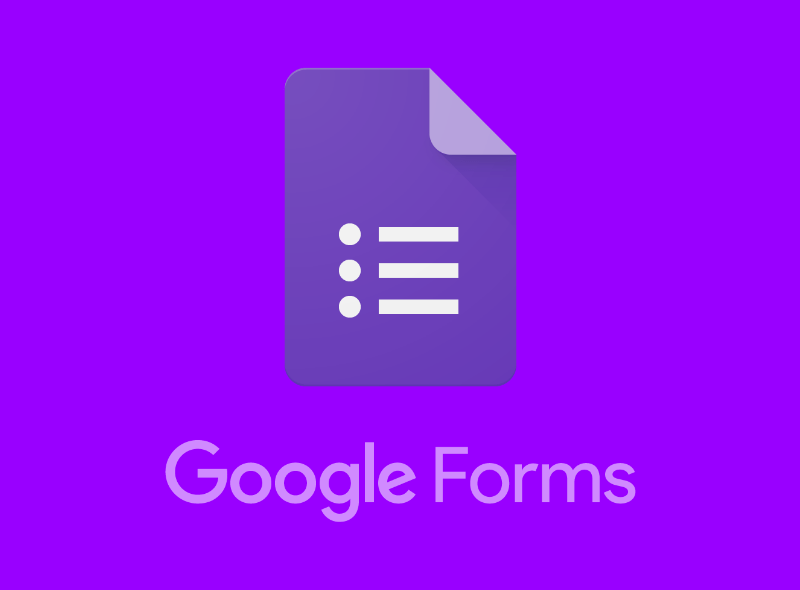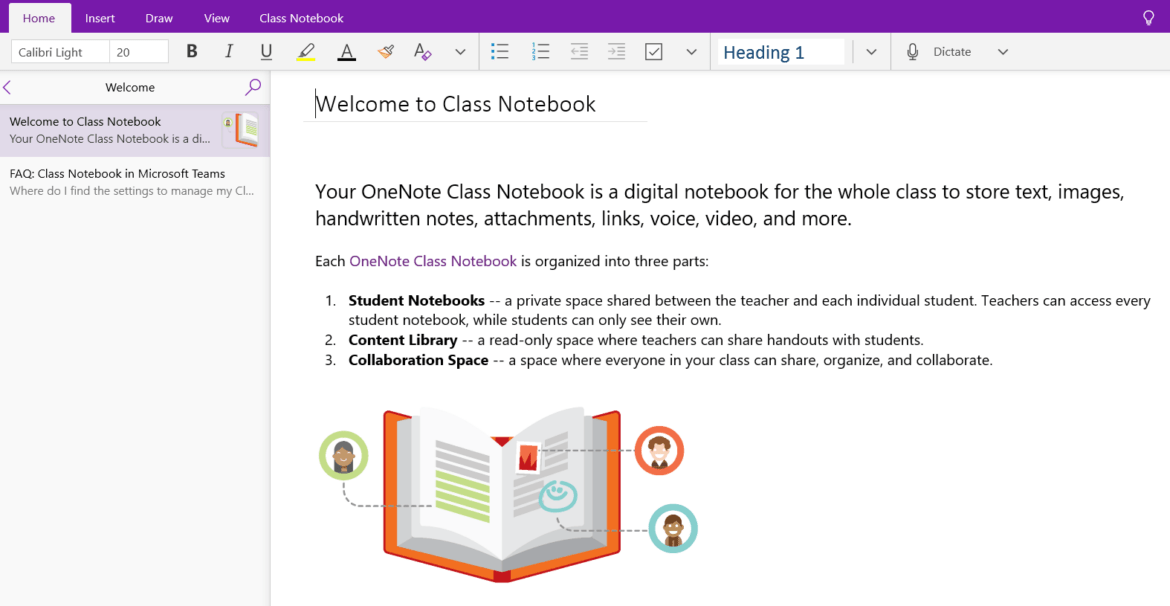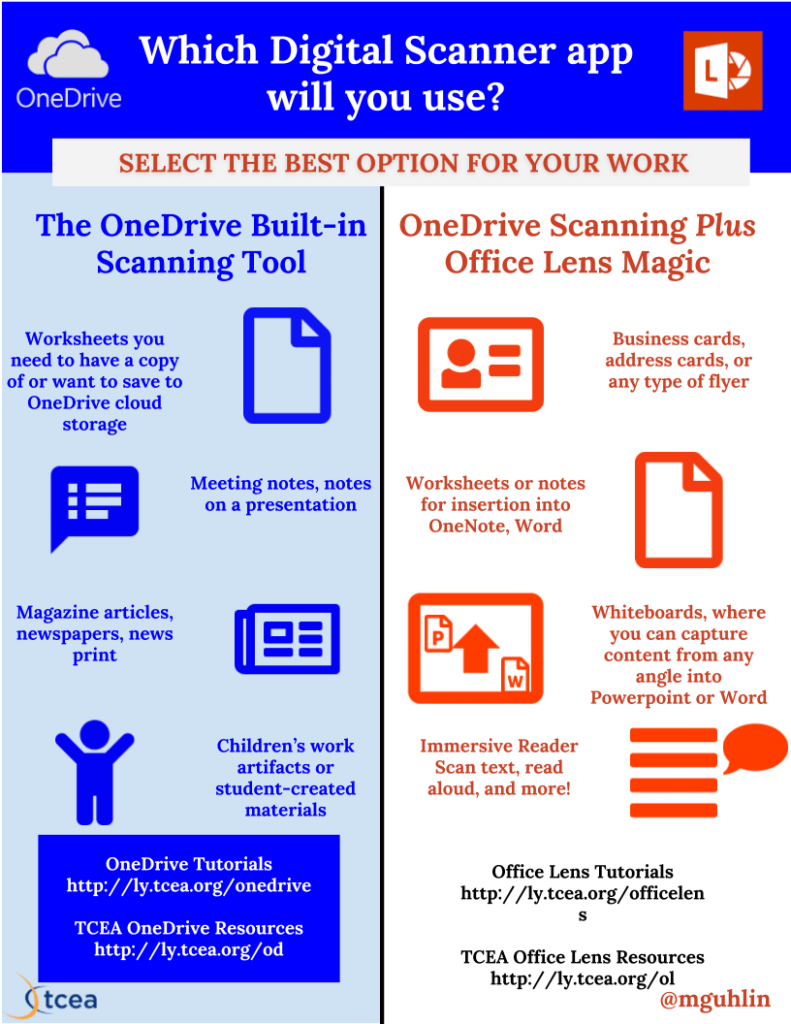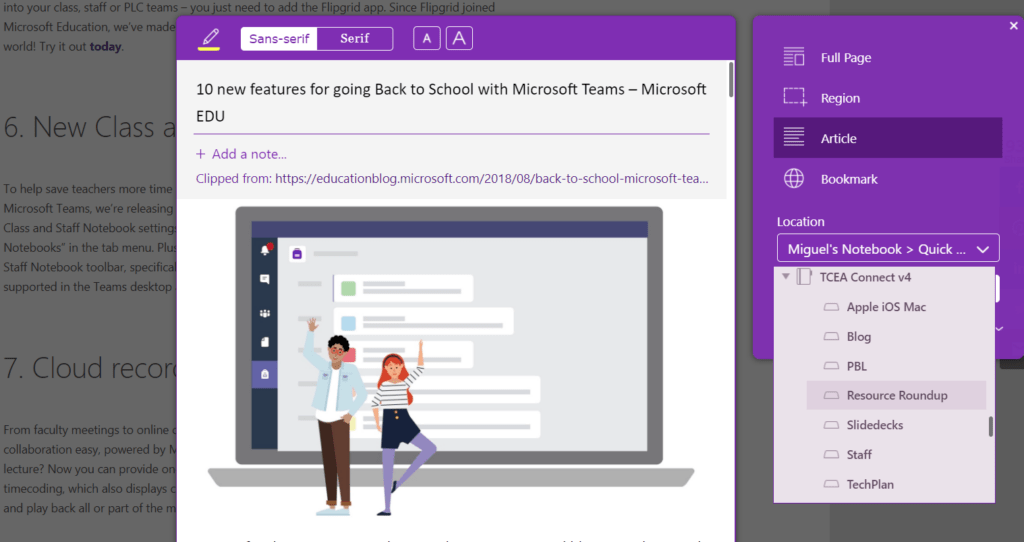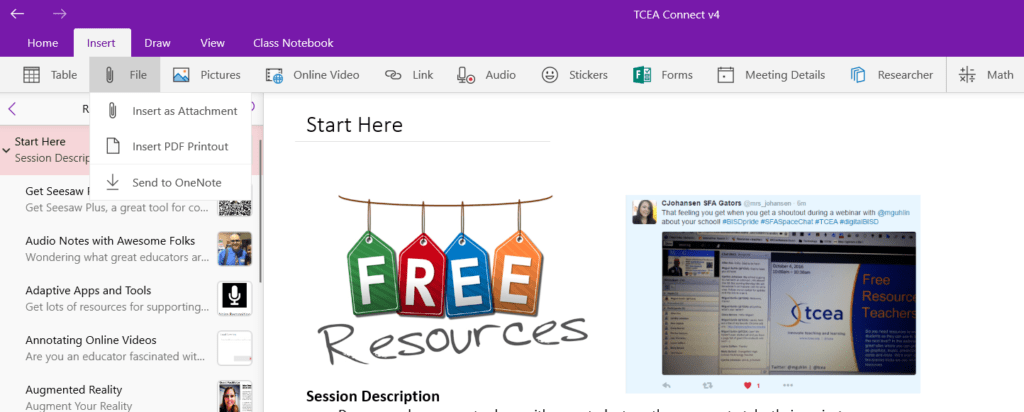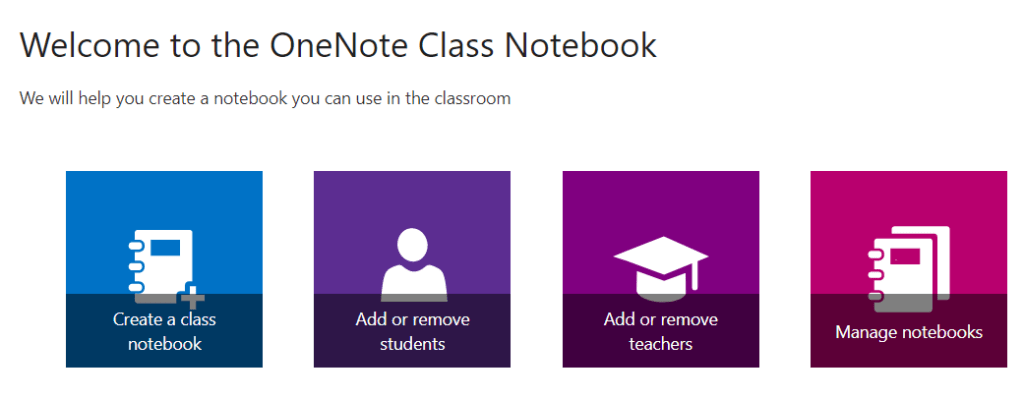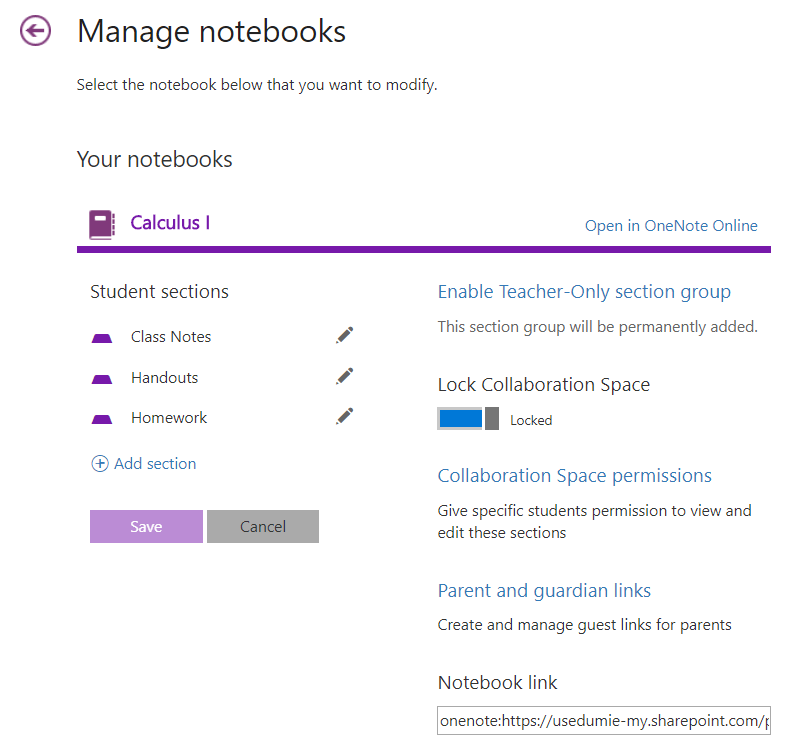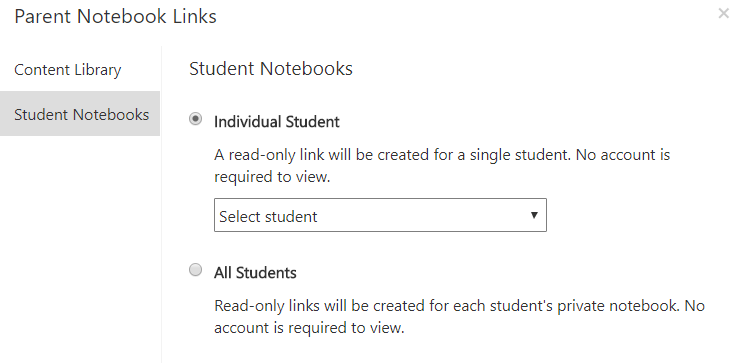Do you use Google Forms? Every educator I know relies on Google Forms in some way for projects or assignments. You can see a list of handy ideas about using Google Forms in the classroom online. At the TCEA Campus Technology Specialist Academy, Dr. Bruce Ellis amazed participants as he shared several “game-changer” add-ons for Google Forms. In this blog entry, let’s take a look at five Google Forms hacks you may find useful. These may make your Forms experience more impactful.
Note: Follow @DrBruceEllis for more great tips on using G Suite for Education tools. Be sure to check out the TCEA TechNotes blog as well.
You may know how to create forms. The process can be as simple as going to Google Forms website. Once there, you can use existing templates or make your own.
If you go to the Template Gallery, you can add your own templates for others in your organization to find and use. Still need to find examples of Forms? Consider the pro tip below:
Pro Tip: Use the Google search engine to help you find Forms. You can enter your search terms AND site:https://docs.google.com/forms
A search would look like this:
Did you know that you can do so much more with Google Forms? Let’s explore these five hacks.
Hack #1 – Creating Pre-Filled Forms
Having a pre-filled form can make a big difference for folks who must fill out a form quickly. Pre-filled forms assist in increasing the completion rate of a form. Ready to give it a try? Follow these steps:
- Create a one-question form.
- Click the gear icon. Select Get pre-filled link option.
- Fill in and complete as needed.
- Click the Get Link button.
You now will have a pre-filled form that respondents can finish off in a quick manner.
Hack #2 – Adding Add-Ons
What makes G Suites tools so excellent is how many add-ons are available. You can find a list of some of my favorite add-ons in this blog entry, Five Hacks for Google Sheets. Add-ons are easy to incorporate into Google Sheets. What some are unaware of is that Google Forms has add-ons as well. To access them, click on the jigsaw puzzle piece in the top right-hand corner of your Google Form screen, as shown.

You can access more add-ons, too. Click on the “skinny snowman,” that column of three dots between the SEND button and your profile picture. You will see the MORE ADD-ONS option in the menu that appears.
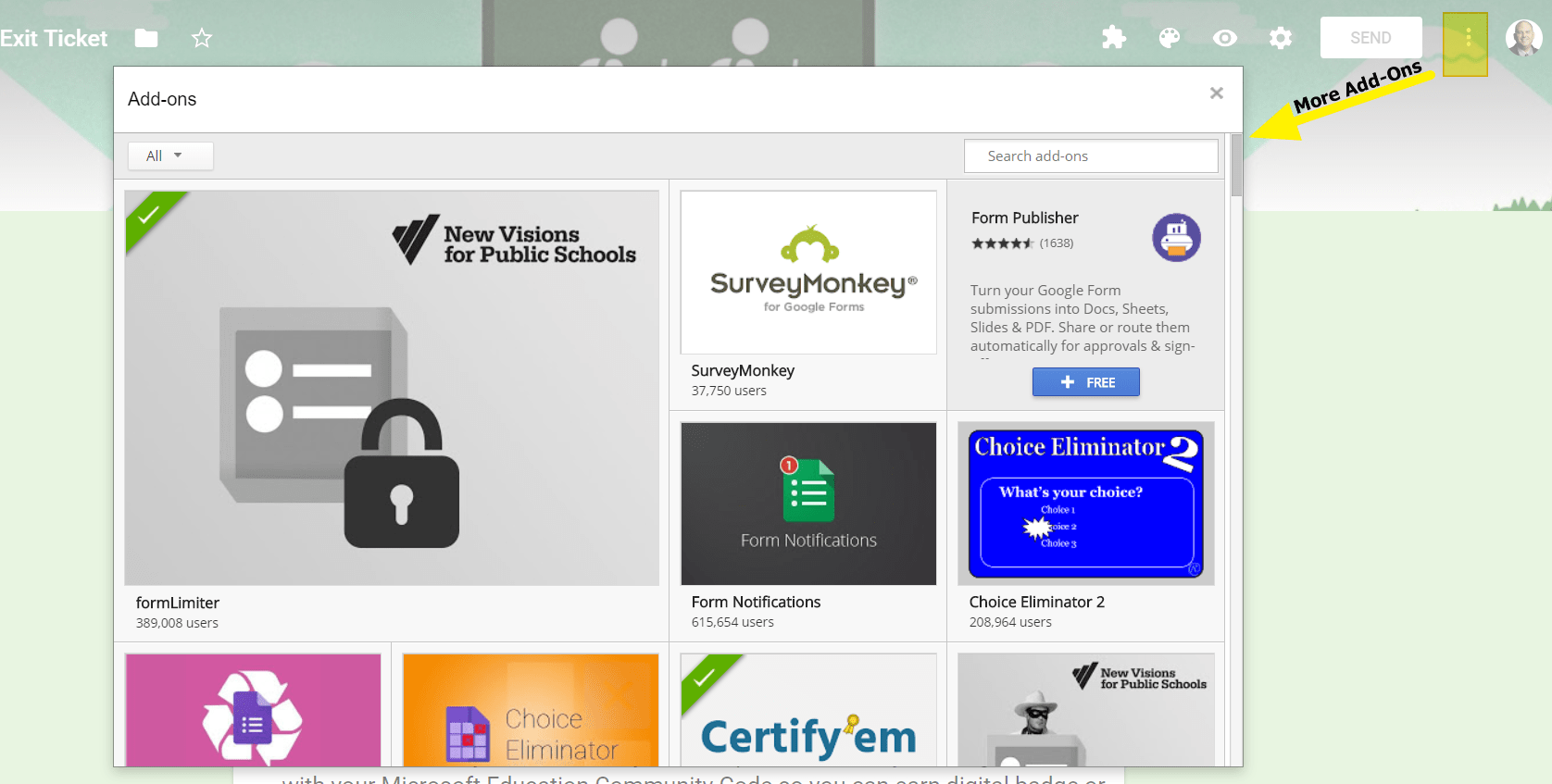
As you can see, there are several available. Let’s take a look at a few.
Hack #3 – Certify’em
Wish you could create online certifications and email custom certificates to students and staff who finish an exam? Then the Certify’em add-on is for you. Certify’em describes itself in this way:
Do you need to test and track knowledge or proficiency with employees, team members, students, or customers? Do you need to provide proof of certification for people in your school, club, sports team, store, or office? Now there’s a simple and easy way! Don’t be uncertain about peoples’ knowledge… instead, Certify’em!
Here’s what Certify’em comes with, all for free:
- Professionally-designed certificate templates
- Ability to create your own using Google Slides
- Ability to issue participants their own personalized copy as a PDF email attachment
- Each certificate comes with a unique serial number
- Tracking spreadsheet that Certify’em creates and maintains for you
Give it a try.
Hack #4 – Advanced Summary
Have you heard of Awesome Table add-on? It makes it easy to display the content of a Google Sheet. Working with records in a Google Sheet can be cumbersome. Instead, Awesome Table transforms your Sheet of columns and rows into various views. View types include simple tables, directories, Gantt chart views, Google maps, card views, and more. It even comes with a template gallery to get you started.

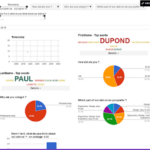
But, wait. I bet you’re wondering where Advanced Summary hack comes into play. Advanced Summary, a complementary add-on, takes advantage of Awesome Table.
Advanced Summary “generates charts and filters based on a Google Form responses.” It makes it possible to isolate and analyze any subset of data collected via Forms. You can then show charts of that data subset.
Hack #5 – Form Approvals
“A workflow signifies a series of tasks that, when completed in a certain order, achieves a specific outcome,” says Tina Eaton. She asserts that “disjointed forms…prove to be the inefficient, expensive, and time-draining.” You can create a workflow using the Google Forms add-on, Form Approvals. With Form Approvals, you can do the following:
- Set sequential or parallel approvals
- Add static or dynamic approvers
- Set routing conditions using logic
- Set up one-click approvals from email
- Approve and track requests on the go (online) or mobile with responsive web design
The pricing chart highlights available features:
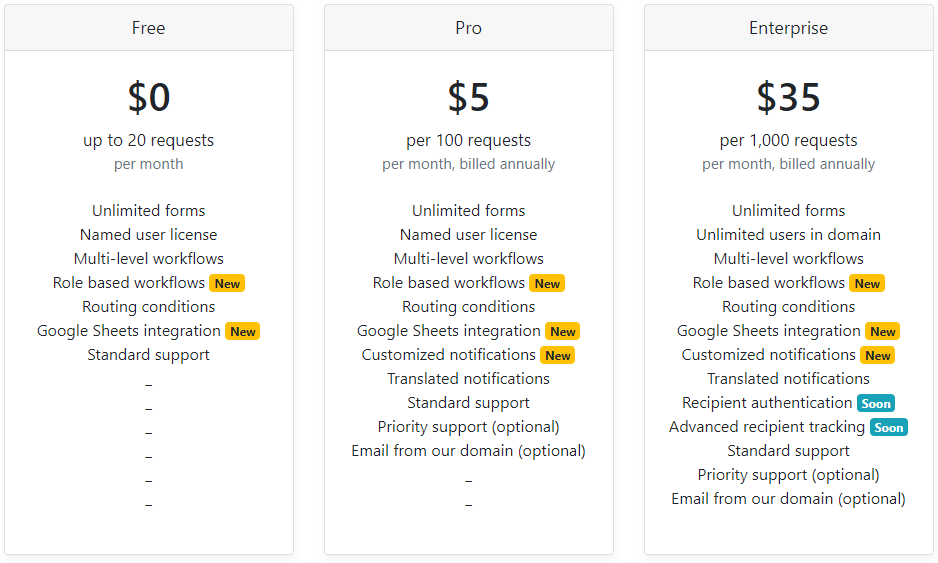
As of December 1, 2018, Form Approvals will cost money. That said, organizations may find this a less expensive solution than other commercial ones on the market. Looking for education pricing? Note this response in the Frequently Asked Questions (FAQ) section of their website: “The majority of our users are from education and non-profit organisations. With this in mind, we have priced the application as low as we possibly can.”
Bonus Hack: Digital Badges
“Wouldn’t it be neat if we could offer digital badges to workshop and webinar participants?” I asked a colleague not too long ago. G Suites add-ons to popular tools like Forms and Sheets make that possible for small organizations. For example, Digital Badges add-on relies on images in your Google Drive so that you can then assign the badges to students.
Did You Know?
Open Badges is a standard for digital credentials originally developed by Mozilla and now embraced by IMS Global. It’s now a popular and widely-adopted standard used by many organisations involved in skills, education and training. Learn more.
Another add-on, Open Badges, makes it easy to use Google Form submissions. These submissions turn into digital badges. Wondering how it works? A student fills out a form. The form is submitted when a task is done. The Openbadges.me uses the data submitted and matches it against the badge’s criteria. If the submission meets the criteria, then the submitter receives the badge.
Five Hacks for Google Forms
Adopt these hacks to step up your work with Google Forms. You will be able to get more done and collaborate with others in new ways.