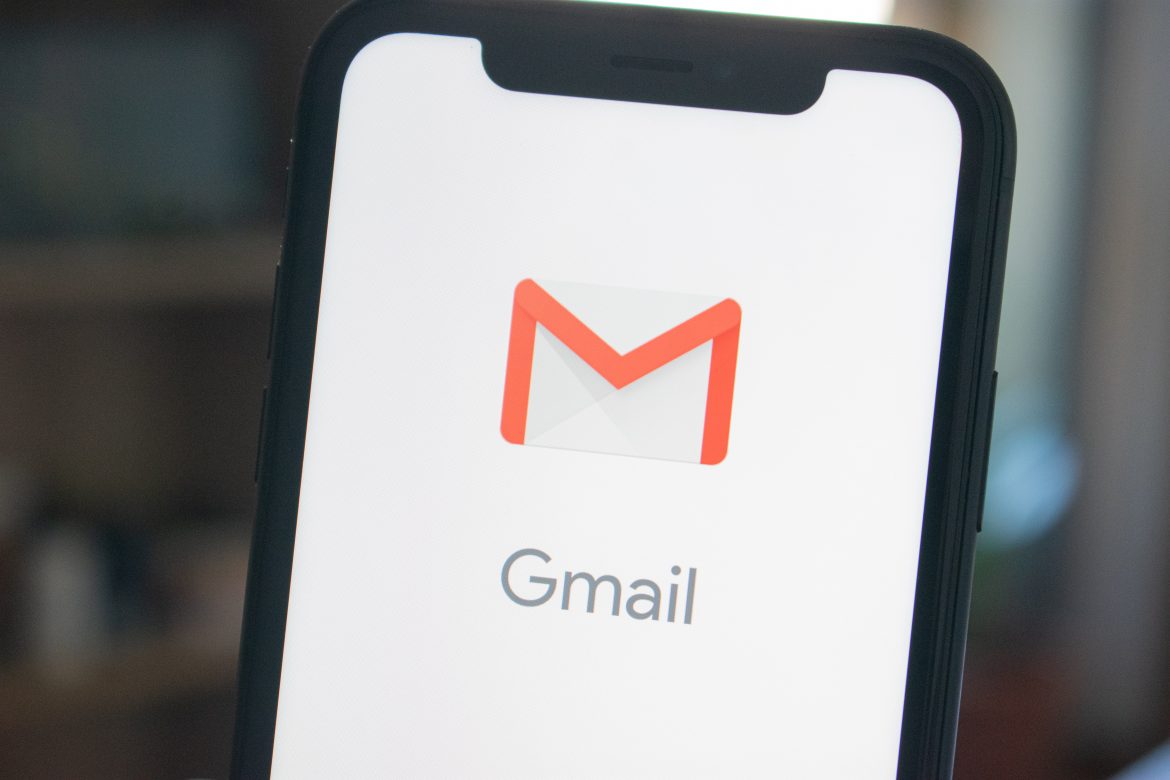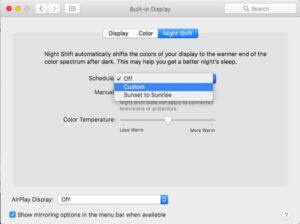Are you needing some ways to become more efficient when managing your Gmail? Saving just a few steps to accomplish a task in your inbox might not save the planet, but it may help you get your work done in a more proficient way. Today, I’ll share a few ways to improve productivity and save time, including dealing with the contents of an email during its first reading, searching and finding a specific email, and delegating responsibility to read and answer an email.
Delete Emails with a Filter
One way to help you organize your email is to create a filter that automatically handles them. I use filters primarily to label emails and to delete those pesky emails that I have no interest in reading. You can unsubscribe to these types of recurring emails, but occasionally the sender makes you jump through hoops to get off their list. Filtering does the trick in these situations, and the easiest way to do this is when you have one of those emails open.
First, open up an email you want to delete automatically, and follow these steps:
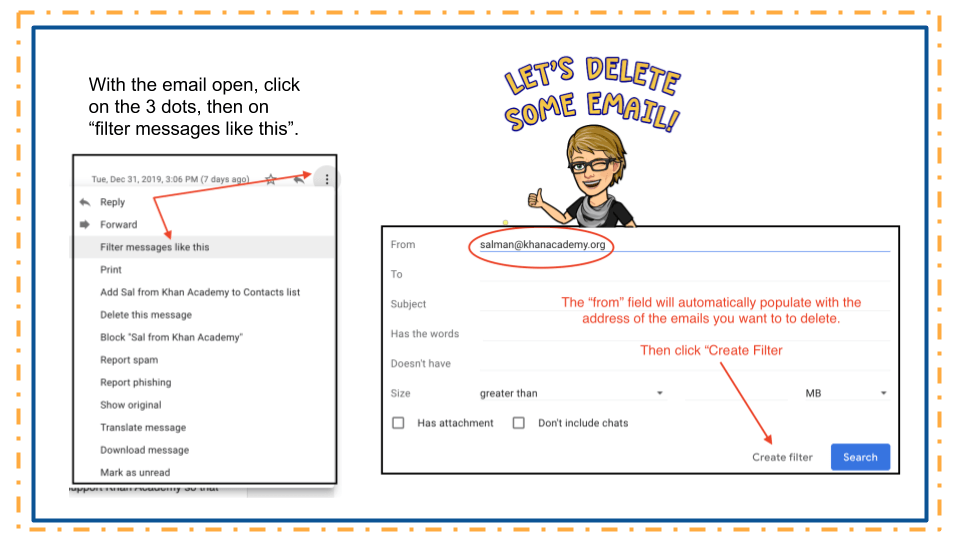
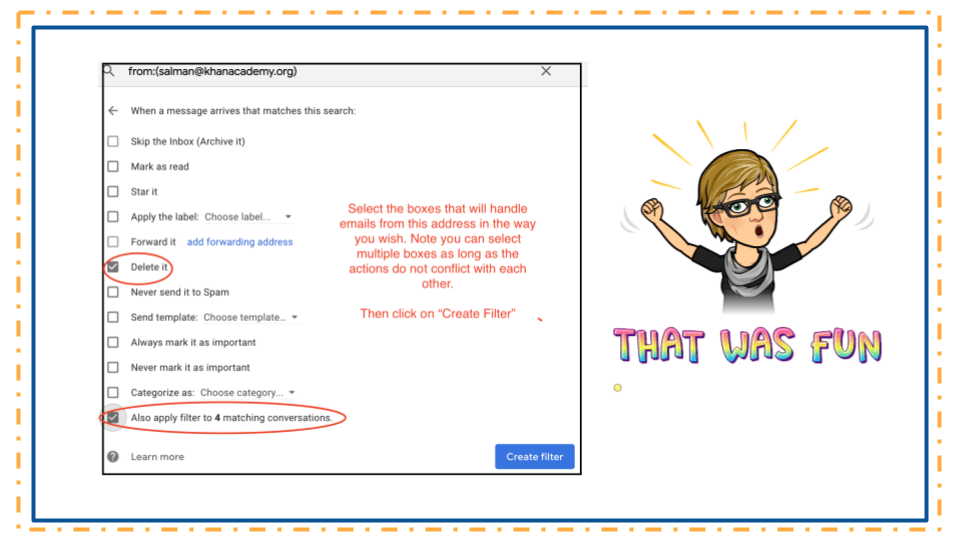
Create an Event/Task Within an Email
Many emails generate work that needs to be done or may require a meeting that needs to be scheduled. I like to do this within the email, as opposed to copying and pasting the text into my Google calendar, and it’s pretty simple. Begin by opening up the email and clicking on the three small dots at the top of the inbox (some call this the “skinny snowman”). This will open up a menu. In this menu, click on “Create event” and follow the directions below.
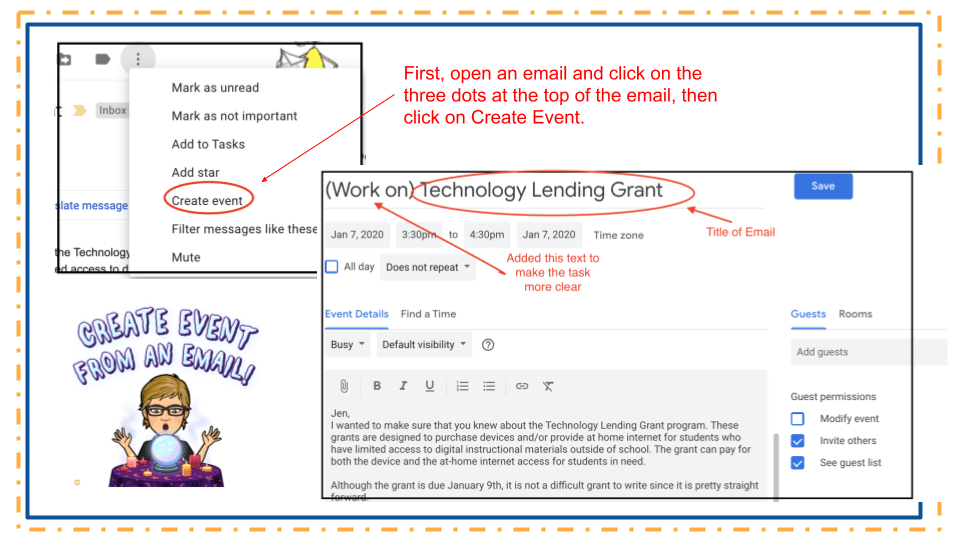
Search Your Inbox
The third trick I use almost every day is searching my inbox to find a specific email using Google’s Gmail search operators. I wrote about this previously in April 2018, so I won’t go into a lot of detail here, but I think the image below demonstrates what it looks like:
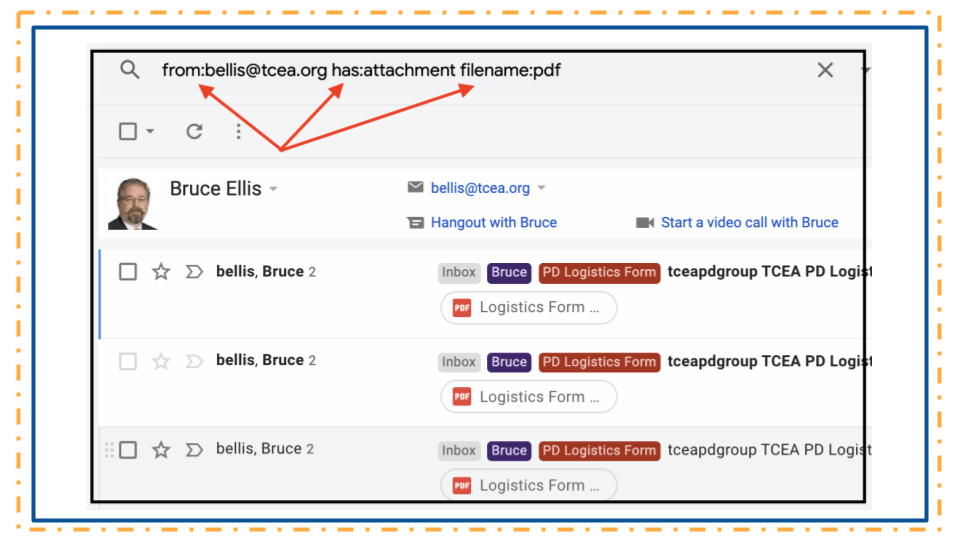
Email Delegation and Finding Help
The last tip I want to share is two-fold. First, I want to show you the built-in help feature within Gmail’s settings, And secondly, I want to show you how to let someone else handle your email. Most people don’t need someone to read and answer their email, but there are a few occasions when Gmail’s Email Delegation can come in handy. For instance, a coaching staff may set up a football@sampleisd.org account and then give multiple coaches the ability to read and answer emails sent to that email address. It also could be used by an administrative assistant to help her principal handle her email so that she could spend more time in classrooms.
Begin by accessing your settings by clicking on the gear located at the top right hand of the inbox. Then select Settings, and then click on Accounts.
- When you click on “Learn More,” a “help” box pops up on the right. This is super handy. You can learn about this feature without leaving your settings (see the orange circle and arrow).
- To set up email delegation, first click on “Add another account.” Then you will enter the email of the person you wish to be the delegate. They will get an email asking their permission.
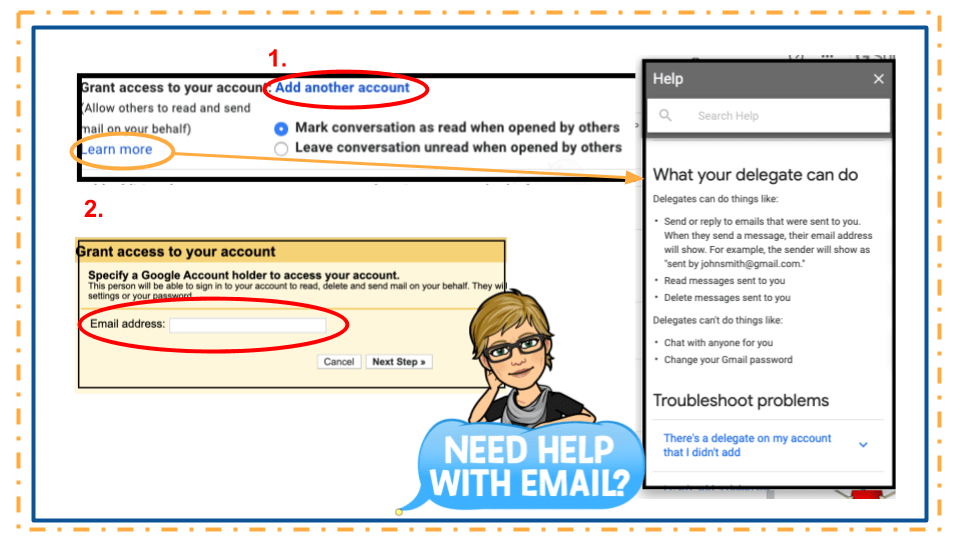
This is pretty transparent. When someone receives an email from the delegate, it will tell the sender that you are sending it for the person who owns the email box.
These are just a few ways you can increase your efficiency when using Gmail. I’d love to hear your ideas, so please insert your favorite time-saving tricks in the comment section!
Photo of iPhone by Kon Karampelas on Unsplash