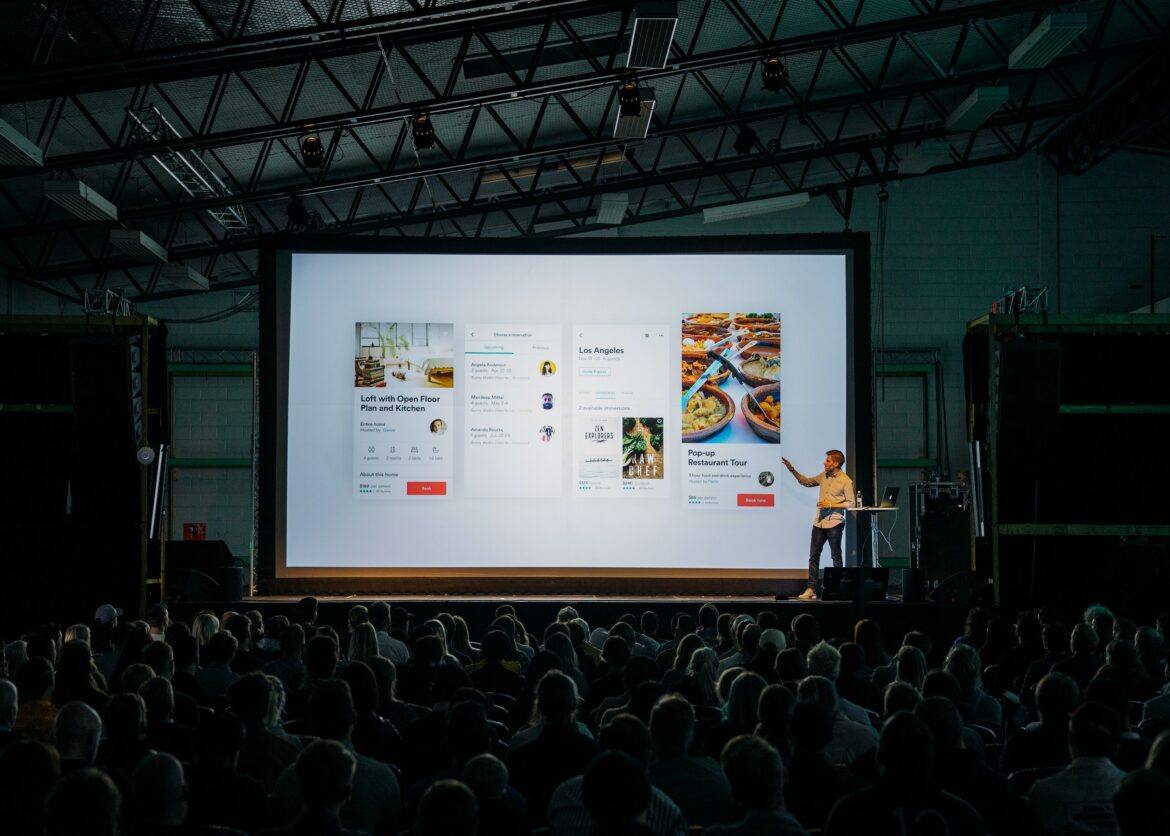The day has arrived, that moment when you look around the room and say, “We’re ready.” Ready for what? To put on your own online conference. You’ve seen how others do it, and now you have the technology to get the job done. After that, it’s about the logistics, the details of organization. In this blog entry, I’ll share a few ideas about how to organize your own online conference.
Organization Is the Key
Getting organized means more than just marshaling your team of able-bodied assistants. These assistants will need to work hand-in-hand with you, or at least online, to organize the event. Some things you will need to take into consideration appear below.
#1 – Establish a Timeline for the Virtual Conference
Set dates for such things as website development, proposal submissions, etc. Setting a timeline can be critical for smaller teams to ensure the work gets done. It’s also important for larger group to facilitate collaboration and transparency. Be sure to set measurable goals, know who is doing what by when, and how to follow-up.
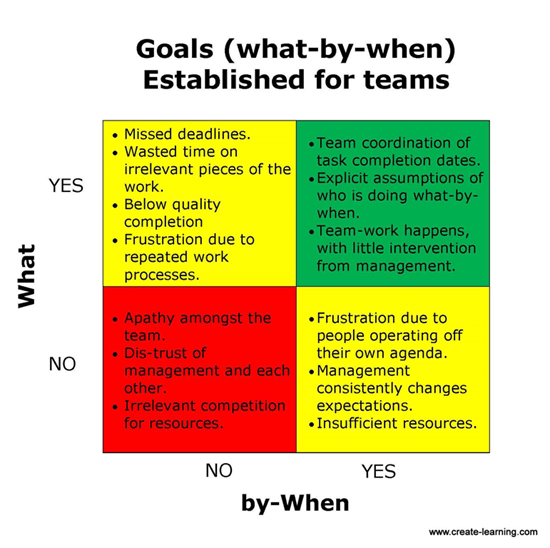
#2 – Set Up an Online Presence
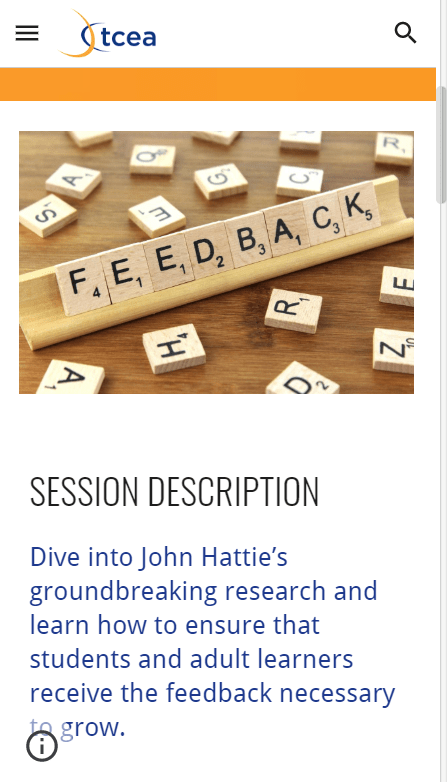 You can do this via a website or learning management system. This will allow others to find you and make it easier for you to communicate the upcoming event. One of my favorite tools is the new Google Sites. Google Sites is easy to edit, collaborative, and integrates with Google Drive. That makes it simple to insert calendars, Docs, Sheets, and Slides files. For example, embed a Slides file that doubles as a virtual flyer that participants can blow up full screen or print.
You can do this via a website or learning management system. This will allow others to find you and make it easier for you to communicate the upcoming event. One of my favorite tools is the new Google Sites. Google Sites is easy to edit, collaborative, and integrates with Google Drive. That makes it simple to insert calendars, Docs, Sheets, and Slides files. For example, embed a Slides file that doubles as a virtual flyer that participants can blow up full screen or print.
What’s more, Google Sites is mobile responsive. That makes it a wonderful companion on the day of the session. Skip paper.
Don’t forget that a part of going virtual is knowing where to store your video content. Consider creating your own YouTube channel, then post all presentation videos there. Or, if you don’t like YouTube, use Vimeo, G Suite EDU (unlimited storage), or Microsoft OneDrive for Schools. Where you store your videos will make a difference.
My top two favorite locations are YouTube (video) and Google Drive (audio or video). Both offer unlimited storage and are easy to access for most.
Another alternative is Flipgrid.com. Flipgrid offers a powerful professional development presence if you prefer video. Imagine creating a Flipgrid grid featuring keynote/featured speakers. You can invite conference attendees to post their own responses, as well as presentations in Flipgrid topics inside the grid. Learn more online via Flipgrid.
Did You Know?
Sign up for one of our Google Certified Educator certifications. You’ll learn about more than Google Meet, as well as earn 12 CPE hours per course. Use these courses to get Google Educator certified. Find out more online.
#3 – Add a Virtual Conference App
As nice as a mobile responsive website is, you may want to organize your conference sessions as an app. You can do so in several ways. Let’s review them:
- Google Sheets and Glide App. The Glide app is one of my favorite tools. You can organize your session schedule in Google Sheets, adding animated GIFs and images. What’s more, you can add links to session titles and have them point to the presenter’s materials. You can even put links to the video of the presentations, if an asynchronous conference. That means you change your content in the Google Sheet, and it updates in the app on people’s smartphones. Wow! And Glide makes it possible for you to open up a conversation with attendees as well.
- Sched. This tool provides, at a discounted rate for non-profits and EDUs, a host of features.
- Voxer. Want to create a virtual space where attendees can discuss the import of a virtual keynote? Use Voxer to set up virtual discussion rooms, audio only, that empower chats. Participants can have real-time conversations about a virtual session. Only one conference organizer would need to have a Voxer Pro account ($30 per year). You can embed links to Voxer chats in your app, too. (See the example below.)
Again, you can offer these apps as added features. Or consider running your whole conference via an app interface. You can share the app with a custom short address via social media like Twitter, bulk email, or Instagram.
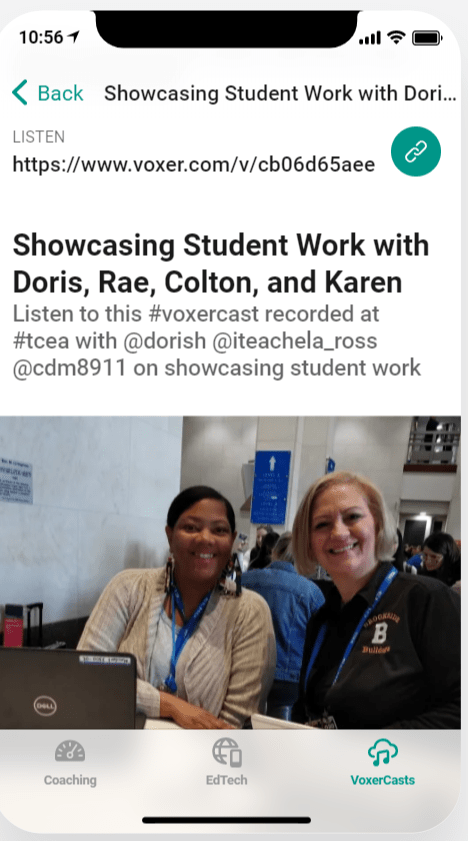
See Glide app with embedded link to a Voxer chat shared online.
#4- Request Presentation Proposals
One of the easiest ways to capture presentation proposals is Google Forms. Realize that you may have to process the responses in Google Sheets. What the word “process” means in this situation is to get the data out of Google Sheets into Google Docs. This makes presentation and use of the Forms-collected data better and easier to work with.
There are several ways to process information in Sheets. One way is to use a marketplace app like Document Studio. Another is to use Save as Doc. Both make it easier to shift data from Sheets (hard to read) into a Google Doc (easier, like mail merge). AutoCrat, yet another option, makes it possible to create PDFs, as well.
An important question to ask is, How will presenters license their content? It may seem a trivial point, but you may want to encourage participants to use Creative Commons. This makes the content re-usable. I would recommend a Creative Commons Attribution Sharealike license. Learn more about Creative Commons and open educational resources (OER). You can also read the TCEA TechNotes blog entries on the subject.
#5 – Grid Your Sessions
Figure out early how you are going to arrange your time in a virtual conference. Doing this maintains a sense of order. It grants attendees a sense of normality. Be sure to think about how much time your attendees will want to spend sitting in front of their computer screen. Allow for breaks and some networking opportunities.
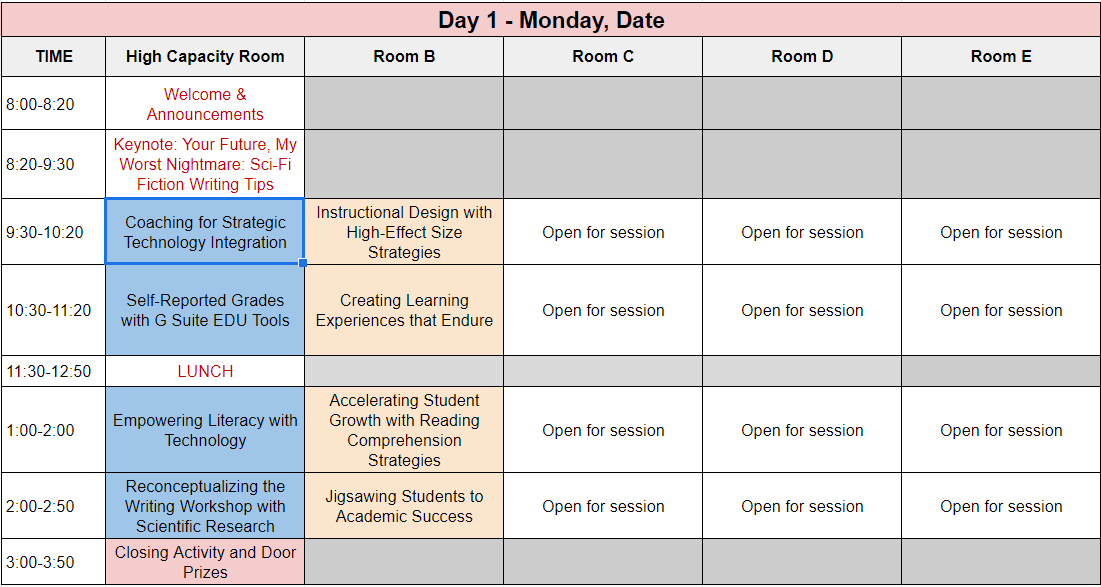
Here’s a sample session grid you can use. Note that you can link the titles to specific pages about each session. Even if you only use the session grid for planning, it will help you organize time better. Plug in sessions as you get them. Ask yourself, “What would work better?”
#6 – Decide on Synchronous or Asynchronous
One tough aspect of any virtual conference is when it should happen. That is, should it happen in real time? If you decide on real time, synchronous discussions, scheduling can be a nightmare. You have to make sure that presenters, who may be in different time zones, know when to connect. You also have to find the appropriate virtual conferencing platform.
Option A: Synchronous
Selecting a virtual conferencing platform can be expensive. The reason why is that the free option of a platform may not scale. You could pick a platform that can handle ninety-nine participants for free. But since your virtual conference could have a few hundred people, you would fill the room. This leaves leave others out in cold cyberspace. The best platform out there now, and most popular, is Zoom.
Zoom has a lot going for it and works great on mobile devices. Imagine attending a conference while at the grocery store. Consider watching a session during breakfast. I’ve done both via Zoom. You can save the video of a session as an MP4 and then publish it later via YouTube.
Option B: Asynchronous
For asynchronous sessions, there are many benefits. For low-cost and low-stress events, this is my preference. This is a session when not all members are online at the same time. With asynchronous sessions, you can ask presenters to submit a link. That link can be to their own website featuring their resources and materials.
More importantly, you can ask the presenters to post their video on YouTube or Vimeo. The benefit of this is that everyone gets their resources and videos finished ahead of time. Then, at the scheduled time, event organizers send the video links out. They have the choice of sending them out via email, social media, or add to the event website or app.
My recommendation? Go asynchronous. You can gather all the materials by the deadline date, then publish a complete product. People can watch the event unfold as you publish videos and resources. Post conference, you can “lock up the content” or even charge others for access.
Explore Some Virtual Conference Examples
While there are many examples for successful face-to-face events, consider a few examples of virtual ones.
Example #0: TCEA’s Elementary Technology Conference
Our own elementary-focused summer PD event has gone virtual. We’ve included the opportunity to earn 14 lives CPEs, and more than 100 hours of on-demand credit. Plus, we’re working to keep the beach vibes of our traditional in-person event going, with social events, and virtual ways to explore Galveston.
Check out the details (and register!) on the Elementary Technology Conference site.
Example #1: LearnON Online Conference
Want to learn more about Microsoft OneNote? What if you could learn from expert users of Microsoft OneNote, focused on different aspects of the tool? If that’s of interest, then you would have loved this multi-day, digital event. This conference, organized by Jared DeCamp, trended in 2018. He organized various speakers and saved their video recordings to Vimeo. Then, at the appropriate time, he posted the videos to a temporary website (now offline).
Jared sold an All Access Pass that provided late-comers access to all content. That content included conference recordings and audio recordings (great for joggers and treaders). He threw in a webinar on how he used OneNote to plan events and a five-day course. Watching his one-person organization was a master-class in virtual conference management.
Takeaway: Don’t sell yourself short. One person can organize quite a bit via email and with a few video links.
Example #2: DitchSummit
Matt Miller, of Ditch That Textbook fame, has a great event every year. You can listen to his pitch for the conference. The Ditch That Textbook Digital Summit accomplishes several goals.
First, it advertises Matt’s creative efforts, such as his blog, books, and services. It also gets a lot of creative people to share their work with a global audience via short, powerful videos. Watching the videos earns participants some learning and free certificates. If you are a Texas-approved SBEC provider of CPE credits, then you can issue credit for participants, too.
Participants are often quite motivated to watch these events. You can relive the events via sketchnotes made by participants. You can see work from 2016, 2017, and 2018.
Takeaway: Don’t be afraid to gather a few friends and put on your own event. The more grassroots it is, the more engagement for some you are trying to build community with.
Example #3: EdCamp Voxer
This was one of the most amazing events I have participated in. I didn’t expect that audio alone would be powerful enough for a conference experience. It was. You can learn more about EdCamp Voxer at the link above. Consider this excerpt about the event (edited):
Using Voxer, participants had instant access. They could respond to each other, even while traveling to and from family functions. Teachers had the autonomy for self-directed professional growth. The best teacher professional growth does not only occur between the walls of the school. Or at a designated time.
Participants crafted the daily agenda and contributed authentic local experiences. Time and location were no longer variables. The goal was deeper learning. It was not creating the typical surface-level echo chamber for the sake of compliance. Adapted from Randall Sampson’s article.
Today, you can use Voxer as a companion app for augmenting learning conversations.
Example #4: Online Conferences
My first introduction to an online conference was the K-12 Online Conference. Dr. Wesley Fryer was one of the early organizers. You can find the archived content online. It ran from 2006 through 2018, so there is a lot of content. Explore it to see all the amazing content generated at no cost to anyone.
Note how video is used to introduce a wide range of sessions being offered.
Example #5: Global Education Conference
Another online conference is the Global Education Conference. Steve Hargadon and Lucy Gray continue to organize and work on this conference. Since the conference is still ongoing, you can see how they organized it at their website.
In this blog entry, I’ve shared some steps and examples for organizing your own virtual conference. There are many details, but if you take your time, you can put together an incredible conference. The technologies available now make conferencing online easy. Give it a try.