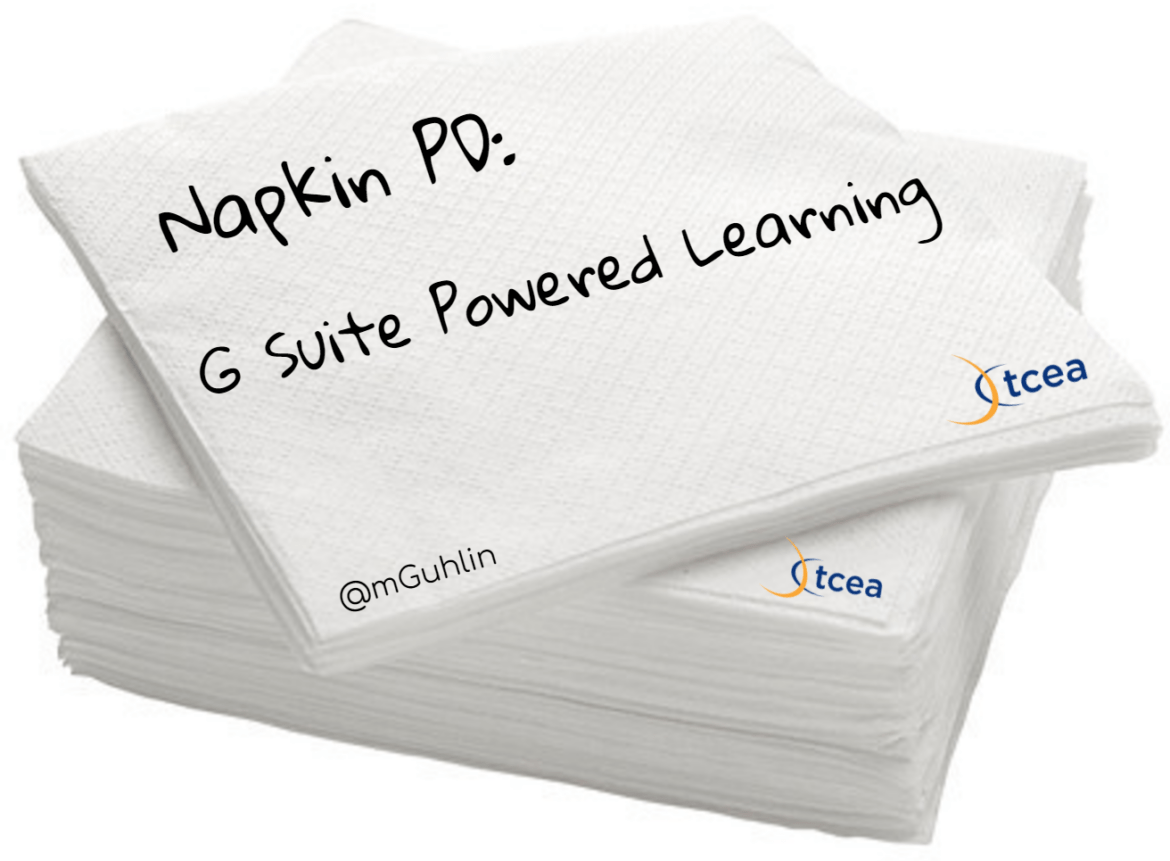Ready to make G Suite-powered learning a reality in your district’s classrooms? It’s easy to start with a how-to about the G Suite tools. What if you could introduce them to inquiry-based learning as they learn the how-to? One approach that works is the use of hyperdocs. In my workshop session, G Suite Powered Learning, here are some activities I rely on to introduce teachers to ideas.
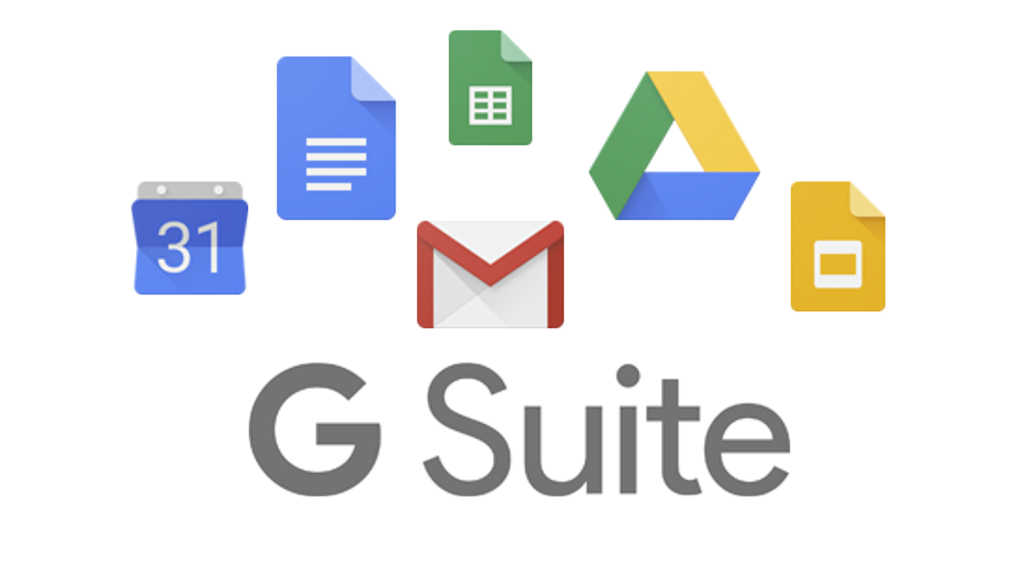
Activity #1: Multimedia Text Set (MMTS)
After ten minutes of introducing Google Classroom, teachers often look for a way to explore it on their own. One way to focus their efforts involves using a multimedia text set, like the one below. The following MMTS was adapted from one a colleague shared with me.
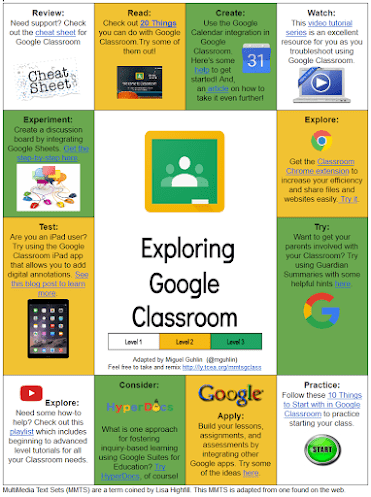
(View Link | Make a Copy for Your Own Use)
In using this activity with teachers, I have found them captivated. Some educators may prefer a more lengthy activity set.
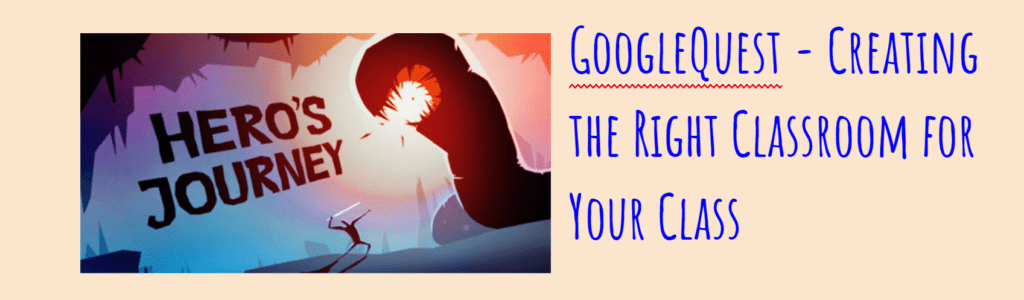
Activity #2: Google Quest Hyperdoc
This hyperdoc quest has multiple phases. Each phase allows educators to plan their use of Google Suites tools in their classroom.
- Phase 1: Introduce student to an intro video of Google Classroom. After watching it, they formulate a question as to how they would use Google Classroom in their situation. With a partner, participants discuss their answer.
- Phase 2: In this phase, participants explore resources from the amazing Alice Keeler. Participants are challenged to find other resources that showcase the use of Google Classroom.
- Phase 3: Participants view different sections of Google Classroom. Each participant shares how he uses Google Classroom, or how he has seen other teachers using it. They discuss their concerns about Google Classroom while a mentor provides solutions/suggestions as needed to problems. The mentor also discusses the basics of getting Classroom up and running.
Explore additional phases in the linked hyperdoc (click the link to get your own copy of the hyperdoc).
Activity #3: Google Sheets
In this set of activities, participants explore how Google Sheets add-ons can make email merges a cinch, as well as many other exciting possibilities.
Google Sheets brings a host of powerful features to users. But you can enhance Google Sheets with a variety of add-ons that automate the repetitive tasks spreadsheets have, including enhancing styles, splitting names, generating QR codes, and much more. Some of my favorites include:
- FormMule – Allows you to quickly add create information in Google Sheets, then “email merge” it together.
- Yet Another Mail Merge – Allows you to quickly “spam” or bulk email people.
- Styles: This add-on allows you to customize the look and feel of your spreadsheet, adding headers, coloring rows in alternating colors (e.g. row 1 is grey, row 2 is white, row 3 is grey, row 4 is white, and so on).
- QR Code Generator: This is an easy way to generate QR codes for students or to inventory items. This add-on also makes it easy to create a text label for each QR code generated so you are not left guessing as to what you are looking at, or trying to scan it with your smartphone’s cross-platform (e.g. Android, iOS, Blackberry) Inigma QR Code Reader app.
- Split Names: This is an absolute must-have add-on. Although you can use complex formulas to split names (e.g. “Juan Guhlin” to “Juan” and “Guhlin” in different columns), Split Names makes it a cinch. You are also able to separate out salutations and other elements commonly included.
- PowerTools: This particular add-on has so much to offer, you probably will want to read the website for it. Some of its best features include making the process of dealing with extra spaces, formulas and data in the wrong format, inserting or deleting cells and shifting adjacent data, changing case, or swapping values easier.
Find more online at my Google Sheets Magic page.
Napkin PD: G Suite-Powered Learning Activities
These are only three activities of all of those available. There are many more that introduce teachers, and students, to G Suite Powered Learning. Remember to have fun when using or redesigning these for your own use.