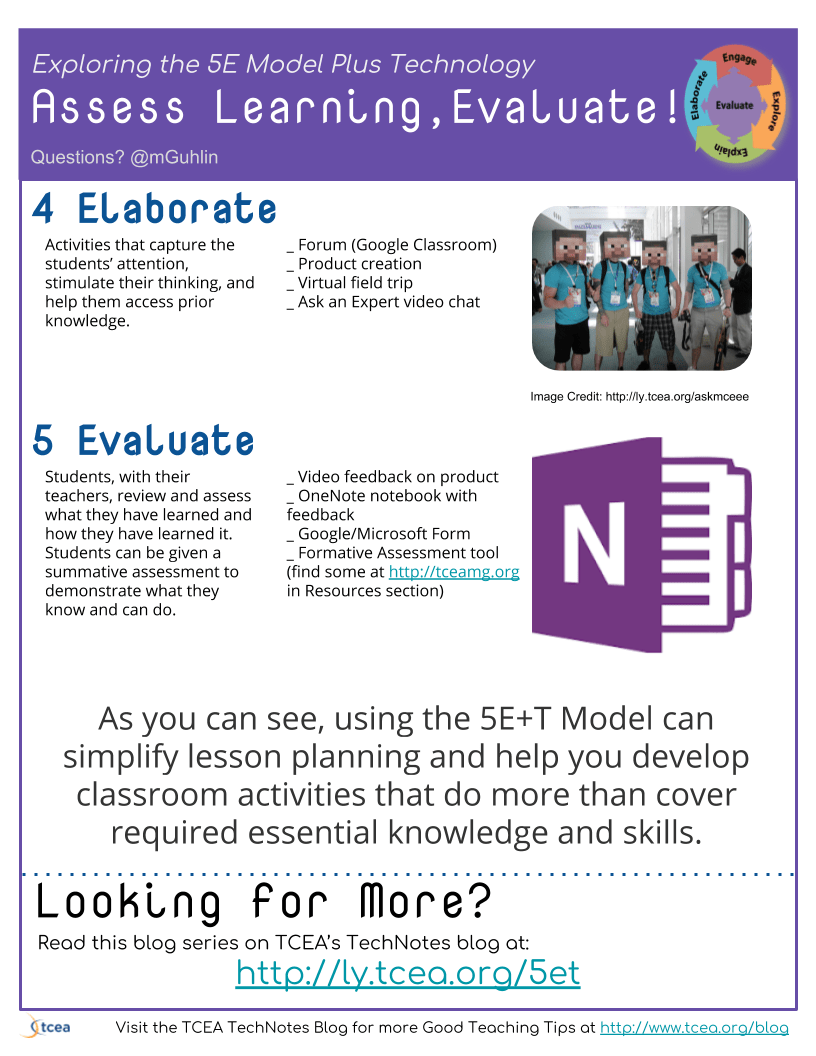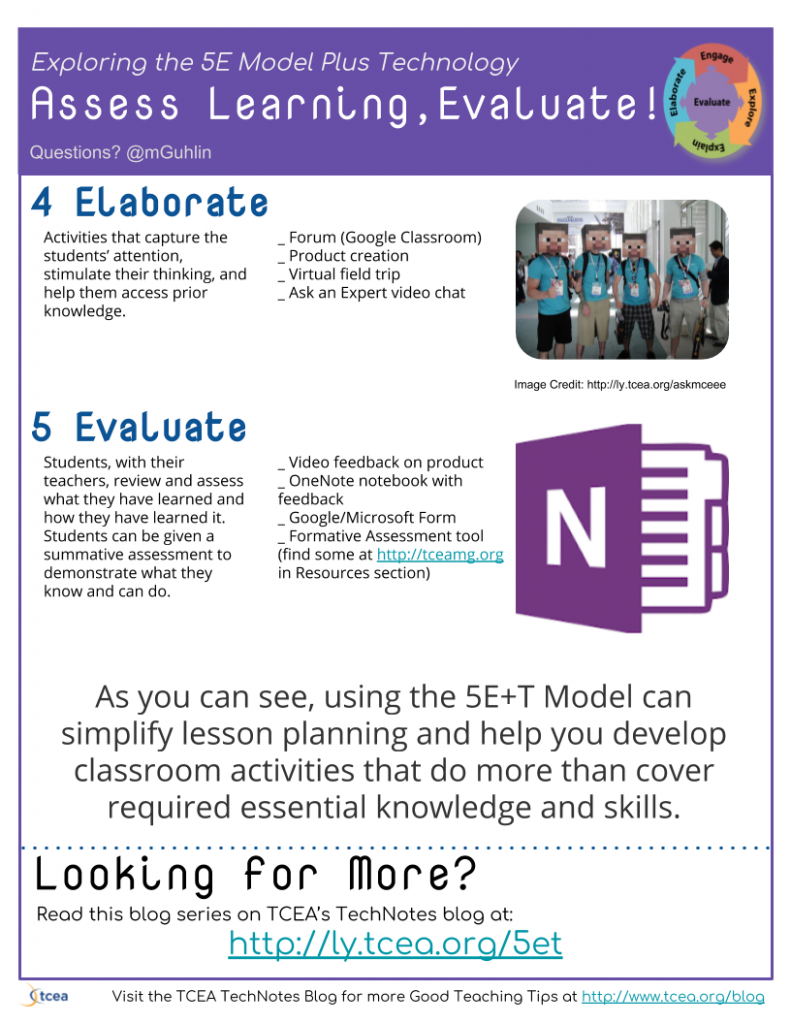In Part One of this 5E Model plus Technology with the ISTE Standards blog, we explored the Engage, Explore, and Explain aspects of a 5E Model lesson plan. For fun, we took a look at blending the 5E Model with technology from the perspective of the Dust Bowl. In this blog entry, we’ll continue our journey through the Dirty Thirties, focusing on the Elaborate and Evaluate aspects of the ISTE Standards.
ELABORATE
- How? Activities that capture the students’ attention, stimulate their thinking, and help them access prior knowledge.
- Technology? Some example activities appear below.
_ Forum (Google Classroom)
_ Product creation
_ Virtual field trip
_ Ask an Expert video chat - What Success Looks like?
- Students develop a solution to a real problem that incorporates their knowledge, communicating that in a variety of media formats. Students would rely on a combination of audio/video creation tools to articulate their perspectives and then express those online, soliciting feedback from the community and knowledgeable parties.
- Students could rely on VOIP tools like Skype, Google Hangout Meet, or Appear.in to connect with other teams of students exploring the Dust Bowl in other classrooms around the district or globe as appropriate.
- After self-selection of a design process such as the Engineering Design Process, use video documentary creation tools and/or virtual world (e.g. Minecraft: Education Edition) to create their representation of the problem faced. Then they would offer solutions from various stakeholder perspectives pertinent to their own group. These would be incorporated into their digital representations/creations.
Did You Know?
TCEA offers teams of educators, as well as individuals, certification in the ISTE National Education Technology Standards (NETS). ISTE Certification is a new competency-based, vendor-agnostic educator certification based on the ISTE Standards for Educators. This digital credential recognizes educators who understand how to use edtech for learning in meaningful and transformative ways. Find out more.
EVALUATE
- How? Students, with their teachers, review and assess what they have learned and how they have learned it. Students can be given a summative assessment to demonstrate what they know and can do.
- Technology? Some example activities aappear below.
- Video feedback on product
- OneNote notebook with feedback
- What Success Looks like?
- Students create a OneNote notebook (or Google Slides/Sites) with embedded videos reflecting on content.
- Students’ creations are notated from a perspective of real life usability rather than teacher satisfaction with a transitional student product.
ISTE NETS Considerations
The primary ISTE Standards addressed include the following. How would you extend these?
- Innovative Designer: Students use a variety of technologies within a design process to identify and solve problems by creating new, useful or imaginative solutions.
- Creative Communicator: Students communicate clearly and express themselves creatively for a variety of purposes using the platforms, tools, styles, formats and digital media appropriate to their goals.
- Global Collaborator: Students use digital tools to broaden their perspectives and enrich their learning by collaborating with others and working effectively in teams locally and globally.
Digital Tools
Curious about some of the digital tools available that could be used to facilitate this lesson? Here are a few ideas to get you started.
- Intended Use: Empower students to create a digital memory box to better capture resources needed for digital stories expressed as video documentaries or Minecraft virtual creations:
- Tools:
- OneNote + Office Lens: These two free apps, which work on a multitude of mobile devices, allow you to store text, audio, images, and embed videos and could easily be used to collect information. The Office Lens app lets you digitize content, snap a picture of paper items or photos, and save them to OneNote, a digital notebook. With OneNote’s built-in digital ink, students can easily fill in the chart and storyboard their digital story. The teacher can take those student creations, combine them with the final products, and publish them on Docs.com as a OneNote Notebook (which is free for everyone and works great on iPads, Chromebooks, Windows/Mac computers, and Android).
- Google Photos + Google Drive: With these two apps, you can save photos or videos taken with your device to Google Photos, saving content online.
- Assorted Image Apps: Collecting images can be straightforward with mobile apps like Camera Awesome (iOS and Android), Camera MX (Android), and Google Camera. Image annotation becomes easy with Annotate (iOS), Photo Editor by Aviary (Android and iOS), SnapSeed (iOS and Android), as well as EyeEm Camera and Photo Filter (iOS and Android). Don’t be afraid to take advantage of green screen apps (DoInk for iOS and Green Screen Pro for Android) to further enhance photos, making your own green screen with a $1.00 Dollar Tree store green plastic tablecover.
- Intended use: Video Documentaries
- Tools:
- Mobile Apps like Shadow Puppet EDU, Adobe Voice, and Storymaker 2, as well as MS Office Powerpoint (Windows/Mac) and iMovie
- Screencasting tools such as Screencastify or PowerPoint Screen Recorder
- Google Slides/PowerPoint plus Gifmaker.me to create animated GIFs that can be incorporated into video documentaries
- Green screen tools
- Tools:
- Intended use: Virtual World Construction and Digital Architecture
- Minecraft: Education Edition
- Office 365 accounts for students and teacher(s)
Final Thoughts
Students have a wide variety of technologies available to them at no cost, as well as others that tap into the Windows laptops, mobile iOS tablets (e.g. iPads), and/or Chromebooks that allow them to interact on both small and large screens. This interaction is collaborative given the nature of built-in collaboration options available to Google Suites for Education, Microsoft OneNote with Class Notebook and Microsoft Teams. Remember to start your engaging 5E Model + Technology lesson with a problem scenario and/or emotional hook. Then set up collaborative activities that facilitate solution development.