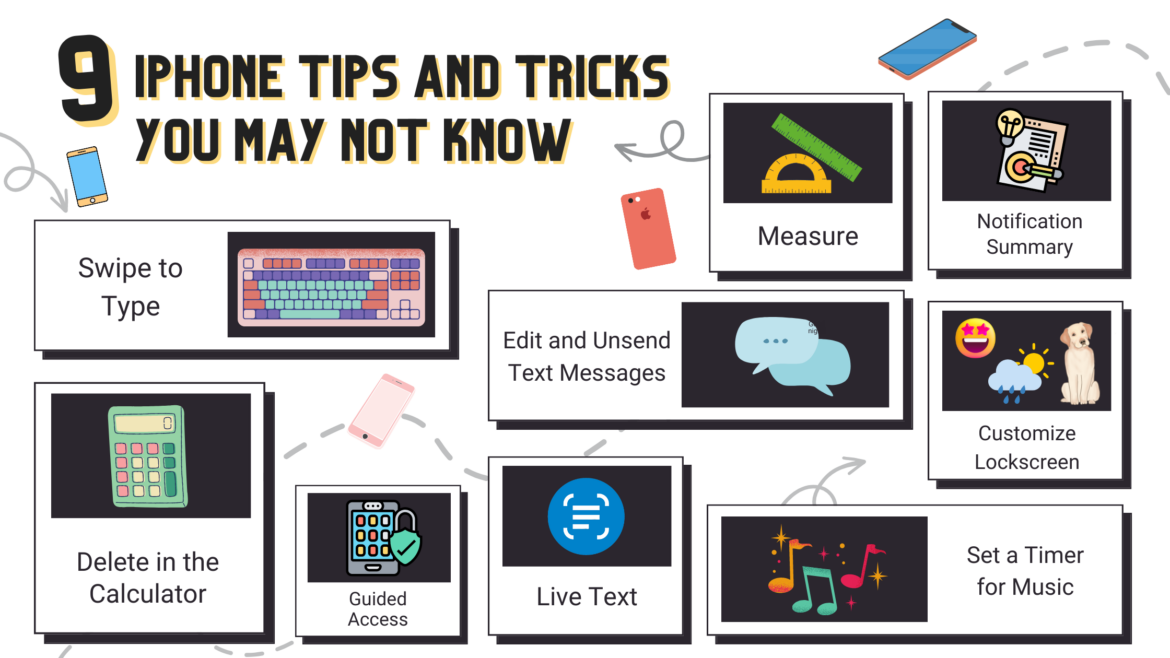If you’ve got an iPhone, chances are you’re not using it to the fullest! There are tons of features and shortcuts that you just might now know about. These little tricks can be time-savers, game-changers, or just plain fun. Let’s take a look at nine tips for iPhone users to explore and enjoy.
1. Swipe to type.
Did you know that you can just swipe to type your messages on an iPhone? Say goodbye to the hunt-and-peck method. Once you get the hang of it, it’s faster than typing one character at a time.
2. Quickly delete in the calculator app.
Did you know with just a swipe, you can delete a number instead of starting over? Left swipe over the numbers you input at the top of the calculator screen and watch them disappear one at a time. You can also tap and hold the number to copy it.
3. Lock down your app to one for someone else.
With iPhone’s Guided Access, you can let your child play on an app or someone view your photos and make it impossible for them to access other apps or information on your phone. Once you’ve got it all set up, you can open up an app and then lock it down to just that one app. So if you want to show a slideshow to Aunt Jackie of your latest cruise to the Bahamas, you’ll push the power button three times to activate guided access. Press it three times again to exit guided access and enter your passcode. Here’s how to set it up:
- Open Settings.
- Go to Accessibility.
- Scroll down and select Guided Access and toggle it on.
- Tap Passcode Settings.
- Tap Guided Access Passcode.
- Set up your passcode for guided access. You also have the option to toggle on Face ID as well.
4. Set a timer for your music.
If you’re like me, someone who likes to listen to music to fall asleep but wants to give your ears a rest at some point, you can set a timer to turn off your music.
- Open your Clock app.
- Tap Timer at the bottom right.
- Decide how long you want to play your music. Then, scroll to the bottom and select Stop Playing.
- Set it and forget it. The music will turn off based on the allotted time you chose.
5. Measure all the things.
Yes, you read that right. Do you have an iPhone 12 Pro or newer? You can measure the height of any object or person. Just make sure they are in good lighting. It can all be done with the Measure app.
6. Create a notification summary.
Tired of those constant notification dings throughout your day? With iOS 15, and the movement for us not to be disturbed by our phones, they have made it so you can get all of your notifications at once.
- Go to Settings.
- Tap Notifications.
- Tap Scheduled Summary and toggle it on.
- Tap Continue and customize exactly what you want to add to your summary of notifications, along with the time you want them to be delivered.
7. Live Text for the win!
Do you need to copy text from an image or document? Live text can do the work. Just open up your camera app and give it a try. An icon in the right corner will illuminate to yellow and it’s ready to copy the text. It also does this for phone numbers and will give you the option to call if it recognizes a number.
8. Edit your text messages AND unsend them.
It’s true! This is now possible with iOS 16. However, all users must have an iPhone in order to take advantage. If you are texting someone with an older iOS version, it will send the new message but it will tell them you edited with a more prominent edited alert. To edit or unsend a message, just hold down the text and options will appear. Warning: You can only edit messages 15 minutes after sending.
9. Customize your lock screen.
First off, did you know you can change your lock screen (wallpaper) when it’s locked? Just unlock your iPhone with your face and hold down the screen until it shrinks. You’ll see the option to customize your screen. (You’re welcome for that tip within a tip!) Okay, so now for the customization options. They have everything from choosing a color, adding the weather and various widgets, putting your favorite emojis front and center, shuffling photos, and more!
I hope you enjoy these tips, and maybe you learned a few you didn’t know about before. If you’ve got some additional iPhone tricks up your sleeve, mention them in the comments so we can all add them to our list and grow our iPhone skills.