I have finally been bitten by the 3D printing bug. I started out with printing names in 3D, and then moved on to printing all kinds of random items I found in the MOD-T Design Library. BUT, as always, I find myself wondering how does this fit into education? Anytime you learn a new skill, I look for projects that are started from the ground up (as much as possible), easy to design, and allows for a quick response time for students to get their hands on the finished project. You can take me out of the classroom, but I will always hunt for practical and purposeful activities for the elementary students. Which leads me to…
The Inspiration
My colleague, Jennifer Bergland, always has candy conversation hearts this time of year. I was sitting in her office a couple of weeks ago, and, of course, she brings out her stash of little pink boxes. Viola! Why not have a project where students can design their own 3D conversation hearts?
Tinkercad
I use Tinkercad as my software of choice to begin 3D printing. Tinkercad is a great place to start. You will need to create a free account. When you exceed the capacity of this software, I know high schools start to work with Fusion 360 or SketchUp Pro (available free from TCEA).
Four Failures
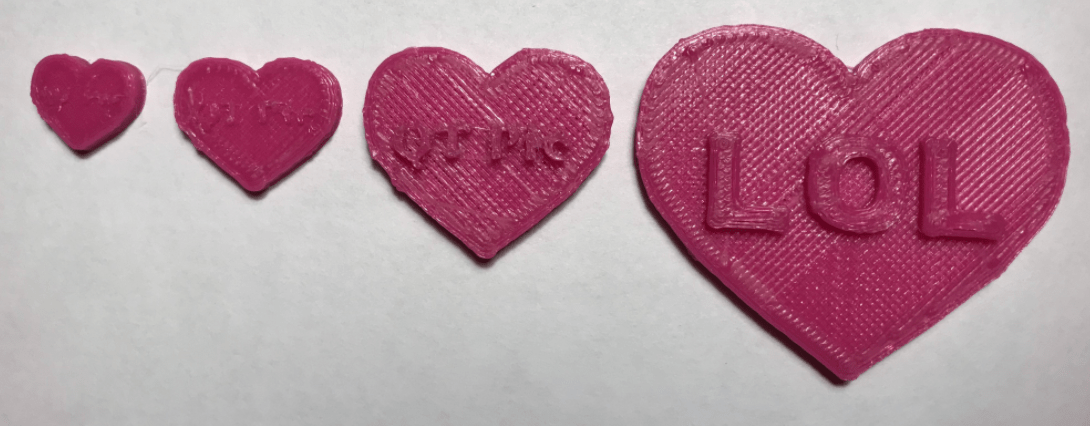
In my book, FAIL can mean the First Attempt in Learning. I happen to like this one better: Frequent Attempts in Learning. Take a look at the image to see my four fails when trying to 3D print a conversation heart.
Number 1 Fail: The heart was too small.
Number 2 Fail: The heart is still to small. The text would not adhere.
Number 3 Fail: Size was better. The text was still not clear. I needed to change the text.
Number 4 Fail: Increased the size. I used the single letters and scrapped the text tool.
The Steps
Below you will find the detailed steps to get you and your students started with their own hearts. I also recorded a short video (3:40) on the process.
Step 1: Under Basic Shapes, choose the heart.
Width and length : 49 mm x 41 mm
Depth : 3 mm
Step 2: Under Text, choose your letters.
Tip: I would keep the number to just three to five characters.
Word Suggestions: Mom, Love, BFF, XOXO, Hugs, QT Pie, Smile
Step 3: Align your letters.
Step 4. Group the letters.
Step 5. Leave the default dimensions (width, length, and depth) for the letters.
Step 6. Move and center your word on top of the heart.
Step 7. The word and the heart will be on the same plane and you need to raise the word with the black teardrop tool 3 mm. Leave 1 mm “buried” in the heart.
Step 8. Group the shape and the words together.
Step 9. Save and download the .stl file to print.
The Skills Learned When Using Tinkercad
- Transferring letters to your workplace
- Alignment
- Nudging
- Adjusting the width, length, and depth
- Grouping
- Downloading the file
Happy 3D Printing Valentine’s Day
If you can’t squeeze this in for Valentine’s Day, perhaps a lucky coin with an inscription for St. Patrick’s Day or a special “coin” for Mother’s Day.
Wishing you a Happy Valentine’s Day. Please post your conversation hearts to Twitter with #TCEA and @preimers. I always look forward to seeing student creations.
For more ideas:
Digital Valentine’s Day Activities
Sharing Virtual Valentine’s Cards
Valentine’s Day Digital Breakout
Featured Image: Image by Jill Wellington from Pixabay

