This past week, a photo of me has been popping up in various situations, from standing next to my wife as she models dresses that she is considering wearing at our daughter’s wedding in June to beautiful vistas. “Have suit, will travel” might very well describe my experience with green screen apps.
Jen Sandland (@sandscholars) recently tweeted the image shown right, which shows us all how to empower students to easily create a “green screen” in their home and see what they can create using inexpensive apps on their mobile phone. For $1.00 for one or $48 for a case of 48, you can easily equip a classroom of young photographers to setup their own green screen at home. I first heard this idea from Dr. Bruce Ellis (@drbruceellis).
Join the ongoing TCEA Microsoft Innovative Educator (MIE) SkypeChat via your mobile device or online. Explore and share concepts at the intersection of teaching, learning, leading, and technology!
Getting Started with Green Screen

Camtasia Studio: Adjust image properties on a green screen image and remove a color.
A green background works well because it is the furthest color away from human skin tones. That makes it easier to remove the green and place a background. If you aren’t familiar with green screen creation, follow the tips below to get started:
- Pick your app. Whether you are on iOS or Android, it is quite easy to create the special effects green screens afford. Some apps you can use include Green Screen by DoInk ($2.99) for iOS or Green Screen Pro ($1.99) for Android. For Windows or Mac users, do NOT spend hundreds of dollars on a green screen program. Instead, get Camtasia Studio for Education ($179) (you can follow this easy tutorial to create the green screen effect) or MoviePlus for $79.
- Decide on the type of project. Consider allowing your students to choose. For example, you might assign them a book trailer, a holiday portrait, or thank you note to a guest speaker, a commercial for a product, news/morning broadcast, or historical report. They might even decide to do something else like a sports or music video.
- Keep the following technical tips in mind:
- Avoid shadows.
- Use tripods.
- Place your subject 6-10 feet in front of the green background to avoid “green light spill” onto your subject.
- Make sure no one wears clothing that is green, brown or a combination of those two colors.
- Light the green background separately from your subject(s).
- Create a green background using one of these (in order of preference):
- Vinyl – an inexpensive shower curtain may work (like the one from Dollar Tree above)
- Muslin and/or other cloth
- Green paper (matte or glossy, although the former is preferred)
- Take advantage of a teleprompter (like the free online CuePrompter on a computer) to help cue students.

Ready to get started? Consider the possibilities for your classroom:
- Create a green screen video in your classroom
- Using Green Screen in the Classroom
- Creative green screen ideas
- Creative lesson ideas for a green screen and six-year olds
- Green screen for schools
- Digital storytelling with a green screen
 Consider Bradley Grant (fourth grade teacher at Salado Intermediate, East Central ISD), who offers this advice:
Consider Bradley Grant (fourth grade teacher at Salado Intermediate, East Central ISD), who offers this advice:
- Select an overarching theme. Focus on a theme, perhaps one that you are going to take advantage of throughout the grading period or for a particular lesson. In Mr. Grant’s classroom, he chose Star Wars. Brad says, “The classroom theme…reflects the excitement and furor over the latest installment in that franchise.”
- Storyboard the tale. Working collaboratively, the class creates a story together on the board. Students create a transcript that will later be converted into a “movie script.” Each student researches examples from that genre and develops a character to include in the overall story.
- Reward innovation. “When students show extra effort and initiative,” they are awarded “power points” that can be spent purchasing professions for their characters and equipment to be used in their stories. Students find that “purchasing a Jedi costs more power points than a pilot.”
- Role-play characters. “Students further the plot by volunteering their impression of their character’s response to the situation presented in the story. The student then writes the cooperative story and publishes it to the character’s website as a new adventure.”
- Develop costumes. Students design and develop costumes, enlisting the help of parents. You can also use stuffed animals or cardboard cut-outs as characters.
For the fourth tip, consider purchasing a green bodysuit, available online and at Party City for around $35. With the green bodysuit on in front of the green screen, the wearer won’t show up at all. This makes doing some fun special effects, like manipulating puppets or having objects move apparently without anyone holding them, easy.
Need help getting started? If you are a TCEA member, you can watch the Lunch and Learn webinar on this topic that models how to create your own images with both Android and iOS apps. If you’re not a member, you should join today for just $49.
This blog was updated with new content on June 4, 2017.

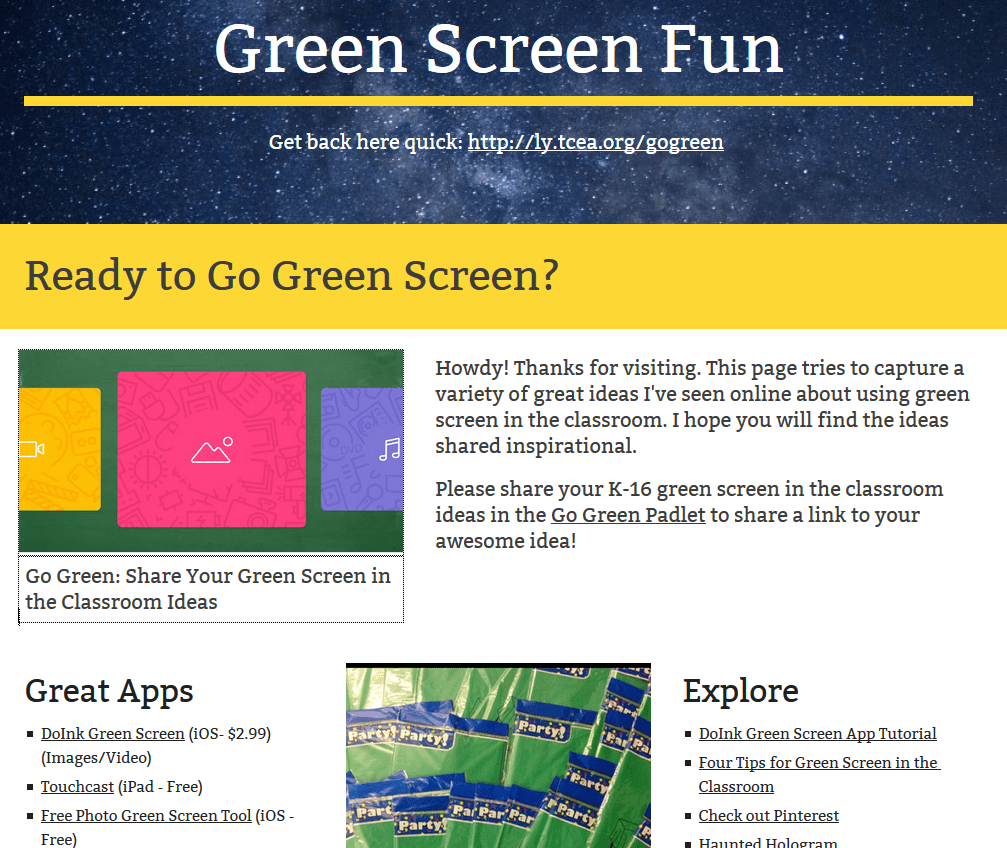

2 comments
You know, I forgot to mention these additional apps and links suggested by fellow TCEA Members:
Linda Gielen suggests the following:
Collapsible ChromaKey Green Background:
http://www.amazon.com/Fotodiox-Collapsible-Chromakey-Green-Background/dp/B003Y2KCG8?ie=UTF8&psc=1&redirect=true&ref_=oh_aui_detailpage_o00_s01
…while Yvonne Clark suggests the following (be careful of getting the wrinkles out before using it!):
http://www.walmart.com/ip/Square-Perfect-Professional-Quality-Photography-Studio-Lighting-and-Background-Kit-w-Muslin-Backdrops/32664282
Thanks, Yvonne and Linda, for sharing!
Miguel
Thank you for sharing, also, if someone is interested in green screen these articles would be interesting for you https://greenscreenstock.com/blog/