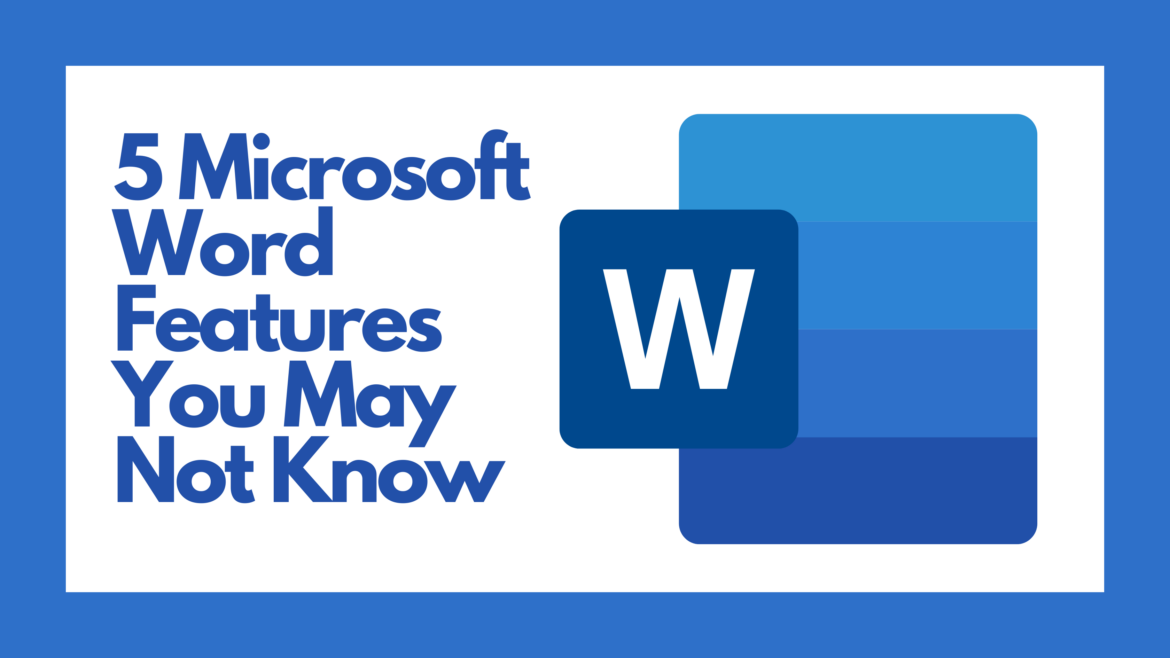Are you an avid user of Microsoft Word? Did you know that Microsoft Word has many features beyond just simple editing? I’ve compiled a few tips and tricks that will help you work faster and maximize the capabilities of this program.
1. Convert a PDF to Word
If you need to edit a pdf, then open it in Word, and it will become editable. Follow these steps:
- Go to File, Open.
- Select your pdf. It will open and convert to Word.
- Edit the text.
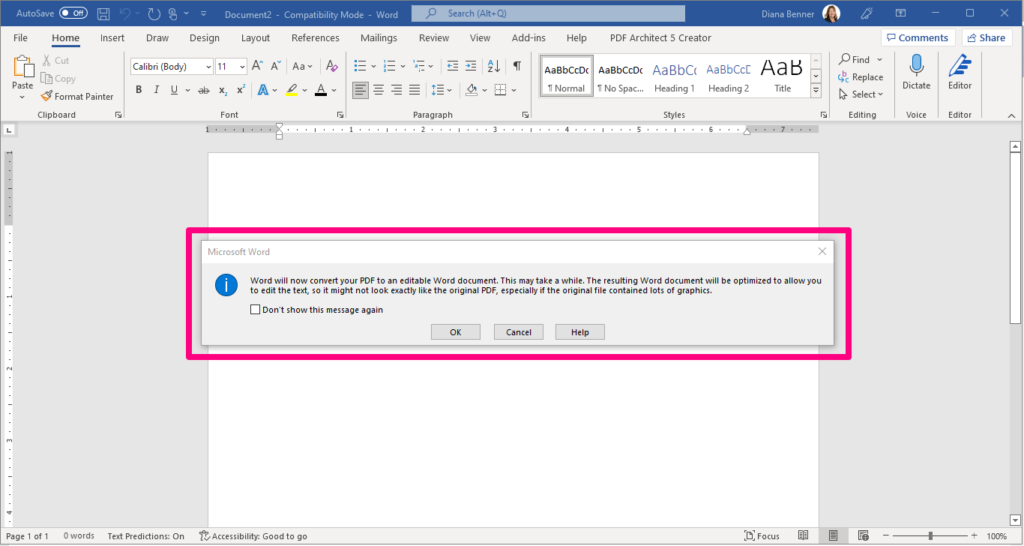
2. Remove Distractions in Microsoft Word
If you find all things surrounding Word, like the ribbon and the white space, then you can remove them. To do this:
- Go to the View tab.
- Click on Focus.
You will now see a cleaner version of Word without all the distractions.
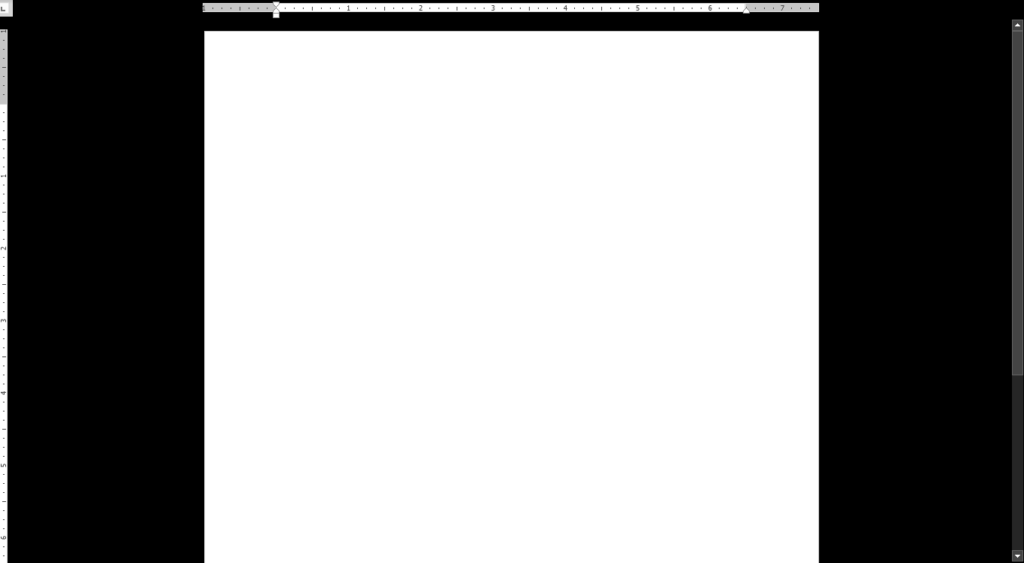
3. Alphabetize a List
Any list in Word can be alphabetized in just a few short clicks. To do this:
- Select the text in your list.
- Click on the Sort icon from the Home tab.
- Choose to sort the text in ascending order.
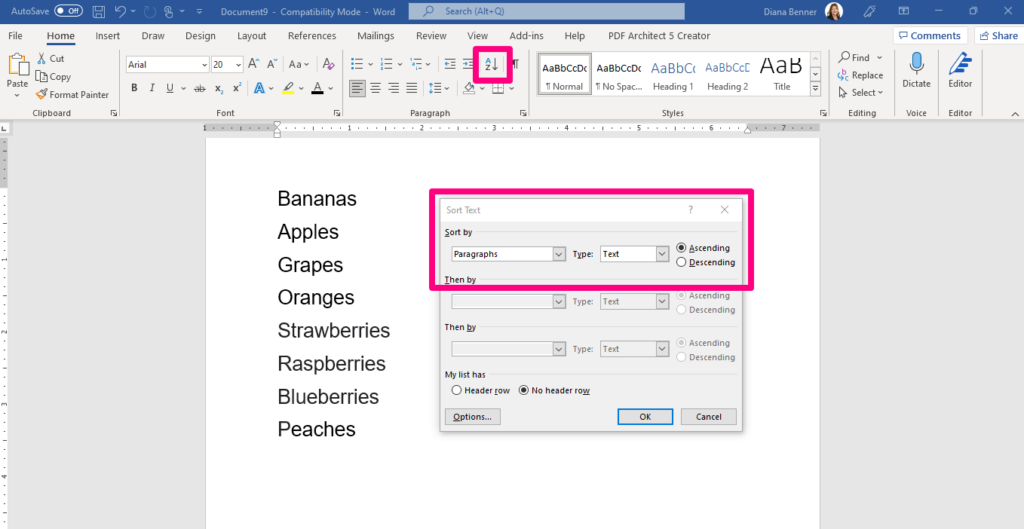
4. Listen to Text Read Aloud
In Word, text can be read aloud to you. Just complete the following steps:
- Go to the View tab.
- Click on the Immersive Reader Icon. Immersive Reader will launch.
- Click Read Aloud. As each word is read aloud, it will be highlighted.
There are also some additional settings you can change from the Settings icon. The Settings icon automatically appears when you click on Read Aloud. You can drag the reading speed control to adjust the reading speed. You can also use the Voice Selection dropdown menu to choose different voices.
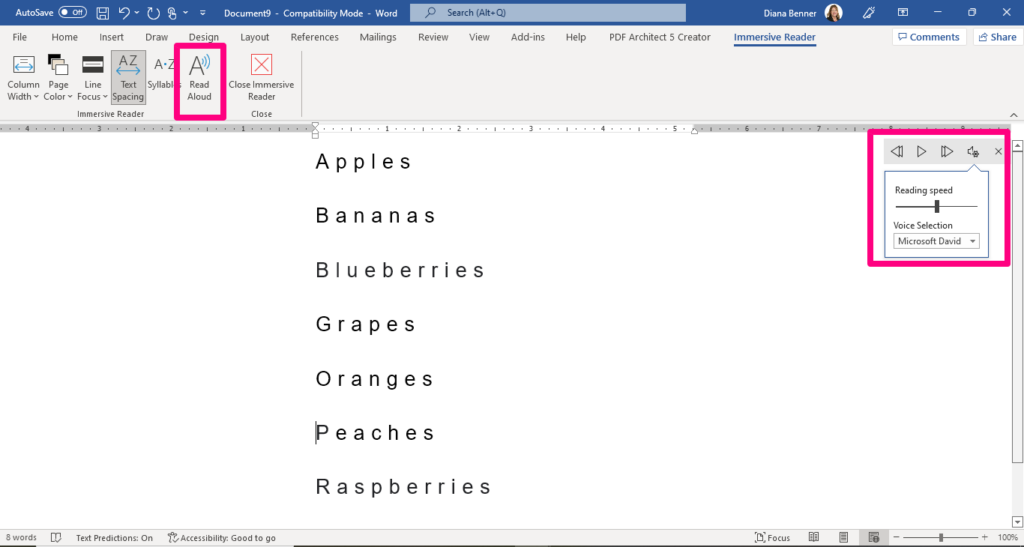
5. Transcribe Your Text in Microsoft Word
If you need to take quick notes or transcribe something quickly, it’s possible in Word.
- Click on the Dictate icon from the Home tab.
- Wait for the Dictate button to turn on and start listening.
- Start speaking to see text appear on the screen.
You might need to go back and make minor edits, but you will save a lot of time by allowing Word to type the text for you.
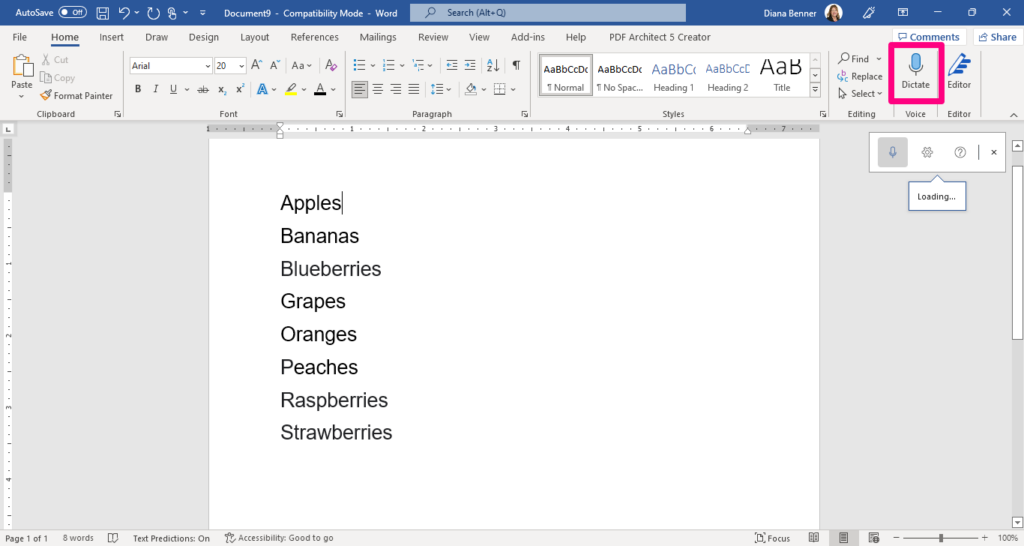
Try a few of these tips and tricks to boost your Microsoft Word experience! For more tips and tricks when using Microsoft Word, check out this blog post. And feel free to add your own tips in the comments.