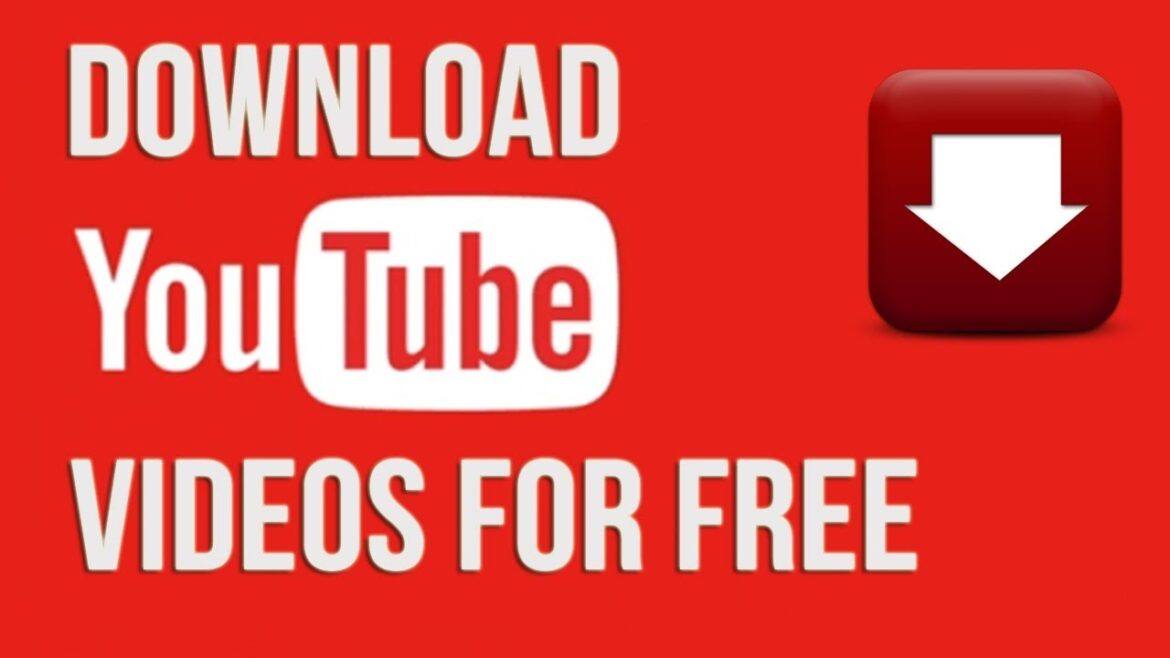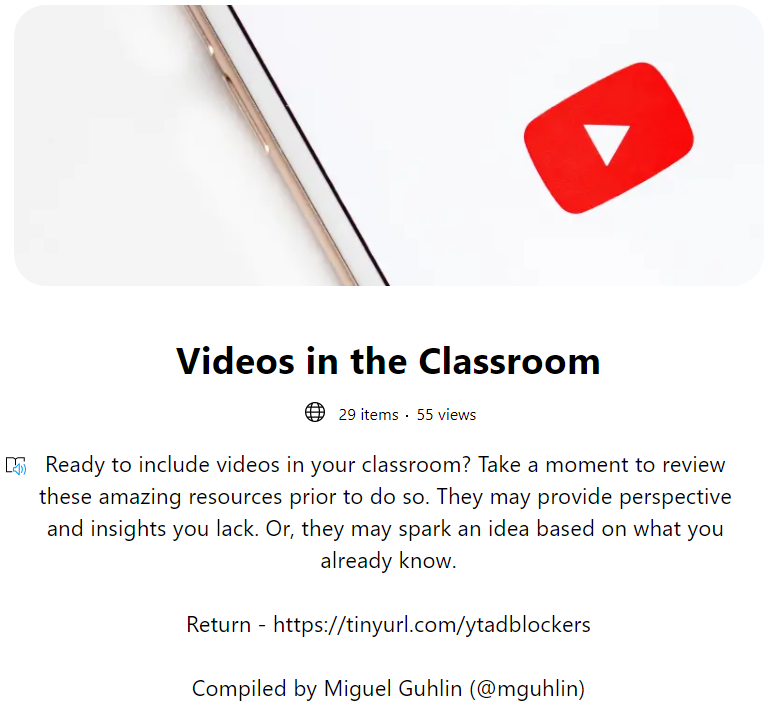Dear TCEA Responds:
Do you know of a simple and free way to download YouTube videos for Google Workspace for Education and/or show them without advertisements? Students are blocked from YouTube. The solution I was using is no longer available.
Thanks, Vicki
Dear Vicki:
Want to save videos from YouTube and bypass district policies that block YouTube for staff and students? This blog entry will provide you with three, no, six approaches to view YouTube videos ad free. You will also see proven tips for saving videos from YouTube.
Why Block YouTube?
Some school districts continue to block YouTube. They rely on technology to control and manage students. However, it’s important to engage students, parents, and staff in reciprocal dialogue about issues like poor content. This dialogue needs to go along the lines of, “Hey, we know there’s bad stuff on YouTube. There’s good stuff, too. Let’s build a culture of trust and openness that leads all involved to make better decisions.” If we don’t teach our students, who will?
Manage Your YouTube Settings
Why not show the following information to your Google Workspace for Education administrator with a kind request to unblock YouTube videos?
As a Google Workspace administrator, you can help restrict which YouTube videos are viewable by signed-in users in your organization and on your network using YouTube’s Restricted Mode settings. The settings help restrict which videos are available to your users. Learn more
What’s that? You don’t think that’s going to work? Before we go straight to how you can get the videos you want, let’s explore some other options.
NOTE: These quick ways to view YouTube videos will NOT work in an environment where YouTube is blocked. All these “view YouTube” solutions do is shield the viewer from extraneous content (e.g. advertising). They do not make a copy of a YouTube video and then stream it from their own servers.
Quick Ways to View YouTube Videos, No Advertising
One of the objections people raise about YouTube involves the advertising. Often, inappropriate advertising is put next to wholesome, educational videos. The solutions below assist you in blocking that advertising. The idea is you can watch YouTube videos through a protected window that blocks out unwanted content. In this case, unwanted content is the advertising.
Here are a few solutions that work, including my favorite, Wakelet.com. Did you know that if you put a YouTube video link inside of a Wakelet, all the advertising is removed? Wow, that’s amazing! The best part? Once you put videos in a Wakelet collection, you can share that with your students and they don’t have to visit YouTube at all.
The Wakelet Collection below, Videos in the Classroom, features some of the best solutions along with my recommendation.
View this Wakelet Collection to see YouTube Adblocking Solutions with Example
Getting (a.k.a. “Downloading”) YouTube Videos
Your only recourse with blocked YouTube videos involves violating YouTube’s policy. TechAdvisor has a whole article dedicated to the topic. They count the ways you are violating YouTube’s policy. Need a summary? You’re not supposed to download or save videos from YouTube. Period.
Ok, now that the point is clear, here are some ways to temporarily save videos off of YouTube so that you can share the useful content with your students. With the incredible amount of storage space available to Drive for Google Workspace for Education users, you can copy saved videos in MP4 or WEBM format. Here’s a short tutorial. Or, in lieu of cloud storage, save it to a USB flash drive and then move the video file to your school computer.
Save Videos Tip #1 – ATube.me
For Windows users, you can use aTube Catcher. The program is free and makes it easy to save YouTube video playlists (like fifty videos or more in a playlist). For example, if you wanted to grab all the top Lamb Chop’s Play Along songs, you would paste the link to the playlist into ATube Catcher. Below is what that process looks like.
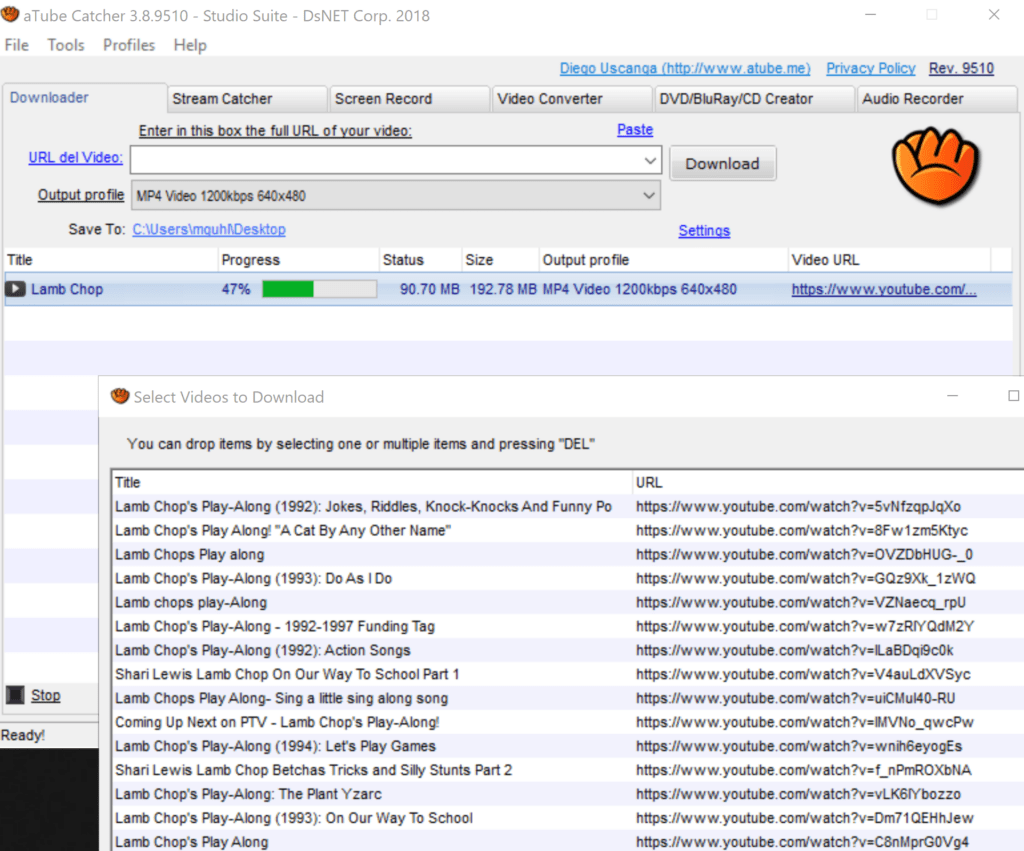
Never heard of Lamb Chop’s Play Along television show? Be sure to listen to this unforgettable song.
Save Videos Tip #2 – Torch Browser
This approach is elaborated at length in the Simple Video Tricks blog entry. You can get the Chromium browser (works just like Chrome) Torch. This free browser has built-in Media Grabber (it’s a button on the tool bar). You just click that button. In a moment, the YouTube video you are looking at saves the video in MP4 format to your computer. MP4 video format is a standard type of video file, so you should be able to play the video with built-in video players on Windows, Mac, Chrome, or GNU/Linux computers.
Save Videos Tip #3 – Firefox Video DownloadHelper
Another go-to is Firefox’s add-on Video DownloadHelper. This add-on requires using the Firefox browser. You can save YouTube videos in various formats. You can also save videos from “DailyMotion, Facebook, Periscope, Vimeo, Twitch, Liveleak, Vine, UStream, Fox, Bloomberg, RAI, France 2-3, Break, Metacafe,” among many others. Since it works as a Firefox add-on, you can use this on Windows and Mac computers alike.
TCEA Responds: Get YouTube Videos
Vicki, as Uncle Ben Parker allegedly (Voltaire said it first) said to Peter Parker, “With great power comes great responsibility.” Now that you know how to get videos from YouTube and save them as MP4 video or MP3 video format, what will you do?
Charity Evans suggests these two approaches:
- Screencast the video wanted. Add teacher commentary (fair use for educational purpose evades copyright issue). Host on Google Drive.
- Screencast yourself instead of downloading someone else’s content. “Make your own personalized videos for your kiddos and share them with colleagues via Drive.”
- Use EdPuzzle to annotate the video, add questions, and more.
Charity’s suggestions have merit. I like Screencastify as a screencasting tool. You can find a few more screencasting tools in this blog entry, Flipped Learning Tools. You may find these two blog entries of interest as well:
Of course, if you do not want to work with videos, simply create a playlist to share with students, give Wakelet collections a spin.