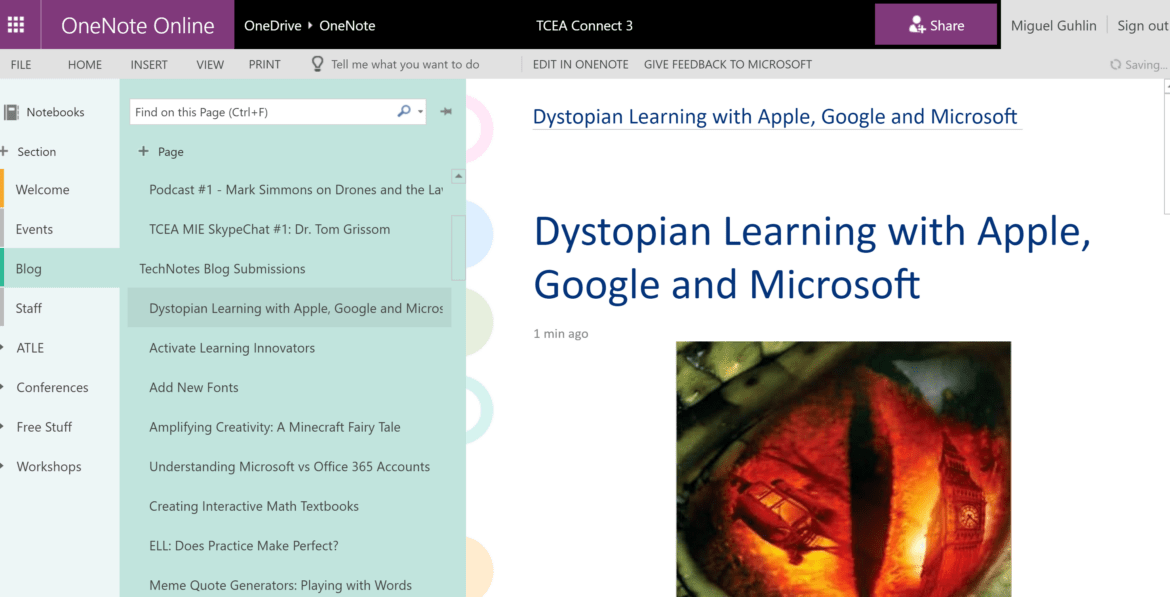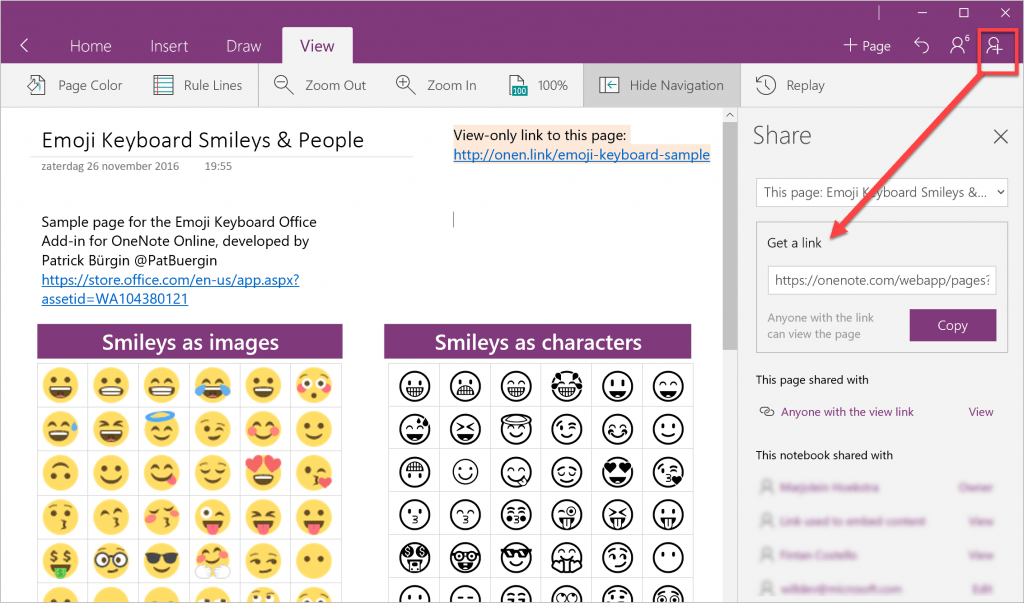“I am interested in the Integration Blog project,” says Jennifer Moore, “but I am wondering if I can do a OneNote instead?” Jennifer participates in the TCEA Campus Technology Specialist Certification program, a phenomenal learning opportunity for TCEA members. In this blog entry, we explore a few detours to a Microsoft OneNote-based blog. For a blog to be read, it must be relevant to its readers. Yet reader-relevant blog entries cannot be the sole measure of a successful blog.
The Measure of a Blog
The rubric for an Integration Blog Project includes the following elements:
- Blog Layout and Theme
- Blog Entries (minimum of five)
- Spelling and Grammar
You could use a traditional blog platform (e.g. Blogger, Tumbler, Wordpress, old Google Sites’ Announcement feature, etc.) and miss a Microsoft option, OneNote. Three elements characterize blogs: 1) Content readers can subscribe to the blog via real simple syndication (RSS); 2) Entries are organized in reverse chronological order; and 3) The blog offers reflection on an experience, research, or current topic. As John Dewey points out, “We do not learn from experience…we learn from reflecting on experience.”
Creating Enduring Content
“Either write something worth reading,” quipped Benjamin Franklin, “or do something worth writing.” The best blog entries combine both in a simple formula:
- Introductions: A fresh take on an instructional strategy or technology that excites.
- Compelling Narrative, simply organized: Ready to jump into your blog entry? Start with these three steps:
- Define a problem that held you back.
- Tell about the hero’s journey you made to find a solution, including audio/video interviews and/or demos.
- Move forward, step by step, to a successful resolution. Use the list approach (e.g. listicle) and keep it simple.
- The Call for Adoption: In short, punchy sentences, call for adoption of the new strategy. This can also be a call to action. Write fast, write short.
Mix the steps and use a quote or problem scenario to set the hook.
Detours Around OneNote Obstacles
“I want to use OneNote as a blog,” some have said, “but OneNote doesn’t quite work as a blog.” To use it as such, you have to overcome a few obstacles:
- Real Simple Syndication (RSS) Feeds are not available for OneNote Online Notebooks.
- Reverse Chronological order of blog entries isn’t publish and forget it.
Eager to adapt OneNote for a blog solution, I sought out various solutions. Most failed, but these were workable. Let’s explore the detours.
Detour #1: RSS Feed
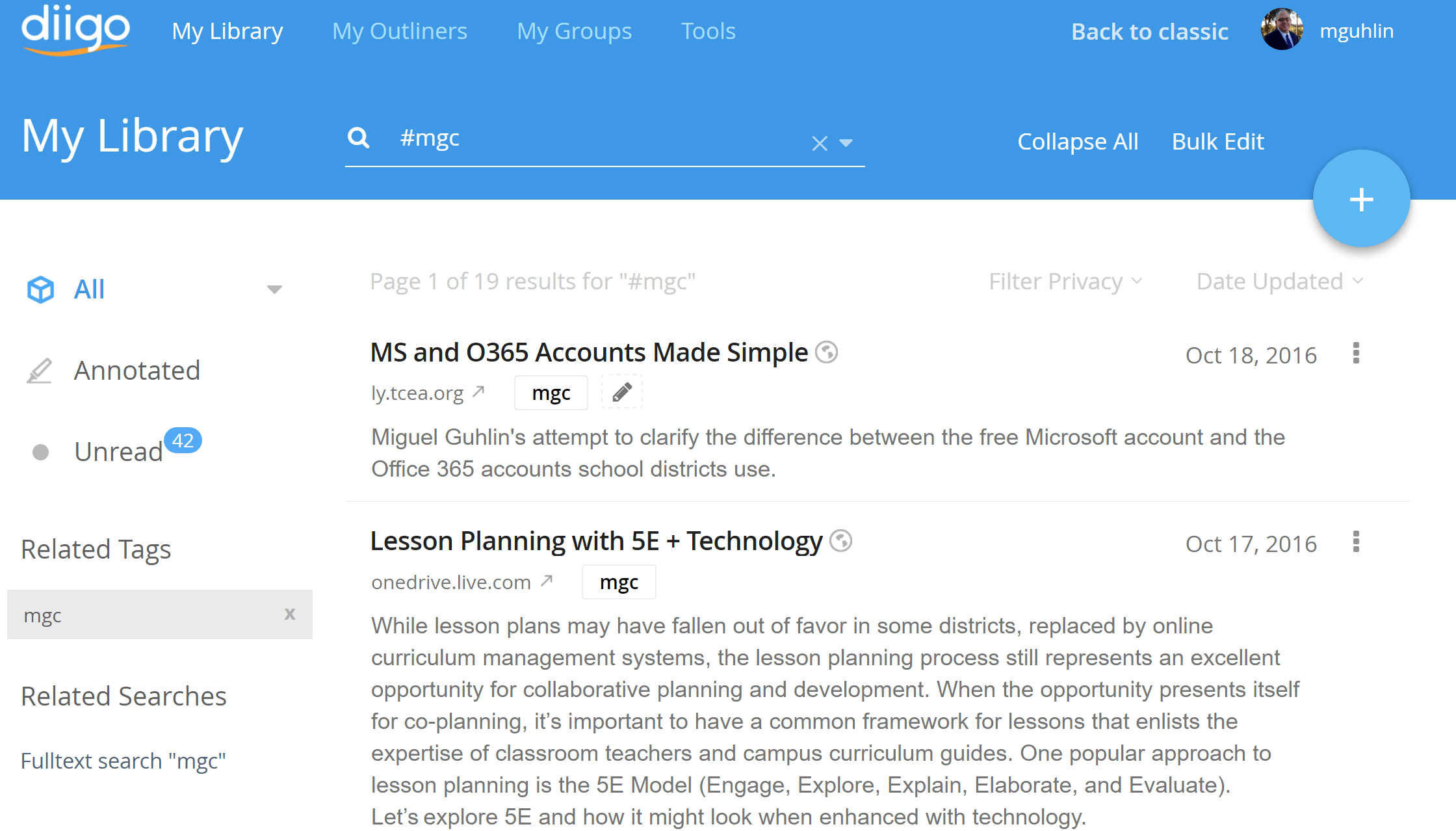 Create an RSS feed for OneNote blog entries with the Diigo Social Bookmarking Tool. Every web page you bookmark and tag gets added to an RSS feed for the tag. Below, you can see items tagged “mgc” via Diigo bookmarks. These tagged items reflect favorites from my OneNote Online notebook, TCEA Connects!
Create an RSS feed for OneNote blog entries with the Diigo Social Bookmarking Tool. Every web page you bookmark and tag gets added to an RSS feed for the tag. Below, you can see items tagged “mgc” via Diigo bookmarks. These tagged items reflect favorites from my OneNote Online notebook, TCEA Connects!
Scroll to the bottom of the page shown above to see the distinctive RSS feed icon:
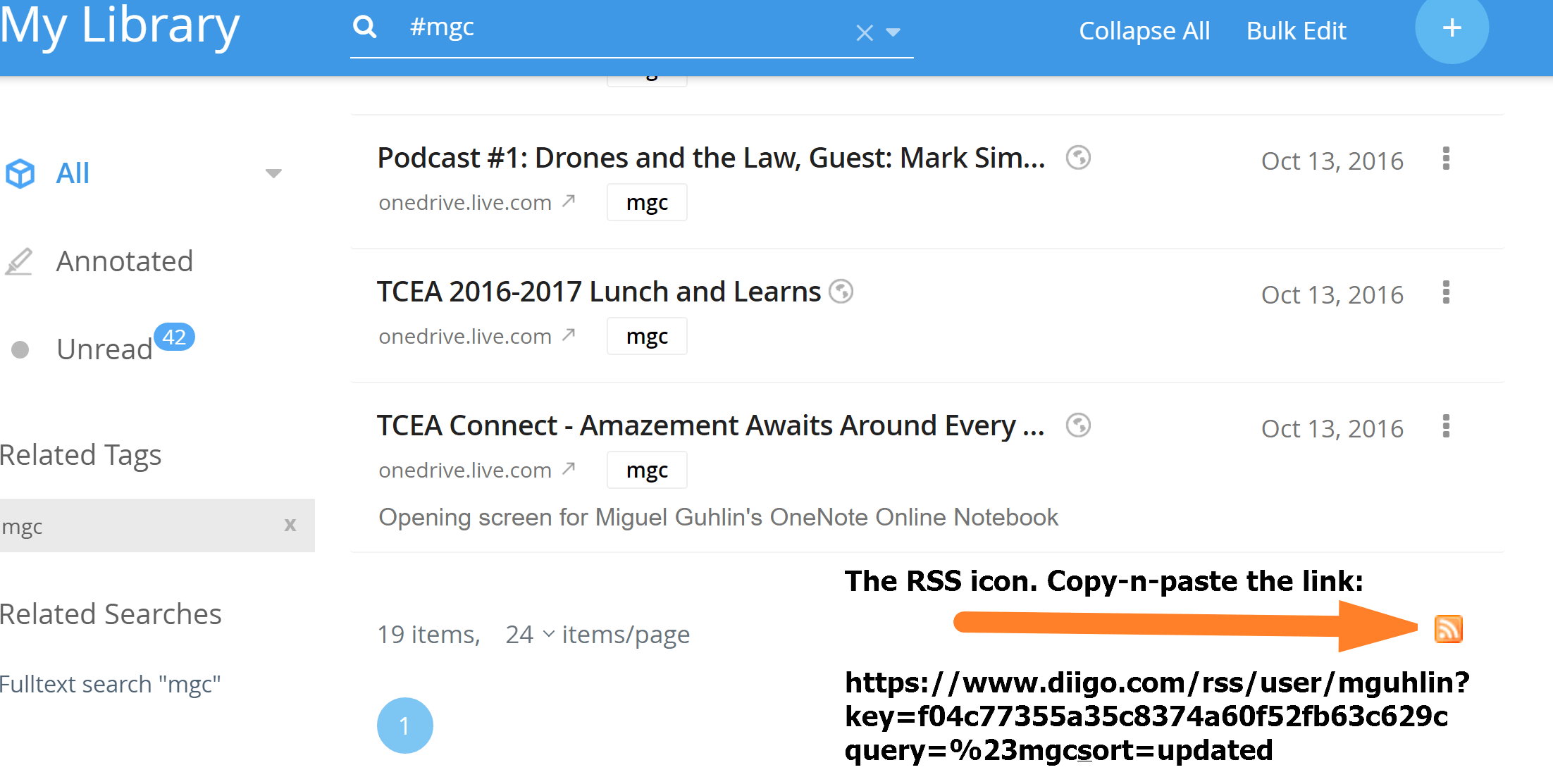
Get the RSS link, then add an RSS icon of your own to the front page of your OneNote Online notebook (example shown below). Subscribers click on the RSS icon to subscribe with their RSS Aggregator of choice (e.g. Feedly.com):
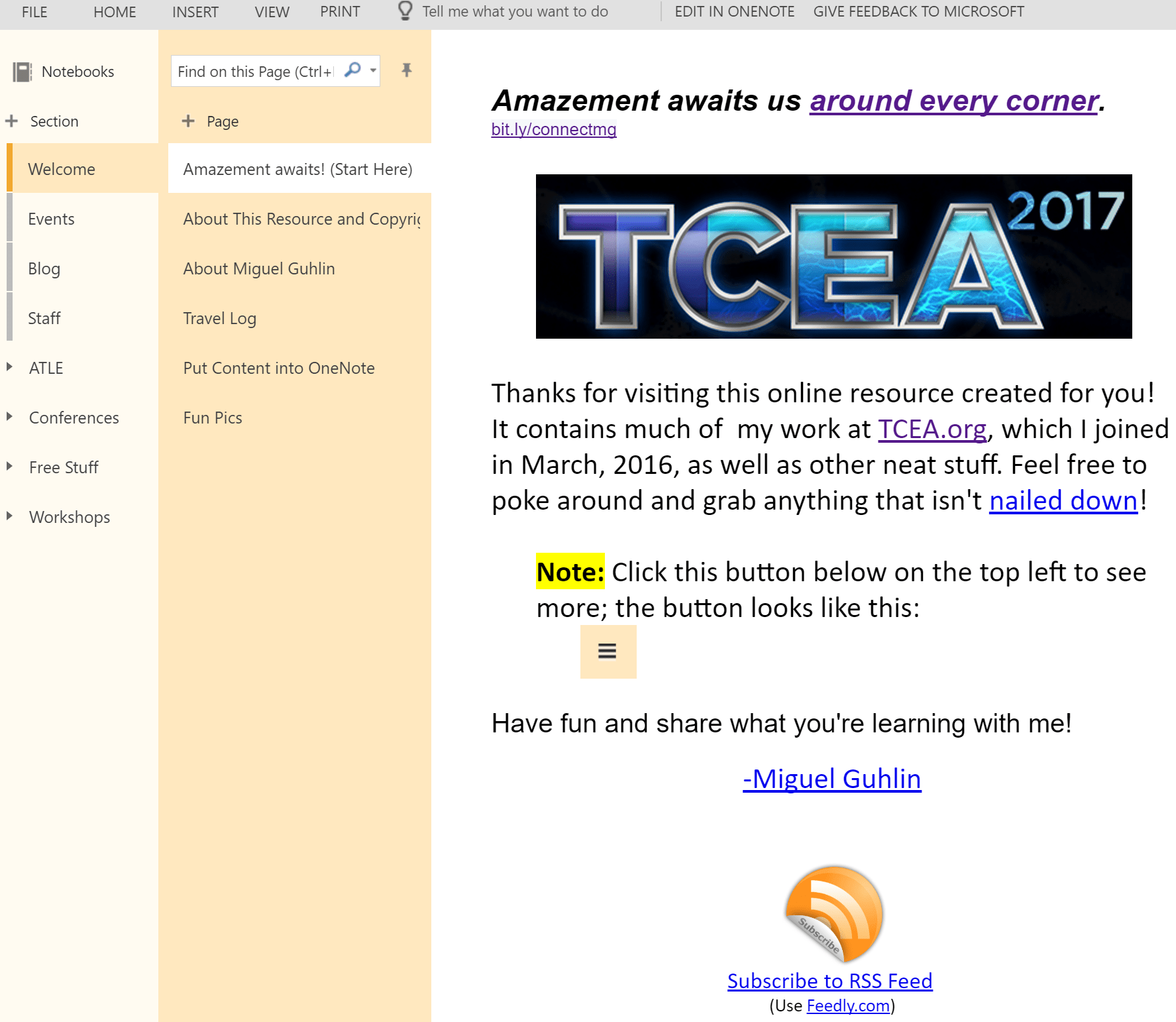
Now that you have an RSS feed via Diigo tagged items, copy and paste the link to a specific OneNote Online page:
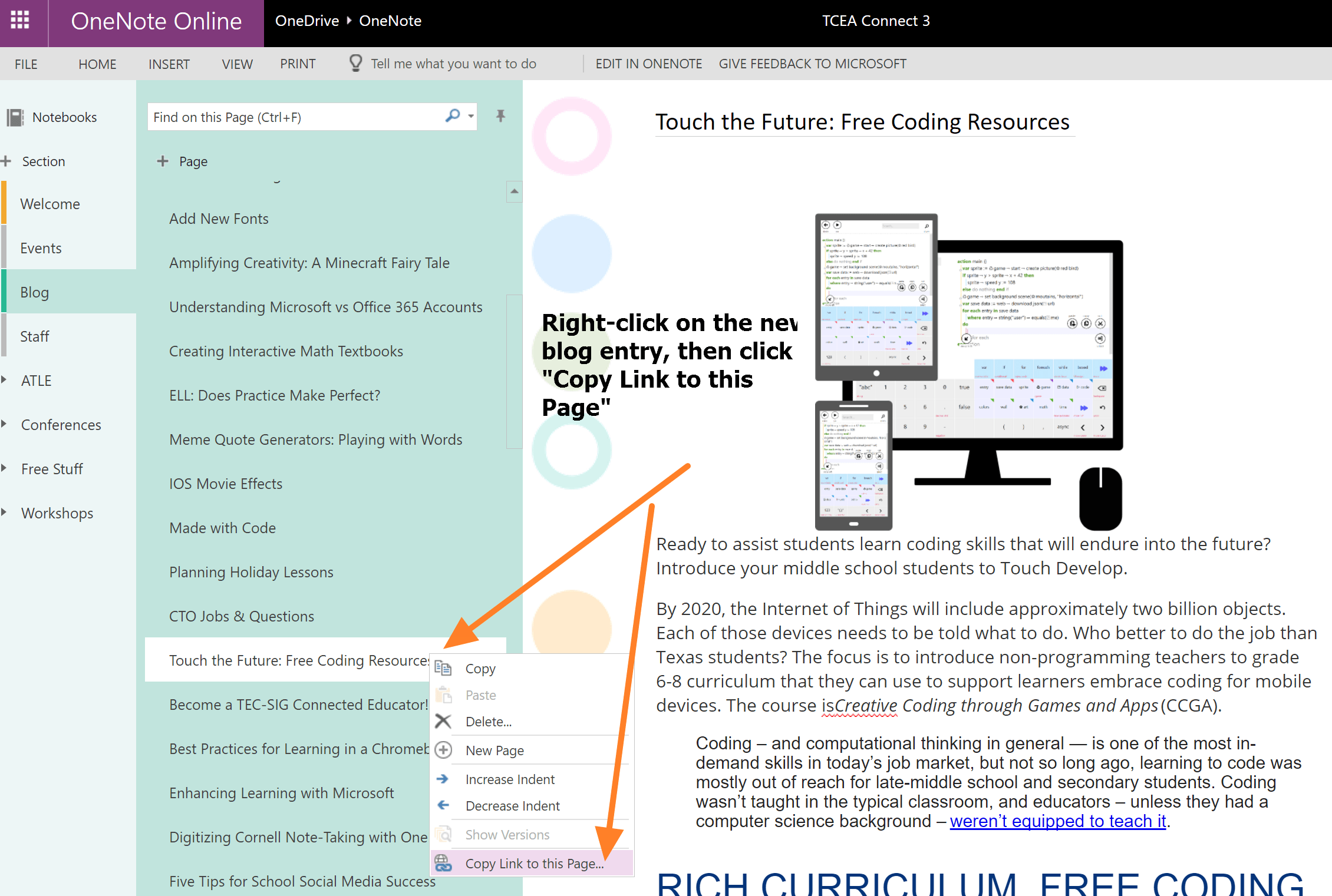
With the “Copy Link to this Page” in your device’s clipboard you can paste the link into Diigo to add it to the RSS feed:
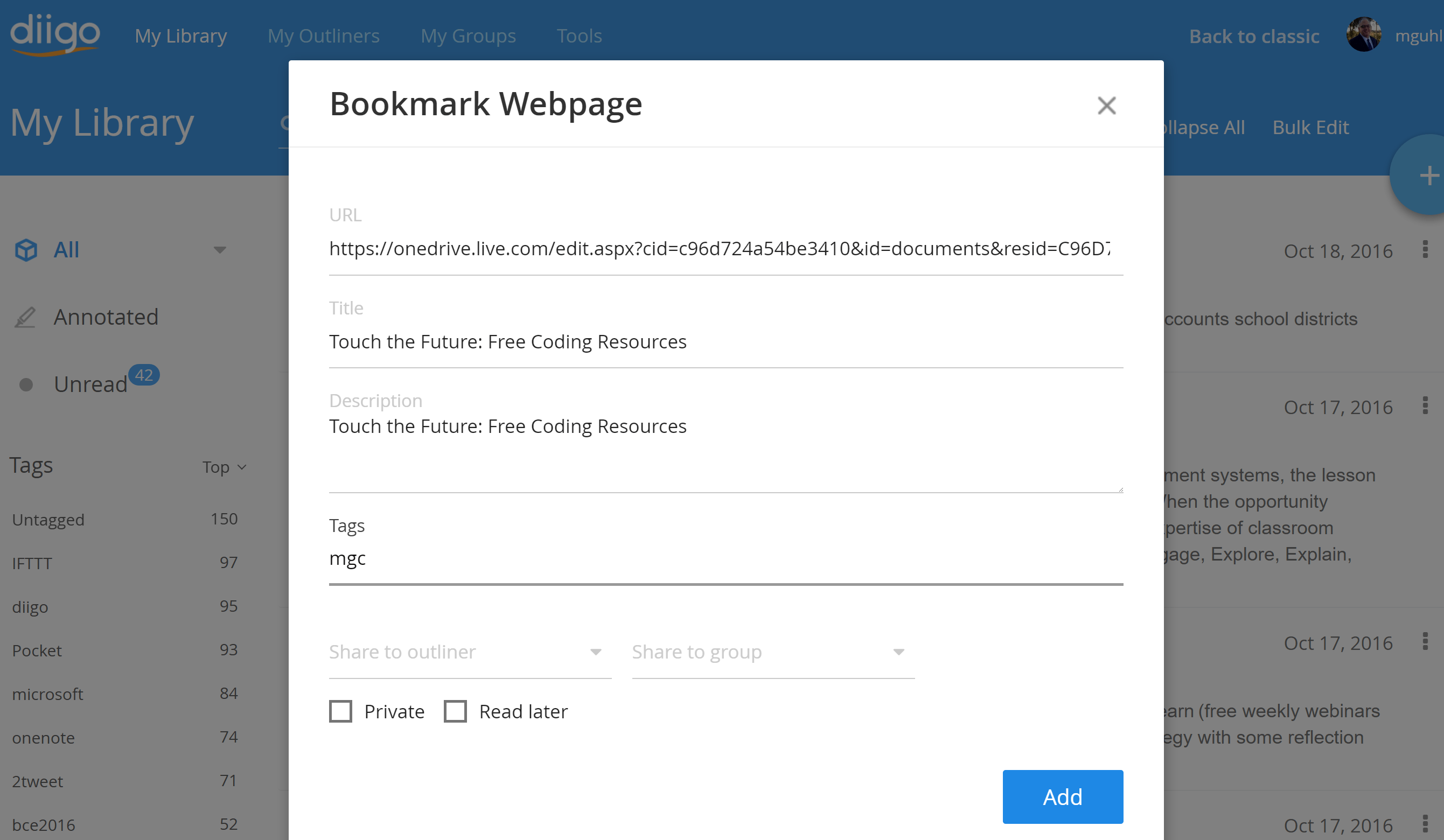
Update 12/1/2016: Another way to obtain a link, especially if you are using the free Windows 10 OneNote app (as opposed to OneNote 2016), is to do what Marjolein Hoekstra (Twitter: @onenotec) suggests in this 11/30/16 blog entry:
“Share a view-only link to an individual page through Share > Get a Link. Unique for OneNote for Windows 10 and only for notebooks stored on consumer OneDrive. Recipients can open this page in a browser.” See Marjolein’s example, Emoji Keyboard sample page, below:
Once added, view the RSS feed (only if you must) and see the result (highlighted section is what we just added):
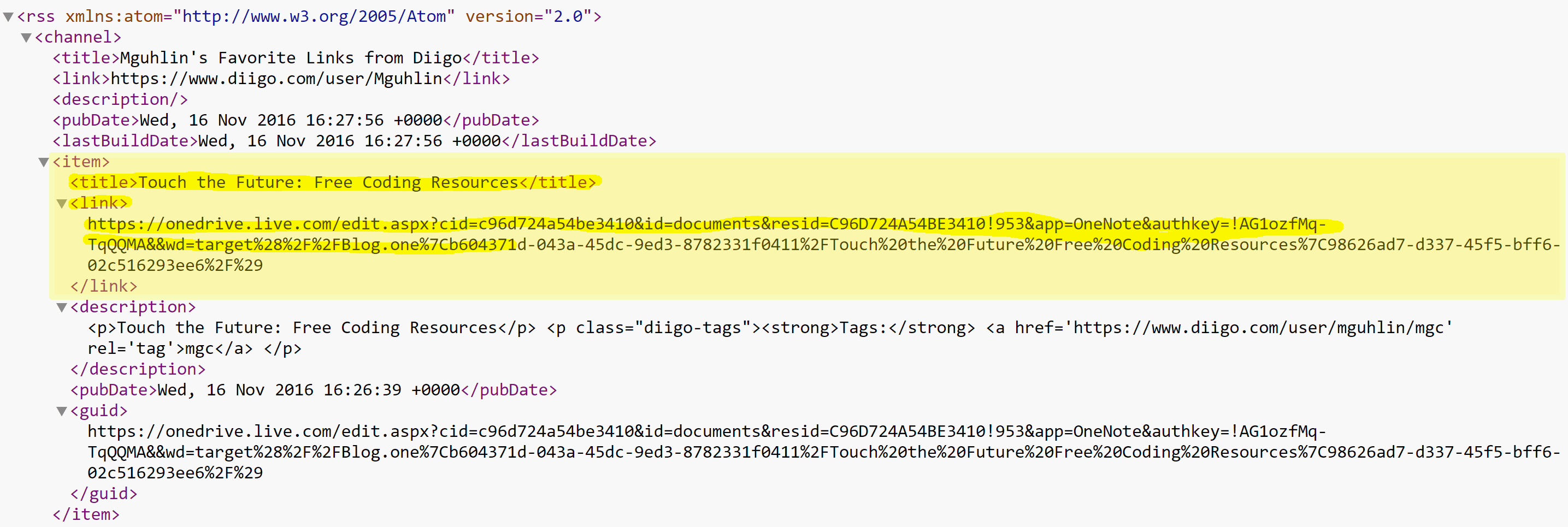
Sharing the RSS Feed via Twitter/Facebook
The next step is to use IFTTT.com to publish your RSS feed content to Twitter/Facebook. Anything added to the RSS feed will be shared via 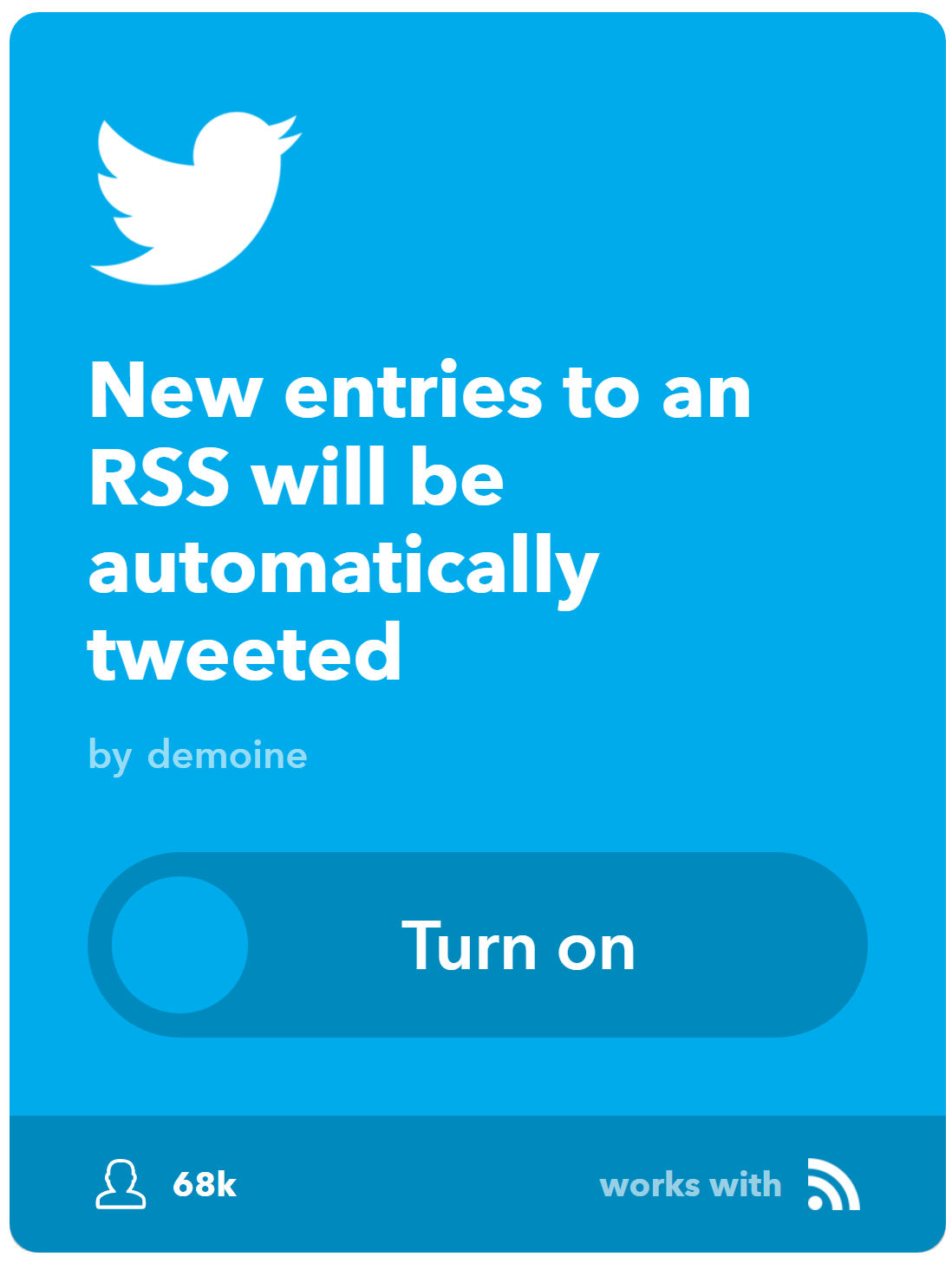 Twitter or Facebook. Check out this how-to available online.
Twitter or Facebook. Check out this how-to available online.
Detour #2 – Reverse Chronological Order
Re-organize your pages in OneNote to get a reverse chronological list of blog entries. Simply click and drag the title of the blog entry to where it should go.
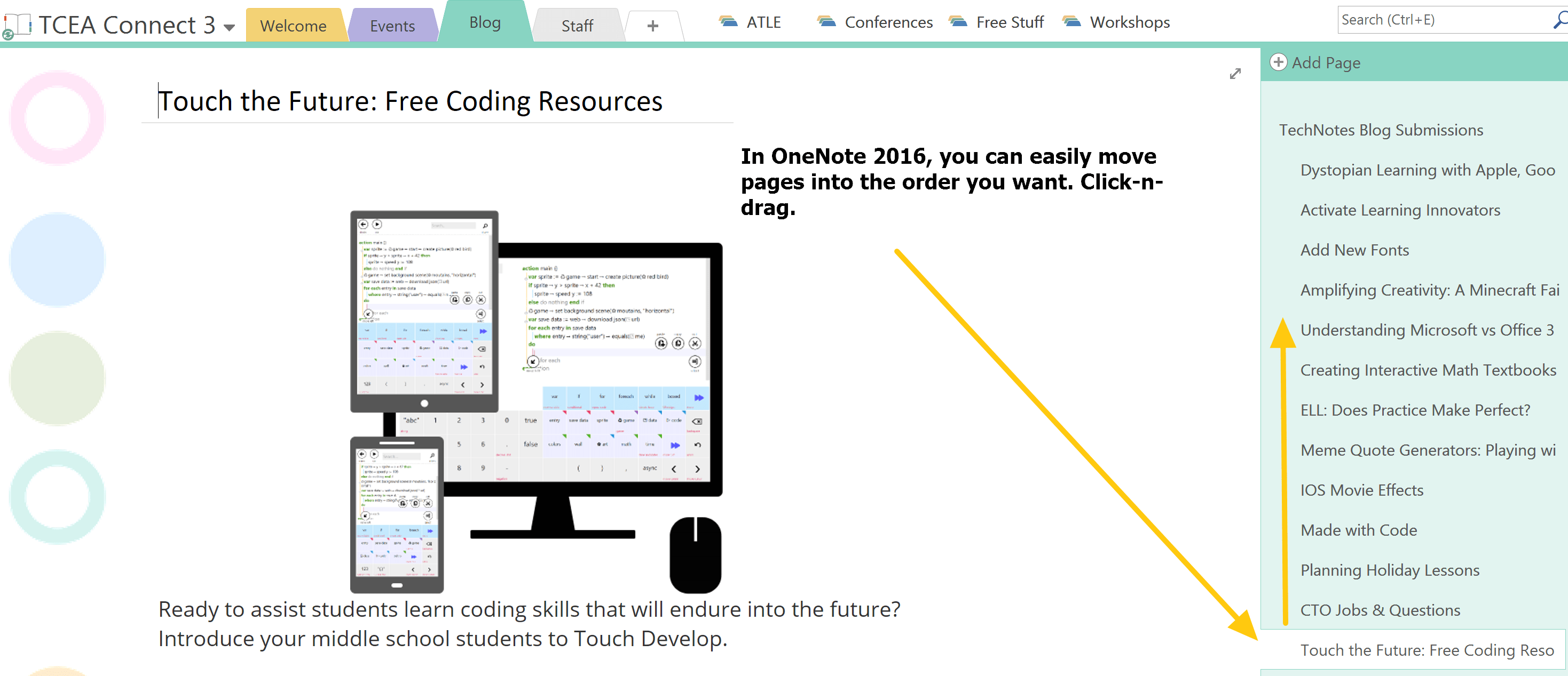
Give It a Try!
OneNote 2016, 100% free, features a full-blown editing toolbar, automatically timestamps your blog entries, makes it easy to embed content (without messy embed code) from various sources (a feature other blog platforms make difficult or for pay), and image embedding is drop-dead simple. This makes it the perfect blog tool, especially when you incorporate Diigo RSS feeds and take care to organize pages in your OneNote blog. You can also publish a notebook via Docs.com as an ebook, viewable across numerous mobile devices. And you can password protect sections to prevent unauthorized access to blog entries (e.g. for pay, embargoed or not ready for release). Wow, give it a try!