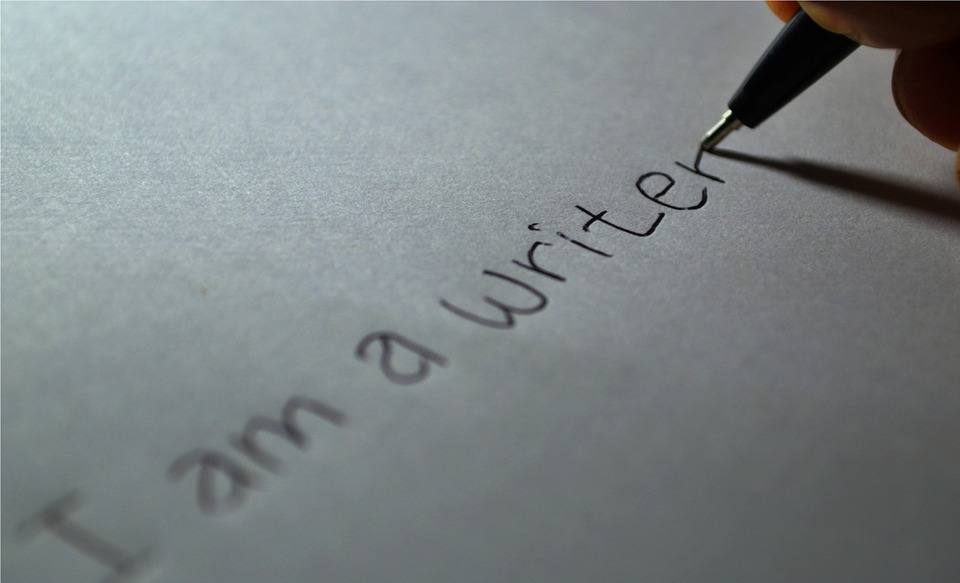The Chrome browser is such a powerful piece of software, and it’s becoming more prevalent every day. Whether you’re using a Windows, Mac, or Chrome computer, this browser should be your go-to for Internet access. If you have students who are using the Chrome browser, then there are some extensions and websites that you will want to recommend to them to use to improve their writing.
Grammarly for Chrome – I love this extension! It comes in both a free and a premium version. The free version will check your spelling and grammar on almost anything you write, including Gmail, Facebook, Twitter, Linkedin, Tumblr, and nearly everywhere else you write on the web. It does require that you create a free account. But with that account, you’ll get weekly emails with insights and performance stats about your writing. You can find out more here.
The premium version will check for more than 100 other types of errors and provides vocabulary enhancement suggestions, detects plagiarism, gives citation suggestions, and more.
WordCounter – While this website serves a seemingly simple purpose, I use it all the time. Apart from counting words and characters, their online editor can help to improve word choice and writing style, and, optionally, help you to detect grammar mistakes and plagiarism. In addition, WordCounter shows you the top 10 keywords and the keyword density of the article you’re writing. This allows you to know which keywords you use how often and at what percentages. This can prevent you from over-using certain words or word combinations and check for best distribution of keywords in your writing. In other words, it can help you become a better writer!
In the Details overview, you can see the average speaking and reading time for your text, while Reading Level is an indicator of the education level a person would need in order to understand the words you’re using. To check word count, simply place your cursor into the text box and start typing. You’ll see the number of characters and words increase or decrease as you type, delete, and edit them. You can also copy and paste text from another program into the online editor.
EasyBib Toolbar – This extension is great for secondary students and up. It will let you cite web sites with just one click. Students who use it can also receive advice on the credibility of the website they’re citing, making it a critical part of their digital citizenship skills. Cite as many sources as you need to build a fully-formatted, alphabetized, and Word-processor-ready bibliography.
Cliche Finder – Another good extension for secondary students, this one lets you paste text into the website and then have all of the cliches identified. Besides helping with their own writing, Cliche Finder is also a good tool to help students understand what cliches are and how they are regularly used in the news and movies.
Hemingway Editor – Help your students to embrace clear, clean writing like the great author Hemingway with this website. The app highlights lengthy, complex sentences and common errors. It also identifies dense and complicated sentences, sentences written in passive voice, and weak adverbs and phrases. It will show the readability level and word count, too.
MindMup 2.0 – Although this extension has a terrible name, it is a very powerful but easy-to-use mind mapping tool. Using a graphic organizer like a mind mapper is a great resource for all students and can help them become stronger writers. MindMup can be used for collaborative writing as well and interfaces with Google Drive.
Calmly Writer – If you have a student who is easily distracted while writing by all of the bells and whistles available in most word processing programs, try the Calmly Writer website. It offers a completely blank screen with nothing to think about but the writing. Clicking on the lotus flower in the left-hand corner will reveal a drop-down menu of expected word processor options. One of the preferences available is white text on a black screen, which can be good for students with dysgraphia. While there is a Calmly Writer app for Chrome, it is $4.99; the website is free.
WriteWell Online – This Chrome extension has won awards for its intuitive editor vast library of writing templates, many of them designed for K-12. Some of the included templates are:
- Five Paragraph Essay
- Research Paper (Analytical and Argumentative)
- Short Story
- Argumentative Essay
- Expository Essay Narrative Essay
- Cover Letter
- Persuasive Essay
- Lab Report
- Expository Essay
- Speech (Informative or Persuasive)
- Book Report
It is free to use for up to five documents. You can receive unlimited documents for $2.99.
What great writing tools have you discovered that work with the Chrome browser? Please share in the Comments section below!
This blog was updated with additional resources on September 22, 2017.