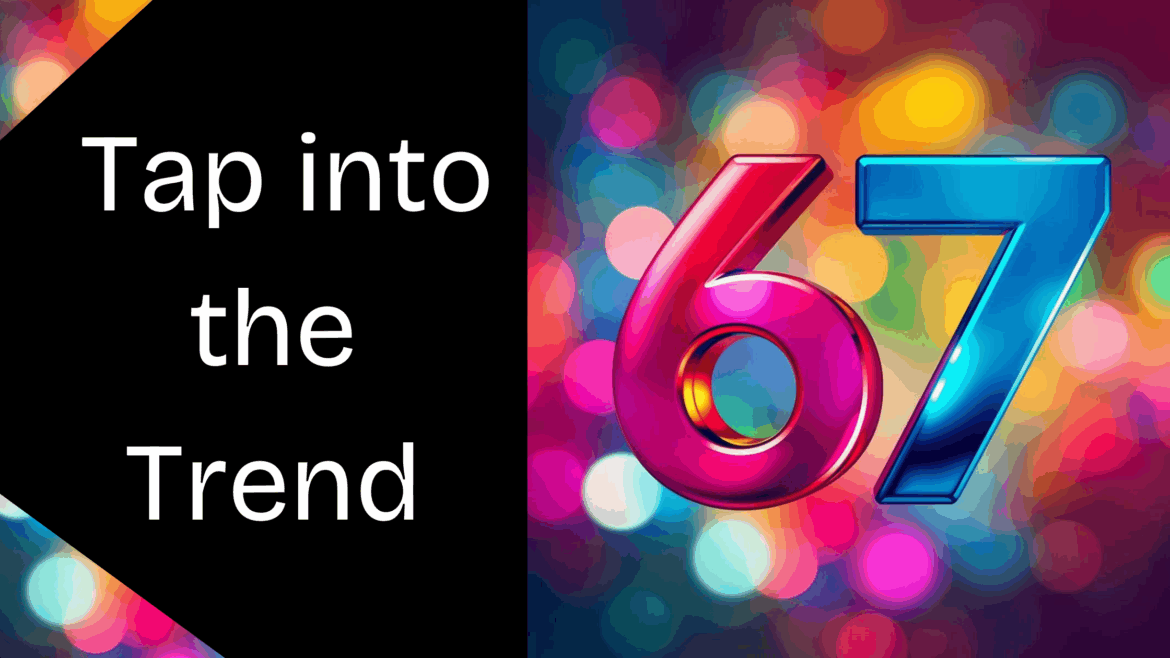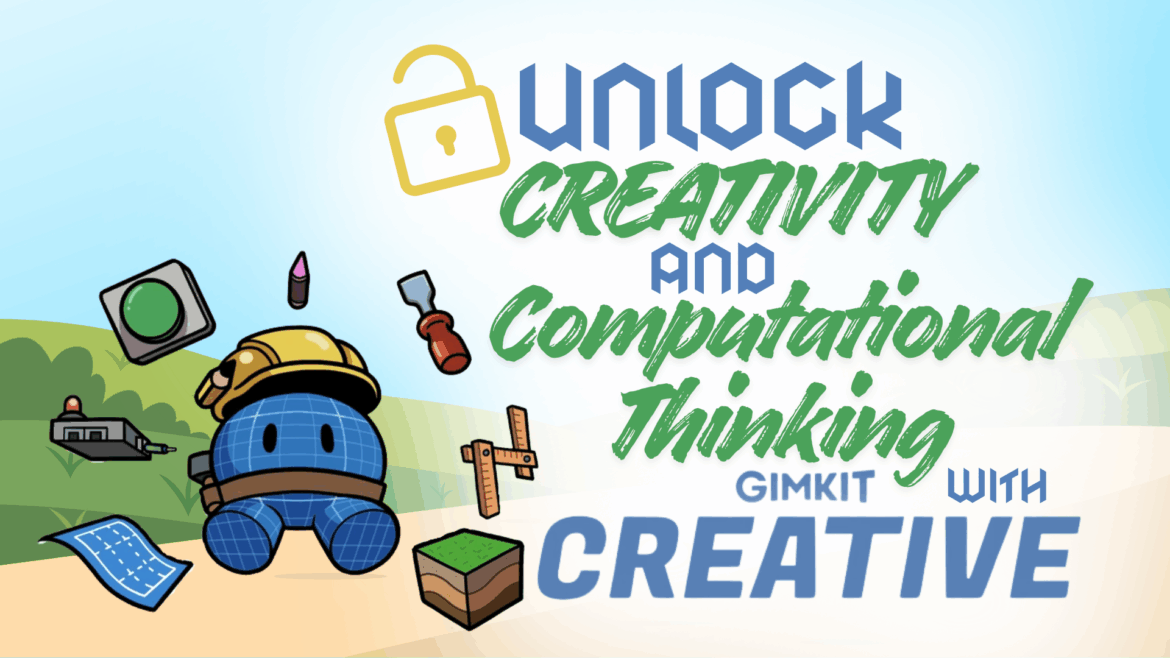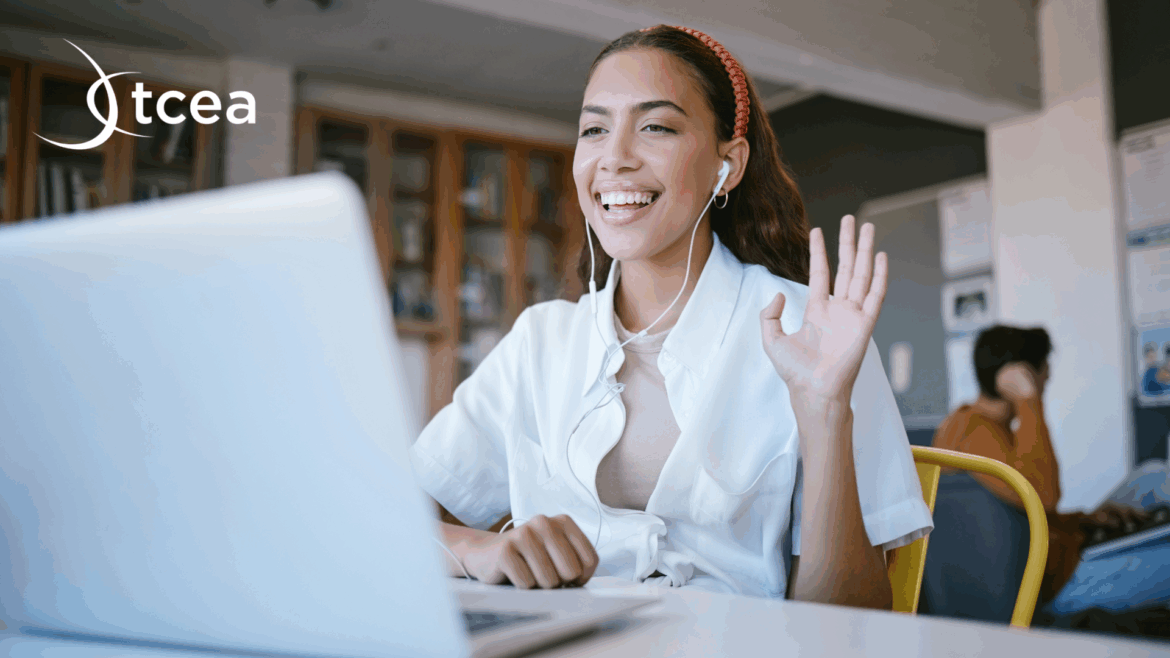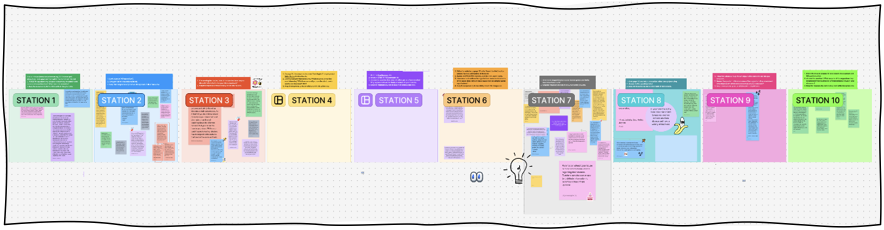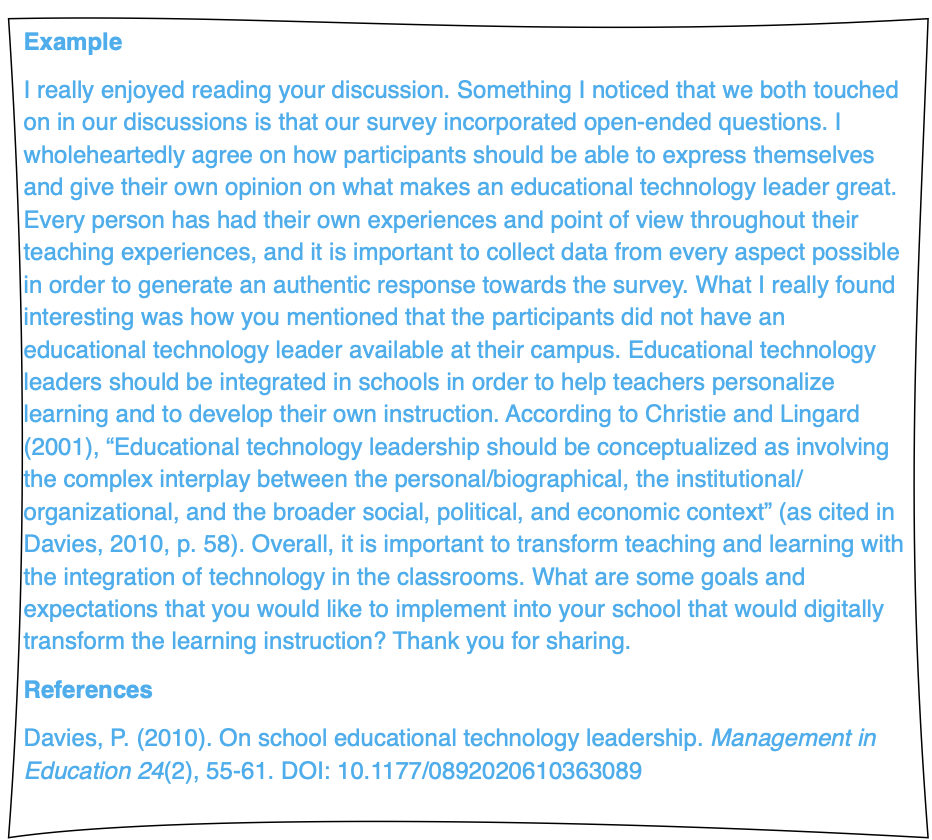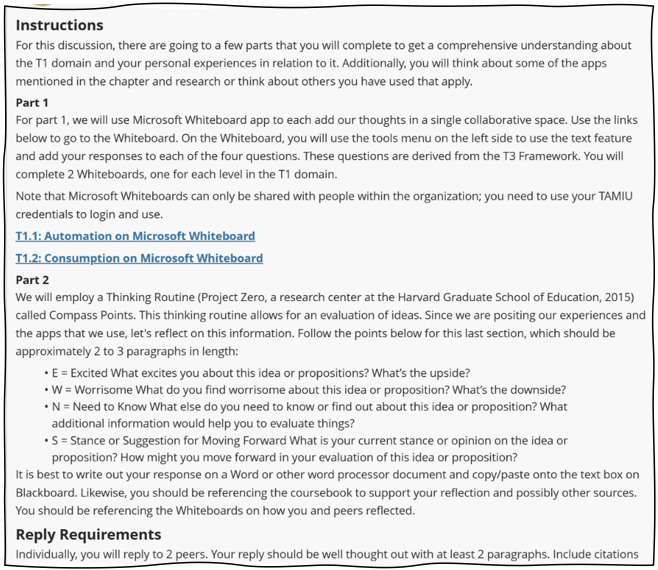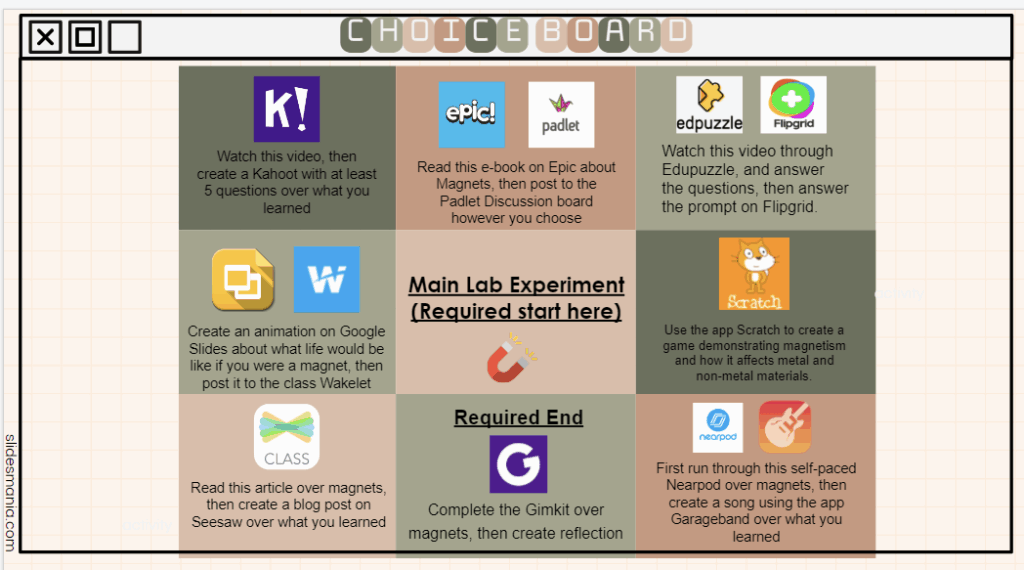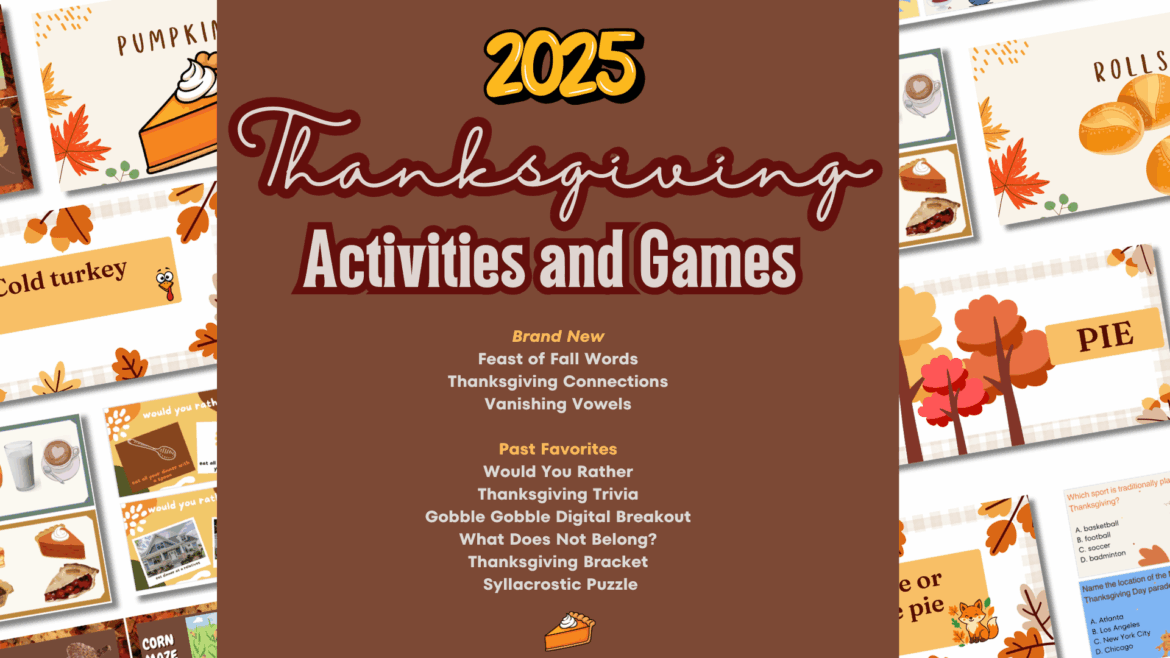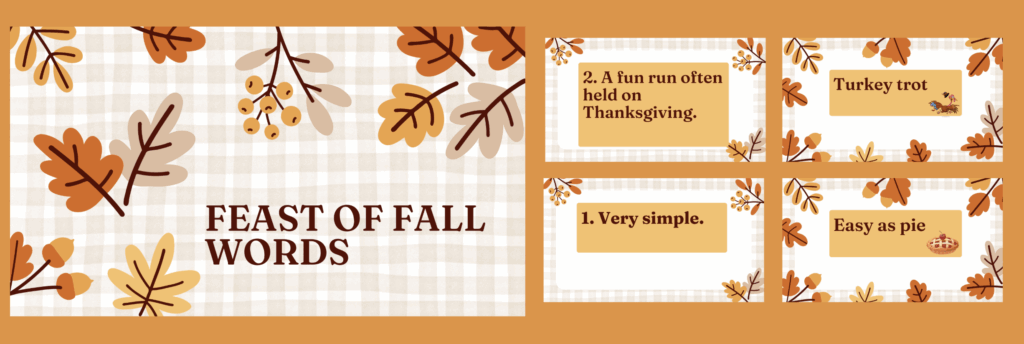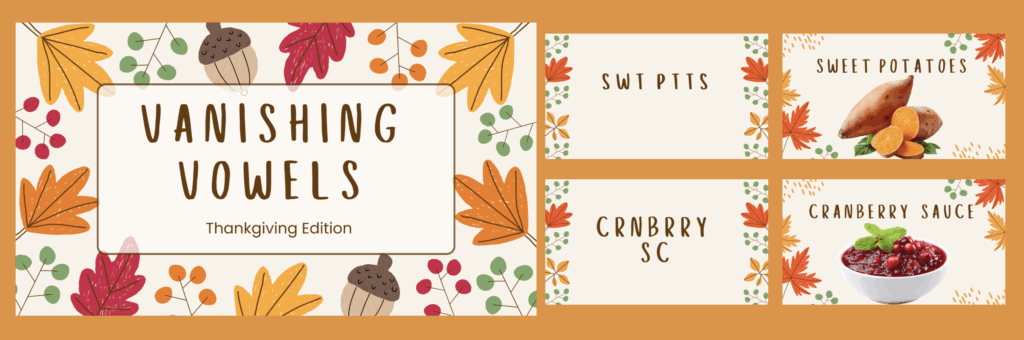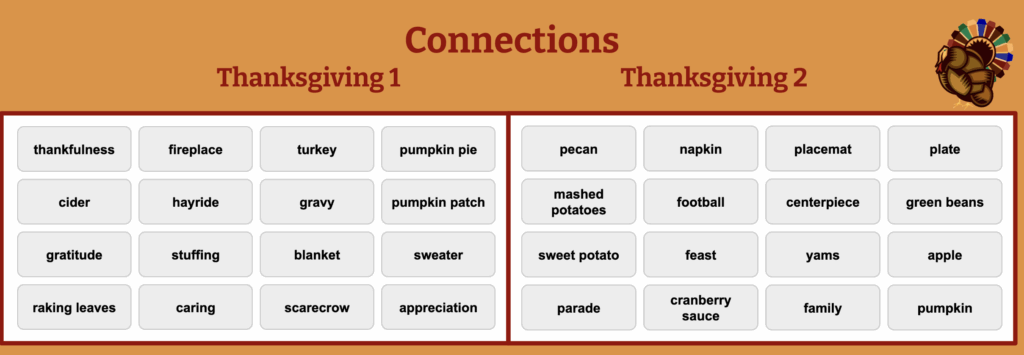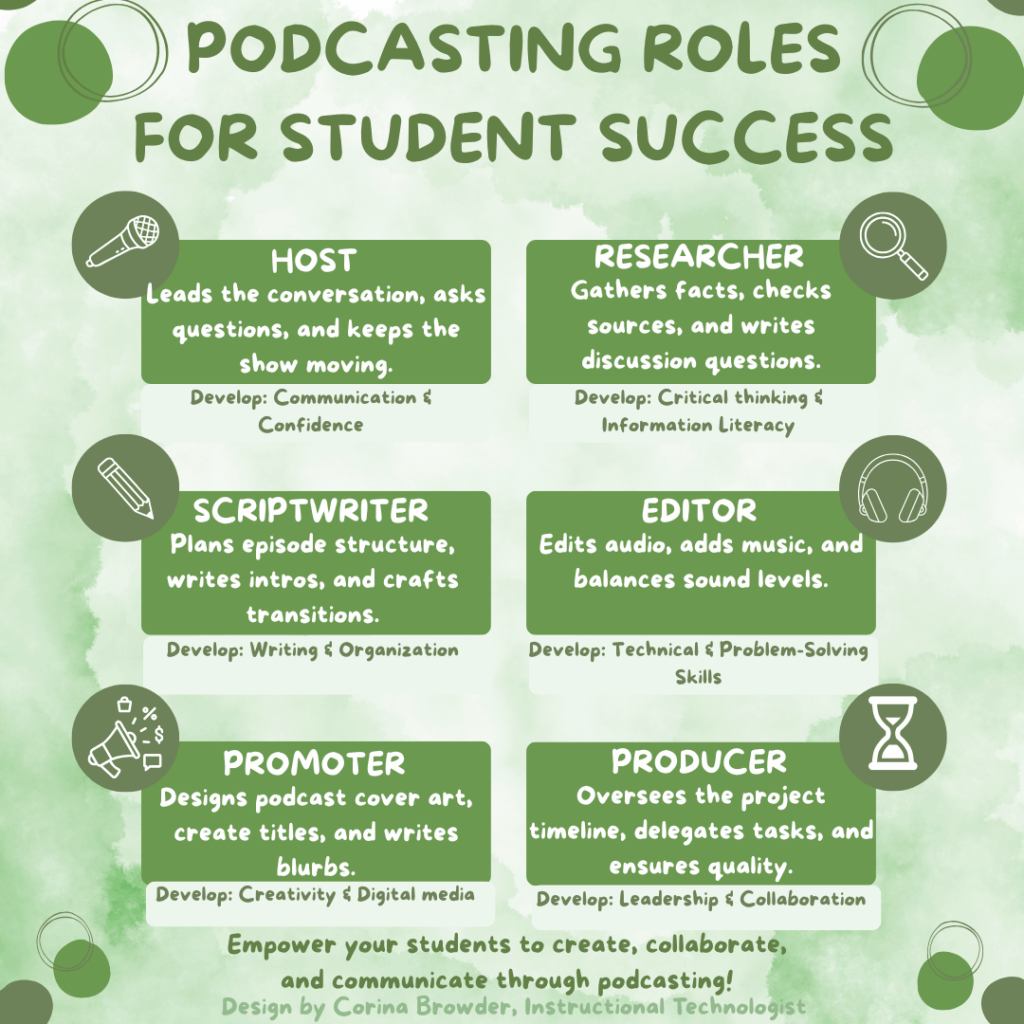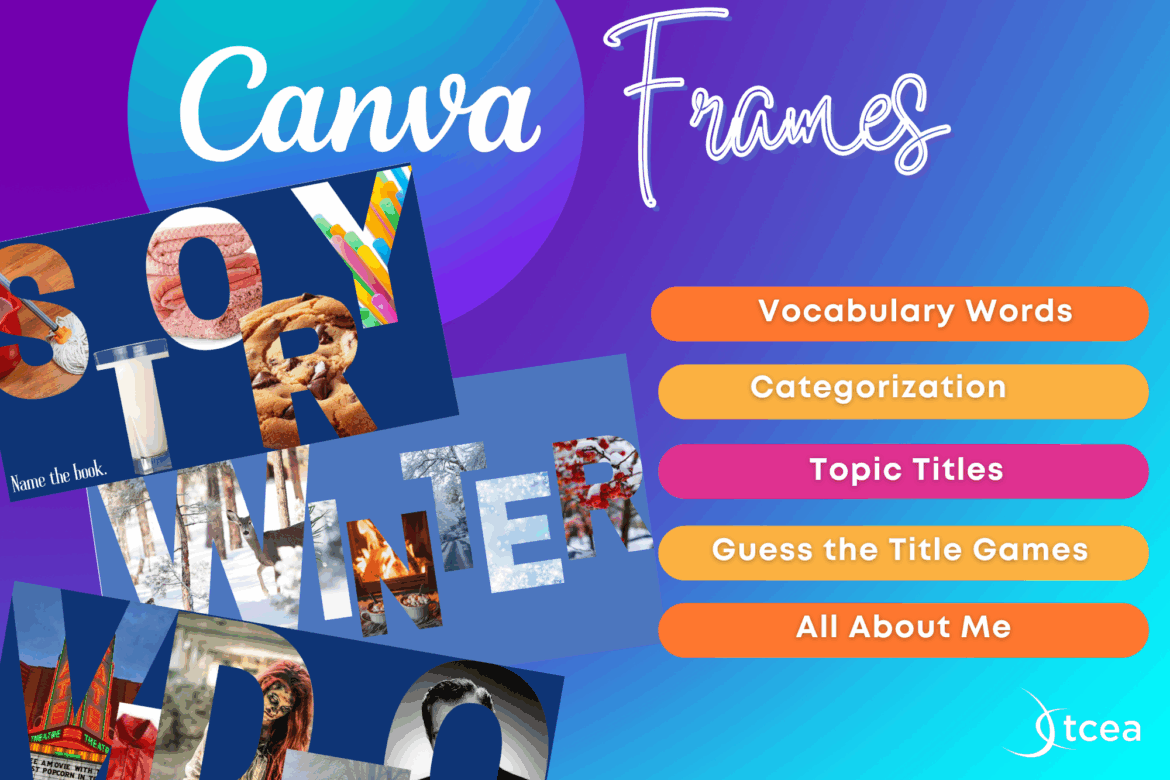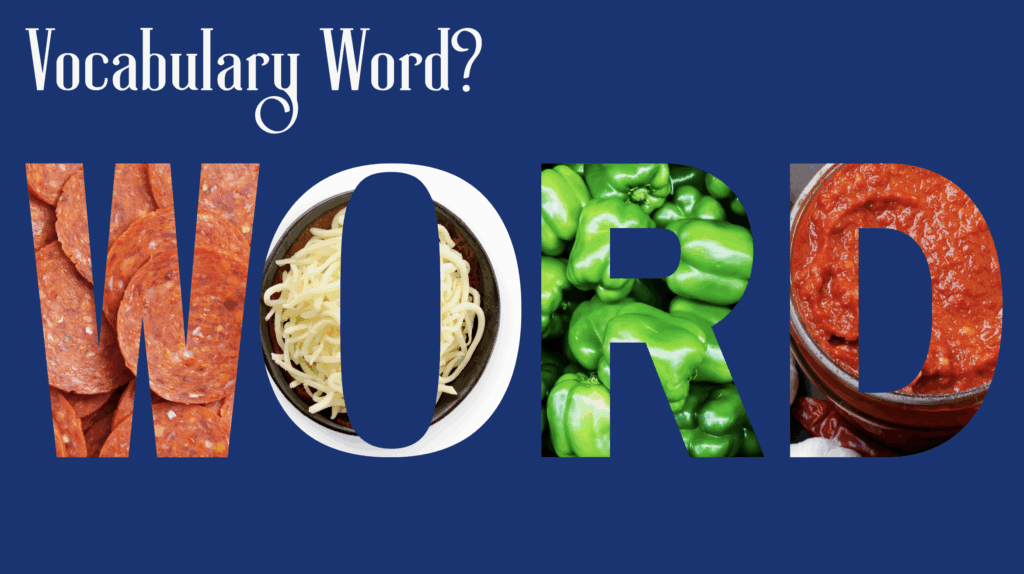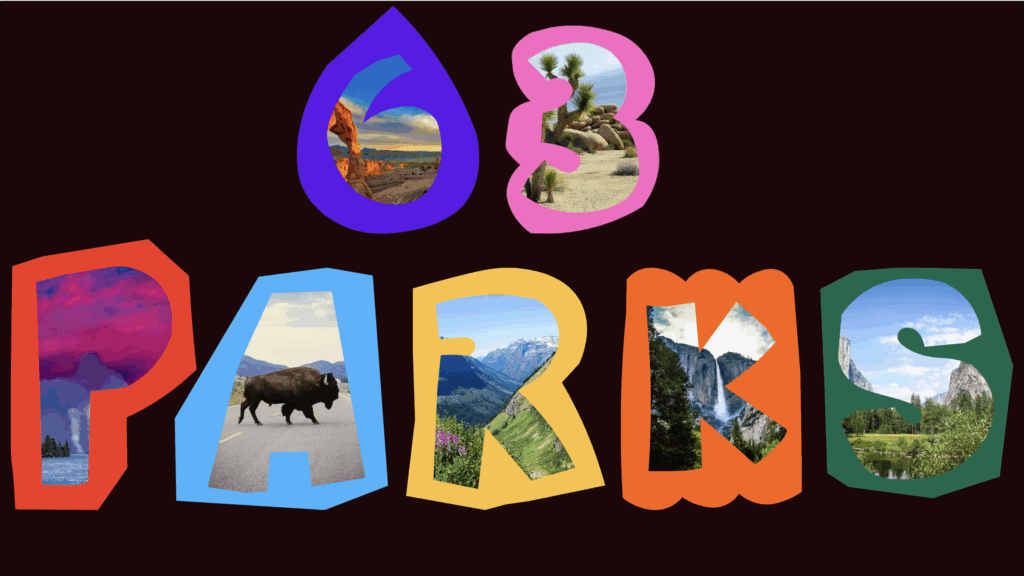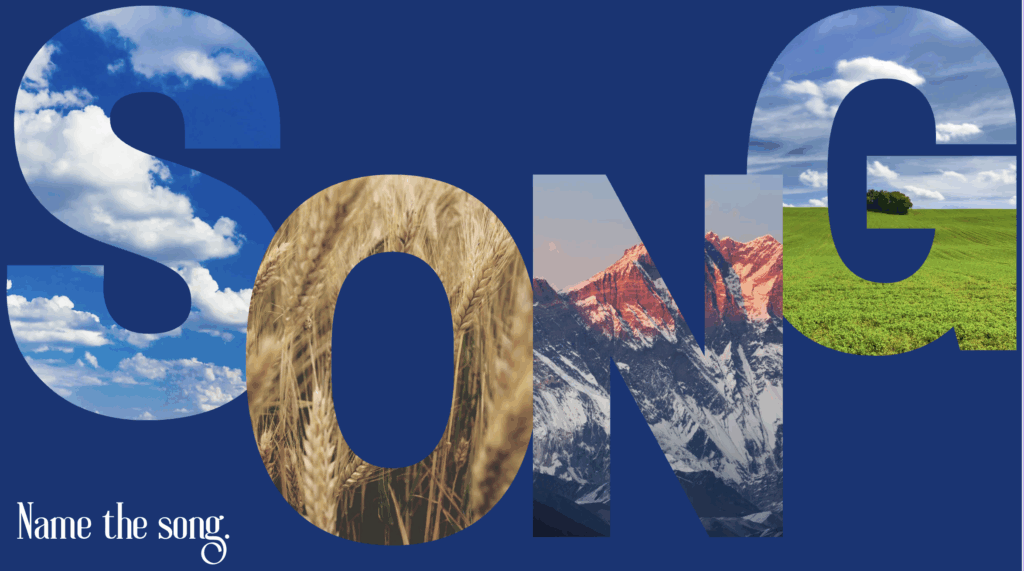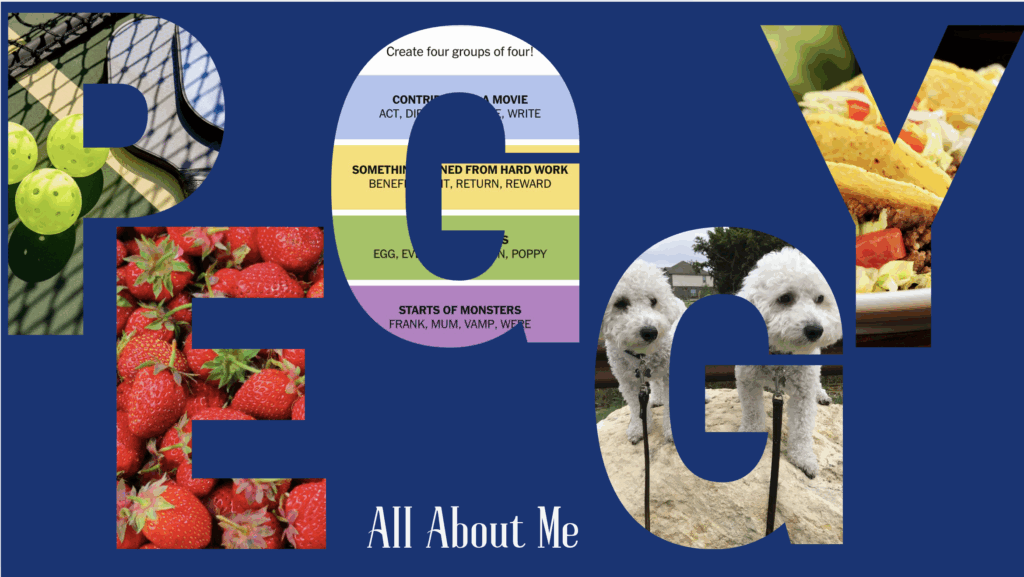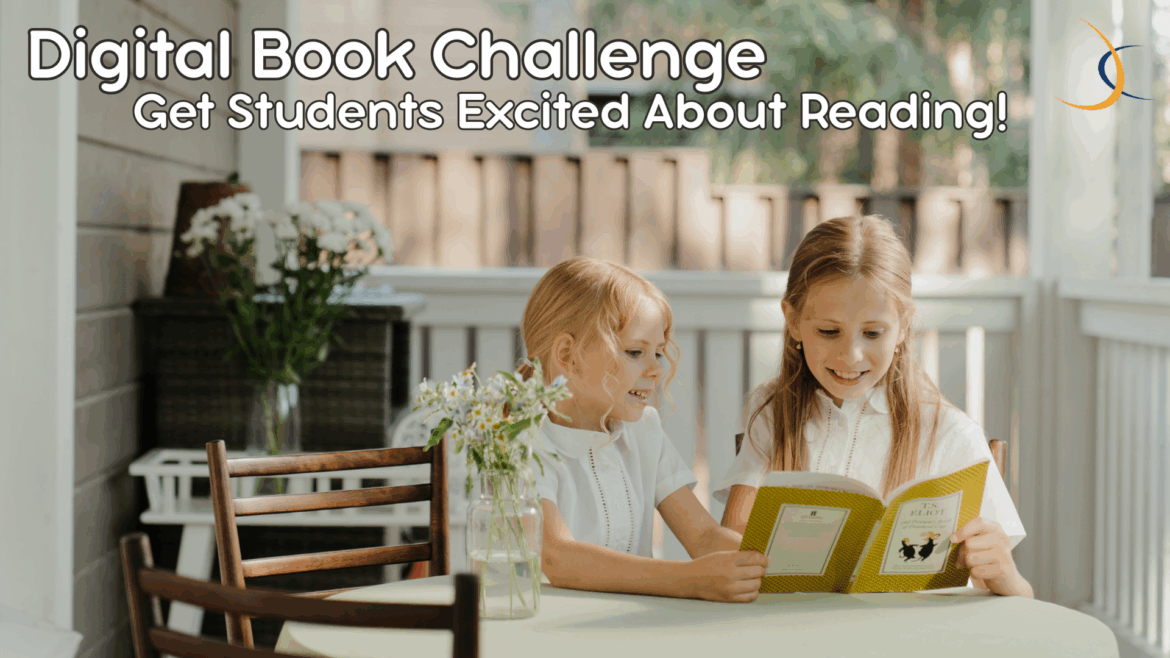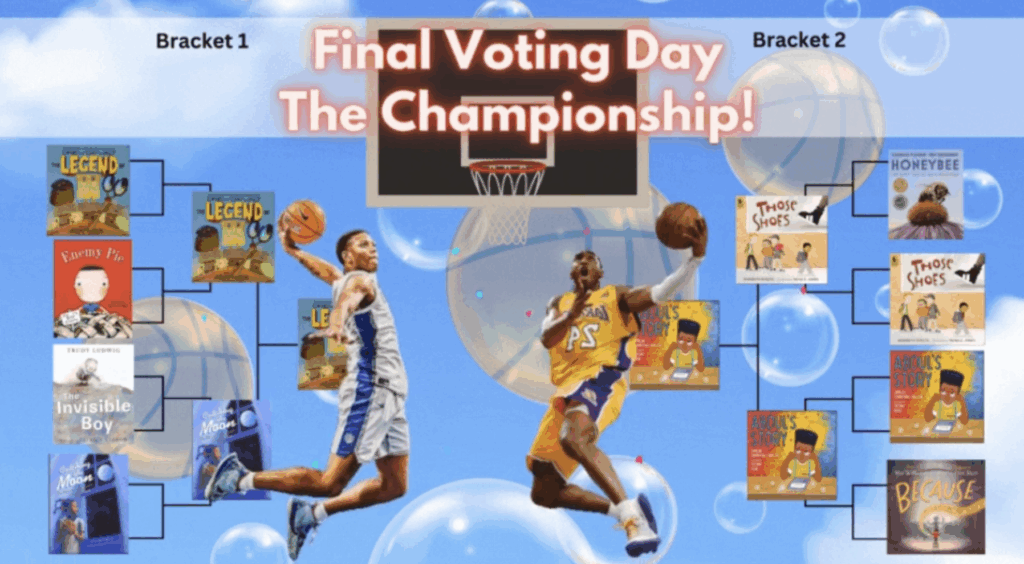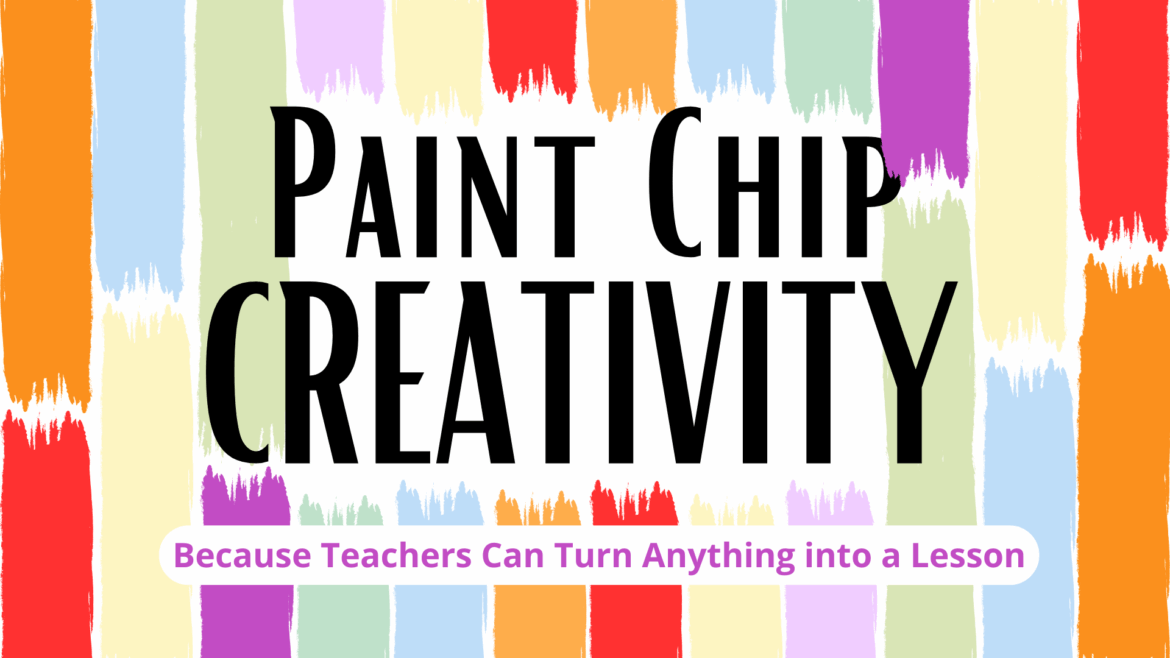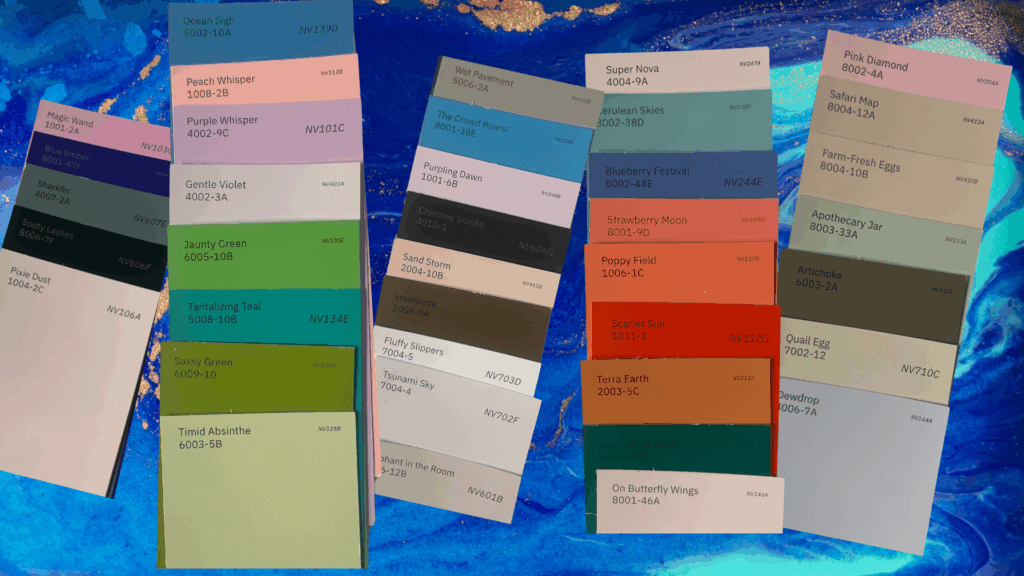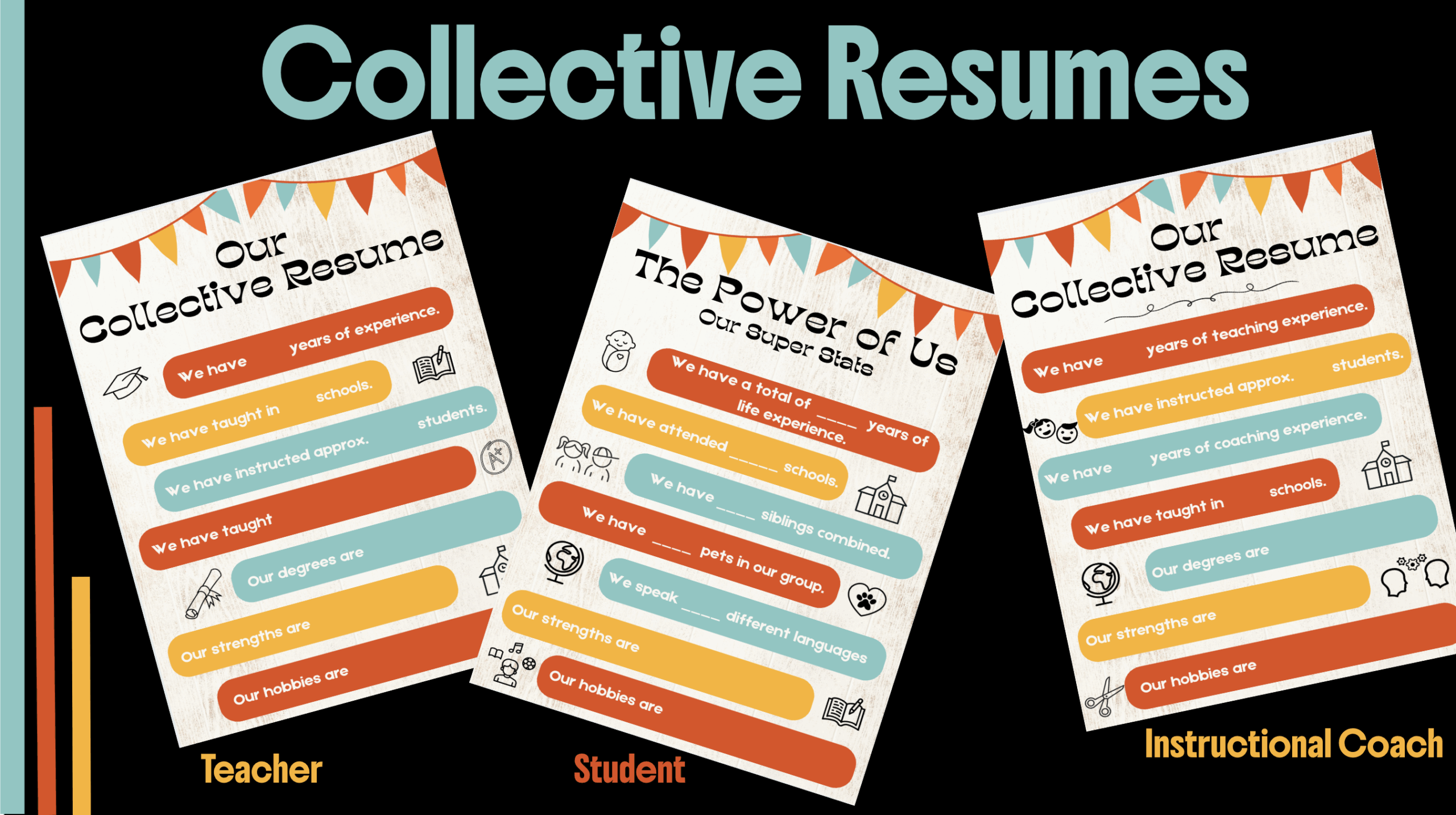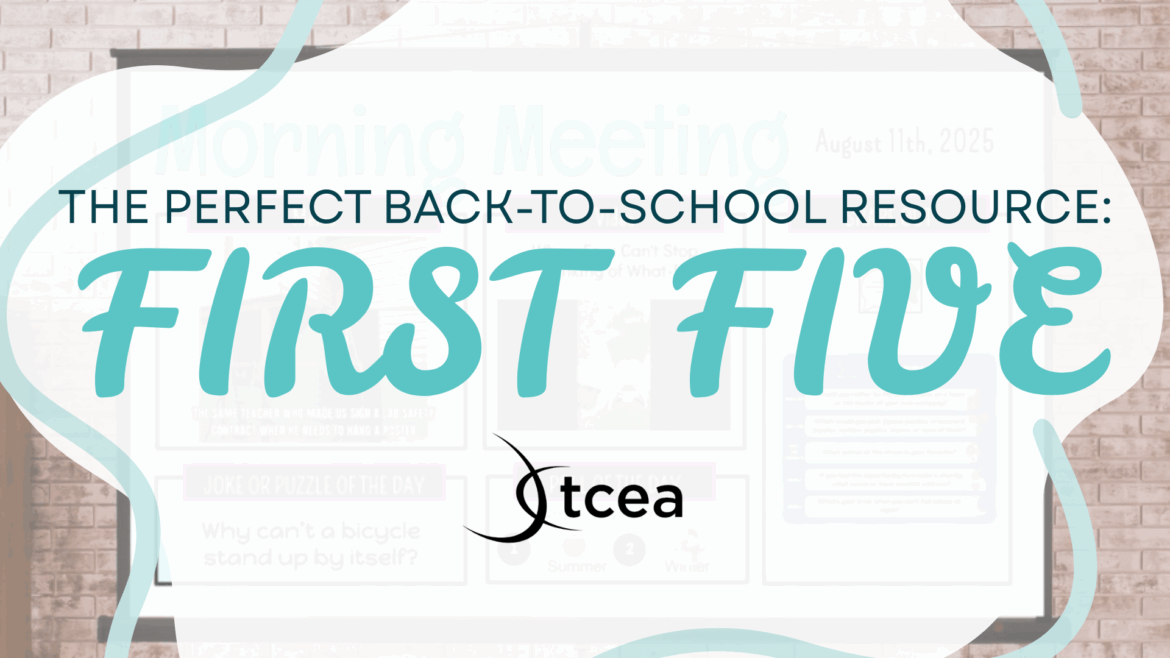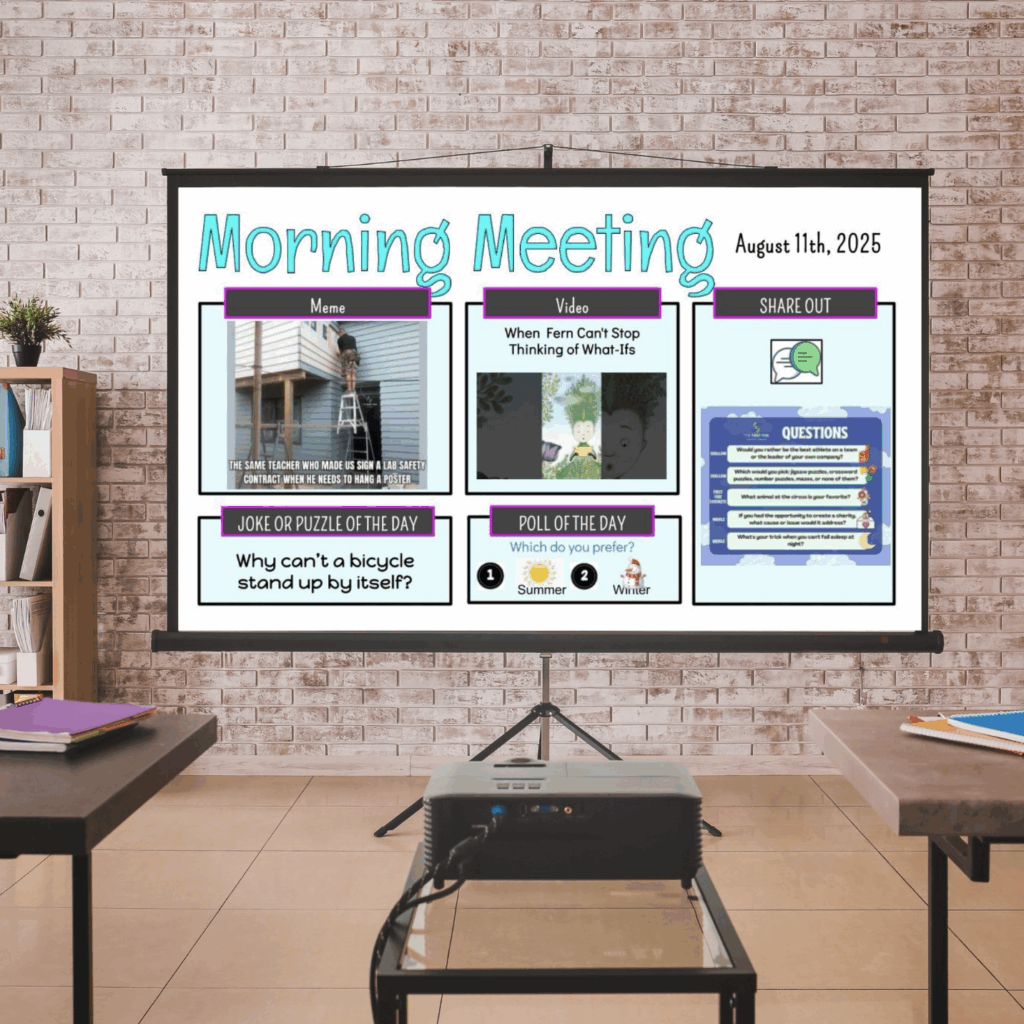Find creative and engaging classroom activities for educators. Explore ideas and resources to inspire learning across all grade levels and subjects.
Have you noticed students randomly shouting “six-seven!” during class, especially when the numbers six or seven appear? This viral phrase has taken over schools nationwide, often leaving teachers puzzled about its origin and meaning!
What does six-seven mean?
- A slang, nonsense expression used mostly by teens and tweens.
- It doesn’t have a fixed meaning—it’s more of a fun reaction tied to a rap sound and a tall basketball player (6’7″).
Where does six-seven come from?
- Originates from the song “Doot Doot (6 7)” by rapper Skrilla.
- Became widespread through viral TikToks and memes featuring NBA basketball player, LaMelo Ball, who is 6’7″, reinforcing the phrase.
How is six-seven used?
- Used as an interjection or hype phrase, often yelled or typed when someone hears the numbers six or seven.
- Common in videos, comments, gaming chats, and memes, where the sound or timing makes it funny.
Rather than fighting this trend, why not join the fun? Thanks to Ali Worsham in the Instructional Coaches group in the TCEA community for inspiring this collection of classroom-friendly activities to channel students’ enthusiasm into the educational space!
#1: Six or Seven? You Decide!
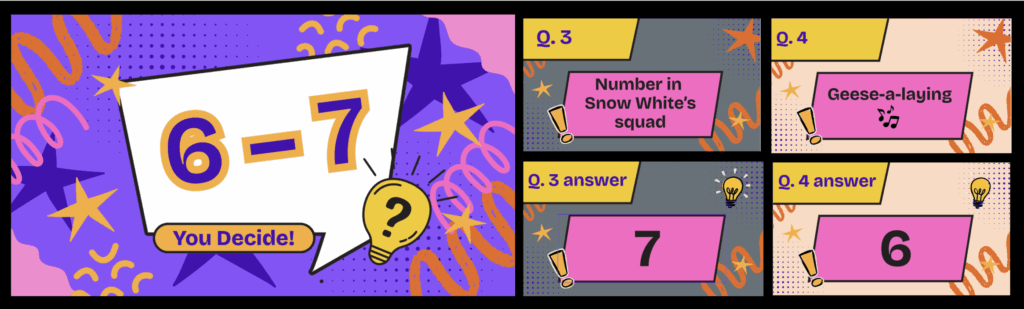
This quick-paced trivia game tests students’ knowledge of things related to the numbers six and seven.
How it works:
- Students play solo or in teams.
- 20 questions where the answer is either six or seven.
- Five double-point questions are added at the end for a challenge.
- Players count up their answers at the end.
#2: Six + Seven = Trivia Gold (Faculty Challenge)
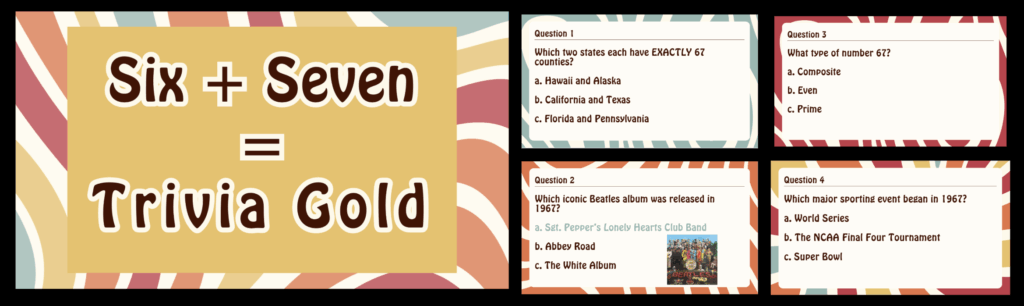
This faculty-focused version creates a fun way for teachers to model enthusiasm for the trend while building camaraderie among staff members. Perfect for a faculty meeting or a teacher team-building event.
How it works:
- Teachers compete individually or in small teams.
- Each question has three possible answers (a, b, or c).
- All questions relate to the number six and seven, or to significant dates.
- The team with the most correct answers wins.
#3: Secret Six-Seven Day
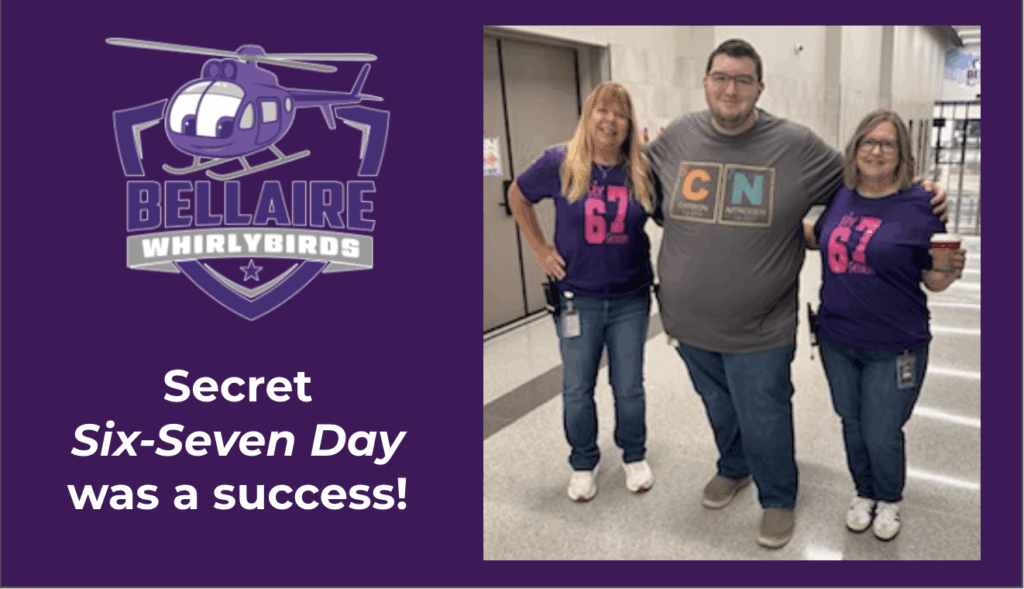
Thanks to Malynda Childress, Language Acquisition Coach at Hurst-Euless-Bedford ISD, for this creative stealth activity that gets teachers involved in the fun without students initially knowing what’s happening.
How it works:
- Teachers secretly coordinate to wear items featuring the numbers six, seven, or 67 on the 67th day of school.
- Some might wear jerseys with numbers six or seven.
- Others could attach exactly six stickers to their clothing.
- Some might clip seven paper clips to a lanyard.
- See how long it takes students to notice the pattern.
■ Once students catch on, explain the activity and challenge them to join in the next day.
■ Consider taking a school-wide photo with everyone showing their themed items.
#4: Tony Vincent’s “Six or Seven!” Game
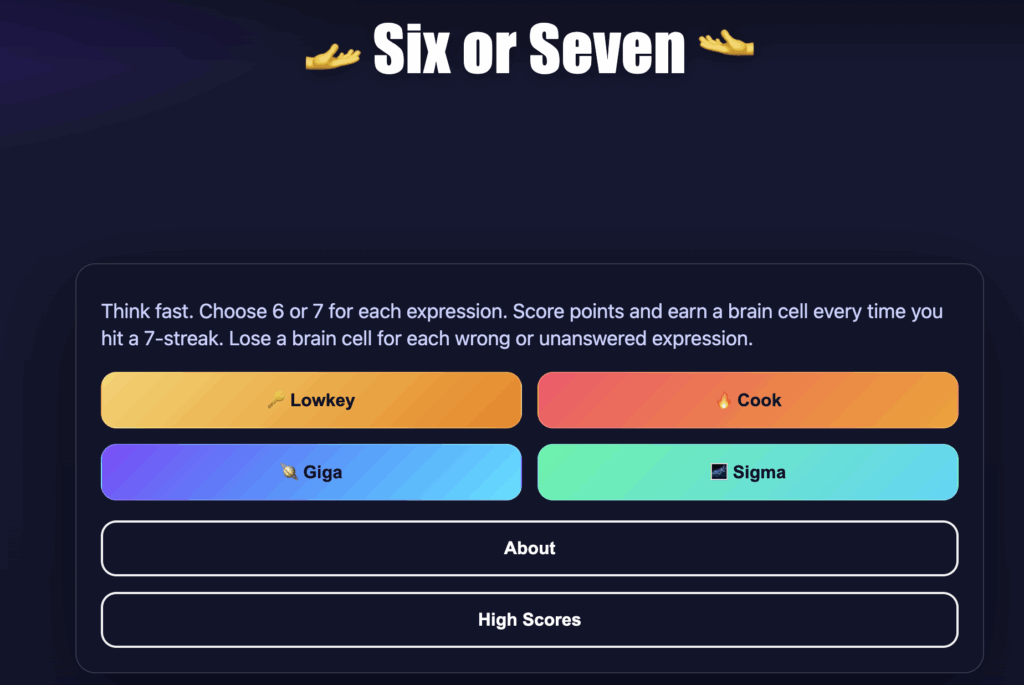
Of course Tony Vincent did some vibe coding. If you’re new to the term, vibe coding means you describe what you want a program to do and let AI write the code for you. No coding expertise required. The real trick is explaining your idea clearly to the chatbot. Tony designed this digital game which combines the viral trend with math practice.
How it works:
- Students play an online math game where every answer is either six or seven.
- Players decide if each falling expression equals six or seven.
- The game offers four difficulty modes suited for grades three through eight.
- It works on laptops, tablets, and phones.
- High scores are tracked for friendly competition.
This game works well as a choice board activity, warm-up, station rotation, or early finisher option.
As Tony Vincent notes, “Maybe, just maybe, bringing ‘six-seven’ into a lesson will make blurting it out at the wrong time less appealing.” Check out his newsletter for more information.
#5: A Real-World Six-Seven Hunt
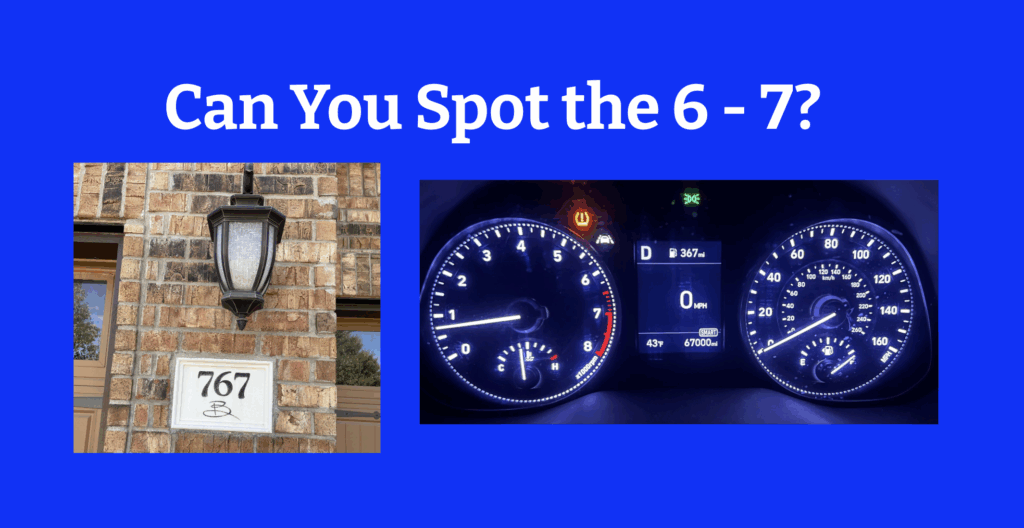
If you want to take the six-seven fun beyond the classroom, send students on a real-world six-seven hunt. Challenge them to spot the numbers six, seven, or 67 out in their everyday environment—on houses, signs, dashboards, jerseys, receipts, wherever they appear. Students can upload their discoveries to a shared Padlet or email you their photos. It’s an easy, low-prep activity that also makes for a great Thanksgiving break challenge!
Though this trend may seem silly, it offers a perfect opportunity to connect with students through their own cultural references while sneaking in some educational content! Are your students tossing around “six-seven” too? Tell me how you’re tapping into trends to make lessons more engaging. Drop your ideas in the comments.
Sending six-seven vibes to you all!