Recording audio is so easy, isn’t it, on a computer or an iPad? But what about having an audio recorder on a Chromebook? As schools embrace Chromebooks for students, one of the best tools is unavailable. The tool? Vocaroo.com (although a beta site is now up). In this blog entry, we explore several alternatives.
Why Use Audio in Teaching and Learning?
 While this seems like an obvious question, we have access to text and video. Both are popular mediums. Audio presents some more opportunities, especially when combined with text and images. Some assert that audio is best used when explaining or “talking through” materials that are presented with text. The text may take the form of mathematical equations or reproductions of paintings, graphs, or statistical tables. It can even be a discussion of physical rock samples (Source).
While this seems like an obvious question, we have access to text and video. Both are popular mediums. Audio presents some more opportunities, especially when combined with text and images. Some assert that audio is best used when explaining or “talking through” materials that are presented with text. The text may take the form of mathematical equations or reproductions of paintings, graphs, or statistical tables. It can even be a discussion of physical rock samples (Source).
Features of a Web-Based Audio Recorder
When decided on which web-based audio record to use, consider these seven questions.
- Will the web-based audio recorder work without Adobe Flash? This is important because it ensures compatibility with a wide range of devices. Since our priority is Chromebooks, this is a key feature.
- Can audio files be stored on Google Drive? Again, since we are discussing Chromebooks, it would be best to save any files to Drive.
- What format is the recorded audio stored as? The best answer is MP3 audio format. This is because you can insert MP3 audio files into Google Slides now.
- Does the audio recorder provide audio editing features? While it is easy to record audio, web-based audio editing (like Audacity) is harder to find.
- Can you share the audio file as a recording with an embed code? In other words, can you save the audio file on the recording site and share it? Vocaroo had this as one of its features.
- Will you be able to save (get or download) the audio recording as a file on your device? Sometimes, if you can’t save audio to Drive or share it with embed code, downloading is the only option.
- Will K-12 students be able to record audio without account creation? Students in primary grades may find it easier to record audio and then share it with others as they may be too young to log in to G Suite EDU or other system.
Those are some of my web-based audio recorder questions. Be sure to share any you have in the comments below. Now that we’ve explored questions that guide selection, let’s take a closer look at a few. I’ve listed them in alphabetical order.
Audio Recorder #1: Audio Voice Recorder
The Voice Recorder and Audio Recorder Online describes itself as free and simple. You can use your computer to record sound with your microphone and then save it as an MP3. It also offers the privacy assurance that it does not store any data on its servers. As you can see from the screenshots below, the interface is simple.
Before recording:
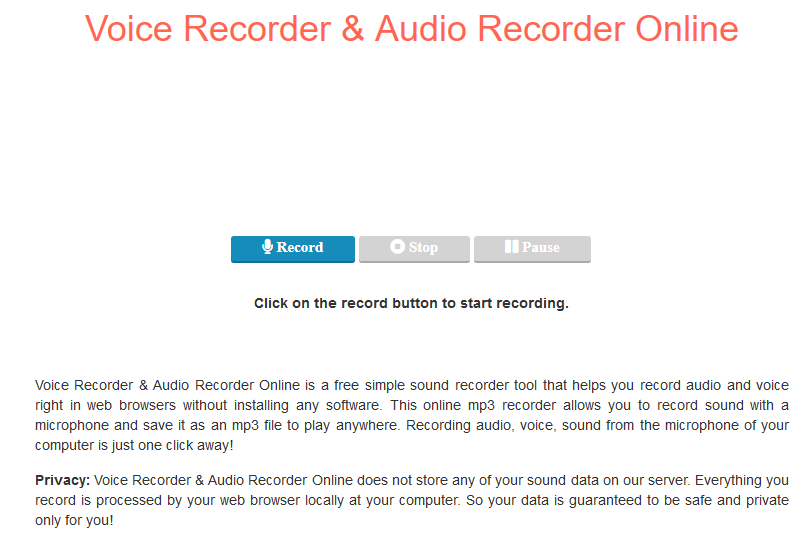
After recording:
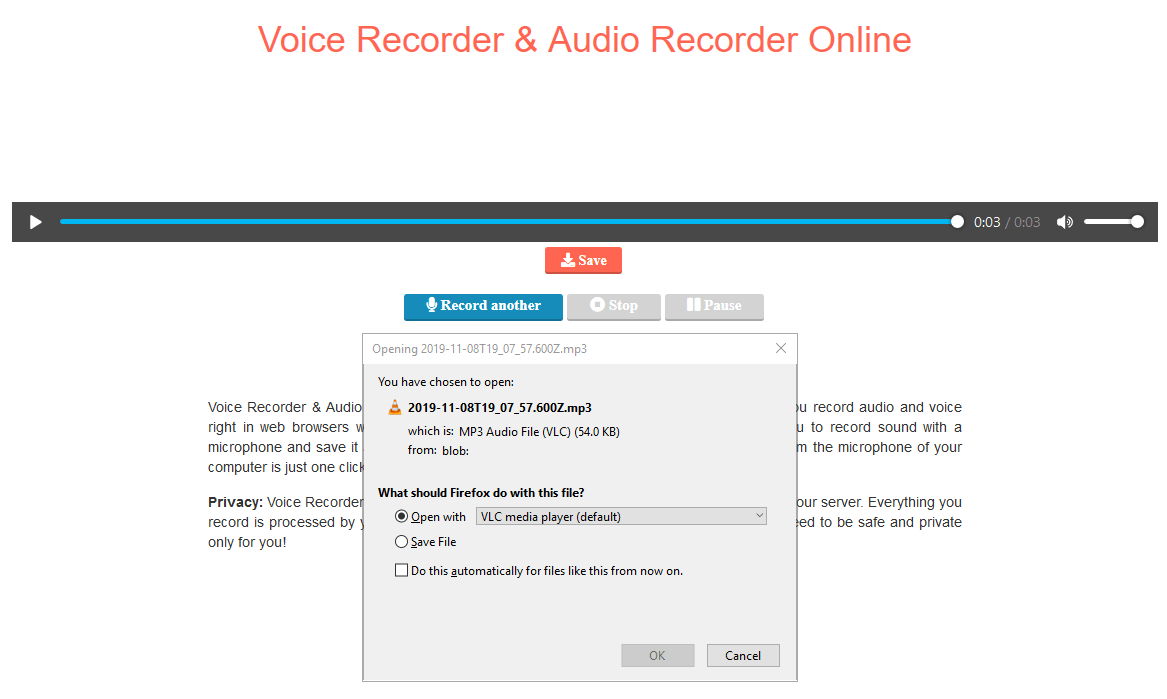
Audio Recorder #2: Online Voice Recorder
The Online Voice Recorder has similar features to the first recorder on this list. It is free, simple, and assures privacy. Online Voice Recorder also saves to MP3 file format. Since it is Flash based, it offers some extra features. Those features include auto silence trimming. This can be handy since it detects and removes silent fragments. What’s more, you can crop your recording to limit the audio recording.
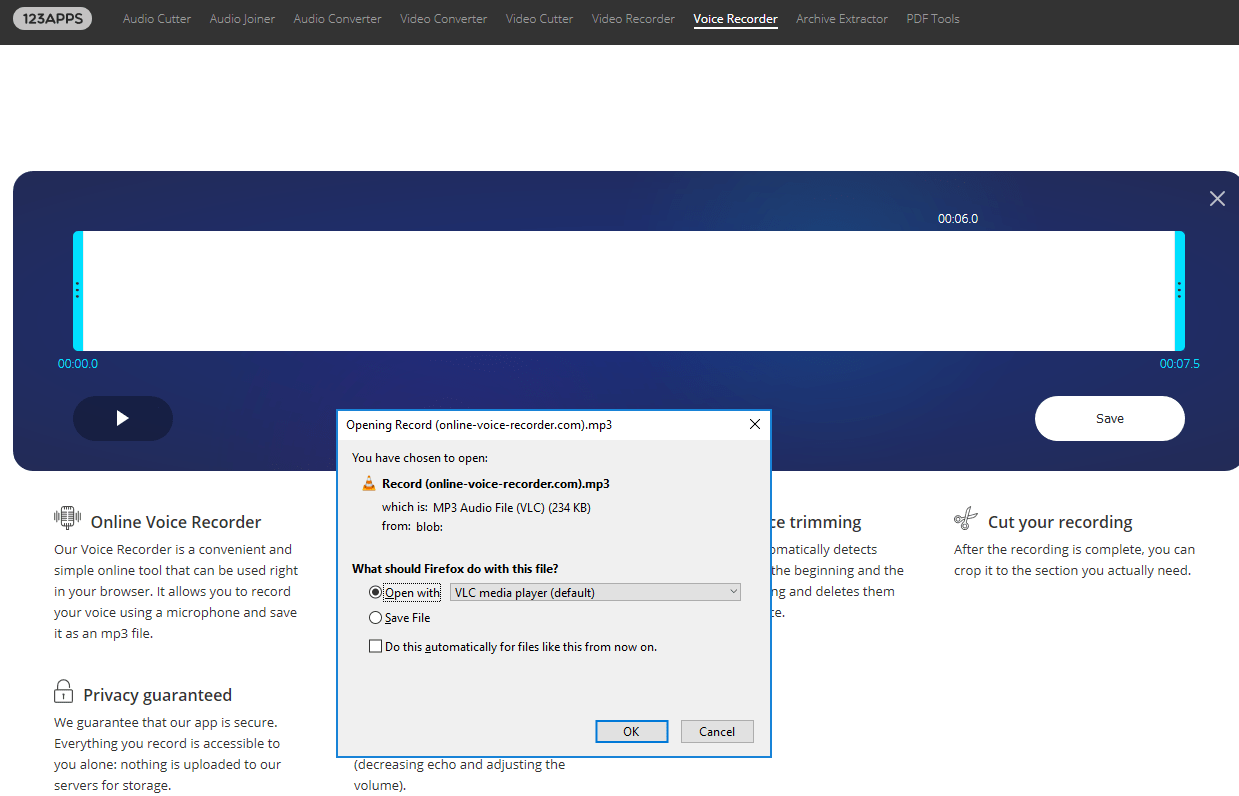
This website provides access to an online audio cutter, joiner, and converter. This means you can trim audio tracks, as well as join audio files into one. The Audio Joiner aspect of the website allows you to access some free features that other editors (e.g. Twisted Wave) would expect payment for. The Audio Converter feature (shown below) supports over 300 different audio formats. This makes converting files created on smartphones or tablets easy. What’s more, saving to cloud storage (e.g. Google Drive, Dropbox) is easy.
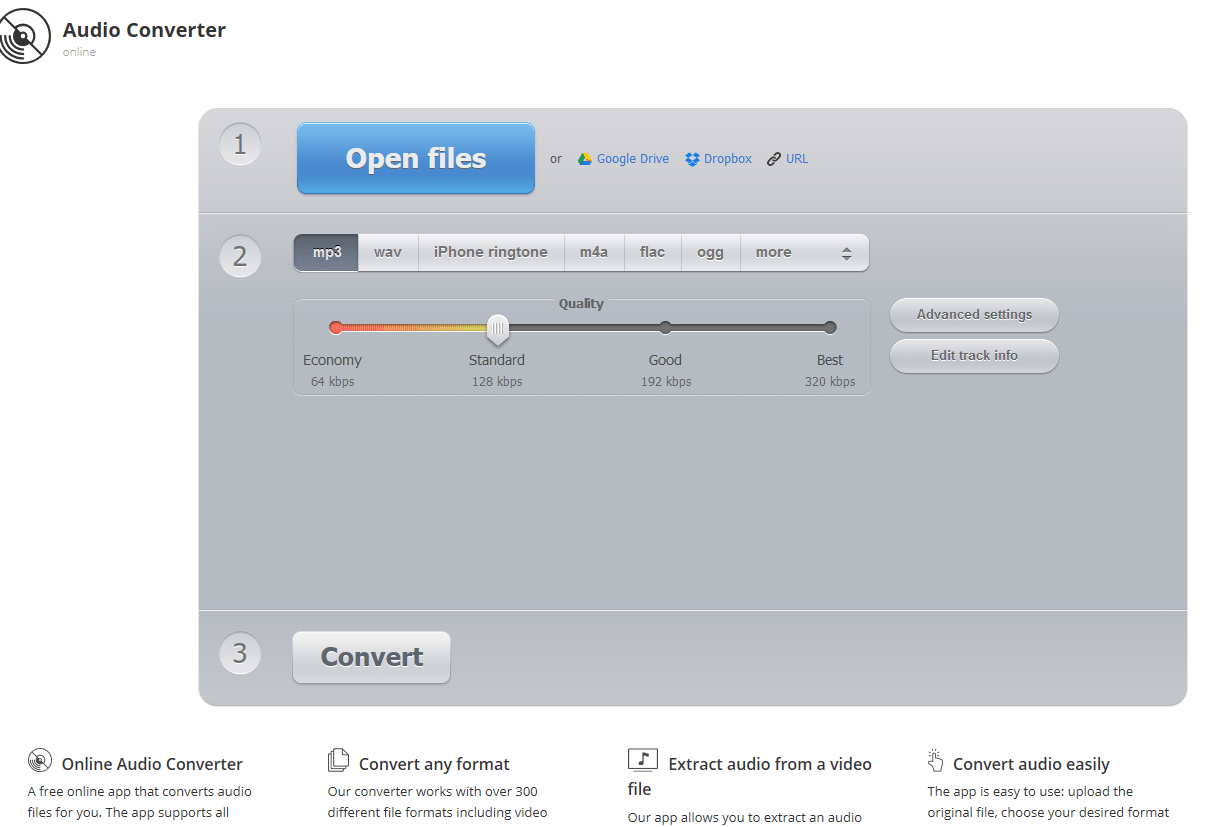
Audio Recorder #3: SpeakPipe
Hoping for an audio recorder you can use to save as a link and email to others? SpeakPipe will get the job done for you provided you don’t need more than five minutes to have your say.
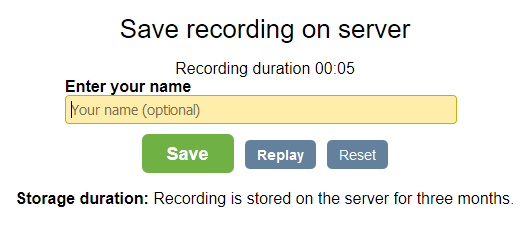
Once you have recorded the audio, you have the option to save it on their server. When SpeakPipe finishes processing your under-five-minute audio, you get a link. You also can share via social media or embed on a website.
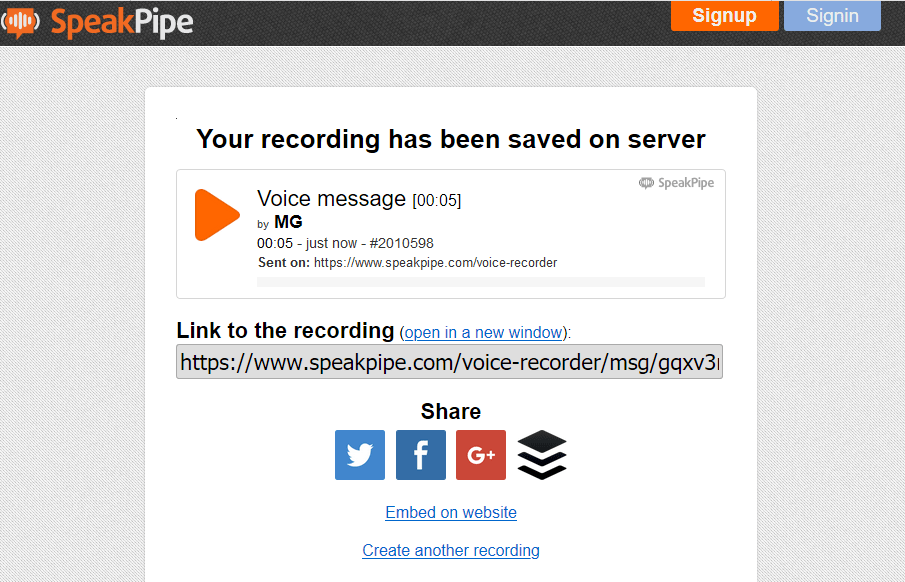
Overview of Audio Recorders
Wish you had all the information in a quick reference chart? Here’s a table outlining their features.
| Audio Recorders->
Criteria: |
Audio Recorder | Online Voice Recorder | SpeakPipe | Beautiful Audio Editor |
| Requires Flash? | No | No | No | No |
| Save to Drive? | No | No | No | Yes |
| Save to MP3? | Yes | Yes | Yes | Yes |
| Audio editing? | No | Yes | No | Yes |
| Share as link or embed code? | No | No | Yes | Yes via Drive |
| Save to device? | Yes | Yes | Yes | Yes |
| Account creation required? | No | No | No | No |
Finding web-based audio recorders can be difficult. While Chrome extensions and web-based apps like Beautiful Audio Editor have promise, you may need a simpler tool. These three web-based audio recorders may make it easier for you. What’s that? You want to see what Beautiful Audio Editor can do? Try it out online.
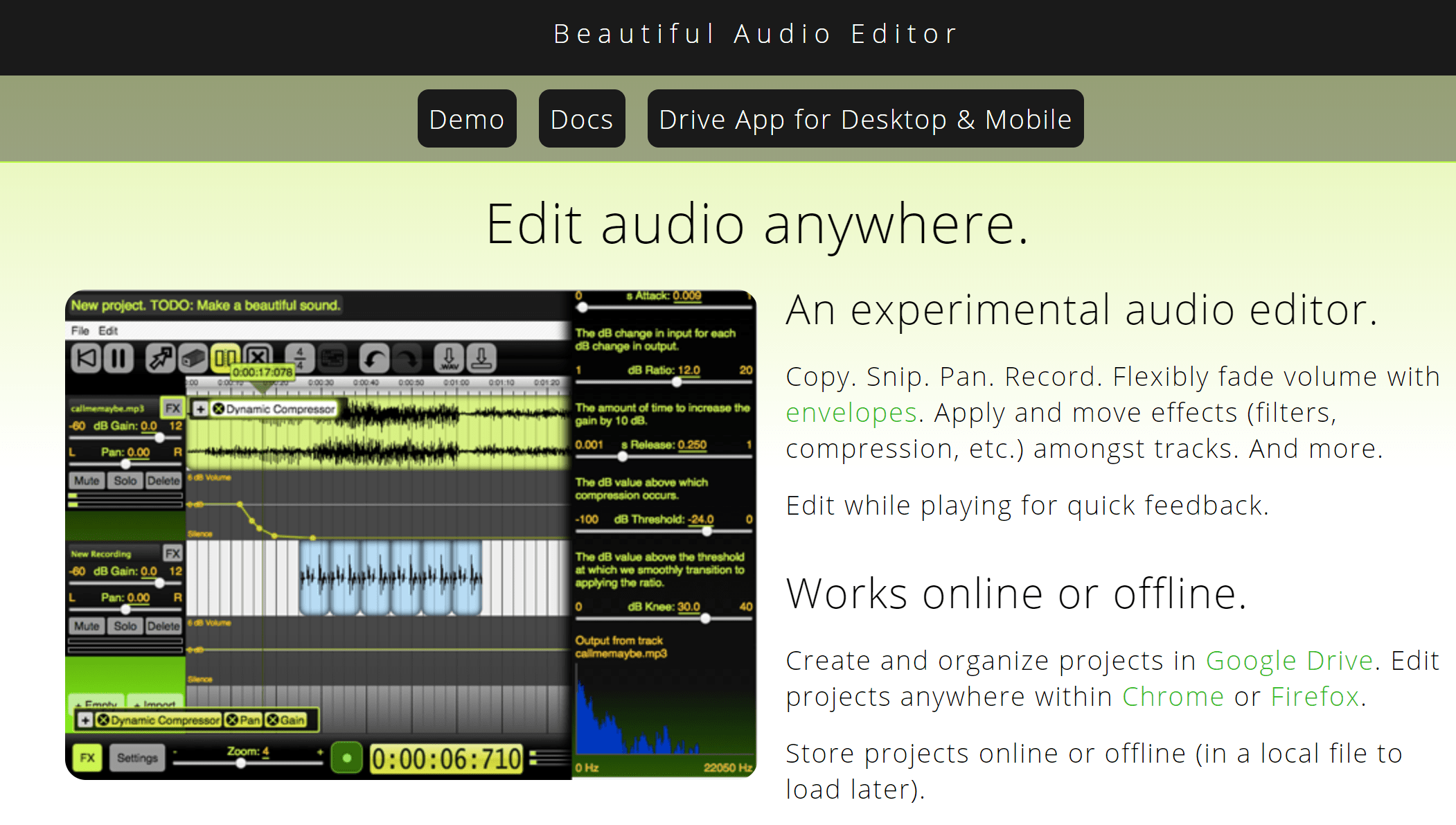
Need More Choices? Give These A Try
In the Chrome Web Store, you’ll find Hablacloud.com’s ChromeMP3 Recorder. It’s free but only works on Chrome OS. If you’re on an iOS device, give Hokusai Audio Editor a try. It’s one of my favorite audio recorders and editors on iOS, but you will have to pay a few dollars to get more content. Trust me, it’s worth it. If you simply need an audio recorder that cloud storage compatible, try Voice Record Pro. It’s free and allows you to do simple audio editing. Android user? There are a lot of choices, but one I have found reliable, free, and easy is the free, open source Audio Recorder. These recorders won’t let you down.
This blog entry was updated with more information and content July, 2021.

1 comment
If someone, for any reason, needs a different voice recorder I recently created at new one at: https://voicecoach.ai/voice-recorder