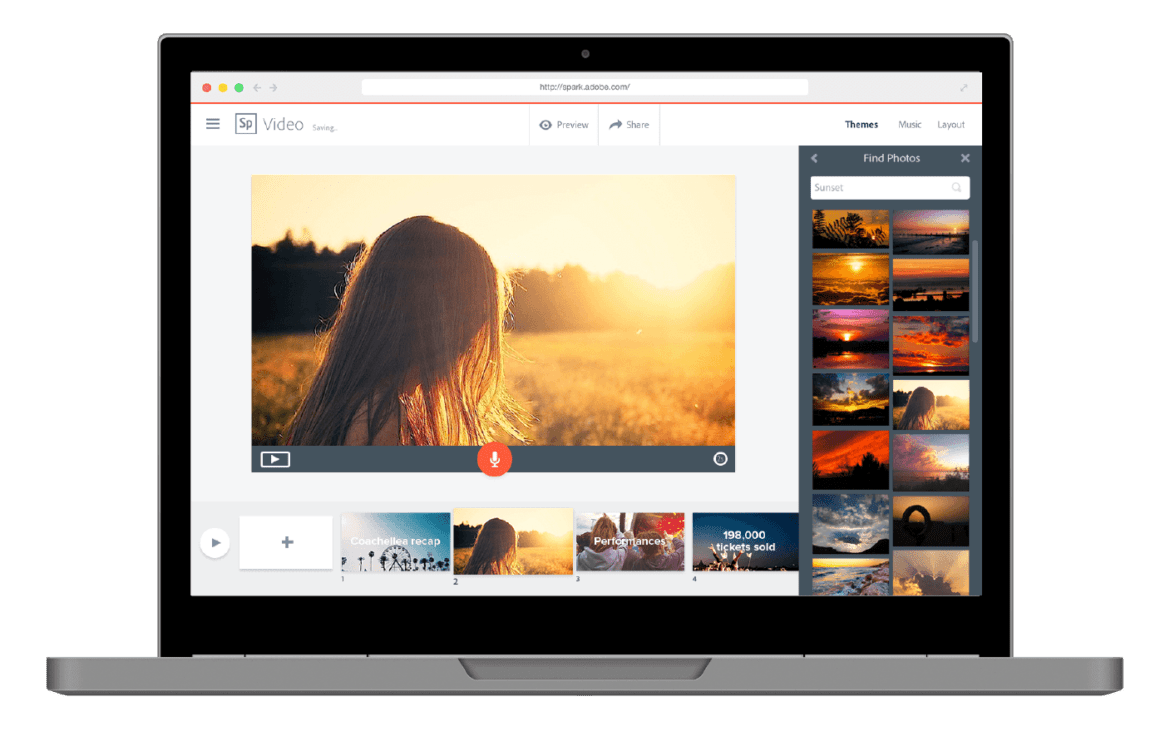Have you done a cost analysis of infographic tools? The prices can be quite exorbitant. What if you could quickly create free infographics (or videos or websites) using a tool that is available at no cost to schools? Here are some free creativity tips for Adobe Spark, which now features an Adobe Spark for Schools version.
This new school version is available at no charge to schools. Before we explore all the exciting components and features of Adobe Spark for EDU, let’s take a moment to review some of the main points of Adobe Spark.
How Much Does Adobe Spark Cost?
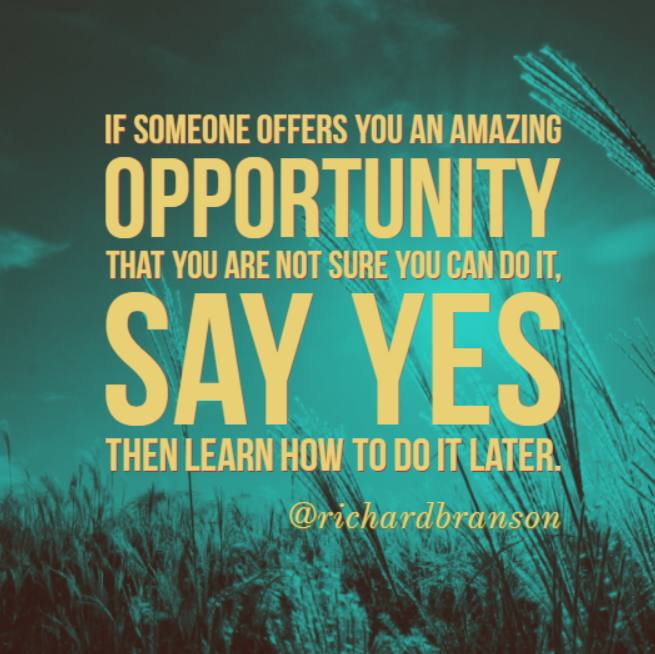
Created with the desktop version of Adobe Spark
Before we even explore what Adobe Spark can do, let’s take a closer look at pricing. Adobe Spark for Schools may now be available for free, but it does have pricing plans for individuals and teams. While you can run the app on your mobile device (e.g. iOS, desktop) for free, you are unable to take advantage of the following features available for individuals and/or teams. Individual features available for $9.99 a month include the following:
- Replace the Adobe Spark logo with your own
- Add your brand to Spark graphics, web pages, and video stories
- Select colors and fonts that reflect your brand
- Leverage personalized branded templates
- Manage your brand in one place
- Update branding across templates in one click
- Live phone and chat support
The Adobe Spark for Schools (no cost) version includes the following:
- Students and teachers use existing logins, which means no additional accounts to manage or passwords to forget.
- Your school/college manages and controls Spark access and data.
- It is available to all ages and can be used consistent with COPPA and similar EU laws if you obtain parent consent.
- All extra Premium features that usually cost $9.99/month per user (shown above) are included in the school version.
Ready to explore even more?
What Is Adobe Spark?
Adobe Spark is a “free online ‘sweet suite’ of tools to help you communicate ideas easily and beautifully,” says Dr. Roland Rios (@drrios). This sweet suite can be found online. The suite includes three apps, shown below:
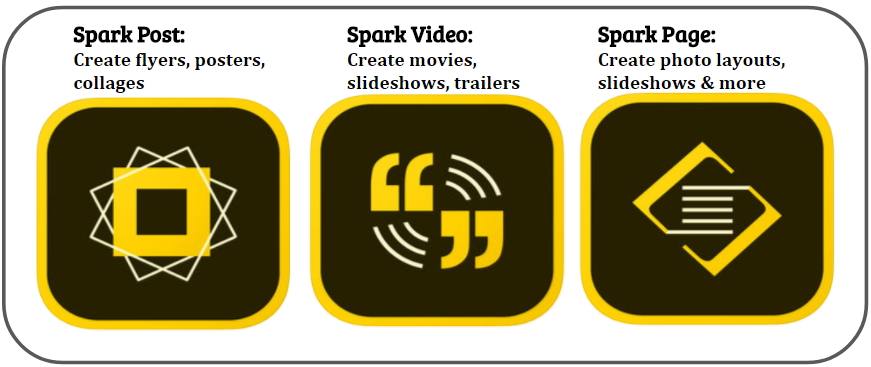
Each app works on your mobile device, whether it’s your desktop device (e.g. Chromebook) or iOS device. As you can imagine, this makes this set of tools quite versatile for educators and students.
- Post: “Enables you to create stunning social graphics in seconds. Start by remixing a design from the Inspiration Wall, or start from scratch to create a truly unique masterpiece. Either way, add an image, provide text, and beautiful typography will be applied on-the-fly. Transform your creation by applying design filters with a single tap.” (source).
- Page: “Turns stories into modern, professional, attention-grabbing web pages. With Page, teachers and students can bring words and images together in fun ways, turning essays, assignments, reports, and more into engaging visual stories. Play with a variety of layouts, and add text. Use your own photos, or pick from thousands of free online images (with appropriate filtering applied)” (source).
- Video: Makes it easy to combine images and text to create animated videos. You can also add music and narration.
Looking for Sample Products?
If you’re ready to see some sample products, you need look no further than the Adobe Spark website. Some school appropriate examples appear below:
In the Classroom
Ready to take advantage of Adobe Spark in the classroom? Here are sixteen ideas to get you started. But don’t stop there! Adapt these ideas that have a STEM in the English/Language Arts (ELA) classroom from Ms. Bible .
- “Design a tiny house for ANY character or author.” After designing the tiny house, have students use Adobe Spark to create a video featuring their tiny house design and who they designed it for (role-play and acting is fun).
- “Design a theme park based on ANY novel, play, or short story.” Create a photo slideshow of theme parks that tell a story.
- Build a shelter that adheres to geometric principles. After building a shelter, students can tell a story about what inspired their shelter and showcase other designs as a class.
How do you plan to use Adobe Spark in your classroom?