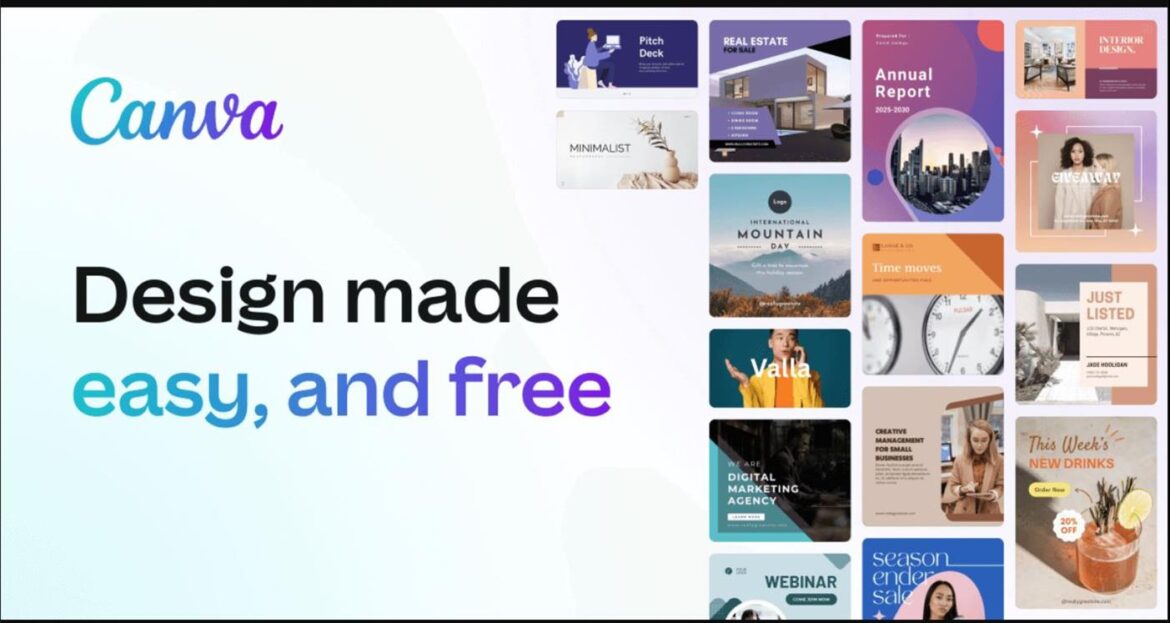Canva is an online graphic design tool that is perfect for busy people. The Pro version is completely free to educators, which makes it even more perfect. You can use it to create social media posts, presentations, posters, videos, logos, animated GIFs, Zoom backgrounds, book covers, and more. It’s great for making your lessons or newsletters more engaging, whether you are a pro with graphic design or a rank amateur like me. And it works on any browser or on the iOS or Android apps.
Here are a few tips to help you take full advantage of this fabulous tool.
Get to Know the Templates Available
Want to save a ton of time? Spend a few minutes becoming familiar with the types of templates that Canva offers. As an example, it has more than 3,400 templates for creating astonishingly beautiful charts and graphs (perfect for math and science) and 2,490 diagram templates (great for ELA and social studies). Are you hoping to create a fun meme to make your students laugh? 288 templates for that. Need a new background for your PowerPoint or Slides presentation to the PTA? 10,970 templates to choose from. Making a choice board for the students? 103 templates available. Trying to find just the right look for a “getting to know you” This or That activity for the faculty meeting? 35,240 templates. Just spend a little bit of time in the Canva search bar, and you’ll then be ready to rock the world, graphically speaking!
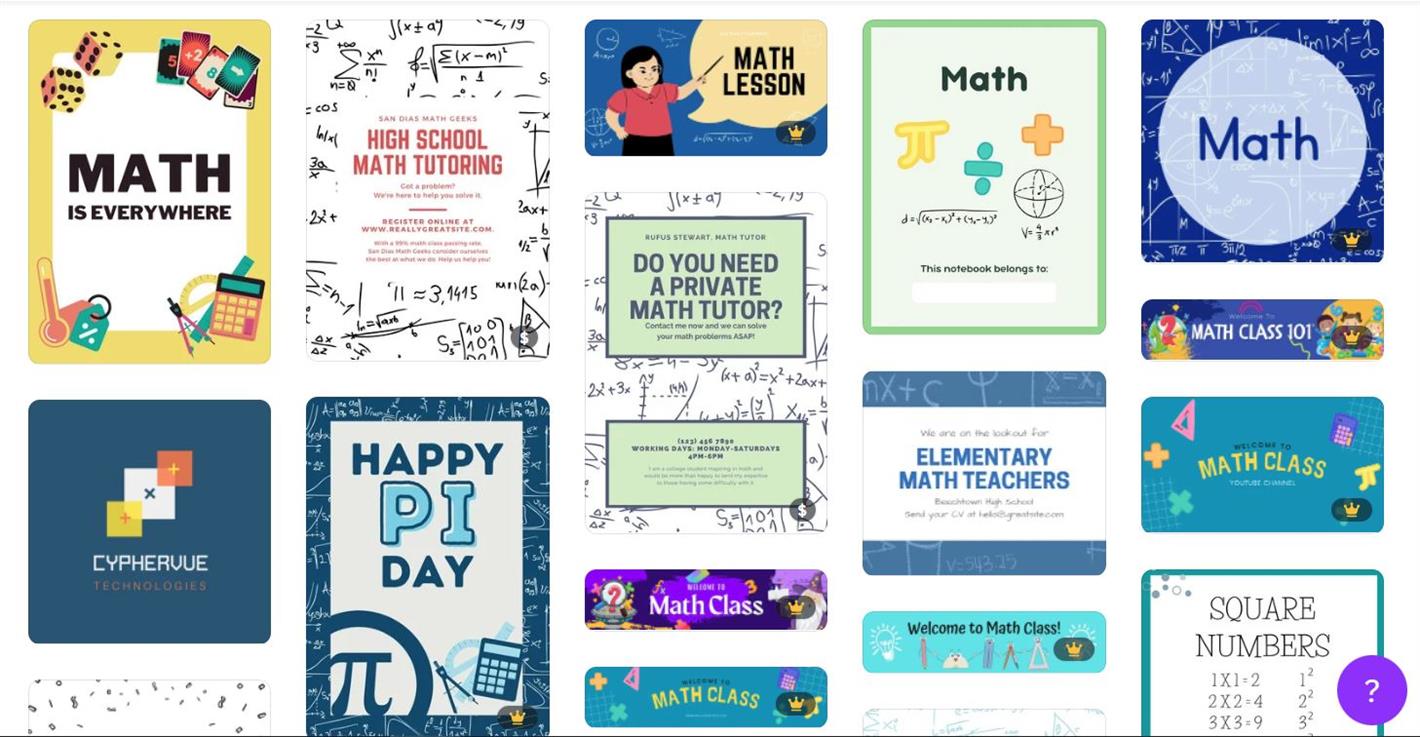
Change the Size of Your Designs Proportionally
This trick is a lifesaver, especially if you’ve ever grabbed a corner of a graphic and then ruined its proportions. Hold the ALT/OPTION key and drag your design elements out by either the side handles or the corner handles to scale them proportionally. Here are a few other keyboard shortcuts to know:
- Change text to uppercase: Shift + CMD/CRTL + “K” key
- Bold text: CMD/CRTL + “B” key
- Duplicate elements: CMD/CRTL + “D” key
- Group elements: CMD/CRTL + “G” key
- Ungroup elements: Shift + CMD/CRTL + “G” key
- And here are even more keyboard shortcuts.
Animate Elements of Your Design
You can easily animate elements on any design. After selecting the template, click on an element (or several elements) that you want to move. Then, find the Animate option on the middle top side of the workspace. There are 12 different ways the image/images can be animated.
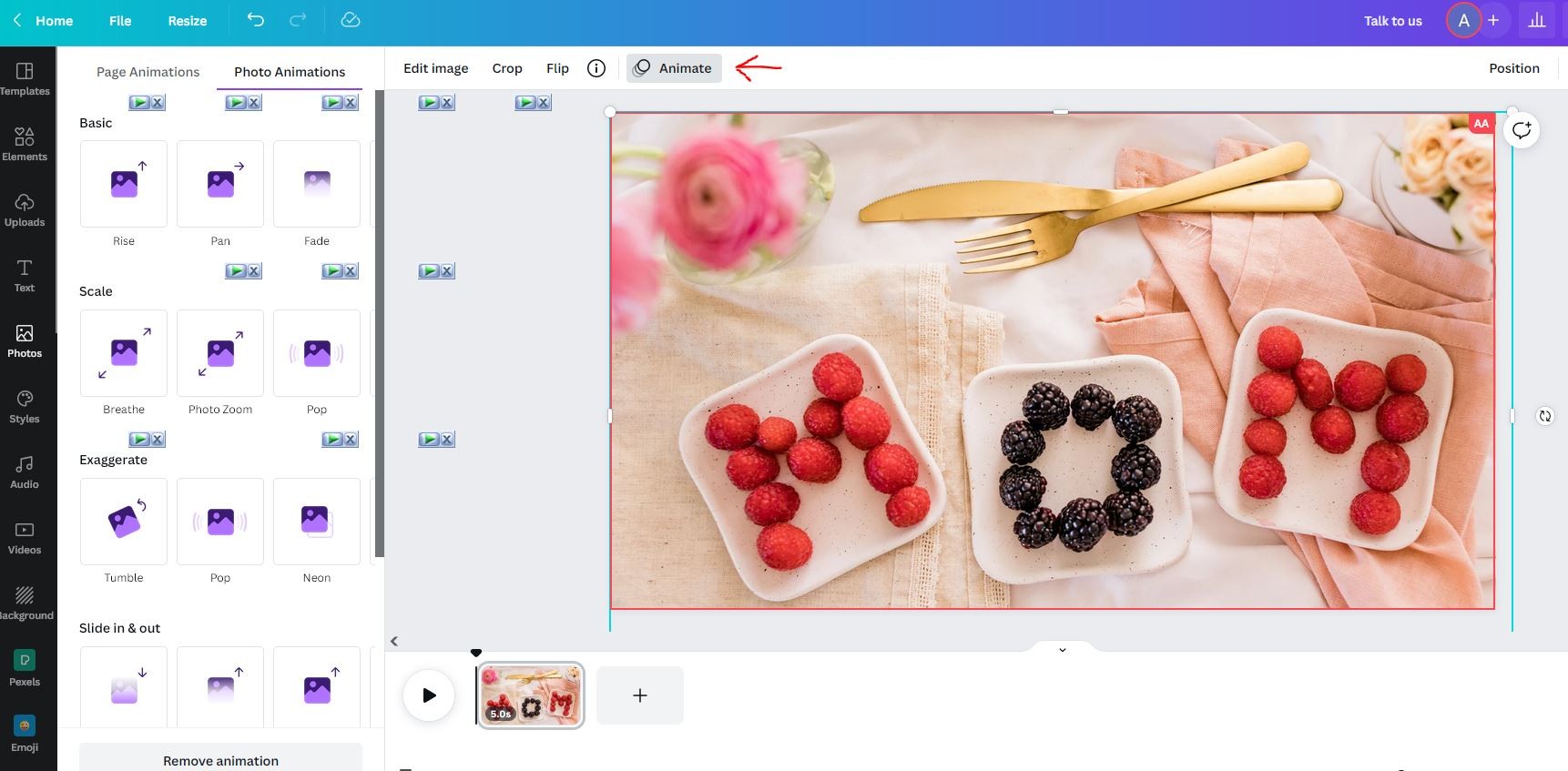
Use Canva with Students
The Pro version allows you to share the Canva project goodness with your students. The teacher sets up a virtual classroom, invites students, and can them have them collaborate on a project. It can be used in the classroom or remotely, with the aid of a video chat tool as well. Comment additions from the students are helpful with @ options, allowing alerts to be sent to the teacher. This lets students enquire about their work as they go, so they can feel confident they’re going the right way. There’s even a free Canva for the Classroom online course to help you get started and a great secondary Canva Lesson Plan to introduce it to the students.
Get More Help to Fully Master Canva
TCEA has two ways to help you become a Canva ninja and amaze your friends and colleagues. One is to take the online, self-paced Canva Educator course. Self-paced means you work at your own speed when you have the time. And you have a full year to complete the course, although most educators finish it in a few days. It’s priced at just $39 and will cover not only the basics of the program but also design principles and how best to use it in teaching and learning.
The second way to get your Canva on is to attend the virtual Canva for Educators Conference to be held on Saturday, October 22 from 9:30 a.m. to 1:30 p.m. Presenters will be experienced Canva users in education, and they will share tons of resources, ideas, and tips with you. Attendees will have access to all of the sessions via recording through November 30. Early registration is just $59 and ends October 7, 2022. Register early, pay $79, and receive access to the full conference and the Canva Educator online course (normally $39). Both of these are bargains!
However you decide to ramp up your Canva skills, make sure that you are taking full advantage of this free-for-educators tool!