When I got my iPhone, I was looking for a bit more than a phone. I was hoping I’d have a device that would work like a multi-purpose tool, helping me in any situation. If you’re looking for some amazing, multi-purpose iPhone hacks, you’re in the right place.
Hack #1 – Text Translation
Your iPhone has built-in text translation. Isn’t that amazing? You don’t need special apps to get the job done. This can be a real lifesaver if you are dealing with graffiti, notes in different languages, or reading a book in a foreign language.
What’s that, you’ve never had to translate text? You’re missing out on the possibilities. That’s what is cool about the iPhone; it makes the inconceivable easy to achieve. But how do you do it?
- To translate text, access your Camera app. Then, aim your camera at the target text to be translated.
- Your iPhone will place a yellow box around the text. When you see that yellow box appear, touch the Live Text icon. You will see it in the top-right corner of the screen.
- Now you are ready to translate. You will have the option to copy the text of your translation and/or listen to it aloud. So cool.
You can see the process through this series of screenshots below. I translated some English text from this article on my screen to Spanish. Wow, my blog entries never sounded so good in Spanish.
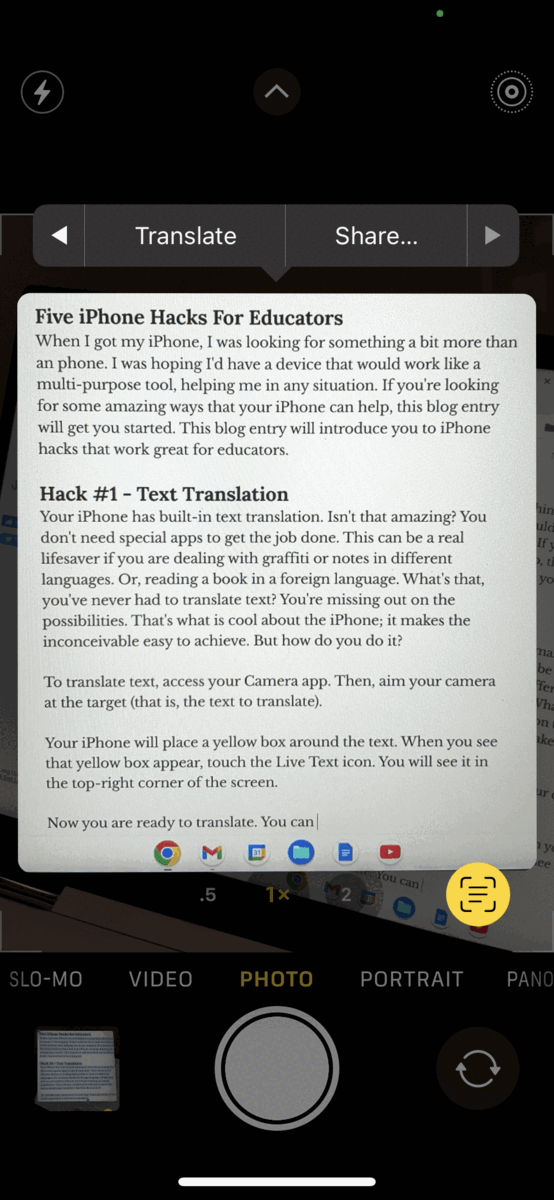
And the best thing? You didn’t need to use anything except the camera app on your iPhone.
Hack #2: Scan QR Codes with Your Camera
This hack may already be familiar to you, but I still encounter folks who don’t know it. You can scan a QR code, like the one below, using just your iPhone’s camera app. It’s a lifesaver when you encounter a QR code on a business card or as a restaurant menu, etc.
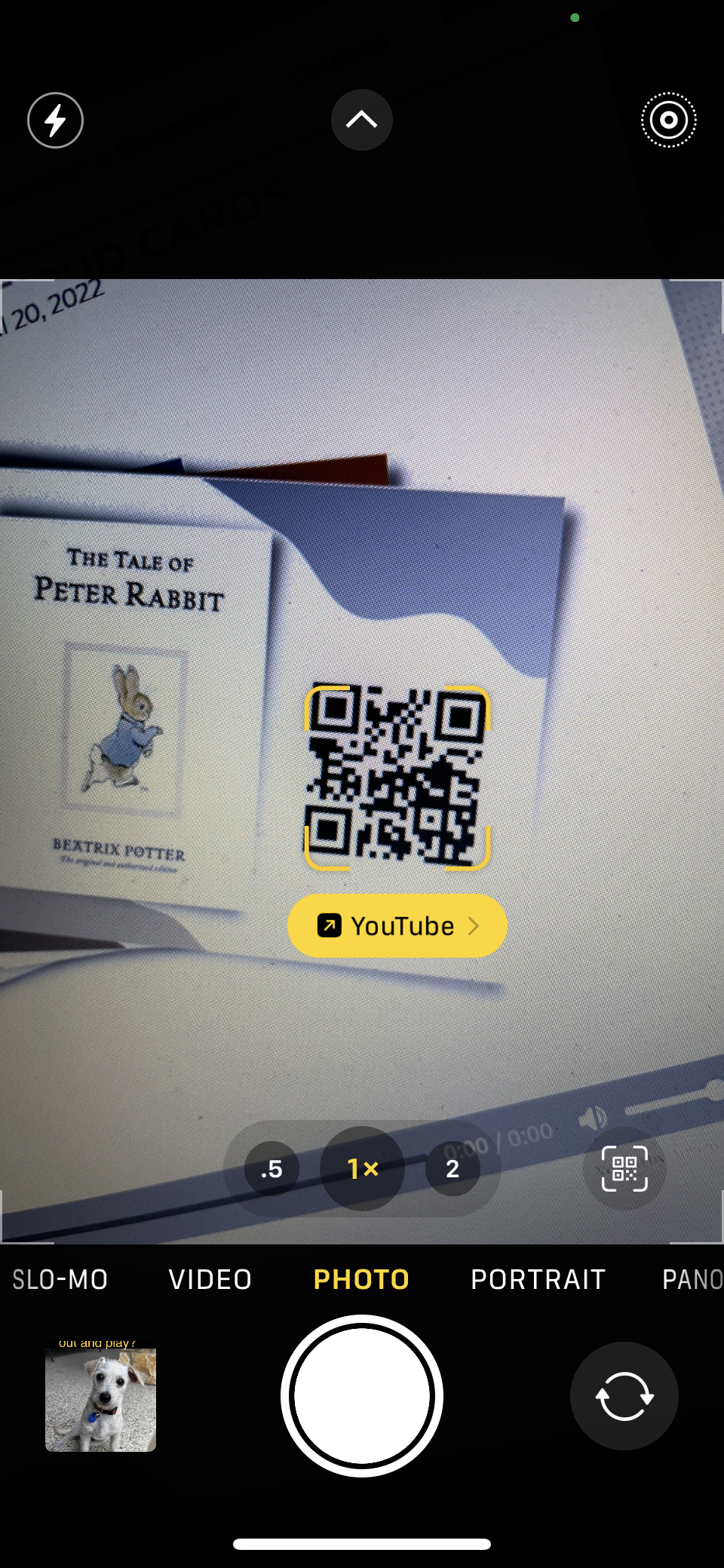
With this built-in functionality, you can audio record a greeting to a book, link a video, document, and more. Then you or your students can play the audio, watch the video, or open the document via the QR code. Try it out with these 68 free QR Code Read Aloud Cards!
Hack #3: Space Bar as Mouse
One of the most annoying aspects of a smartphone is getting the blinking cursor where you need it to go. That’s the little vertical line that works as a portal for the letters you type– from your mind to the mini-keyboard on your smartphone screen. Moving that cursor can be an act of futility, forcing you to punch at your screen with your finger.
To avoid that silliness, use the space bar on your smartphone’s screen as a mouse. With your keyboard active, press and hold your smartphone’s digital space bar. The keyboard will turn grey, and you’ll be able to slide your finger left or right on the space bar. This makes it easy to position the vertical line, or cursor, where you need it to go.
Hack #4: Stop Robocalls
Every day, it doesn’t matter if I’m in the middle of class or at lunch, my phone receives calls. These robocalls are from people trying to sell me solar panels or vehicle warranties. Sometimes, it’s the state trooper’s association asking for donations to support the blue. The truth is, I avoid answering calls from people I don’t know. It’s a terrible way to live, but I see it as locking my virtual door.
You can auto-block phone calls and ignore text messages from people you don’t know. The way to do that is by adjusting your Phone Settings to Silence Unknown Callers. You’ll want to turn this off if you’re in a situation you receive phone calls from unknown people all the time:
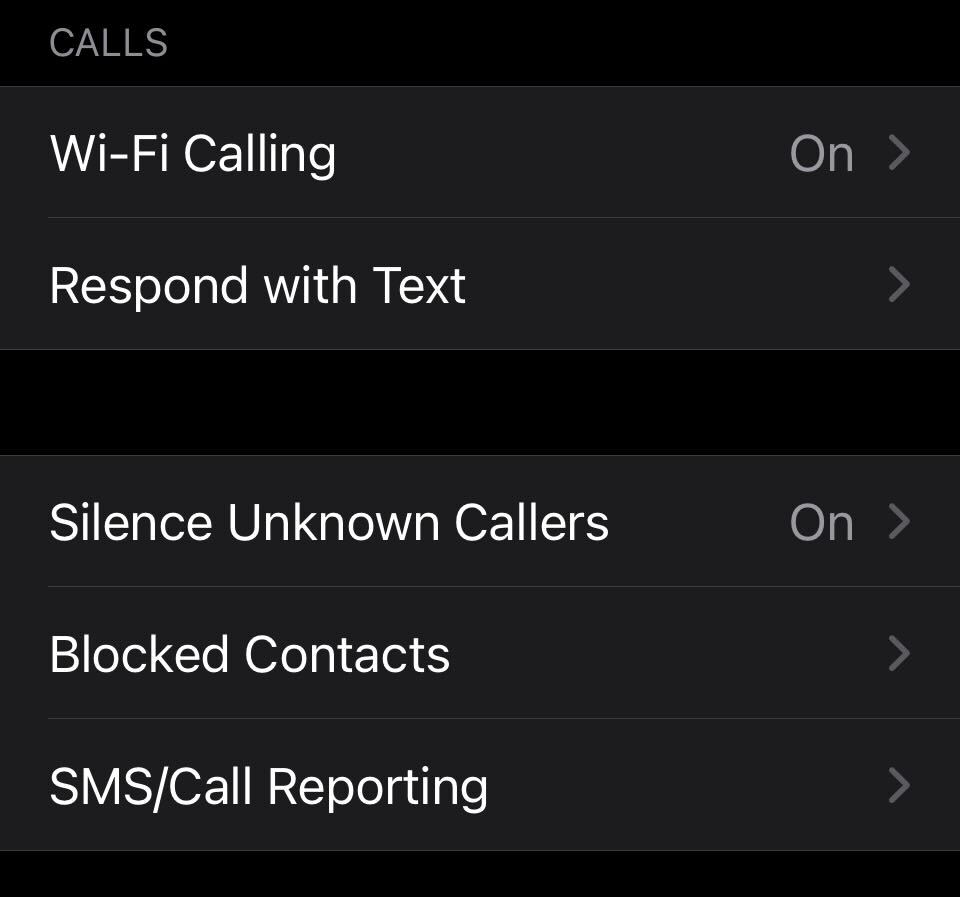
If silencing unknown callers isn’t an option, then you may have to pay for a filtering service. Some I have used include:
There are others you can find, and these work by replacing your built-in phone app and routing everything through them. That includes phone calls and messages. This can be a lifesaver.
Hack #5: Voice Control
Washing dishes, gardening, juggling paperwork, I find myself avoiding touching my iPhone’s screen. Instead, I want Siri (the built-in assistant), or Alexa, to help me. I’ll often tell Siri to open the Alexa app, which knows the answers to critical life trivia questions.
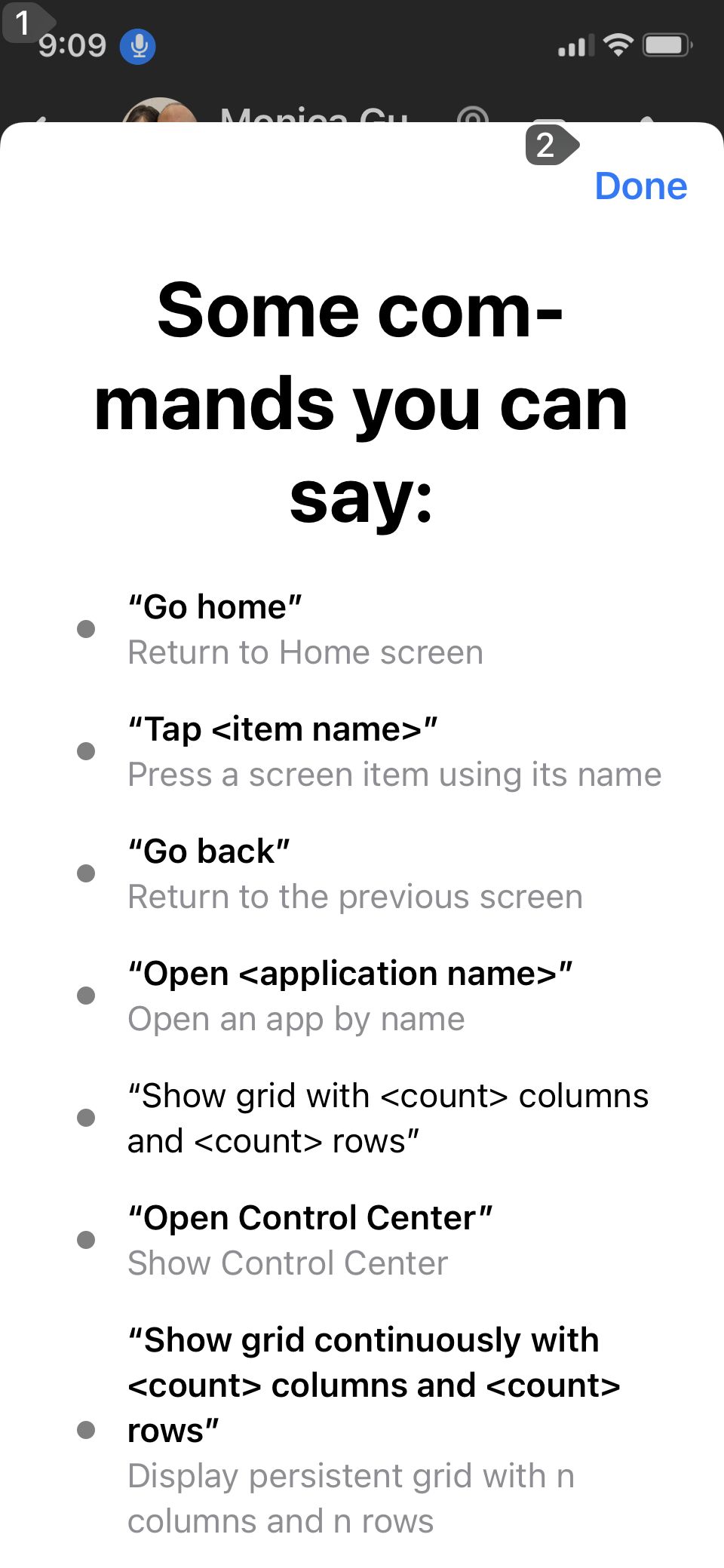
Now, you can tell Siri, “Hey Siri, turn on Voice Control.” This will allow you to dictate a series of commands. I found it a big improvement over having to say, “Hey Siri” all the time. Here’s a list of commands:
You can enable Voice Control on your iPhone which will permit you to open Siri without having to say, “Hey Siri.” To do this, go to your Settings->Accessiblity. Then, open Voice Controls and enable it, as you see below:
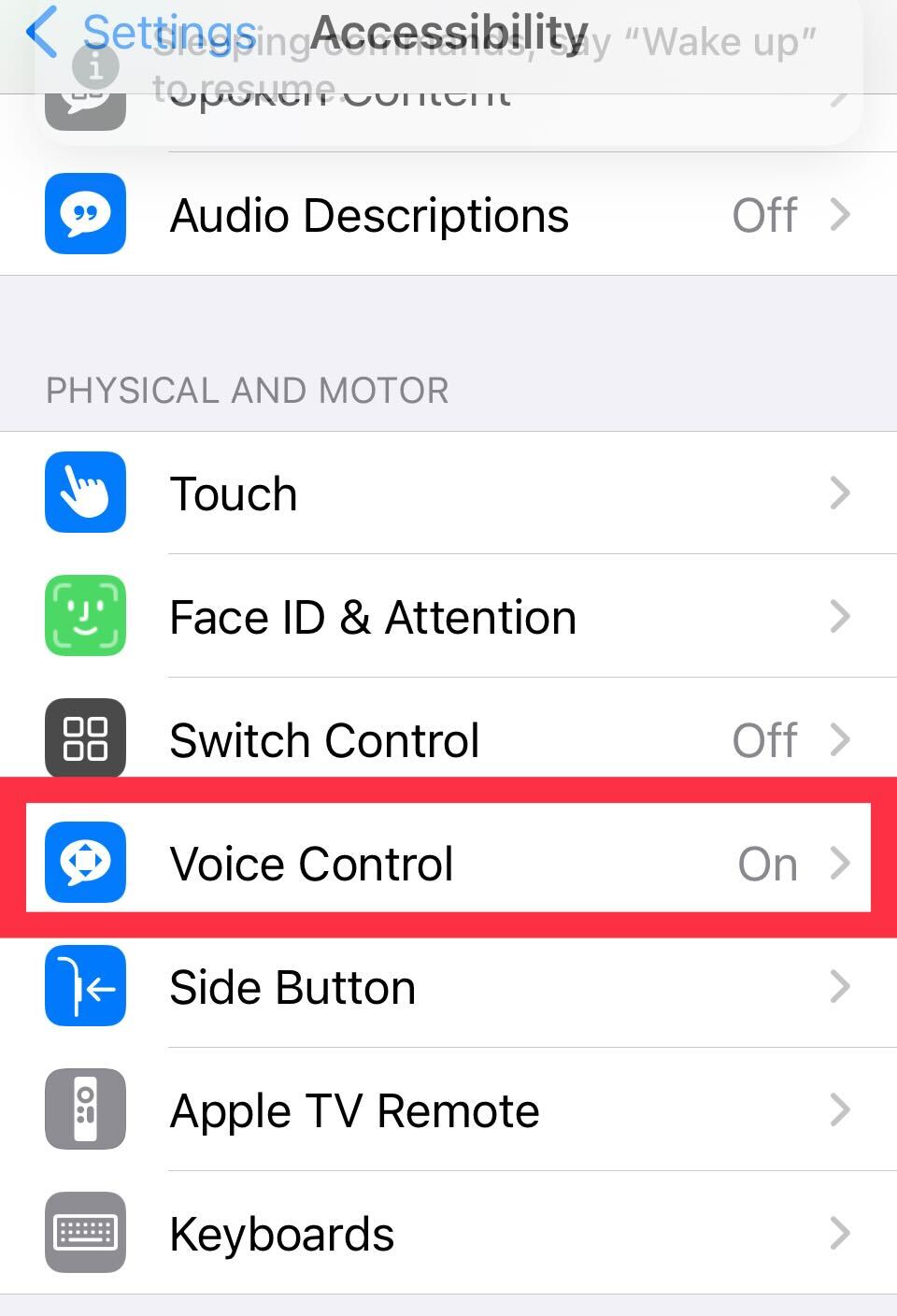
iPhone Hacks Make the World Work Better
I love hacks like these for three reasons:
- They don’t cost any more money.
- They improve how you use your phone in a fundamental way.
- You don’t have to have extra apps installed that take up space and crowd your screen.
Give these hacks a try for a week. Soon, you’ll be asking yourself, “How did I get along without these?”
Feature Image Source
Photo by Bagus Hernawan on Unsplash

