Need a nice cover for a student anthology of writing? Why not drop a custom shape word cloud on the cover? When I graduated from Abydos writing program one summer, the cover of the anthology was a word cloud. Making word clouds has gotten so easy since then, many forget how much fun they are. While word clouds, like the one below, are entertaining, shape word clouds provide even more fun. What’s more, you can also use word clouds tools to enhance Bitmoji. So much fun! Come along as we explore these.
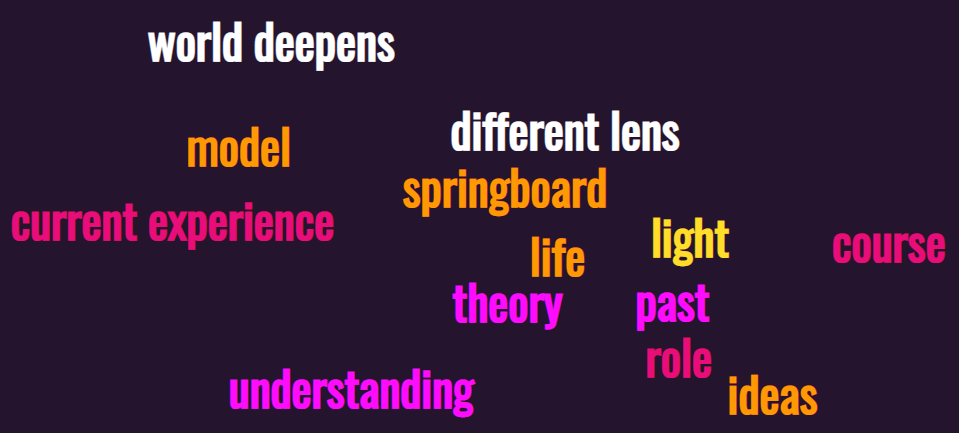
Screenshot by author. Created with MonkeyLearn’s WordCloud Generator (requires free account)
Word clouds suffered a bit of a hit when Adobe Flash expired. Some even looked a bit boring, as mentioned in this blog entry. But many have bounced back, and others have emerged. Allow me to share a few with you in this blog entry.

Screenshot by author. Image Credit: WordArt
Shape Clouds
Word clouds constrained to a shape engage the eye in a way words never can. You learn to see the expression of words in the shape, similar to a haiku or acrostic poem. For fun, I created this in anticipation of the holiday season:

As you can see below, the interface is straightforward. You need not create an account unless you want to do something more. such as saving your creation or ordering a poster, mug, t-shirt, or other product. That creation will feature your shape word cloud on it.
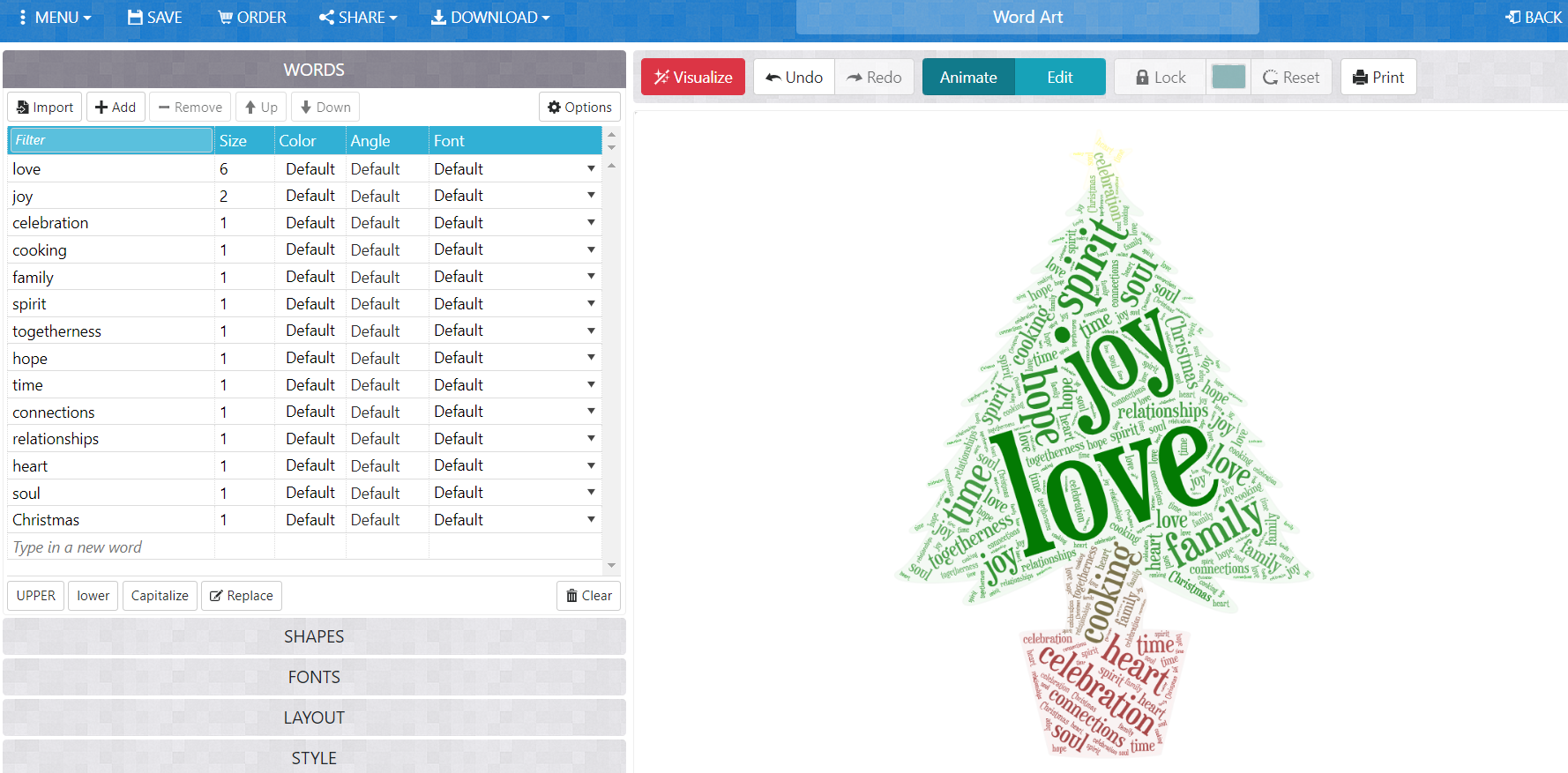
The interface allows you to modify shapes from a variety of clip art images.
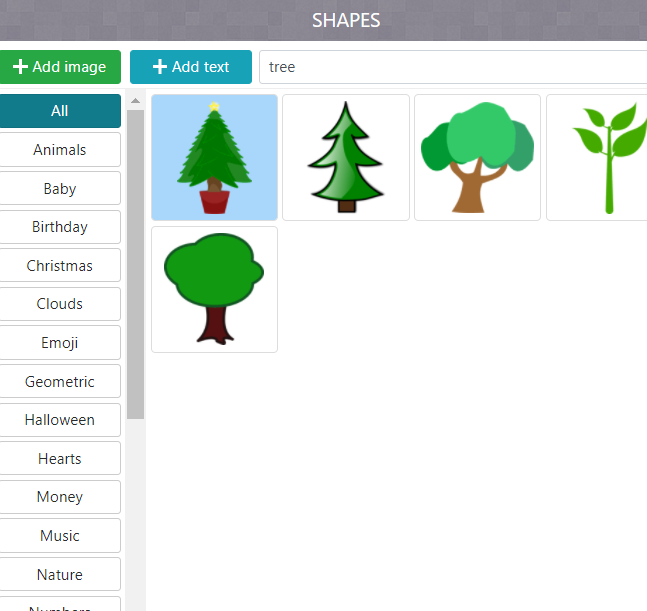
Lots of fonts are available, too:
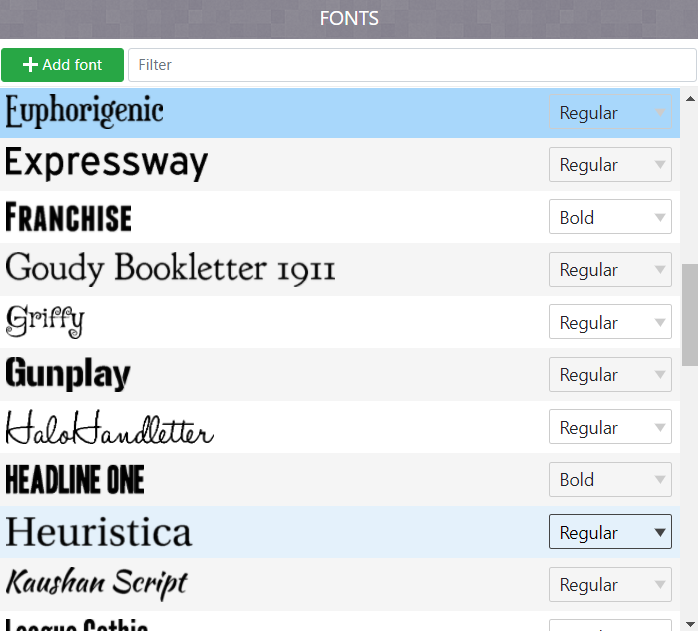
Cloud Maker #1: WordClouds.com
This impressive word cloud generator works on a variety of devices such as your computer, tablet, and/or smartphone. You have the option of typing in words, uploading a document, or providing a web address. You can pick a shape, select colors and fonts, and control how WordClouds generates the cloud.
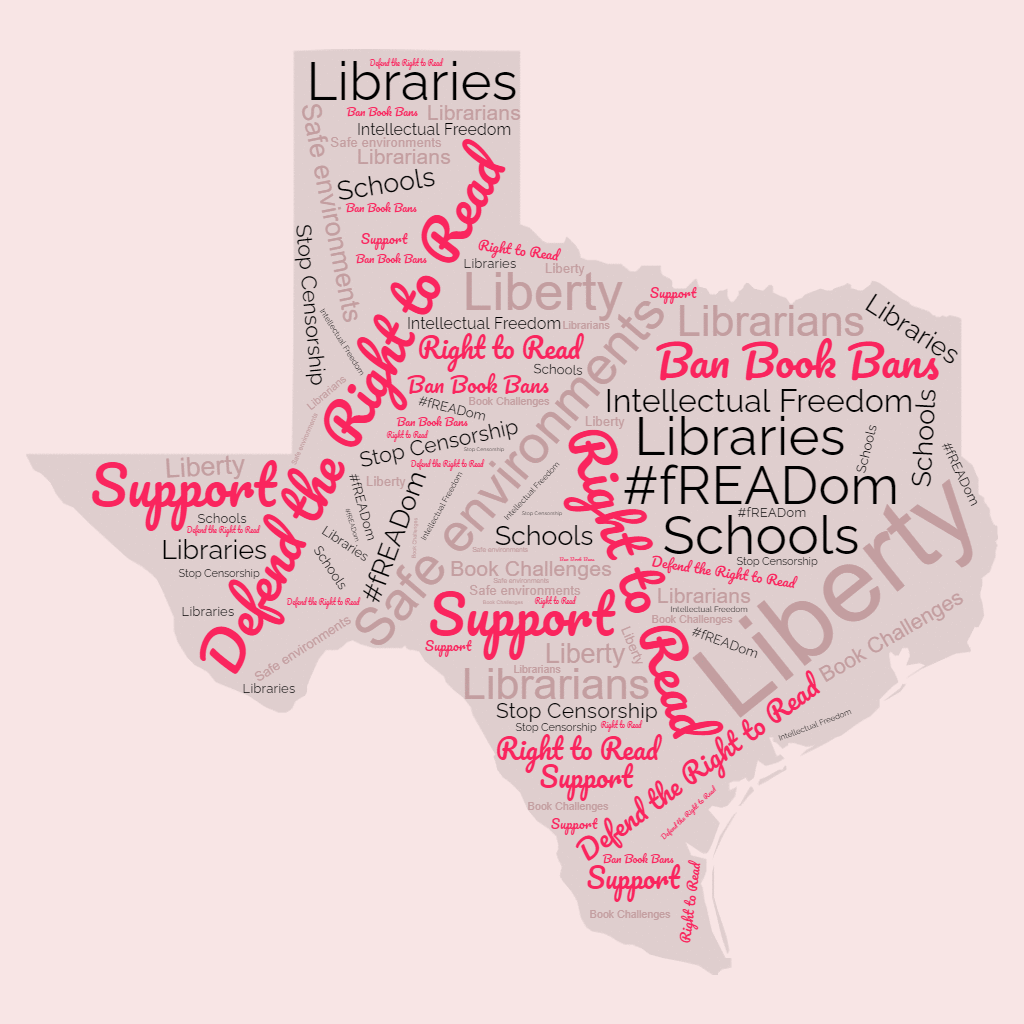
Artists will especially appreciate this feature. You can draw your own image with a transparent background, then upload it to WordClouds. One feature I found wonderful includes themes so you can change colors for the entire word cloud. You can also use custom shapes, such as for a country or state maps. Give this versatile tool a whirl.

Cloud Maker #2: WordArt.com
This may be my favorite on the list. I had lots of fun making shape word clouds. WordArt features a gallery full of great ideas for your shape clouds. For example, this creation from Willow5 takes a pencil shape into wall art:
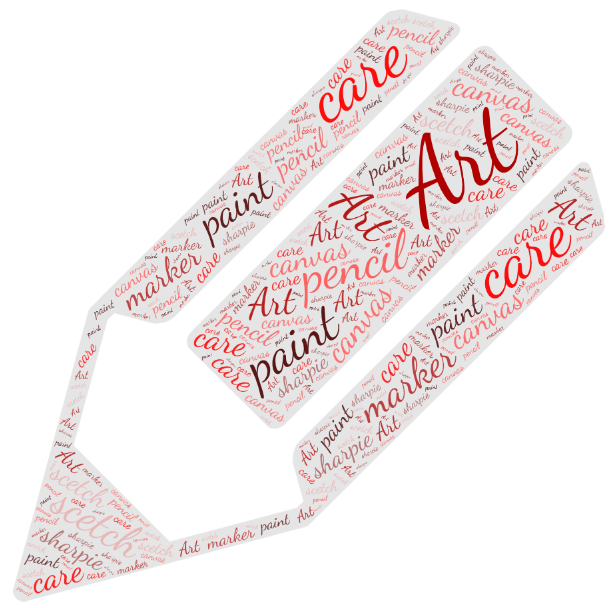
This word art tool has a simple interface, allowing you to customize each word. You can adjust size, color, angle, and font for every word that appears.
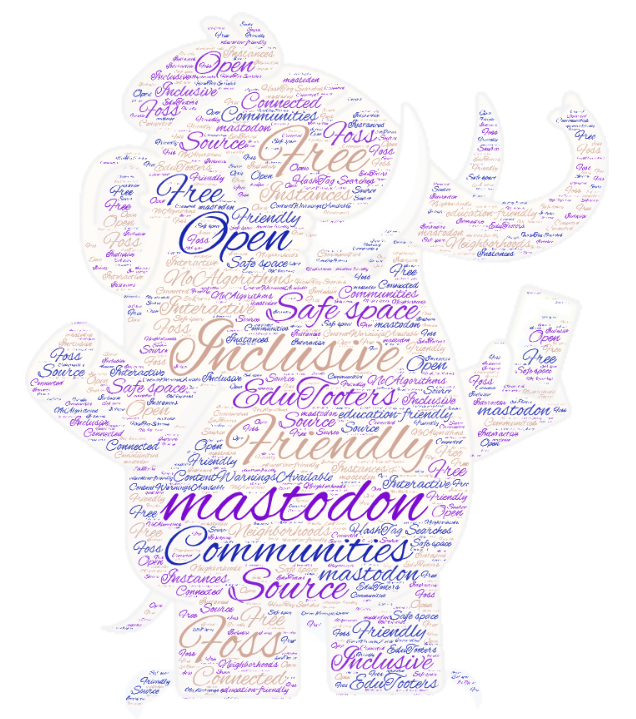
WordArt also offers a wide variety of images and includes the option for you to add some of your own.
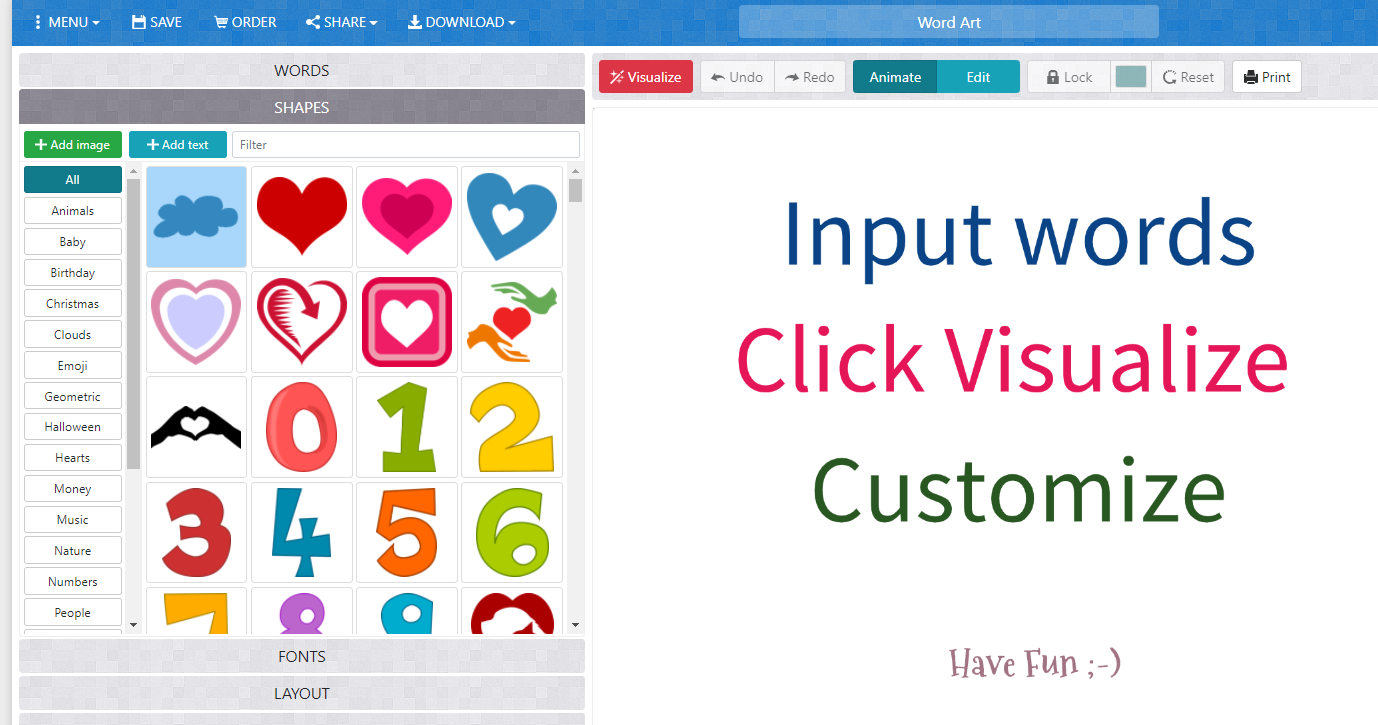
Cloud Maker #3: Tagxedo
A go-to word cloud generator for many, Tagxedo has a few features to offer. Unfortunately, it’s starting to show its age. As a result, it’s become incompatible or unusable with Chromebooks and smartphones. That aside, Tagxedo offers some great suggestions for creative uses of word clouds.
Be sure to visit the Tagxedo Gallery for more ideas.
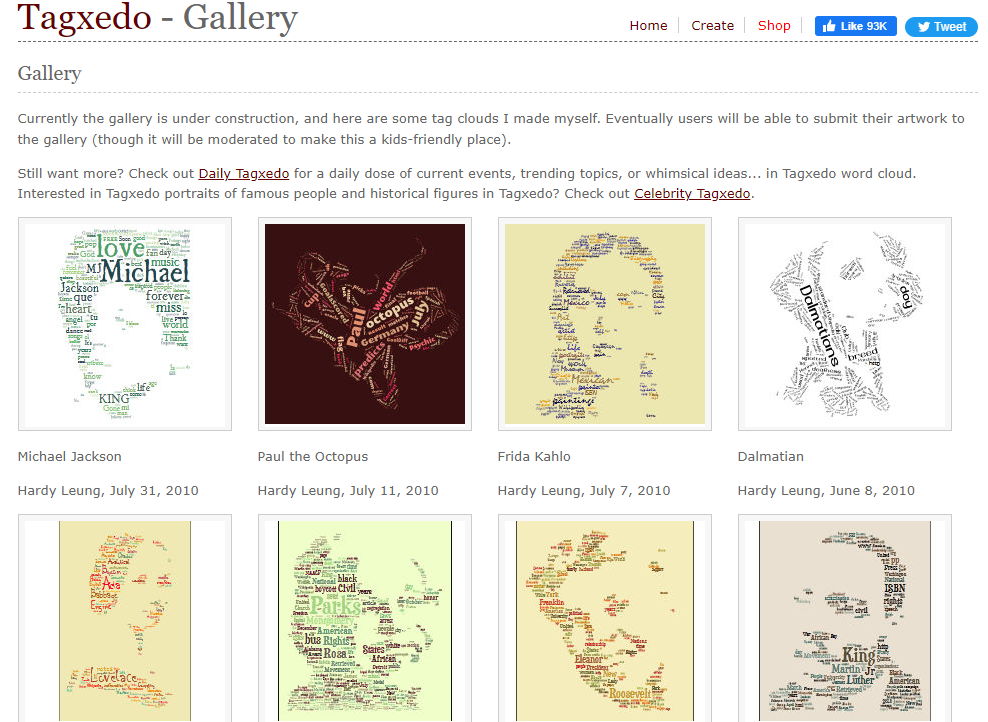
One drawback to Tagxedo? You will need to install Silverlight on your Windows or Macintosh computer. You may also need to use Firefox browser.
As a no-frills word cloud generator, you may also want to check out Word Wanderer. In this TCEA blog entry, Word Wanderer offers simple word cloud goodness.
But Wait, There’s More! Wordmoji Magic
Whether you call it “wordmoji,” “shapemoji,” or “shape art,” you can combine two fun tools. The tools are WordArt and Bitmoji. Here are two examples featuring two TCEA staff, Peggy Reimers and Emily Hopkins.
Emily Hopkins at TCEA:
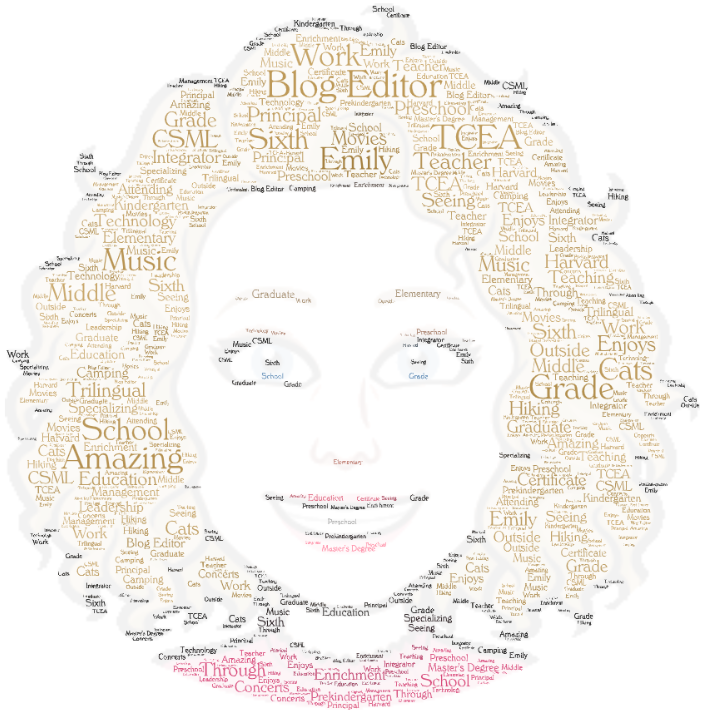
This Bitmoji had a transparent background.
Peggy Reimers at TCEA:
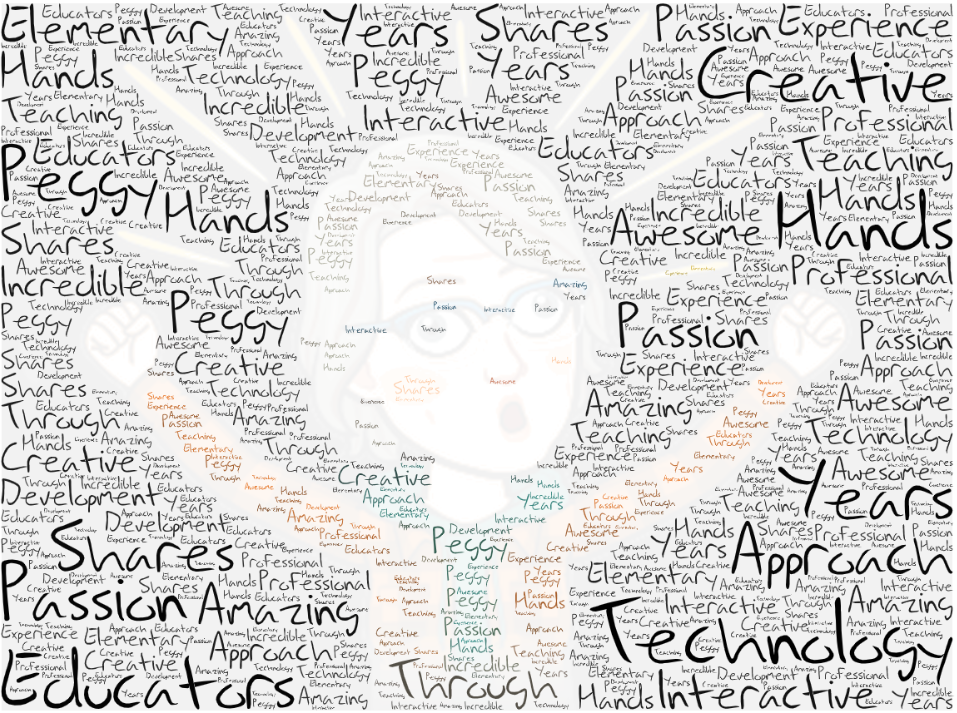
This is an image that has a non-transparent background. This allows you to get MORE words into your creation.
Aren’t those amazing? Let’s see how to make them.
How To Make Shape Art or “Wordmojis”
How do you make these? Oh, it’s so easy. You can right-click and save your Bitmoji to your device, then add it as a shape in WordArt.com. Or, save the Bitmoji on your phone, then add it as a shape in WordArt.com.
Please find a quick step by step below.
Step 1 – Open WordArt and Navigate to Shape bar
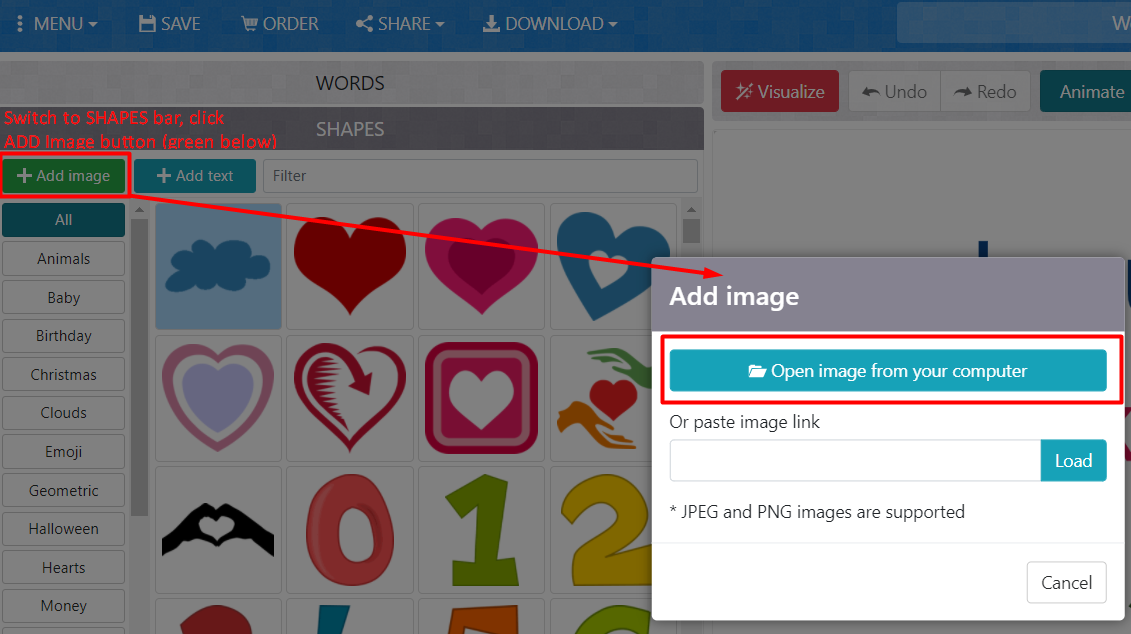
If the image has extra content that Bitmoji includes in its creations, remove it. You can use an online tool like Remove.bg to get rid of dark backgrounds and erase extraneous content. Or, use Kleki.com to remove content. Learn more about this.
Step 2 – Bitmoji added as a shape in WordArt.com
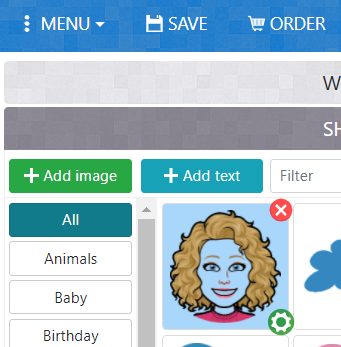
Step 3 – Screenshot or Capture Image
One of my favorite screen capture tools, that works in your browser (e.g. add-on) or your device (e.g. Mac, Window)? Lightshot. It’s a great all purpose tool, and you can even use it to annotate images.
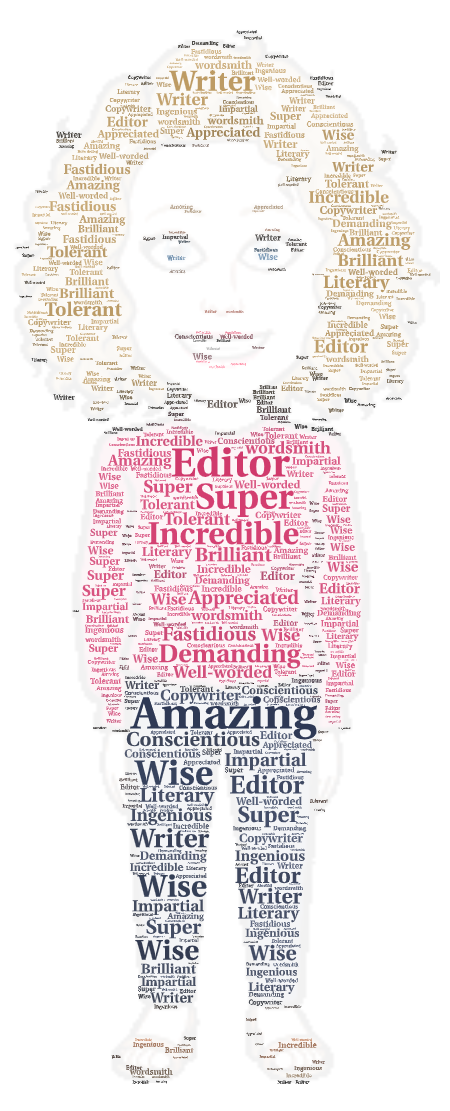
Classroom Applications
There are a wide variety of classroom applications. Here are two quick ideas.
Acrostic Shape Art
You can use this “shape art” for kids to make an acrostic poem. You can brainstorm lists of words in class or rely on a Thesaurus. Here’s one I made using the “smile” Bitmoji for my own name, Miguel:. Each first letter links to more words that start with that letter. And, I tried to make my adjectives aspirational, capturing my hope for a better me.
Please note I spent about two minutes on this, but your students will want to spend more time. Each word choice is an opportunity to expand their vocabulary.
Magnanimous
Intense
Gustatory
Upbeat
Effervescent
Lucid
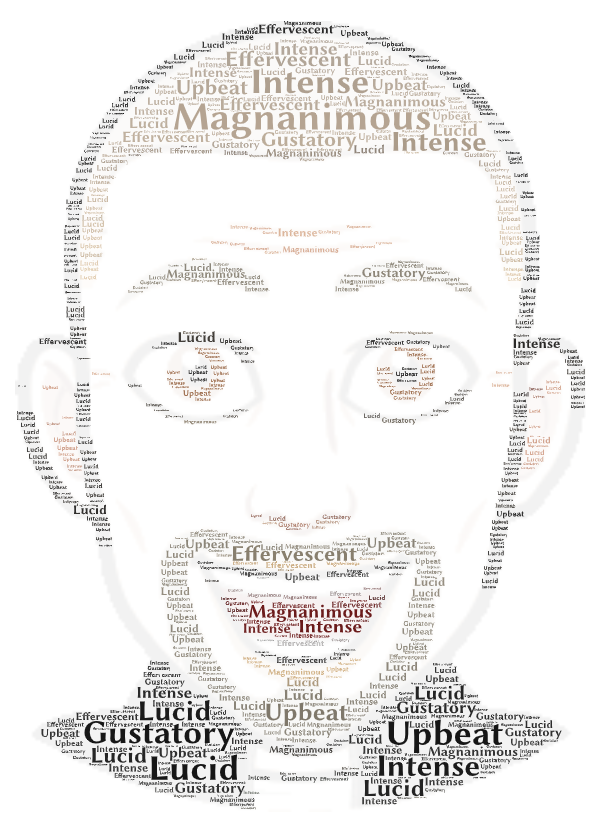
You can also make the background image stand out…use the background image slider to bring the image into focus.
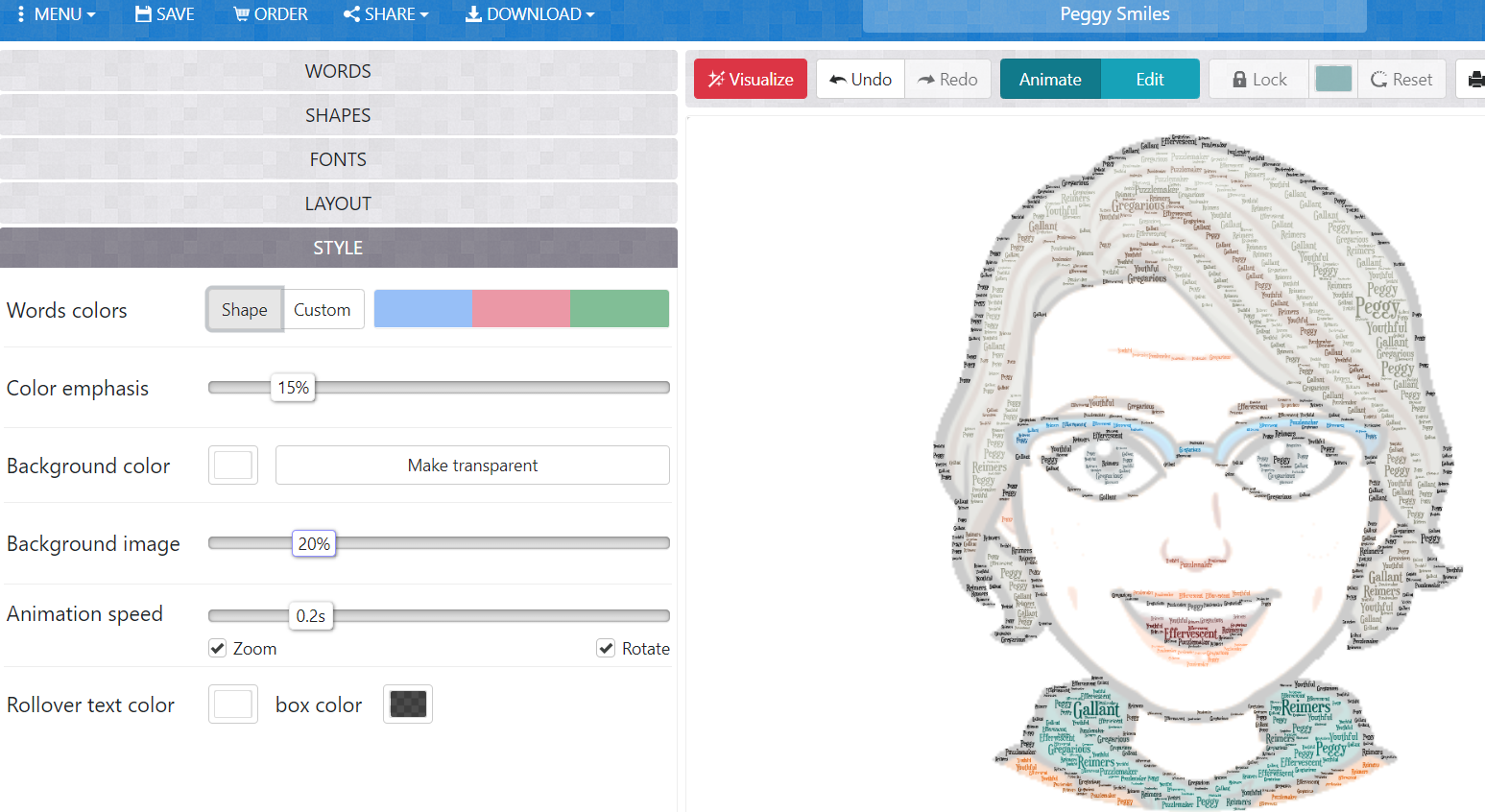
Here’s what that looks like full-size:
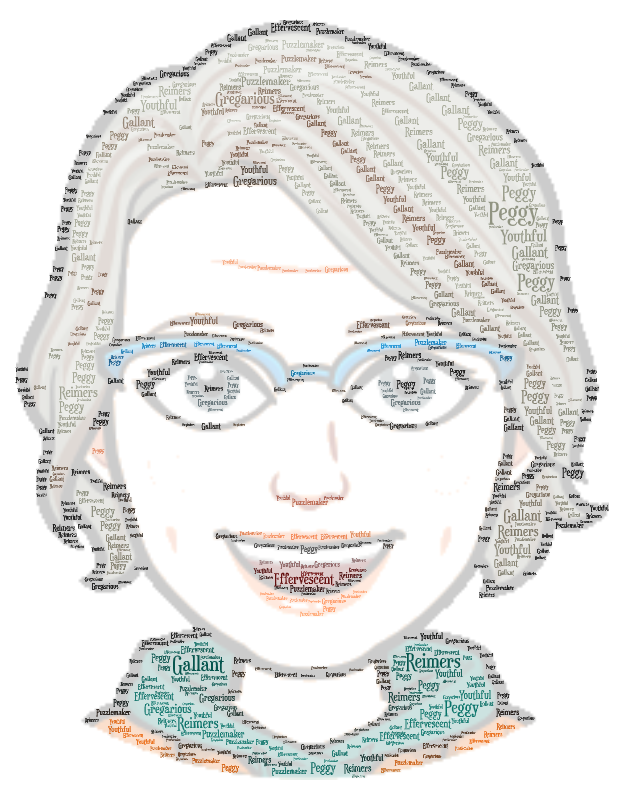
Science Connector
Want to make a science connection? Find a concept you would like to explain. Then, combine your Bitmoji with that item. Here’s one that takes the Scientific Method in that direction.
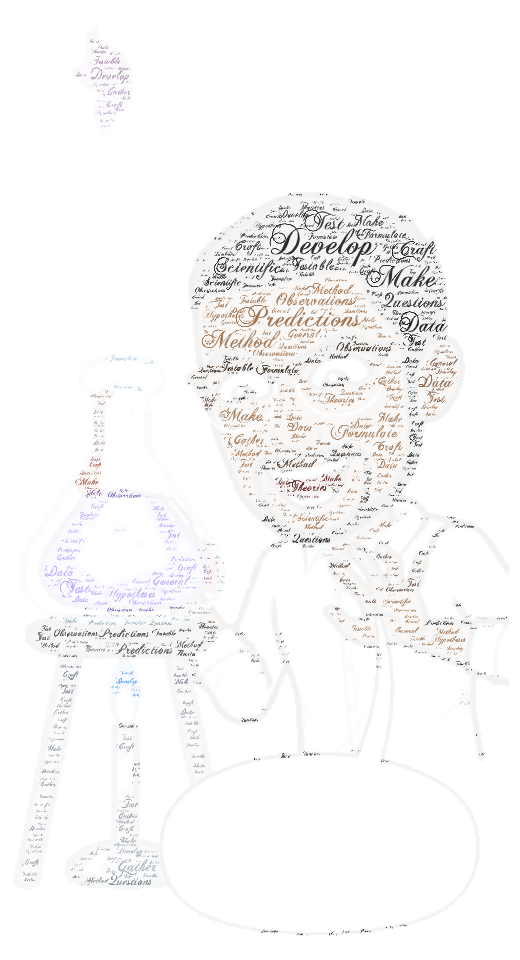
Although I left it blank, you can drop an exhortation to use The Scientific Method in the speech bubble. See original image.
As you can see there are many applications. Have fun!

Feature Image Source
Screenshot by author.

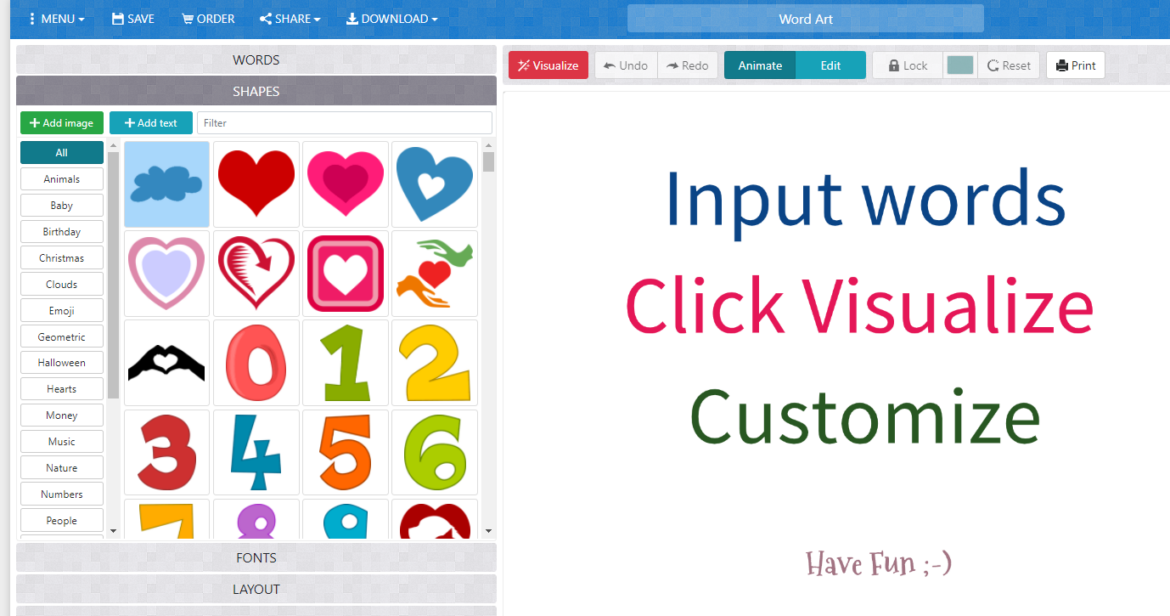
3 comments
Do you have to do the paid version to add an image? I’m not seeing it as an option for me.
Well, I just found it. Sorry for the dumb question.
Not a dumb question at all. It isn’t obvious until you see it.
Glad you found it!