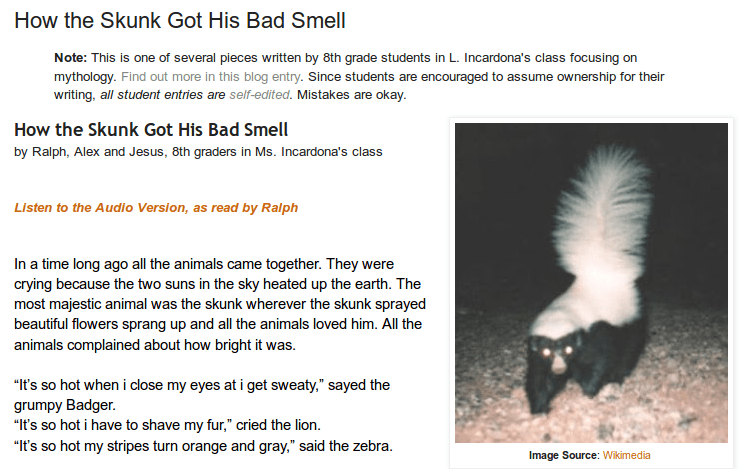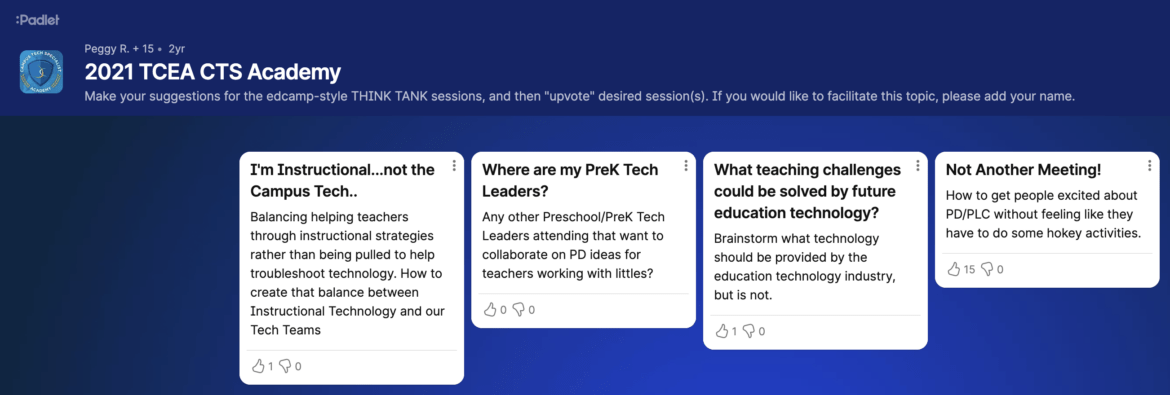“Don’t wait for the stars to align, reach up and rearrange them the way you want,” says Pharrell Williams. “Create your own constellation.” Want to rearrange your learning experiences with social media? Bridge the gap between face-to-face community efforts and online? Then read on to discover tips on how to shape the social media flow. Grab a friend, your mobile device, and let’s go!
Manual Approach to Social Media
If you’re like most people, you probably have been cajoled into creating a social media account. Facebook, Twitter, Instagram, Google Plus, YouTube, and LinkedIn are the most common ones that people start with. But how do you create a community around what you share? Here are some suggestions to get you started:
-
Tip #1: Mix-and-Match Your Social Media
- Combine audio and video tools. Instagram and Facebook make it easy to post links to other social media tools, such as Twitter. That means you can start a Facebook Live session, record audio using Voxer (or use the YouTube Capture app on your phone) and share the link out via Twitter. This is great because it allows you to “liven up” Twitter with audio and video. Imagine recording a student explaining his/her solution to a problem or thinking process. Here are some Voxercasts that I shared via Twitter. If participating in a Twitterchat, try responding to a question with audio or video. It will leave participants “mind-blown.” And, if you’re feeling adventurous, use Voxer and/or Flipgrid.com to kick off audio or video reflections respectively.
-
Tip #2: Decide on a Content Curation Tool
- Content curation involves finding great stuff, stowing it somewhere for safe keeping, and then sharing the relevant information with other interested parties. How the sharing happens is usually through social media. Here are a few tools that I use for content curation. They make sharing with others via Twitter, Instagram, and Facebook easy.
- Get Pocket.com: This remains my favorite content tool. Anything I find on my mobile device or on my computer, I promptly save to Pocket. Since it is everywhere and works well with other tools, it makes saving content easy. Getting content out is also straightforward. More on that later.
- Diigo.com for Educators: An oldy but goody, social bookmarking with Diigo is a cinch on computers, not so much on mobile. Still, the benefit of Diigo is that you can turn every item you save to it into a tagged item. Tags in Diigo come with RSS feeds (learn more about RSS), which make it easy to share to Twitter and other places. Using the free for Educators account comes with additional benefits.
- Flipboard.com: A fantastic curation tool since anything you “flip” into a digital magazine (ezine for short) becomes an easy-to-share resource with others. People can subscribe and leave comments. Imagine creating a flipboard ezine for your class on a particular topic or having students collaborate and contribute to a shared ezine. Flipboard makes it possible, and viewing is a pure pleasure.
- Storify.com: This is a helpful tool since it makes capturing tweets and sharing content easy, although to access some of its more esoteric features will require payment. Storify is often used to archive Twitterchats, even though there are more comprehensive tools. Storify makes finding and sharing content for a classroom of learners simple.
- Paper.li: Want to create a newsletter that curates itself? Paper.li makes that possible and can auto-publish itself via Twitter with new content daily. It can be hands-off or you can spend time updating it. Like Storify, full feature access costs money.
-
Tip #3: Master Those Twitter Chats
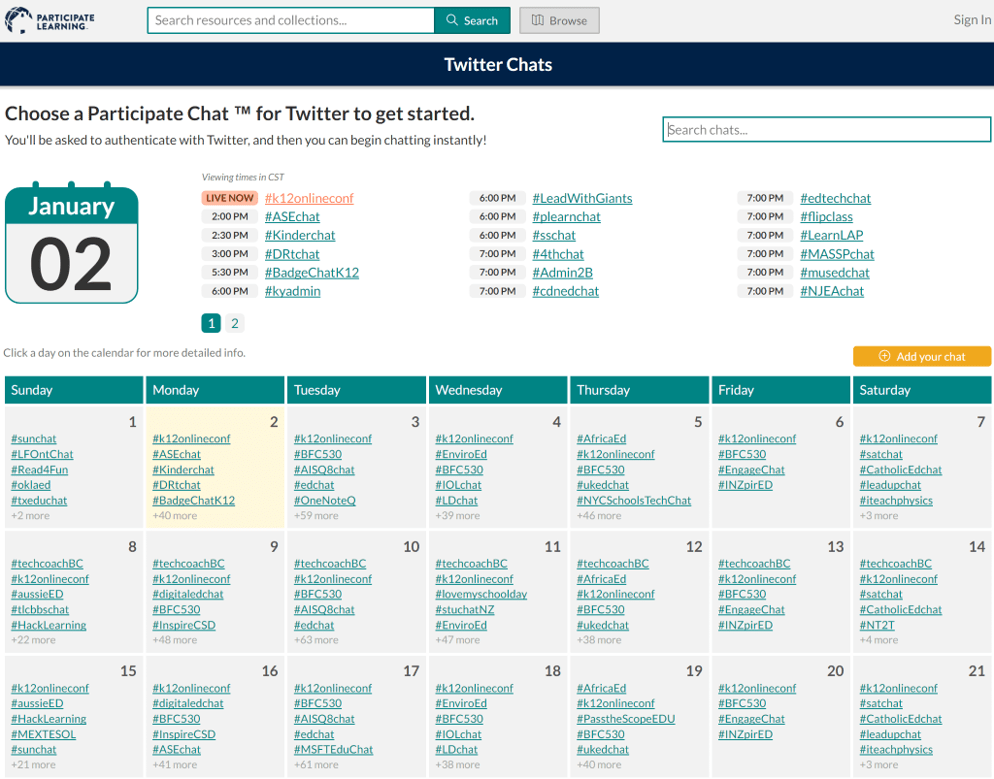 Every day, there are thousands of educators like you connecting and learning from each other. This network of professional learners, open to anyone and everyone willing to learn, is known as a “professional learning network” or PLN for short. You can find a wealth of hashtags, such as #tceachat, that boast robust conversations on days or nights. Here are several tools you can use to make navigating and participating in Twitter chats easier:
Every day, there are thousands of educators like you connecting and learning from each other. This network of professional learners, open to anyone and everyone willing to learn, is known as a “professional learning network” or PLN for short. You can find a wealth of hashtags, such as #tceachat, that boast robust conversations on days or nights. Here are several tools you can use to make navigating and participating in Twitter chats easier:
- Tweetdeck: Tweetdeck allows you to set up multiple columns, as opposed to Twitter’s single column of content. You can follow multiple hashtags simultaneously, as well as see what you are tweeting and what others are tweeting at you. What’s more, as you get more proficient and want to manage your own Twitter chat, you can schedule your own tweets days in advance at anytime. Great for tweeting during a presentation and wowing your audience.
- Participate Learning: This is a must-have tool to take advantage of since it provides a concise schedule of hashtags for Twitter chats and when they are taking place. What’s more, you can search hashtags for relevant conversations, as well as add your own chat. This makes it easier to find other’s chats, as well as sharing your content.
- Twubs.com: Straightforward interface aside, Twubs is intended to help you get to know who is participating in a Twitter chat. A unique feature includes your ability to get an embed code so you can place the results of a hashtag search on your web page.
-
Tip #4: Create Image Flyers to Hook Twitter Chat Participants
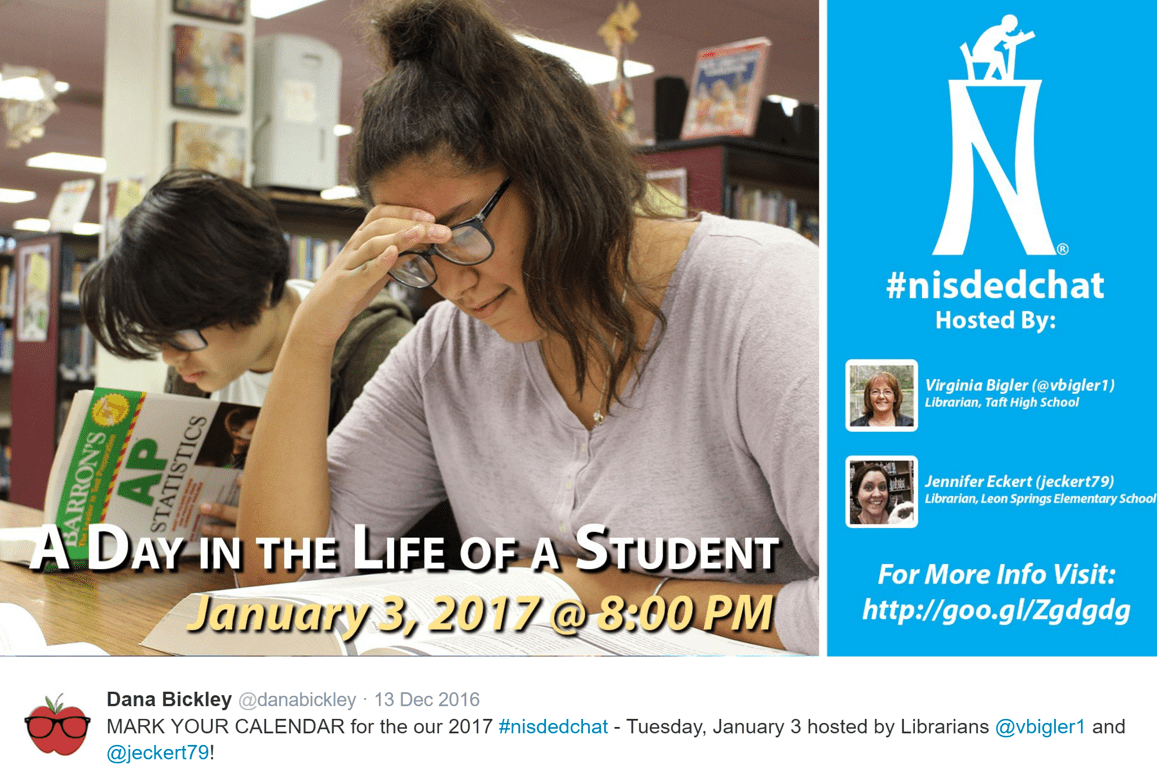 Decided to facilitate a Twitter chat for your school or district? Create a landscape flyer with Adobe Spark, Pixlr, Powerpoint, or Google Slides that includes pertinent information, as well as a link to more content. In addition to creating a way to advertise your Twitter chat to the world, you will also want to solve the archive problem. For small Twitter chats, you can use Storify or simply copy-and-paste into a GoogleDoc or IFTTT recipe to feed tweets into a Google Sheet. However, for larger chats (>1000 tweets), consider using a more robust solution like TAGS.
Decided to facilitate a Twitter chat for your school or district? Create a landscape flyer with Adobe Spark, Pixlr, Powerpoint, or Google Slides that includes pertinent information, as well as a link to more content. In addition to creating a way to advertise your Twitter chat to the world, you will also want to solve the archive problem. For small Twitter chats, you can use Storify or simply copy-and-paste into a GoogleDoc or IFTTT recipe to feed tweets into a Google Sheet. However, for larger chats (>1000 tweets), consider using a more robust solution like TAGS.
-
Tip #5: Automate Your Social Media Sharing
- “Share once and done!” Avoid having to share information via multiple outlets. Some school districts embarking on social media domination move to post the same piece of information on each social media outlet, but that can be a big waste of time. Use one or both of these tools to automate your social media sharing. Create a blog post and then see it shared automatically to Twitter and Facebook, post images to Instagram and email them to others, and more.
- IFTTT.com: If This Then That allows you to create mini-apps, or recipes, that execute when a trigger action occurs. For example, if I add a tag “2tweet” to a web article I save on one of my content curation tools, Pocket or Diigo, that item appears as a tweet within thirty minutes. If I add a tag “tceamie,” the item is posted to a Slack group for technology directors and coordinators.
- Microsoft Flow: A newcomer to the scene, Flow works like IFTTT, yet it works hand-in-hand with Office 365 tools. Visit their website to see some sample “flows.”
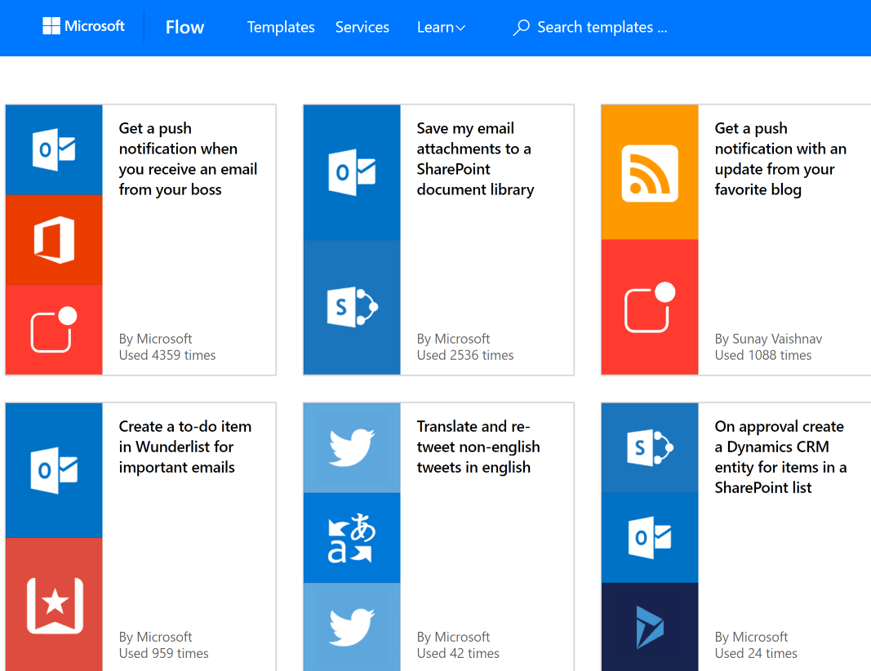
-
Tip #6: Create a Virtual Sharing Space
- At a certain point, you will want to archive all the great things that are being said or happening. One way to do that is to save all chats to a virtual space, such as a OneNote Online notebook (see example, Google Plus Community (see example), or Facebook group. You can, of course, also use popular blogging platforms like Blogger and/or Wordpress.
- Use tools like Remind.com to share daily updates via mobile phones. This helps keep your community connected to you, enabling easy, non-intrusive sharing. My favorite example is Dr. Scott Mcleod’s Dangerously Irrelevant daily reminders that arrive via SMS text message every day.
Conclusion
Don’t be afraid to grasp the stars and rearrange them! Social media tools like those discussed in this blog entry make shaping the flow of social media a joy, not a chore.


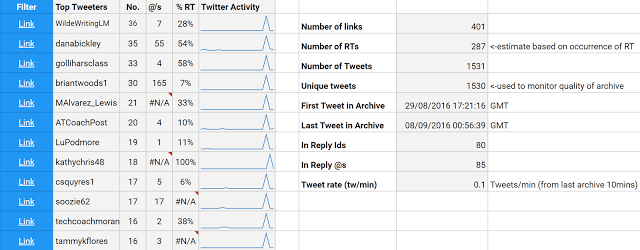


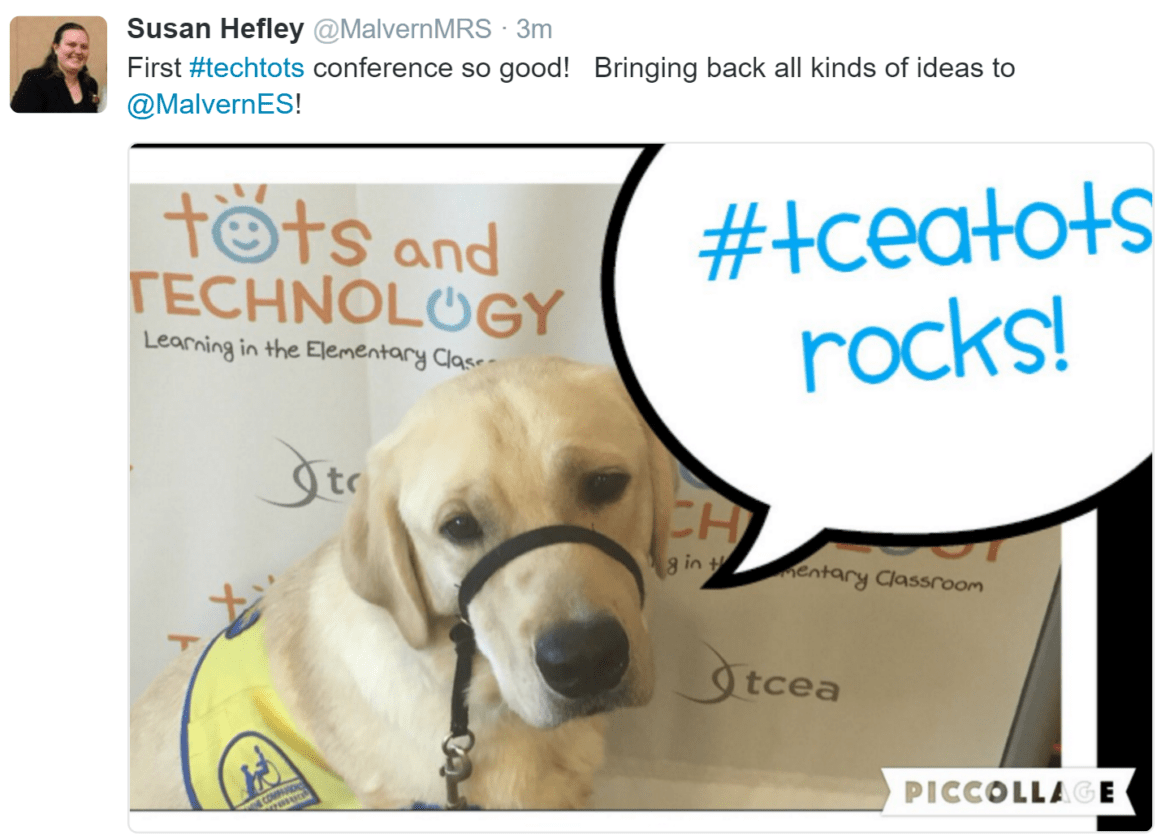
 Virtual FieldTrips and More with Sherrie Berry and Shelley Kozma (Lampasas ISD)
Virtual FieldTrips and More with Sherrie Berry and Shelley Kozma (Lampasas ISD) Coding in the Language Arts Classroom with Kelly Hong
Coding in the Language Arts Classroom with Kelly Hong Digital Learning Centers with Crystal Flores and Jeanine Freeman
Digital Learning Centers with Crystal Flores and Jeanine Freeman (
(