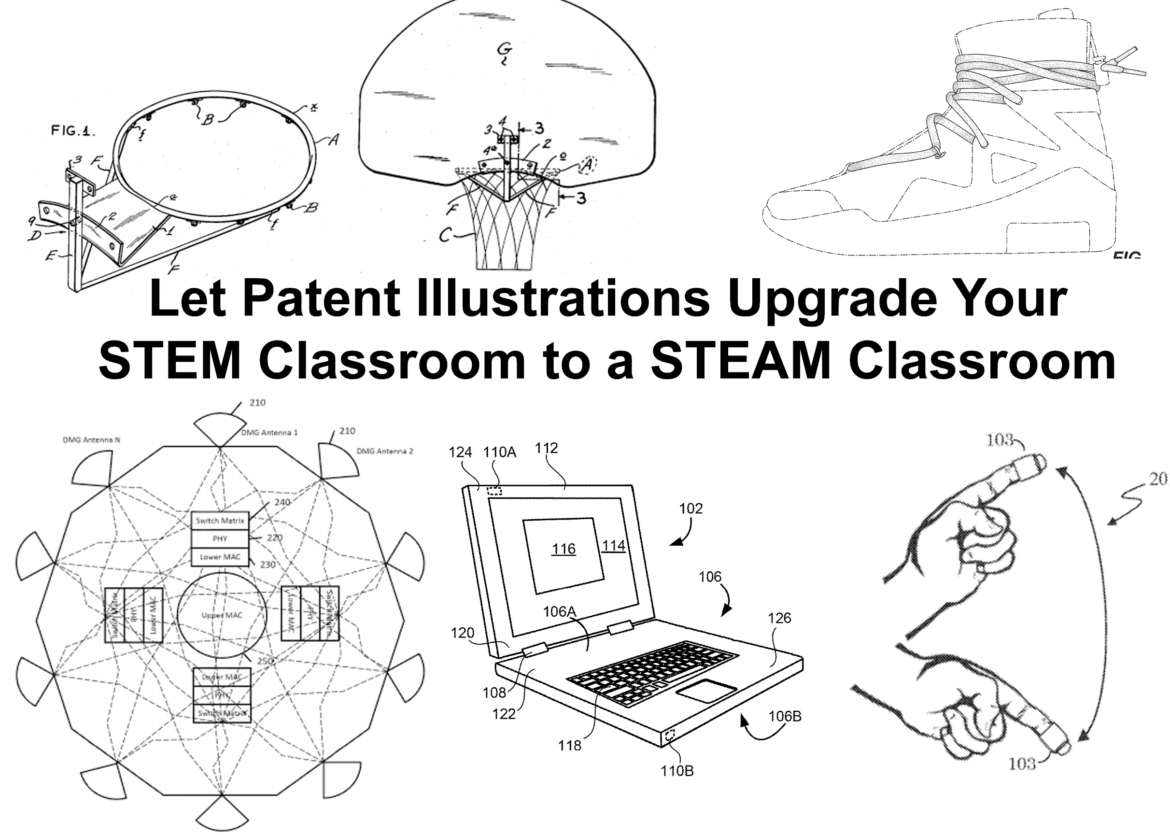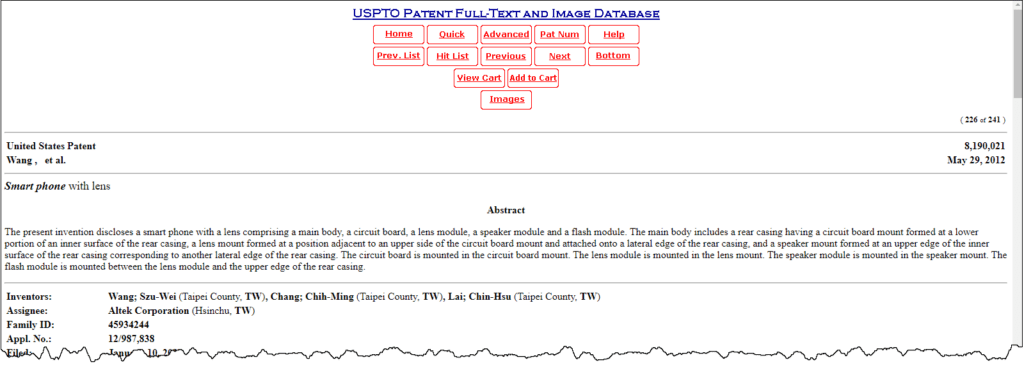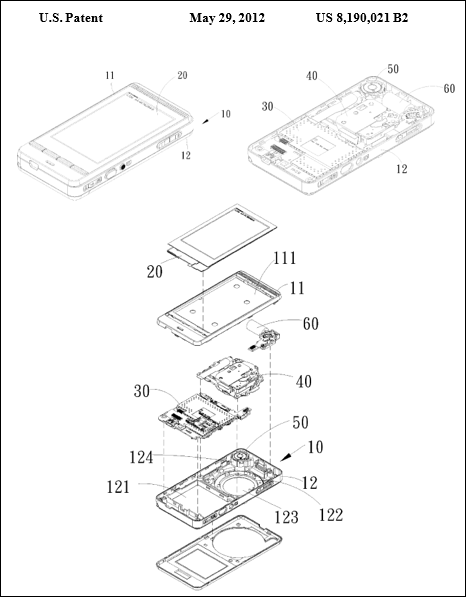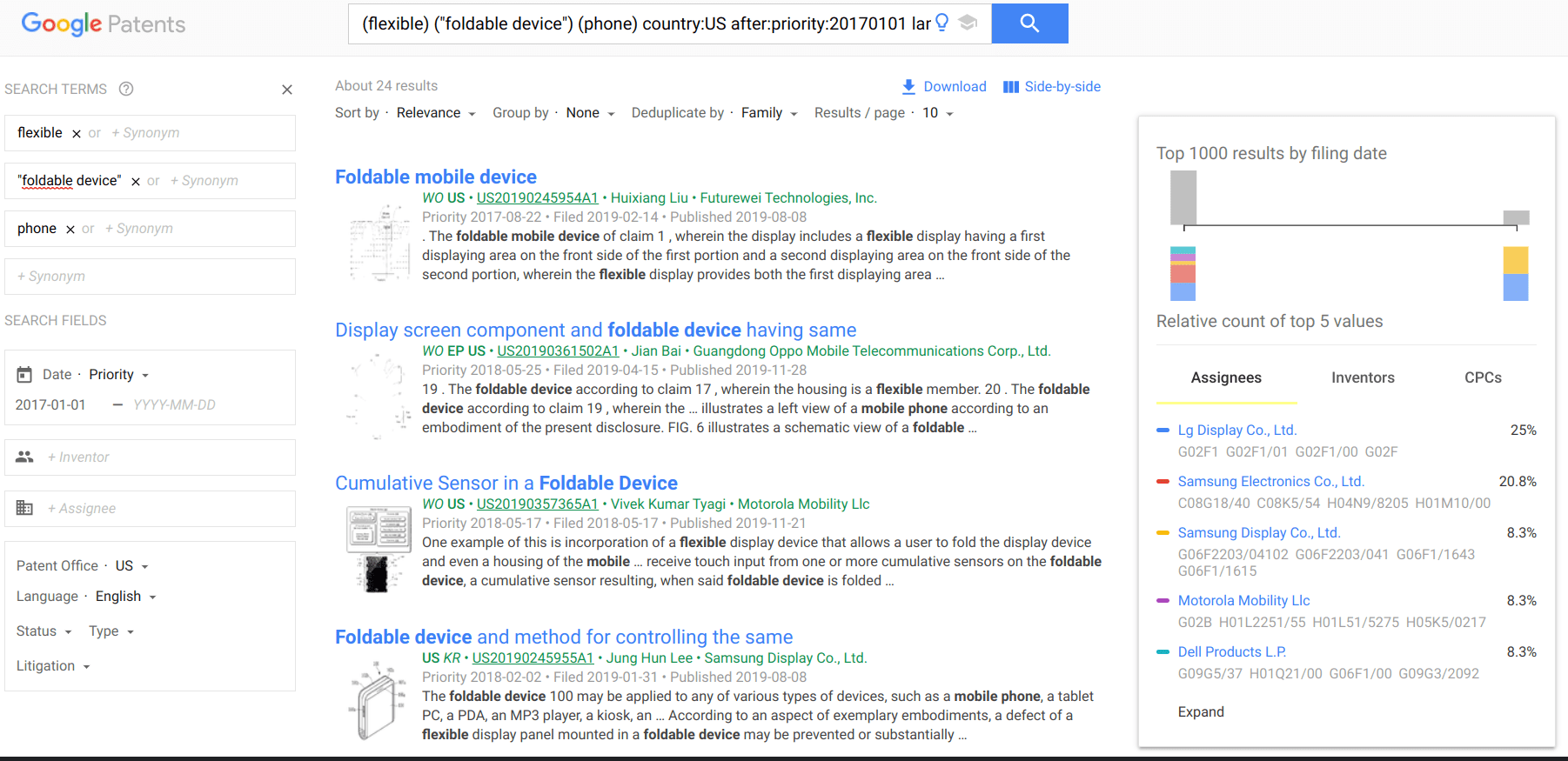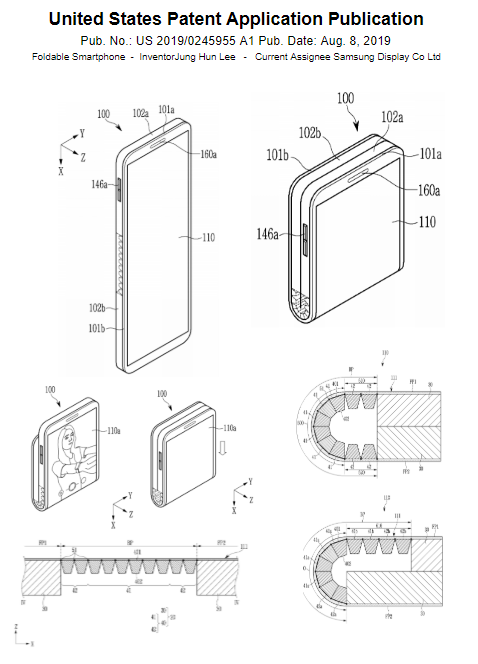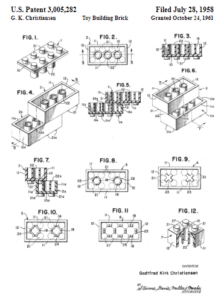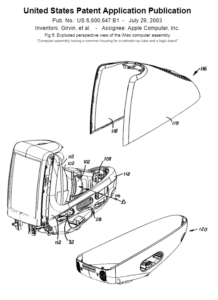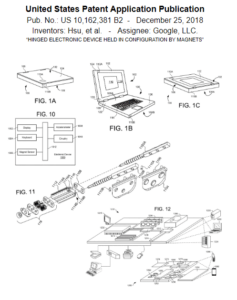You may not think of patent illustrations as a way to connect students to content they are learning. But they might actually help some of your students who otherwise might not be interested in STEM. Accurate and detailed illustrations of inventions are critical in the application of a quality patent. As STEM educators, we already promote students thinking of themselves as inventors, creators, and designers, but you may have students who are reluctant to claim one of these three labels for a variety of reasons. These students may include those that consider themselves more artistic and drawn to doodling (pun intended) than those students who seem to excel in science or mathematics. Using patent illustrations is a great hook to include those students. It can also help you expand your STEM offerings to become STEAM (science, technology, engineering, ART, and mathematics) focused. Before we jump in to locating patent illustrations/art online and ways for students to create their own patent art, let’s have a quick history lesson.
History Lesson on Patents
 The first patent in the United States was issued on July 31, 1790 to Samuel Hopkins for his improvement on the process of making potash as used in fertilizers. Since then, over ten million patents have been issued. The United States Patent and Trademark Office (USPTO) issues patents to inventors and businesses for their inventions and exists in order to maintain the objective outlined in the United States Constitution in Article 1, Section 8: “To promote the Progress of Science and useful Arts, by securing for limited Times to Authors and Inventors the exclusive Right to their respective Writings and Discoveries.” Inventors apply for a utility patent which protects the unauthorized use and sale of their invention for typically 20 years after the application date. Many utility patents include schematics or drawings to help illustrate the unique design of the invention.
The first patent in the United States was issued on July 31, 1790 to Samuel Hopkins for his improvement on the process of making potash as used in fertilizers. Since then, over ten million patents have been issued. The United States Patent and Trademark Office (USPTO) issues patents to inventors and businesses for their inventions and exists in order to maintain the objective outlined in the United States Constitution in Article 1, Section 8: “To promote the Progress of Science and useful Arts, by securing for limited Times to Authors and Inventors the exclusive Right to their respective Writings and Discoveries.” Inventors apply for a utility patent which protects the unauthorized use and sale of their invention for typically 20 years after the application date. Many utility patents include schematics or drawings to help illustrate the unique design of the invention.
Finding Patent Illustrations Online
 Finding patent illustrations online can be easy and complicated at the same time. For example, if I want to find patent diagrams for an iPhone, the logical idea would be to search for iPhone in the patent title. If I use USPTO’s search engine, I only end up with five results (projector housing for IPhone, IPhone separate clip mobile power supply, IPhone slide rail with a mobile power supply, and Computer display with an iPhone window). When I look at the images associated with each, I find that they are rather boring. If I use Google’s patent search engine, then I end up with 43,600 hits – um, that’s a few more than I want to investigate to find a cool graphic for my classroom. So how do I get better search results that are more relevant and meaningful? Here are three strategies:
Finding patent illustrations online can be easy and complicated at the same time. For example, if I want to find patent diagrams for an iPhone, the logical idea would be to search for iPhone in the patent title. If I use USPTO’s search engine, I only end up with five results (projector housing for IPhone, IPhone separate clip mobile power supply, IPhone slide rail with a mobile power supply, and Computer display with an iPhone window). When I look at the images associated with each, I find that they are rather boring. If I use Google’s patent search engine, then I end up with 43,600 hits – um, that’s a few more than I want to investigate to find a cool graphic for my classroom. So how do I get better search results that are more relevant and meaningful? Here are three strategies:
Strategy 1: USPTO’s Full-Text and Image Database
Begin by going to http://patft.uspto.gov and clicking on the Quick Search link. Here we can use two terms to search. A term can be a single word, a date, an inventor’s name, or a phrase. For each term, we can restrict the field to search. Instead of using “iPhone,” which was too limiting, let’s see what we find when we search for “smart phone” in the title field. Here we find 241 patents…some of which are clearly not what we are interested in (example: smart phone screen cleaning pad, security and surveillance system based on smart phone devices, etc.). Let’s take a look at number 226 – “Smart phone with lens.”
From here we can see that it is United States Patent number 8,190,021 which was issued on May 29, 2012. Scrolling down this page, we find out more information about the invention. We find that several figures are referenced in the summary section, so scroll to the top or bottom of the page and click on the “Images” link to view the illustrations (and other information) on this specific patent from the image database. Here you can download the document (right-click -> Save as…). To navigate to different sections, use the gold navigational arrows on the left-hand side or click on the “Drawings” section link to jump to the first drawing. We can now scroll through and see the three illustrations that are provided.
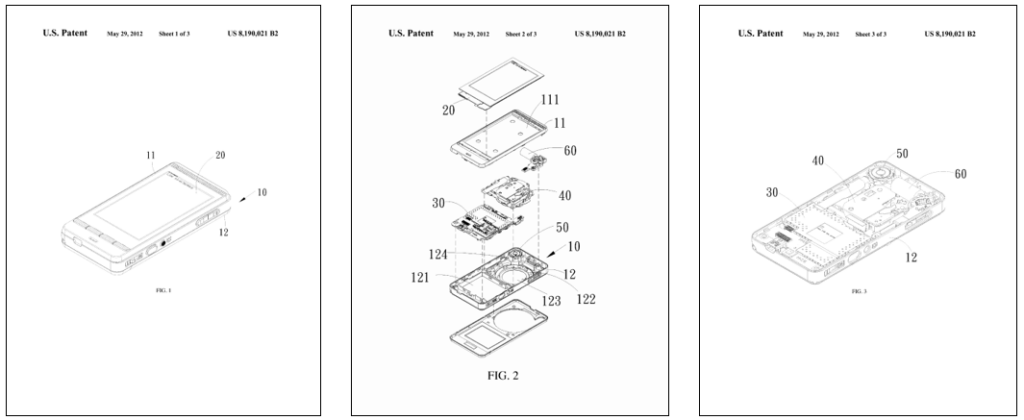
If we want to combine this into one page, we can create a Google Doc or Microsoft Word file and take several screenshots of the different pages and paste them on the destination page. With just a little tweaking, we can come up with a final product to display that looks like this.
Strategy 2: Using Google’s Patent Search Engine
Begin by going to https://patents.google.com. Initially, we’ll use it as we would when we search Google. Because there has been a lot of talk this past year about foldable displays on smart phones, let’s see what we can find. Begin by searching for these three words – flexible, “foldable device”, phone. Be sure to put quotes around foldable and device since you want foldable device to be a single search term. When you have that typed in, hit the Enter key. Let’s narrow our results down by doing the following:
- Enter 2017-01-01 as the beginning date (meaning we want any patents that have been filed AFTER January 1, 2017).
- Click on Patent Office and choose US.
- Click on Language and select English.
When done, you should get the following search results.
On the side of the search results page, a graph has been provided showing percentage of search results for Assignees, Inventors, and CPCs. You can use that list to also narrow your results. Click on Samsung Display Co., Ltd. and notice that our results have dropped to two. Click on Foldable device and method for controlling the same to review the information of that patent filed by Samsung. If you scroll left-right on the image thumbnails, you can see that this document has several good images that will work well for illustrations in our classroom. Yeah! To get the full size images though, you will need to click on the Download PDF link in the blue table. Tada! We now have the document with the images. You may (and probably will) find that these pages don’t look as interesting or as artful as you may want, so we’ll do as we did above and screenshot the images we want and piece them together to make the single page patent art that we want. When done, we should end up with something like this.
Strategy 3: Let Others Do the Work for You
What?! You might be asking yourself if you read that correctly. Yep, you did. Let others do the work for you by finding the patent numbers of items that are interesting to you. The downside here is that you are limited to what others have found and shared. Plus, you can’t just take their work. You may find several folks who have done as I did above and took various images from different pages and then compiled them onto a single page…thus making patent art from patent illustrations. You can, however, make note of the information they have (patent number, inventor name, published date, etc.) so that you can more easily look up the patents for yourself. If you do an image search for patents, you will find many locations willing to sell you a fine print of patent illustrations. Some have been made to look more blueprint-ish by printing them in blue and white while others want to express a vintage look so they are offered on a tan or burnished paper. Regardless of the image, see if you can locate some identifying information that will help you search in one of the two (or both) of the databases previously covered.
How to Use Patent Illustrations/Art in Your STEAM Classroom
Your students may have not encountered patent illustrations or even realized that for something to be patented, it may need multiple, detailed drawings/illustrations. After looking at various patent illustrations, you quickly get the idea that there are lots of different f looks: simple, mechanical, or even almost-childish scribbles. Here are some suggestions for using patent illustrations or artwork in your class:
- Identify things that your students enjoy and look for patent drawings that you can display as visual interest.
- Consider adding a “Patent illustration” option to your choice boards or choice menus for students to demonstrate their understanding of a piece of equipment.
- Make quasi-patent illustrations. These are real patent illustrations, but may be more like patent-like illustrations. They might be used, for example, when illustrating the parts of a cell, a cross-sectional view of a volcano, important objects of a story (and their value to the writing, mood, plot, etc.).
- Have students sketch out patent drawings to go along with their inventions.
- Work with the art teacher at your school to incorporate patent illustrations (or at least the concept) in their class and tie it to your content area.
What About Patent Copyright Issues?
Quoting from USPTO’s website, “Patents are published as part of the terms of granting the patent to the inventor. Subject to limited exceptions reflected in 37 CFR 1.71(d) & (e) and 1.84(s), the text and drawings of a patent are typically not subject to copyright restrictions. The inventors’ rights to exclude others from making, using, offering for sale, or selling the invention throughout the United States or importing the invention into the United States for a limited time is not compromised by the publication of the description of the invention. In other words, the fact that a patent’s description may have been published without copyright restrictions does not give you permission to manufacture or use the invention without permission from the inventor during the active life of the patent. ”
Freebie Patent Art for You
Here are a few patent art pieces that I put together to share with you. Feel free to print them out for your classroom or even possibly your home.