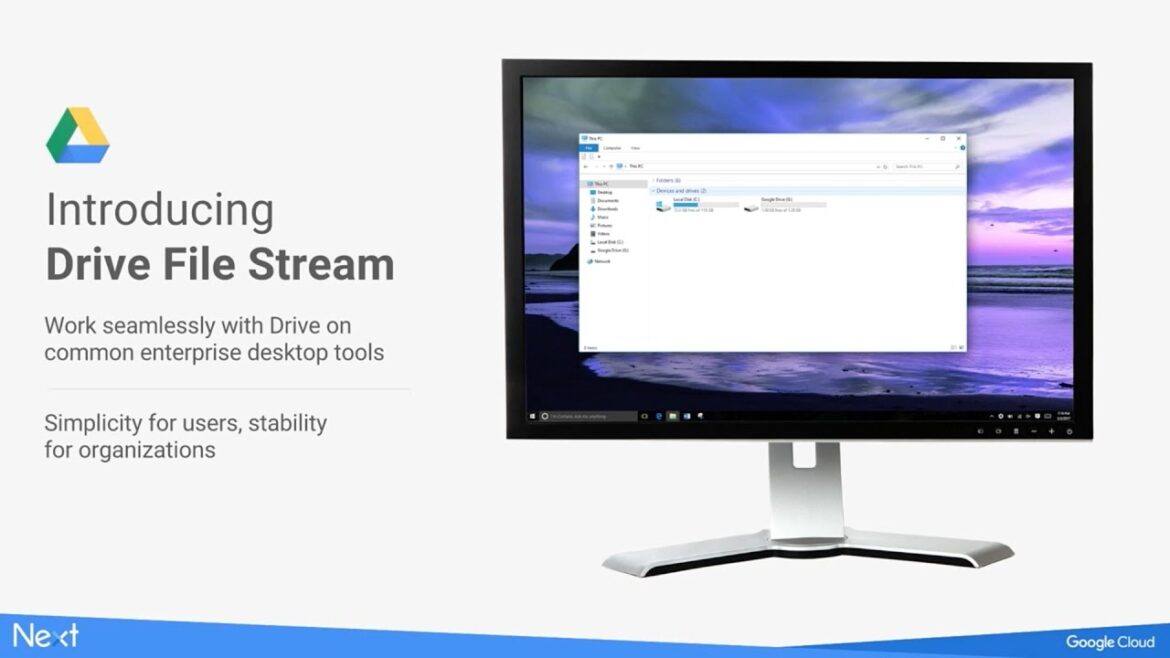Looking for some quick tools to save files on your computer straight to Google Drive? Then Google’s File Stream solution for Google Suites for Education will get the job done. Often, we have files cluttering our hard drives, taking up space on both our computers and in our cloud storage. Before we go into how to get started with Google’s File Stream, let’s review why this would be worth doing. We will also cover the following questions:
- Why switch to Google File Stream?
- What problem does Google File Stream solve?
- How do you get Google File Stream?
- A final reminder
Why Switch to Google File Stream?
With new solid state drives (SSDs) becoming more affordable, you may want to get an SSD for your computer. Solid state drives lack moving mechanical parts, which means they:
- Are more resistant to physical shock (important if you tend to drop a device from time to time)
- Have silent operation
- Enjoy speedier access time
- Feature lower latency, or minimal time delay between a query and response from your drive
One of the main drawbacks of solid state drives is their expense. The larger the size of the SSD, the greater their cost. That is why many computers come with smaller SSDs. Some computers come with SSDs for the operating system (to speed up start time) and a traditional multi-terabyte hard drive (slower, but offering greater capacity) for your actual storage. On smaller, mobile devices with a smaller solid state drive, Google File Stream can be a boon. Save your data in the cloud and keep only the essential applications on your device.
Google File Stream does not save files on your local drive. Instead, it takes advantage of your always on, instant internet connection. File Stream accomplishes this by saving straight to the cloud, which is Google Drive. File Stream allows you to “See all of your files in Google Drive without using storage space on your computer.” What’s more, it allows you to view and open files stored in Google Team Drives, too.
Did You Know? Google Team Drives
“Google Team Drives are shared spaces where teams can easily store, search, and access their files anywhere, from any device. Unlike files in My Drive, files in Team Drive belong to the team instead of an individual. Even if members leave, the files stay exactly where they are so your team can continue to share information and get work done.” (Source: Get Started with Team Drives)
What Problem Does Google File Stream Solve?
If you’ve ever lost files on your computer (due to a hard drive crash) or lost a USB flash drive with data on it, then Google File Stream can save you time and effort. Listen to the tale of woe of Australian edu-vlogger Florence (@TeacherTales101) upon breaking her USB drive. The experience led her to explore Google File Stream.
How Do You Get Google File Stream?
Remember, while Google Backup and Sync is intended for the consumer version of Gmail (a.k.a. “personal version”), Google File Stream works only on Google Suites for Education. To get started, login to your G Suite account. Then, open the link (this link will display a page that looks like the one below if you are logged in with G Suites for EDU/Business account).
As you can see, one of the key benefits of File Stream is that you can “See all of your files in Google Drive without using storage space on your computer.”
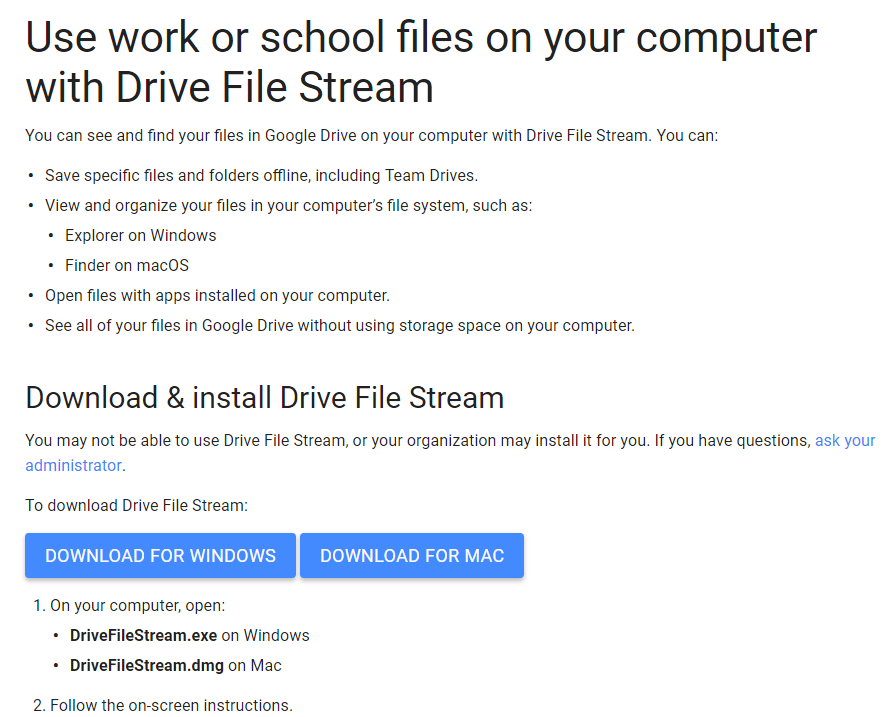 |
|---|
Final Reminder
As you struggle to keep track of all the important files on your computer, remember that backing them up with Google File Stream can save you time and effort. Avoid loss of data due to equipment failure. Get started with Google File Stream on your Windows or Mac computer today.