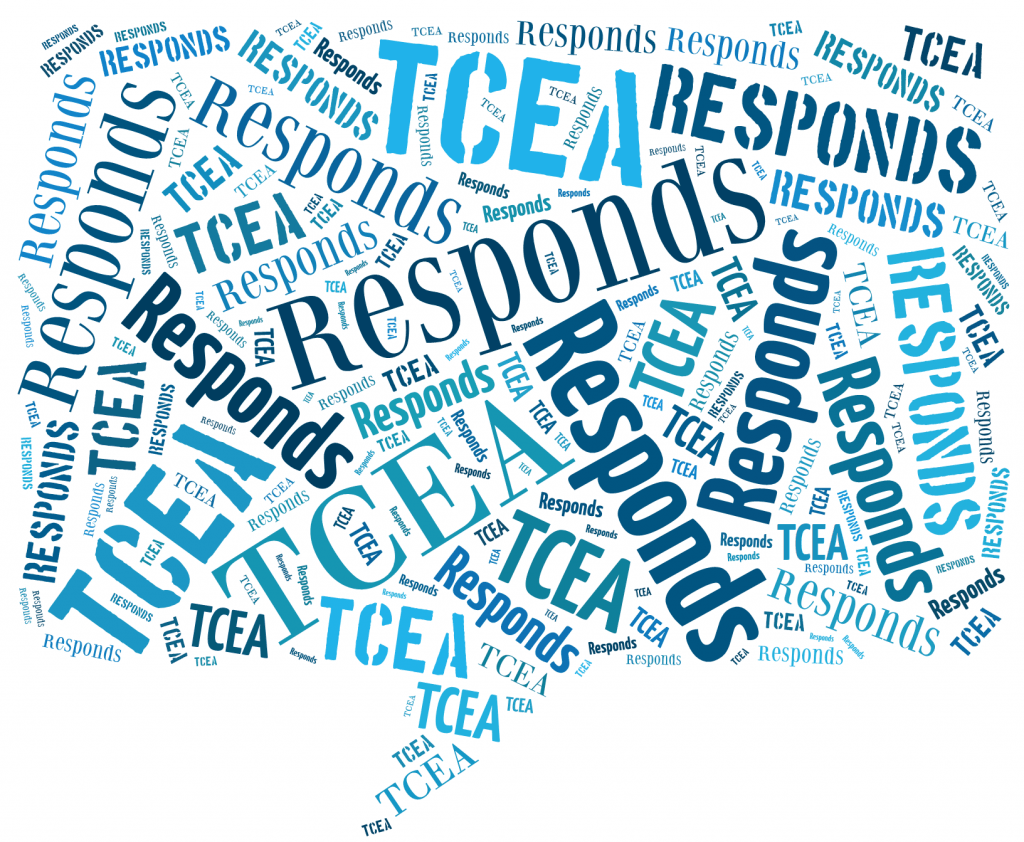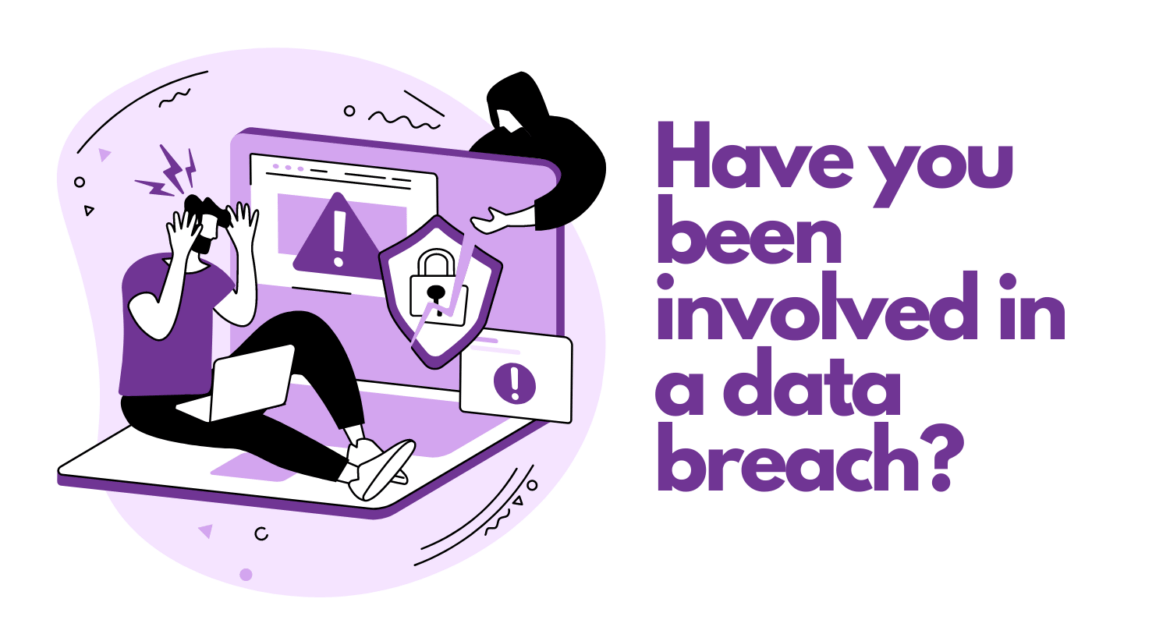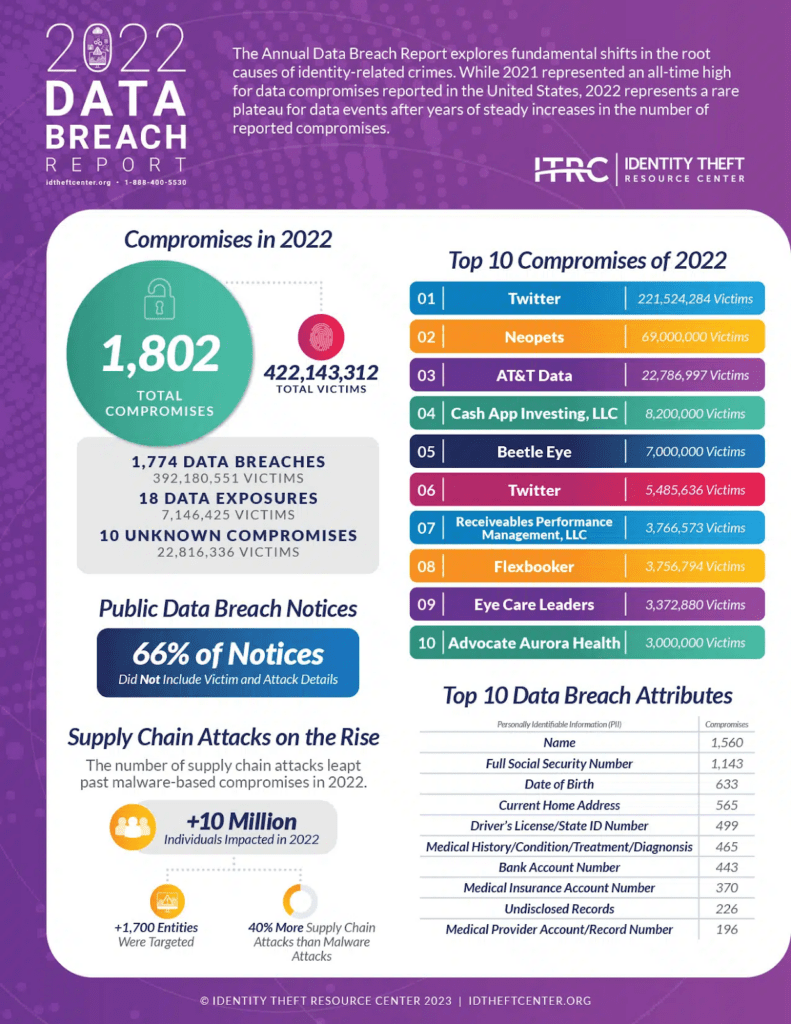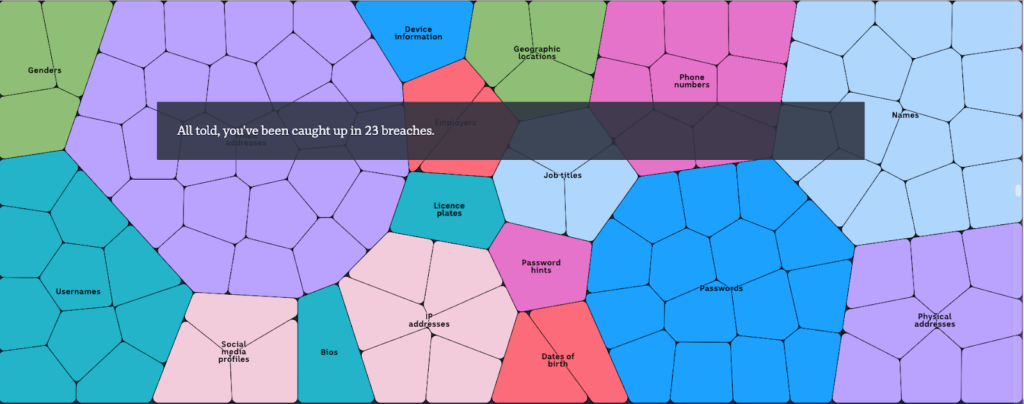Dear TCEA Responds:
Good afternoon! One of my technicians wants to download a backup software solution, Allway Sync, to use. She will use it to back up her files to her external hard drive. Have you heard of this software and what do you know about it?
Thank you!
-Luz
Dear Luz:
Thanks so much for reaching out. First, kudos to your team member for making the effort to back up their laptop data. At an October 2023 Lunch and Learn, I shared some statistics about the importance of backing up work. In Encrypt and Protect Confidential, Sensitive Data, I shared several ideas about protecting, encrypting, and backing up data.
Did You Know?
You can catch up on previously aired Lunch and Learn webinars via the TCEA Community in the Recordings and Resources group.
Backing Up Data Is Important

Consider these statistics I shared during my webinar in October 2023:
- 20% of folks NEVER back up (31% for folks 65 and older)
- 20% of folks make backups monthly
- 25% of folks back up on an annual basis
If that’s not eye-opening, consider these statistics:
- 76% have deleted something by accident
- 62% have lost data at some point
- 51% have had an internal or external hard drive crash
- 52% have lost access to their data
- 61% had a security incident (with 25% of those happening within the last year)
Before I go into details about backup solutions and respond to your question, let’s revisit a key idea.
Key Idea: Encrypt Data at Rest
It’s easy to see the massive cybersecurity threats facing schools as “not my problem.” That is, “What can I do to help protect sensitive data?” The answer is to protect your devices against malware and encrypt your data. With ransomware incidents increasing, backing up your data in encrypted format is critical. If someone gets a hold of your unencrypted data, you must report it if the data breach affects others.
Encrypted data that’s stolen is considered protected under Texas Safe Harbor Law:
Texas defines a data breach in terms of sensitive personal information only if the data items are not encrypted.
Data Breach Charts, Baker-Hostetler)
The concept of “Safe Harbor” refers to specific actions that an individual or an organization can take to show a good-faith effort in complying with the law. This good-faith effort provides a “Safe Harbor” against prosecution under the law.
Safe Harbor and State of Texas Breach Notification Laws
Think twice about putting unencrypted, sensitive data on portable media. Before we discuss when to encrypt data, let’s recall an important tidbit: Deleted files on your device are not secure.
Recovering Deleted Data
That’s right, even if you delete or drag sensitive items to the trash or recycle bin, they are recoverable. In fact, several free solutions exist to recover deleted data. Here are a few free solutions to recover deleted items off your hard drive or USB flash drive:
- Kickass Undelete (free, open source, Windows-only)
- Recuva (Windows-only)
- Disk Drill (Windows, Mac, Android, and iOS)
How to Shred Digital Files
As nice as it is to recover your lost data, sometimes you want that data to be unrecoverable. To make data unrecoverable, instead of dragging data to your trash can or recycle bin on your computer, shred or wipe the data. But how do you shred or wipe data? Use one of these no-cost tools.
- WipeFile. WipeFile supports 14 different wipe methods. It makes data unrecoverable.
- Freeraser. This tool offers a new trash bin for your Windows desktop. It makes it easy to delete private files securely.
- Bleachbit. BleachBit shreds files to prevent recovery. It wipes free disk space to hide traces of deleted files, as well.
Learn how to use one of these tools to better protect confidential data.
When to Encrypt Data
Before you put a backup solution in place, ask yourself, “Is it worth it to encrypt this data to protect it?” The answer should be an automatic YES if the data:
- Contains sensitive, personal, or medical information
- Will be saved to an unsecured USB external drive
- May result in a data breach of any sort
Some quick ways to encrypt your data include using tools like the following:
- 7-zip with AES-256 file encryption
- Paranoia Works AES-256 text or file encryption
- FileLock.org AES-256 file encryption
Once encrypted, you can use a free, open source tool to back up the data. My favorite tools include Free Commander and MuCommander. Free Commander, for example, includes a synchronization (sync) tool. This makes it easy to back up only the files that have changed in a folder.
What if you could back up data using a more automated solution that features encryption?
Note: The solutions presented here are often free and open source. You can use them without seeking out or paying for a business or commercial license. Solutions should rely on AES-256 encryption protocol as a standard.
Backup Solutions with Encryption
Let’s look at solutions that include encryption as part of the backup process. These solutions are free, open source, and you can use them even for commercial purposes.
- Cobian Backup/Cobian Reflector. This tool allows you to make automatic backups. It can run as a service or as a regular application. It also supports compression and encryption.
- Duplicati. Allows you to store secure, AES-256 encrypted backups. Save backups to external drives and/or cloud storage.
- Syncthing. Back up your data to another computer in a secure manner, instead of an external drive or to the cloud. Use this to sync data from one computer (e.g. work) to another (e.g. home).
Let’s take a look at a few other solutions you can use, albeit with a different goal in mind. That alternative goal? Sharing files across the web.
Bonus: Web Sharing Tools
Ever find yourself between devices? You might want to rely on web-based tools. (Caveat: Always encrypt files you will be sharing in this manner). Two tools you can use that allow you to share files directly from your device to anywhere? DocsTransfer.com, which works great with Readdle’s iOS app, Documents (free).
You can also use ToffeeShare. It offers end-to-end encryption, no file size limits, and is peer-to-peer. This makes it easy to share files with students or staff, down the hall, or across the country.
Backup Solutions Lacking Encryption
There are many backup solutions that lack encryption. What’s more, many are only available for home and personal use. Here are some you might consider for personal use only. Avoid them in a commercial business or professional setting. They most likely require you to purchase a special license.
- FreeFileSync. This is one of my favorite solutions for home use. It’s easy to get this backup solution working since it comes with video tutorials.
- Allway Sync. This solution, since your team member mentioned it, Luz, is free. It has been renamed GoodSync Free. Be aware that it is free only for personal use and nonprofits. It can be used in a school setting per the license.
What backup solutions are you relying on? Are you a statistic, one of those who loses their data every few years, leading to a data breach? Avoid the issues and use tools to encrypt, back up, and safeguard data.