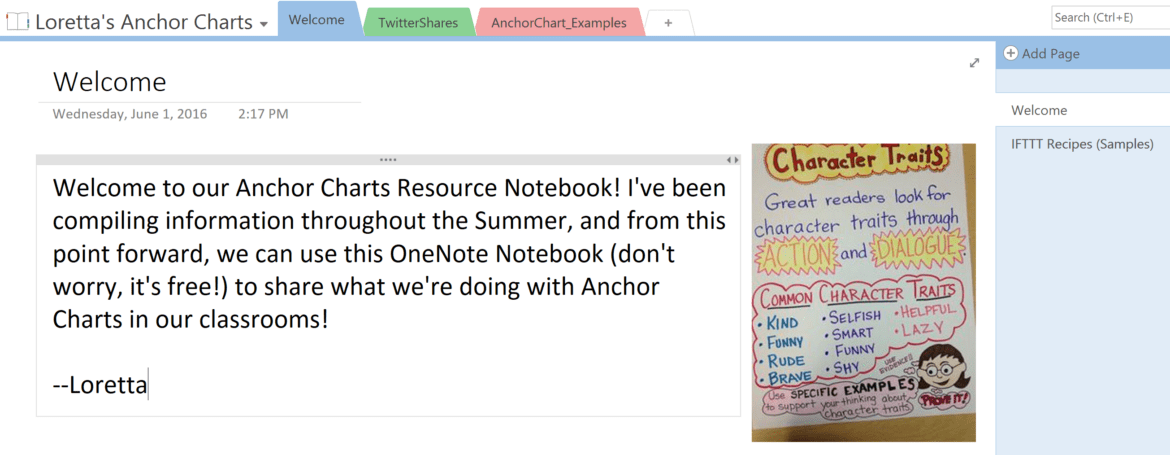As the end of the school year came into sight, colleague Laura Howard in San Angelo ISD wrote me a short request for help. With her permission, allow me to share it with you:
“A few years back at TCEA,” asks Laura Howard in an email, “you had a session on curation and sharing information. You talked about how to weed through information, save it for later, and use tools like IFTTT to set up rules on your social media feeds, etc. Would it be possible for me to get the information you shared at that session?”
“Absolutely!” I replied. “Thank you for allowing me the opportunity to revisit such a popular topic!”
Let’s divide this up into several bite-sized chunks.
What Is Content Curation?
Content curation is a way of managing the firehose of data slamming into us from every device we own, from computer to smartphone. But it is more than just sorting and saving the information flow. It is also about re-sharing it with others, thus making you a trusted source of re-mixed information and ideas. Content curation involves a commitment that you agree to make sense of the world around you for the purpose of sharing it with other educators and especially with your students.
Want to Manage the Flow of Information?
Managing the flow of information can be difficult. That is why you have to identify the following three areas:
- Source(s) of Information: You have to know where you usually get information and ideas from.
- Tracking Tool: Once you know where you get your information, you need to decide where you want that information to be stored long-term for easy retrieval. This tracking and retrieval tool should be easy to organize using tags (one-word keywords) and make it simple to share information with others.
- Sharing Outlet: When you have sifted through the data you want to keep and stored it for retrieval, you will want to decide where and with whom to share it.
Let’s explore these three areas in the context of a real life scenario.
Scenario – Anchor Charts
Loretta just found out she will be facilitating a workshop for her grade level on anchor charts. A quick Google search reveals that there are many places to find example anchor charts, as well as instructions on how to create them, what they should have in them, how they should be created with students, and much more. She also discovered a Twitter chat that is taking place later on the topic, but she will be on the go with only her mobile phone during that time. She wants to capture select tweets. She needs a way to organize the information so it makes sense to her later, as well as makes sense to the teachers she will be working with.

To help Loretta, let’s break down the problem:
Sources of Information: Loretta has identified several sources of information:
- Web Searches: Resources are discovered on the web and via her mobile device.
- Twitter Chat: She needs to capture Twitter chats.
Tracking Tool:
- Twitter Chat: Loretta doesn’t want to capture EVERY contribution to a Twitter chat, only the ones she happens to notice. She decides to “like” or “heart” every tweet worth keeping. Then, IFTTT will save those select tweets to her OneNote Notebook, which s
 he can later organize. Also, she decides to use TweetDeck as a way to monitor multiple twitter chats on her computer because it allows for multiple columns of information. With TweetDeck, she can also schedule tweets to appear. Another option is HootSuite, which works great on mobile devices, a feature TweetDeck does not enjoy.
he can later organize. Also, she decides to use TweetDeck as a way to monitor multiple twitter chats on her computer because it allows for multiple columns of information. With TweetDeck, she can also schedule tweets to appear. Another option is HootSuite, which works great on mobile devices, a feature TweetDeck does not enjoy.  Web Searches:
Web Searches:
- Option A – Pocket: Although Loretta has several choices, she decides to use Read It Later’s Pocket because it’s easy to add content via a computer web browser and/or the mobile app. Everything she tags with “anchorcharts” gets sent to her OneNote Notebook (free app) and auto-tweeted with the hashtag #anchorcharts. The auto-tweet and saving to OneNote happens through an IFTTT recipe she set up once when she began.
- Option B – Diigo: Another solid choice includes Diigo Social Bookmarking tool, which includes Diigo Browser and Diigo Annotator for your mobile device. Diigo is nice because it includes an outlining tool which Loretta could use to organize her links and resources.
Sharing Outlet: Once she has sifted through her data and stored it for retrieval, Loretta must decide where and with whom to share it.
 IFTTT can be used to easily take any tweets that Loretta has liked and tweet them out from her account with the “#anchorcharts” hashtag added to the end. Another option is to use that hashtag to search on and create a Flipboard digital magazine.
IFTTT can be used to easily take any tweets that Loretta has liked and tweet them out from her account with the “#anchorcharts” hashtag added to the end. Another option is to use that hashtag to search on and create a Flipboard digital magazine.- OneNote: Loretta has accumulated quite a bit of content in OneNote. She decides to just go in and organize it a bit, adding a welcome page and organizing the resources into sections.
Scenario Solution
Loretta showed up to present to teachers. “How many of you have Twitter accounts?” Only half of the teachers raised their hands. “No problem,” she said. “Just go to my AnchorChart OneNote Notebook (the link is on the screen) and you will find what I’ll be sharing with you. I’ve put my slidedeck underneath the welcome page. We’ll be exploring the anchor chart links and key concepts I learned about this summer in the next 50 minutes.”
“For those of you that have Twitter accounts, if you know about some great anchor chart resources, please tweet them and add the hashtag #anchorcharts. Those items will get added to the OneNote Notebook we are looking at today.”
Wrap Up
As you might imagine, getting Pocket, IFTTT, and OneNote set up for the first time can be a bit of a handful. Once set up though, the hunting, gathering, and sharing system works with minimal interaction. And this system works just as well for grade 5-16 learners for whom a teacher could be curating content, as well as for administrators curating content for staff.