Out of all the blogs I have written, and that number is now almost 100, the most comments I have ever received on a post were for the online wheel spinners article from April 2021. Emily, Jitka, Eric, and Isabelle posted the need for multiple wheels on the same tab. Well, I am thrilled to say that I recently received an email out of the blue from Alan Phillips, wheel spinner creator extraordinaire.
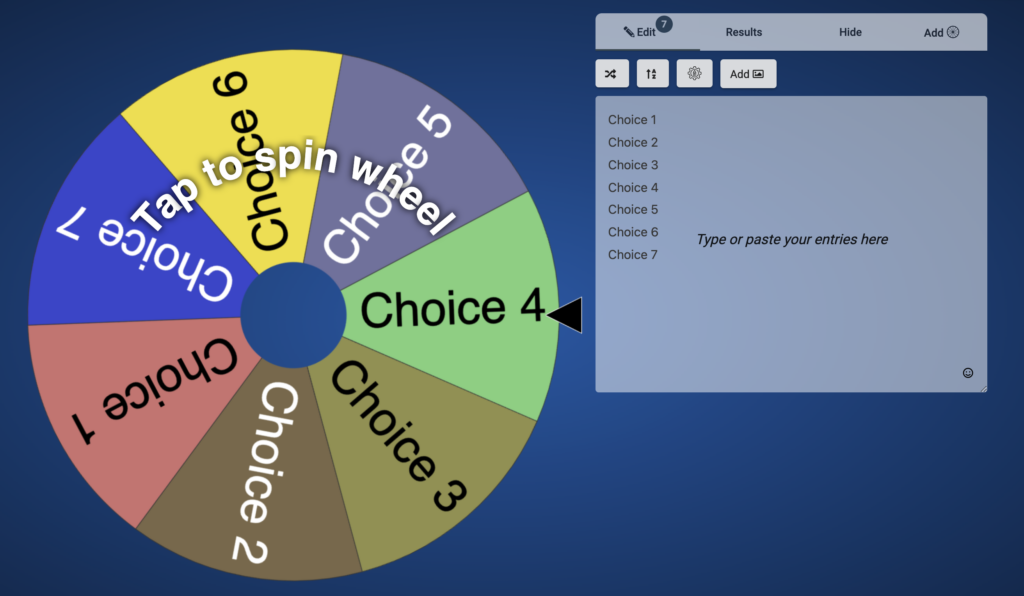
Hi Peggy,
A short while ago I saw your great post about online spinner wheel tools for the classroom.
In the comments, it was noted that a great feature would be multiple wheels on the same tab. I totally agree and, after some work, may I present https://spinnerwheel.com/ to you which has been released today. Spinner Wheel includes multi-wheel functionality of up to eight wheels (plus some additional pretty cool things to check out, too, like background images). On pages where there are multiple wheels, they can either be spun independently or simultaneously. This opens up a whole world of new possibilities! Here are some examples of how Spinner Wheel can be used:
Also, here is a list of all of the ready made wheel pages to choose from.
I hope that you’ll find this new resource useful and would love to know what you think.
Kind regards,
Alan
So, of course, I had to email Alan back and thank him as I know educators will LOVE Spinner Wheel. The only question I had for Alan is would this remain free? And he has assured me that the answer is YES!
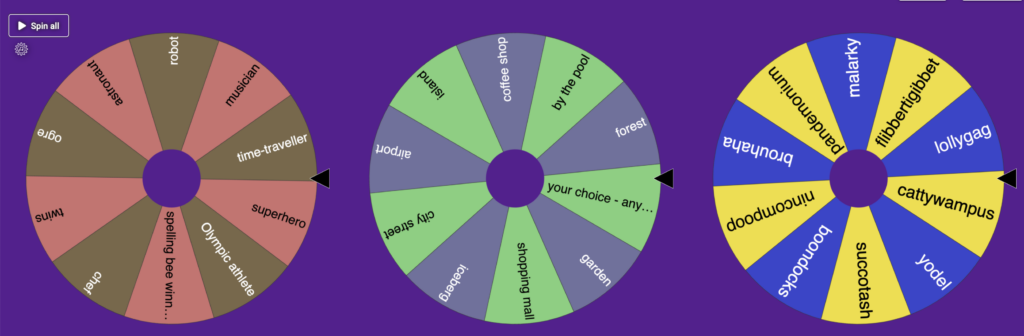
Creative Writing with the Multi-Wheel Spinner
Here’s my take on the multi-wheel spinner. First, I came up with my idea of a Story Spinner Scrambler. I created three spinners for a writing activity that generates a creative writing prompt. I used three wheels, but remember, Alan’s spinner will let you have from one to eight spinners on the same tab. Spin the three wheels, and a person, place, and quirky word are landed upon. These must appear somewhere in your story.
BONUS: If you are looking for more quirky words, check out this website for a list of 592 fun and funky words.
I just jumped in and created my first wheel without reading any directions. Here’s how I did it:
- I typed in my ten character names.
- Then, I clicked on the gear icon and selected the Design Tab.
- Here I deselected colors so I would end up with two colors per wheel.
- I clicked on the Add button to create my second spinner.
- And I repeated steps 1-4 for each of the three spinners.
Things to Know about This Multi-Wheel Spinner
- You can create an account by choosing your Google account to save spinners and to share them.
- There are two sound options for your spinner(s): 1) while spinning and 2) for post-spin.
- You have the option of changing the background color and adding images.
- After each spin, you have the ability to remove each chosen selection.
- Spin your spinners individually or all at the same time!
- Display your spinners horizontally or vertically.
- Keep your spinners private or share with the world.
- Edit your spinners at any time.
- Use the fullscreen button to remove the clutter of the editing tools.
This spinner gets an A+ in my grade book. And don’t forget that you can find more spinners at the original blog post.
Featured image: created by TCEA staff

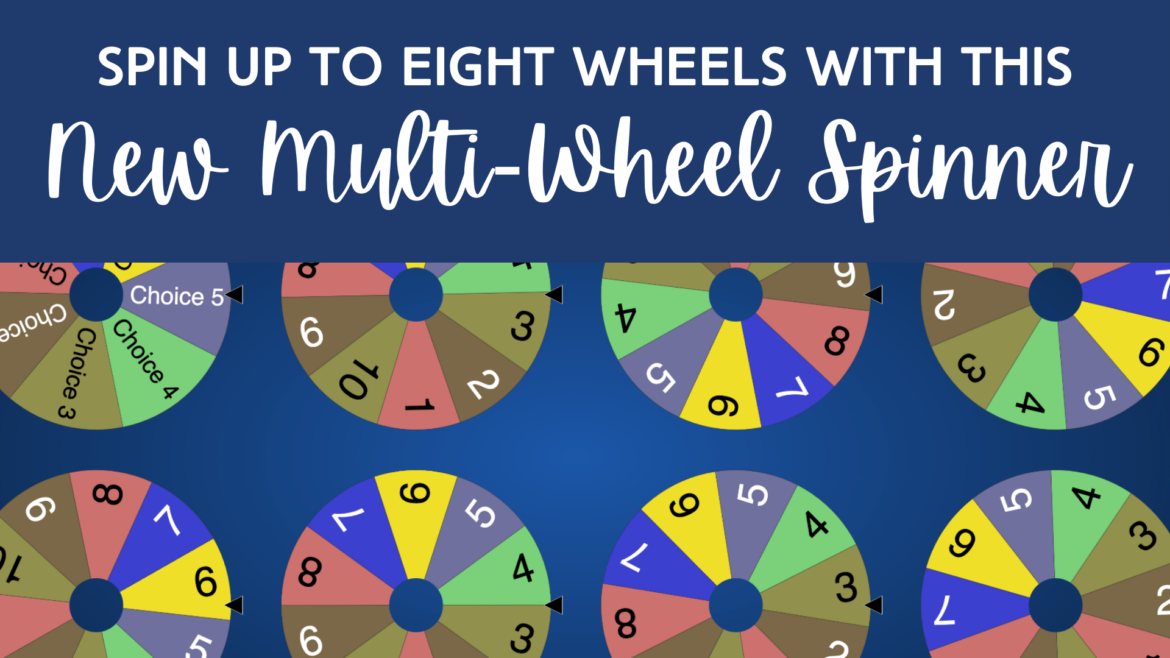
15 comments
These examples didn’t open up to anything specific.
Mental Arithmetic
Geography Quiz
Breakfast Decision!
Oh no, thanks Tracy for letting me know. I’ll contact Alan and see what can be done.
Thanks to Alan – the examples have been fixed!
Can you upload your own images?
Thanks for the question – Alan has reached out with the answer to this question:
“Here’s the answer:
Because all wheels can be shared, for security and safety reasons we decided to opt for a searchable image library on spinner wheel.
Images from the image library can be used as a background, on a wheel segment and/or in the middle of each wheel. You can also add emojis to the wheel using the emoji picker (in the Edit box).
Hope this helps!
Kind regards,
Alan”
FYI. The links to “readymade wheels pages” and “Story Spinner Scrambler” only lead back to a new spinner page.
I have fixed my Story Spinner Scrambler example and I will reach out to Alan on the readymade wheels. Thanks you for letting me know, Linda.
Update – Alan just sent me the updated link – the ReadyMade Wheels are accessible now!
I’ll use this to help my upper elementary Spanish students practice bigger numbers
https://spinnerwheel.com/wheels/QPxYofLMYboWAwZmOSKZ?share=true&edit=false
Hi, is it possible to have Alan’s email?
Hi Brittany,
Email me at preimers@tcea.org and I can give you Alan’s email address.
Peggy
When you create A set of wheels it will not save them the way you Created them
Thanks for the detailed information I also decide for me yes or no for my students.
The Yes or No Wheel is an interactive, digital tool for making quick deicison
in a playful way. Users spin the wheel to get a random “Yes” or “No” answer, ideal for resolving minor dilemmas, adding excitement to group activities, or simply for fun. Its simplicity makes it engaging for people of all ages, and many versions offer customization options like changing themes or adding specific outcomes. Perfect for parties, games, or personal use, it turns decision-making into an entertaining experience.
Here’s the English version with the same playful tone:
Calling all indecisive people! Found a fun spinner website! 🎯
(。◕‿◕。) Just discovered a super useful spinner website that totally cured my indecisiveness~
🤔 Don’t know what to eat?
😋 Don’t know what to play?
🎮 Don’t know what to watch?
Let the wheel decide for you! Check it out: https://yesorno-wheel.com/
It’s become my daily go-to tool now, sharing it with all my fellow indecisive friends (´・ω・`)
Super convenient to use, just open and spin! Hope it helps you too~
╰(°▽°)╯