Artistic editors and apps abound online, but have you taken a look at Google Canvas? In a stylus-powered classroom, this simple tool provides students lots of options. Use them to get started with online drawing. Before we explore its features, let’s revisit why drawing can be so important.
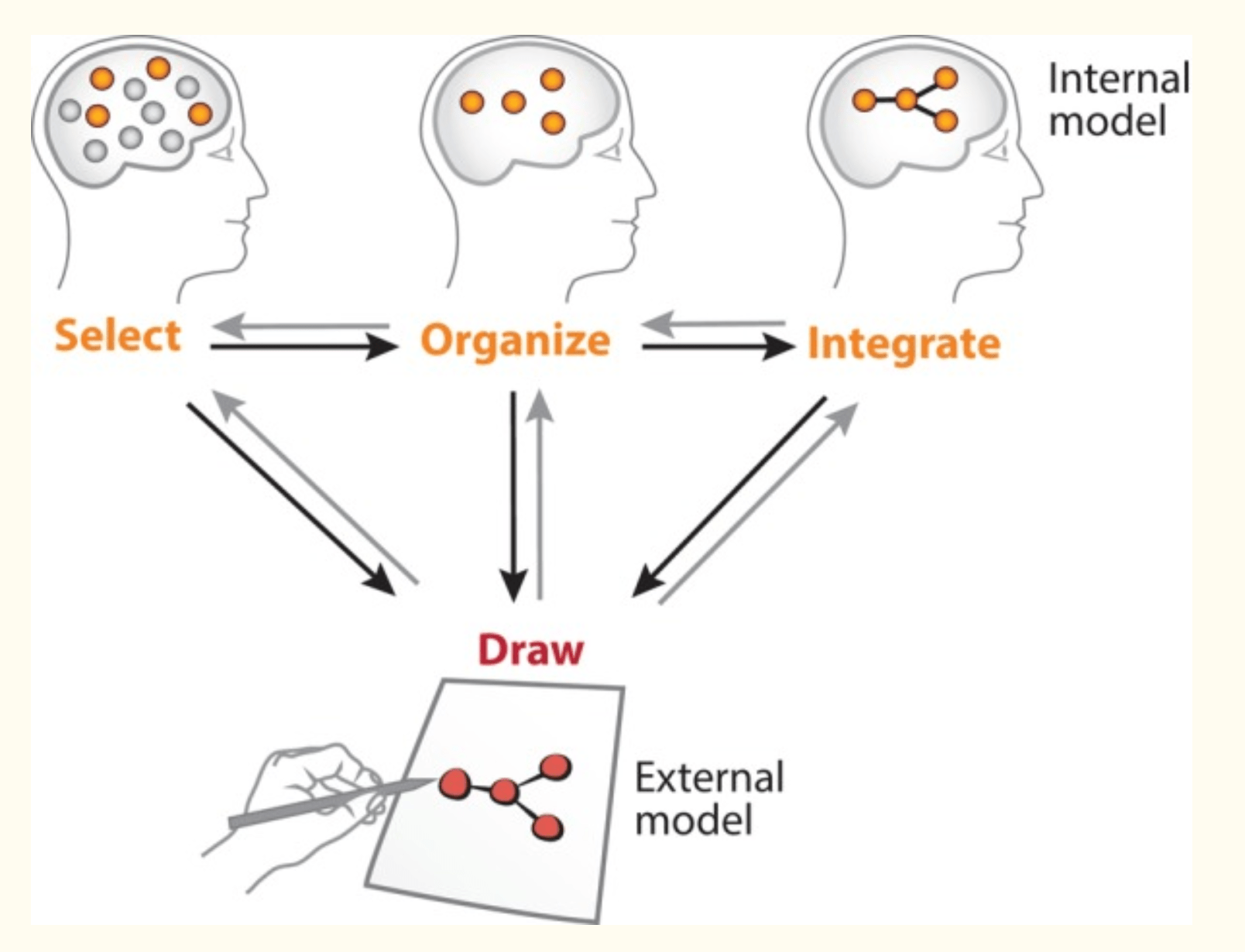
Read the explanation for this model. Image Source: Quillin, K., & Thomas, S. (2015). Drawing-to-learn: a framework for using drawings to promote model-based reasoning in biology. CBE life sciences education, 14(1), es2.
Research on Drawing in the Classroom
Growing up, the entirety of my education focused on the written word. I filled many black composition notebooks with words upon words. It wasn’t until high school that I started to doodle and draw. According to Dr. Ari Chand, “drawing plays a big role in our cognitive development.” Dr. Chand goes on to say:
- Drawing helps us learn to write and think in creative ways.
- It helps us develop hand-eye coordination and hone analytic skills.
- Drawing facilitates the conceptualization of ideas.
Images are more accessible than academic discourse. They enable learners to capture concepts difficult to convey in words. Drawing makes communicating in a more holistic way possible as sketches can tease out stories or questions. They yield a fresh perspective (source: Drawing Information in the Classroom).
From STEM disciplines to surgeons to service areas, drawing makes a difference (source). Why don’t we focus less on abstract representation models and rely more on drawing? As we transition from paper to digital formats, will drawing become a lost art?
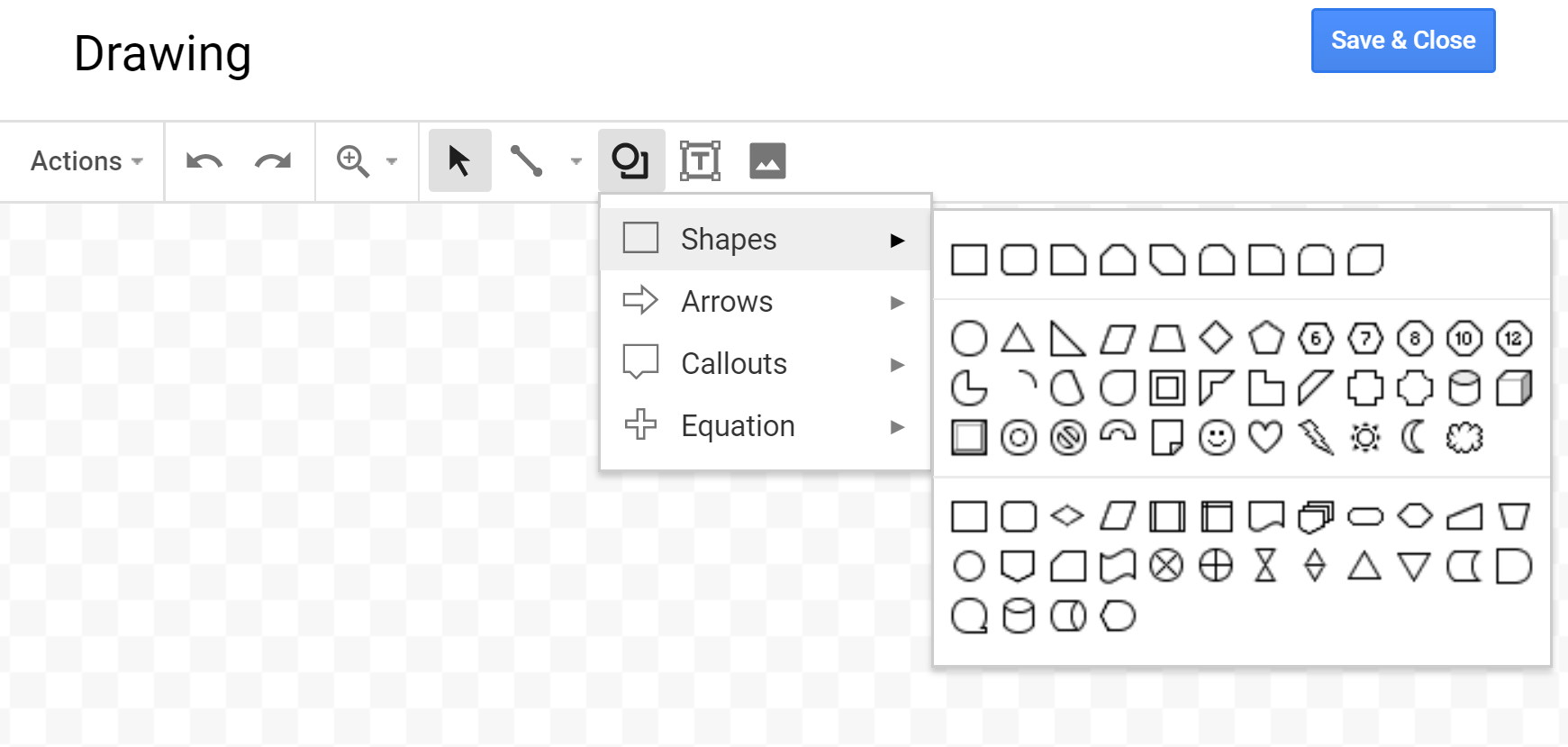
Drawing in the Browser
Creating flowcharts is easy in the G Suite for Education. You can rely on built-in tools (Insert Drawing) that are available in the Chrome browser. You can use Lucidchart, Draw.io (my favorite), and find even more in the G Suite Marketplace.
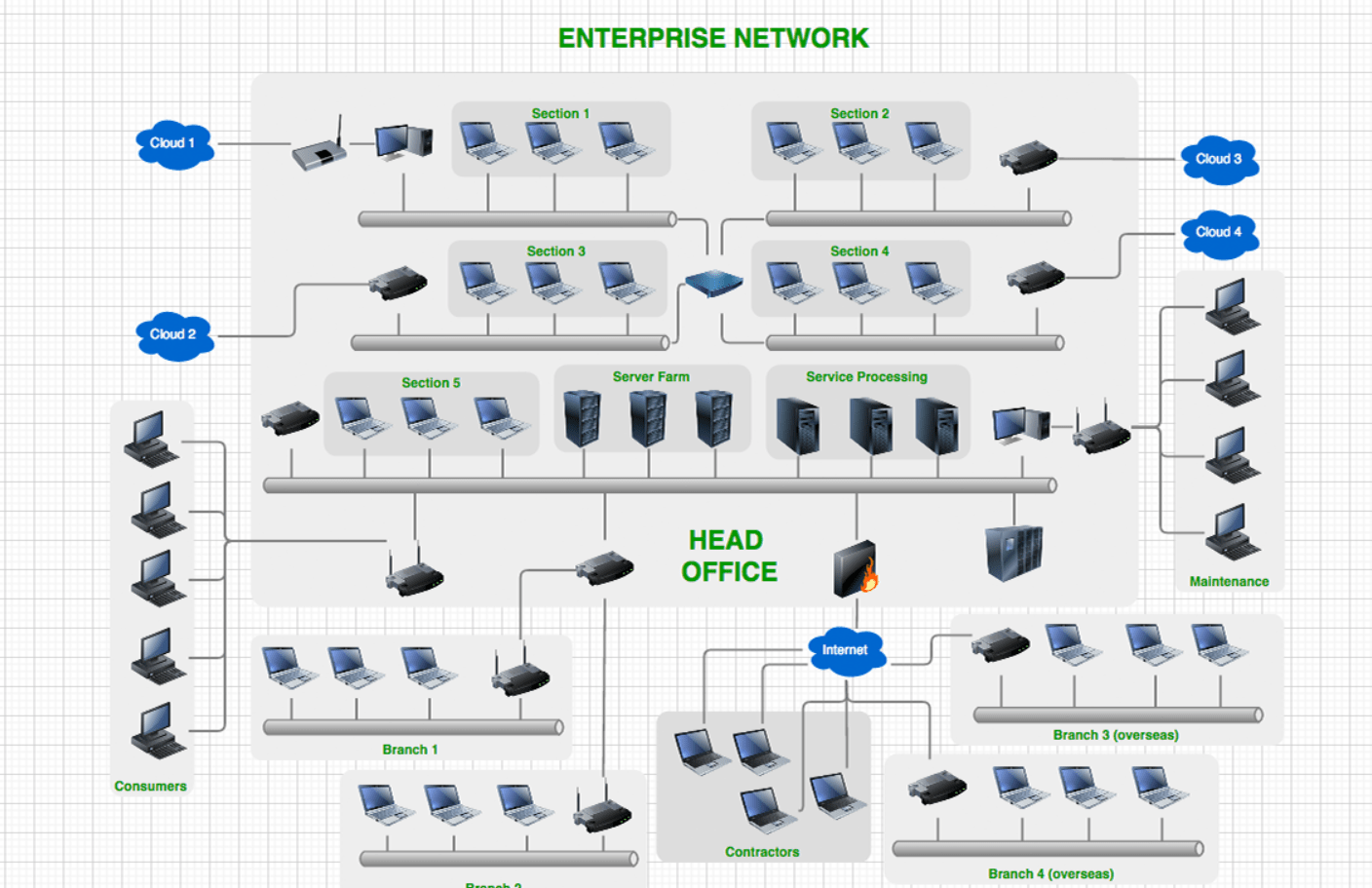
“Wait, wait,” you say. “We are talking about drawing and sketching, not flowcharting.” Of course, you are right.

Web Paint
Here’s a roundup of existing Chrome add-ons for drawing and painting:
- Web Paint: An easy to use drawing tool (see toolbar above). You can draw shapes and lines and add text to live web pages. When finished, snapshot it and save the image. Learn more about it.
- Sketchpad: A feature-rich, multi-lingual drawing and sketching environment. You visit a website and are able to do quite a bit. The toolbar includes many tools including the tile brush, pencil, sketchy, arrow, crayon, and stamp. You will find spraypaint, fur, web, spirograph and more, too. There is age-appropriate clip art available or you can load your own image.
- Sumopaint: Well known, Sumopaint offers filters, painting tools, and image manipulation. It features over 300 brushes, many shape tools, and an offline Pro version.
In December, 2018 Google added a new tool to the mix.
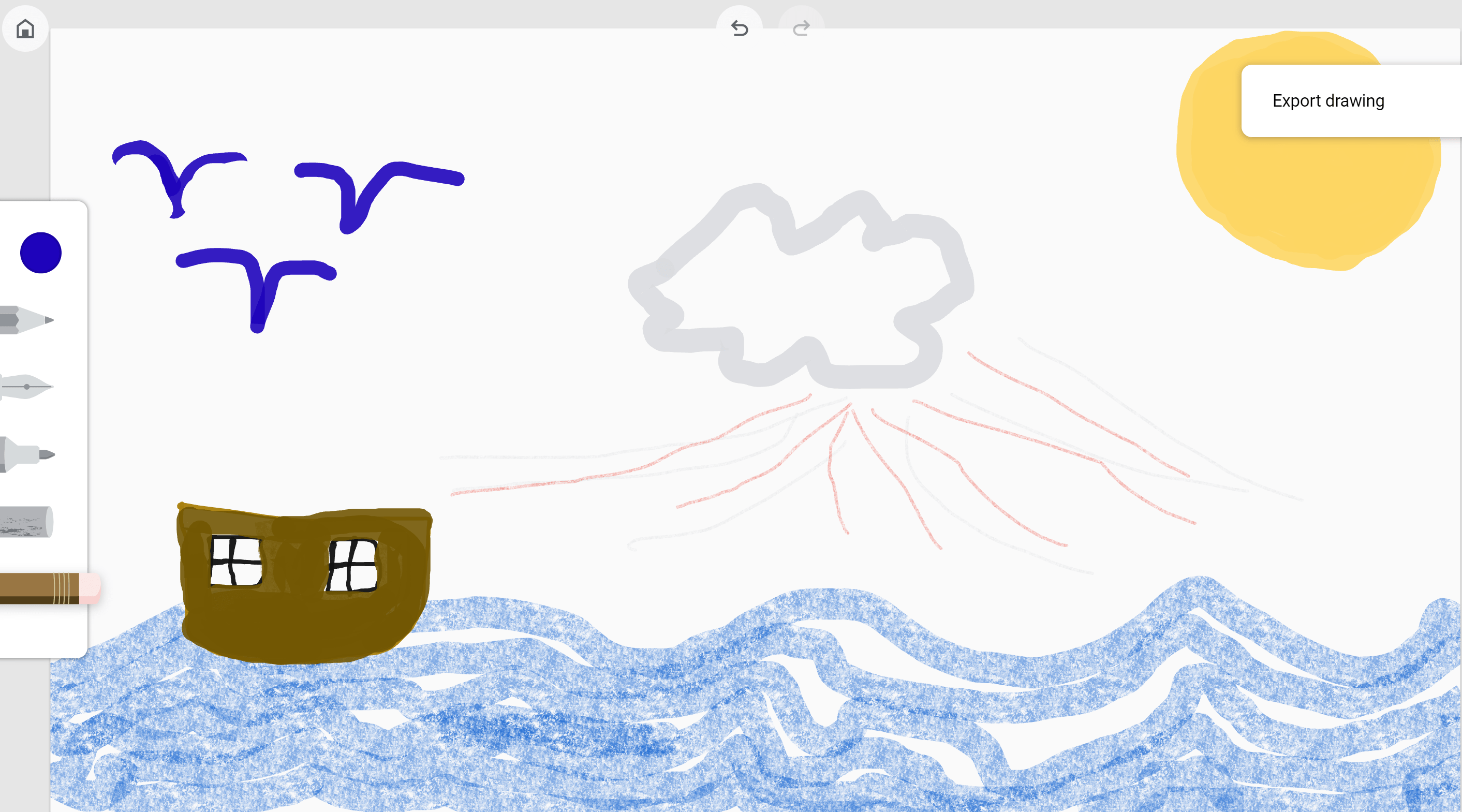
Re-creation of a Famous Story in Google Canvas
Drawing the Classroom with Google Canvas
Have you given Google Canvas a try yet? Some of Canvas’ main features include:
- Saving drawings to Google Drive
- Use of tools such as pencil, inkpen, marker, and chalk
- The ability to vary width and opacity of strokes
- Select from any hex color (use Palette to figure out the right color)
- Import and draw on any image
- Undo/Redo (important for the drawing challenged like me)
- The ability to export images you create
Ready to give it a try? Go to canvas.apps.chrome to get started.

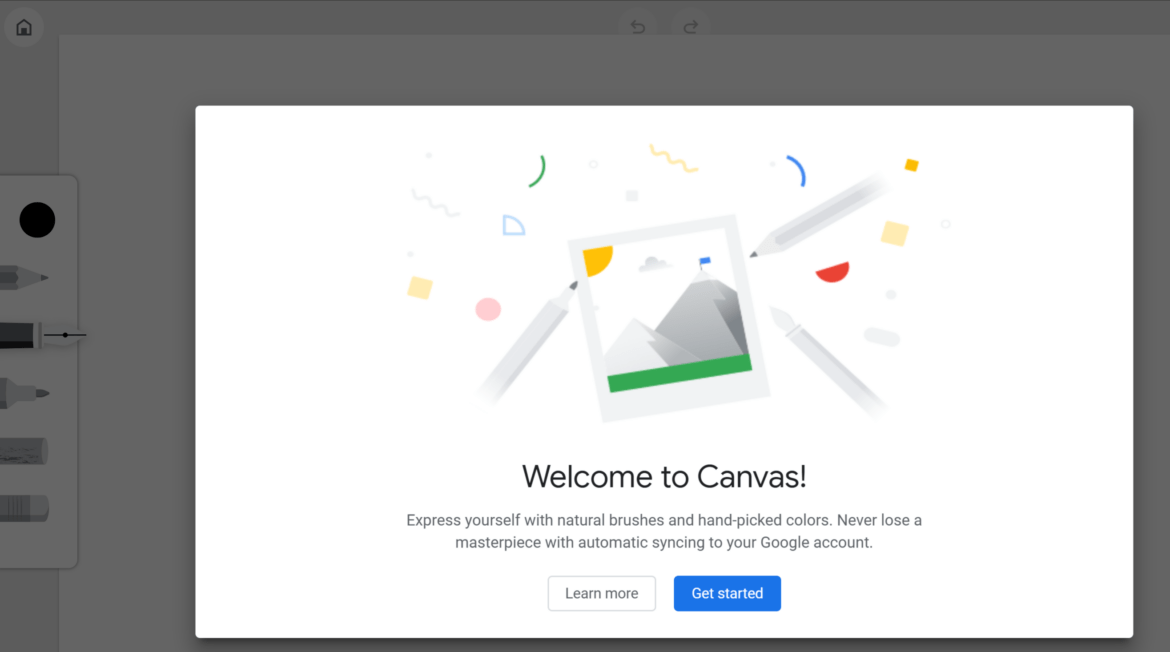
3 comments
Miguel, thank you. Easy to understand and I am going to add to my app collection right now.
Hi Miguel,
Do you know of any way to insert this app into a Google Doc or Slide either directly or do that it will come up as a popup? ? I’m trying to create a drawing activity that doesn’t require clicking away from the Doc or Slide. This app is way better than Scribble on Drawings. Thanks.
Thanks for all the help on google canvas ,now I am a great drawler on google.1234567687968054e45