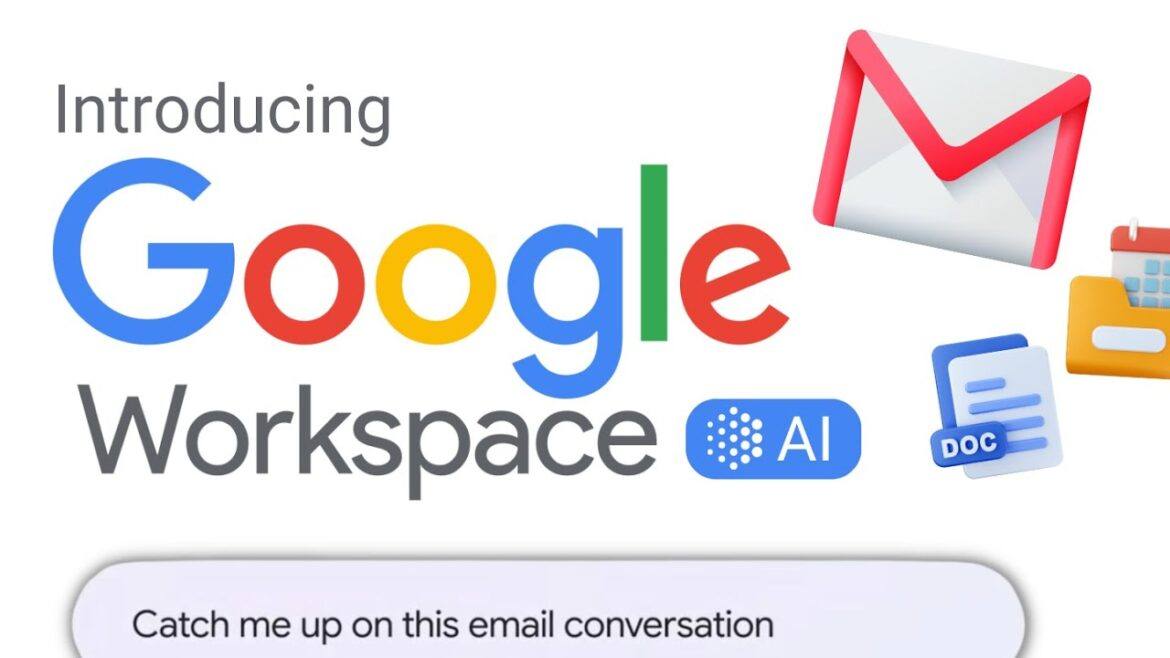Wish you had access to Google AI tools to assist you in writing and finding content? Get a quick peek at two new AI tools that Google has made available for testing through Google Workspace Labs. The first, Help Me Write, offers students a way to banish their fear of the empty page. They can start with an outline of ideas, or even, fleshed-out paragraphs. Additionally, NotebookLM, an “AI-first notebook” helps you “gain insights faster” (source) using your own Google Docs for source material. Let’s take a deeper look!
What is Google Workspace Labs?
Google Workspace Labs is “an invite only program for users to try new AI features” that is currently only available in U.S. English, so you might not have access to it just yet. You’ll know if it’s available to you if you see the Help Me Write pencil icon on the left of your open Google Doc. Google Workspace Labs is a way for Google to get people to test out its products and give feedback. You might want to get a big-picture overview of Google Workspace, and “Duet AI” in particular. There are plans to embed Duet AI in Google Slides to generate images, as well as Google Sheets (see animated GIF below) to assist in organizing content.
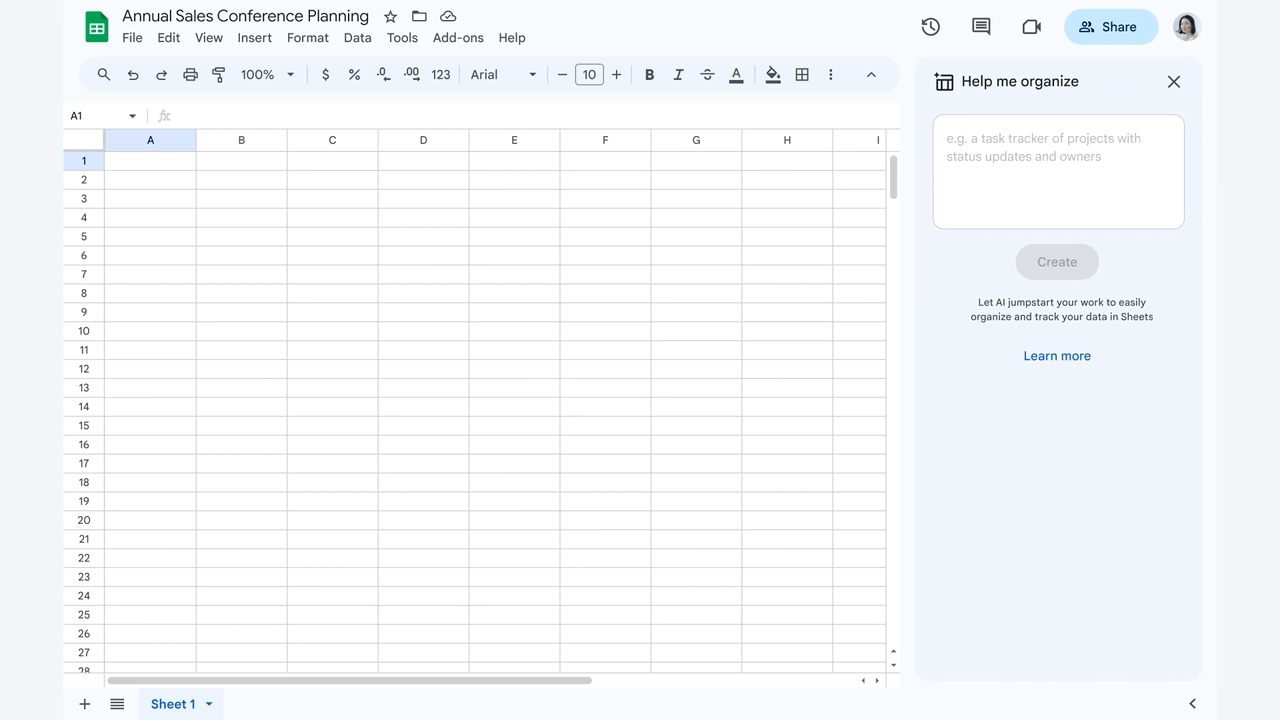
This video provides a big-picture overview:
You can read more online at Google Workspace. Now, let’s take a look at a second AI tool from Google, NotebookLM.
AI Tool #1: Help Me Write

To invoke the power of AI, select the button that says, “Help me write.” How many times have we, as educators, heard this cry from our colleagues and students? Now, Google leverages AI to assist you when writing email. It offers an invite-only program for users to try out. It is only available to trusted testers in US English, and may not be available to you.
You can get an invitation to try this out for yourself when you sign up here. Once you’re in, getting started can be easy. Once accepted into the tester program, you can follow these instructions:
Write a new draft using a freeform prompt. For example, you can ask Gmail to write a birthday invitation. Or, write an introduction to a potential business contact. Refine a draft. For example, you can rephrase the draft, or make the draft more formal, more concise, or more detailed. (source)
In a few moments, you will see what it looks like in action. But here is a list of what Help Me Write can do:
- Converting meeting notes into an email
- Writing a job description in Docs
- Draft, reply, summarize, and prioritize your Gmail
- Brainstorm, proofread, write, and rewrite in Docs
- Bring your creative vision to life with auto-generated images, audio, and video in Slides
- Go from raw data to insights and analysis via auto-completion, formula generation, and contextual categorization in Sheets
- Generate new backgrounds and capture notes in Meet
- Enable workflows for getting things done in Chat (source)
Having AI baked into Google tools, especially Gmail, could be a lifesaver for those who find writing emails to be no fun.
Help Me Write Example #1: Asking for a Raise
For fun, I asked Google’s Help Me Write to assist me in asking for a raise. The response was underwhelming:
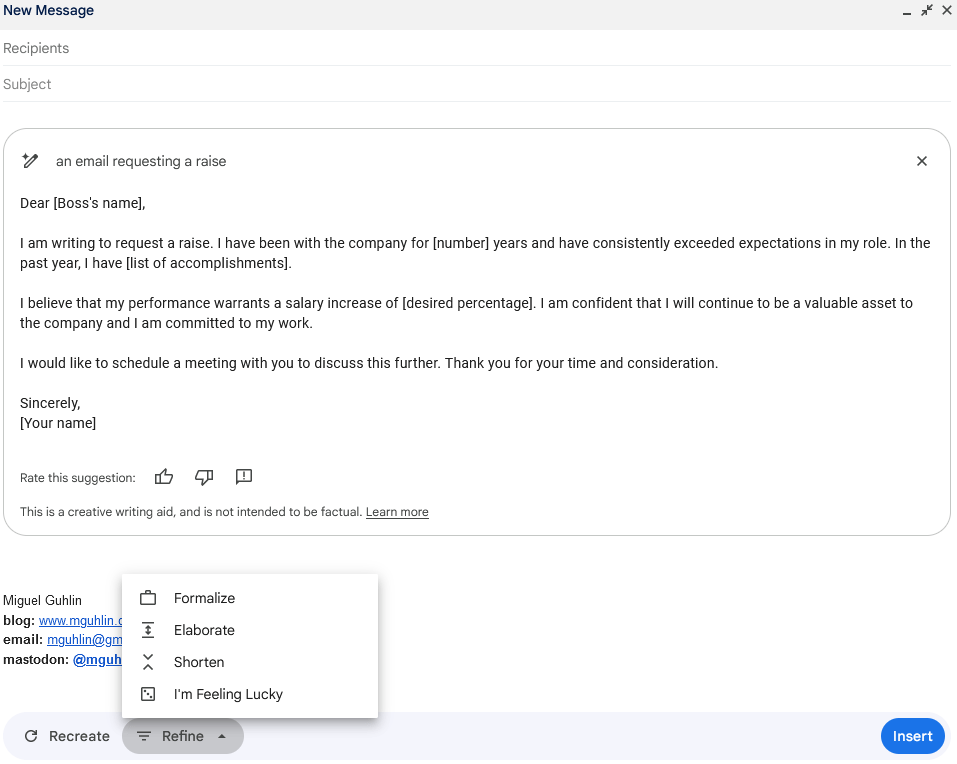
To be honest, I wasn’t impressed with the output. Compare it to ChatGPT’s response with the same prompt:
Subject: Request for Salary Adjustment
Dear [Boss’s Name],
I hope this email finds you well. I am writing to discuss the possibility of a salary adjustment, considering my contributions, growth, and the value I bring to the company.
Firstly, I would like to express my gratitude for the opportunity to work with such an exceptional team and for the job security and stability this position provides. Over the course of [duration of employment], I have consistently strived to exceed expectations and contribute to the success of our department….
ChatGPT goes on for a few more paragraphs. Brevity being the soul of wit, you will not get a raise with its first draft help, either. The first is too brief, the latter is too wordy and unspecific. Even Canva’s Magic Studio, the Magic Write option, does a better job, as you can see below:
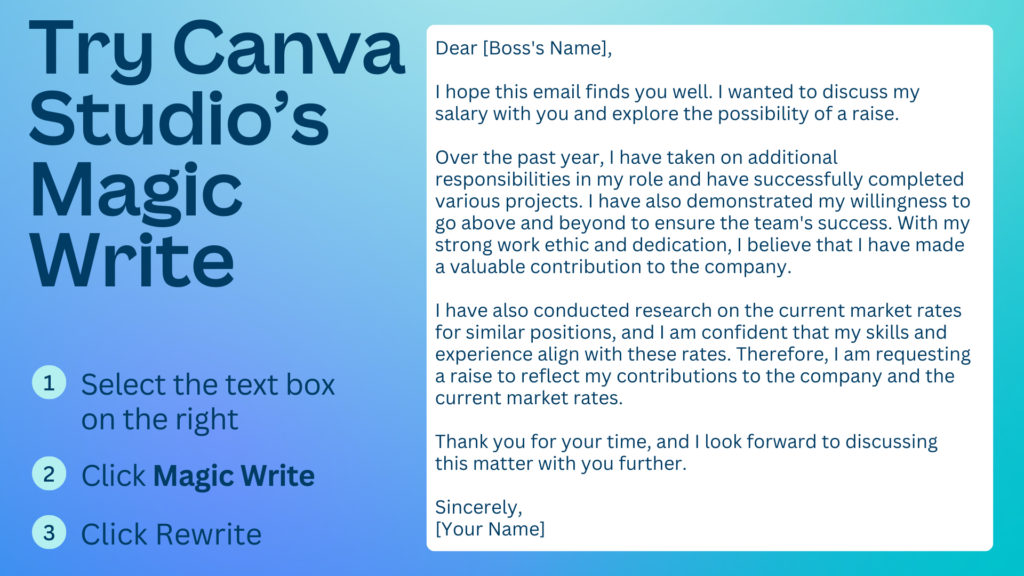
Let’s try something else.
Example #2: Apologies
Wish you could ask for an apology for being tardy to work? Not so fast:

That aside, Google’s Help Me Write AI works fine if you get the right prompt:
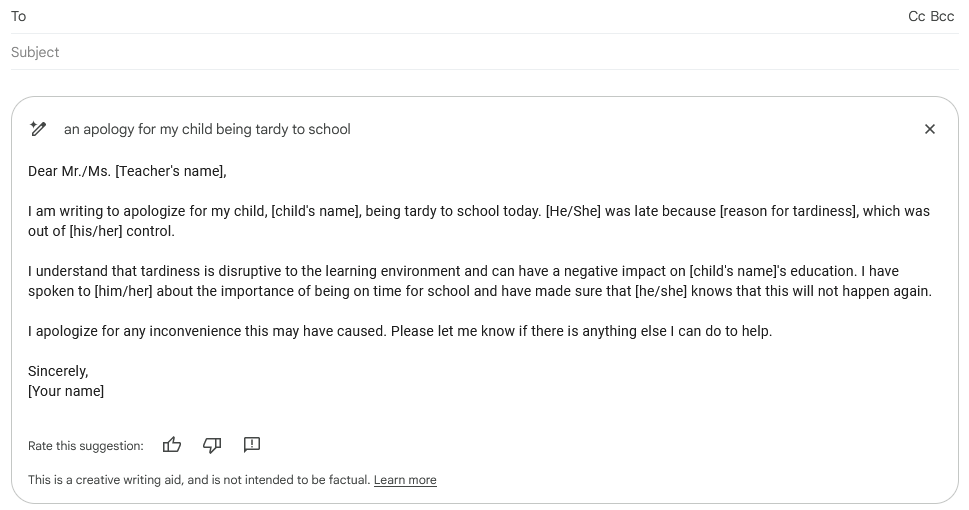
The lesson? If you want an apology for your work tardiness, ChatGPT can help. If you want to apologize for delivering your child to school late, Google’s AI works fine.
Example #3: Revise an Email
In this example, I decided to revise an email applying for a job. ChatGPT generated this example after reviewing my resume. Let’s see how Google’s Help Me Write can shorten the copy.
Original:
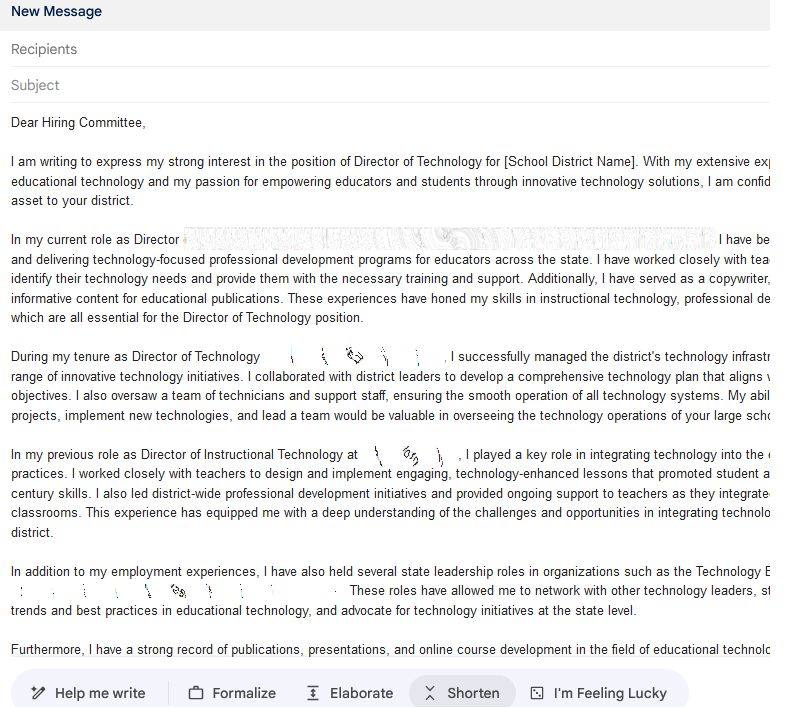
Shortened by Google AI…short and to the point without the verbosity.
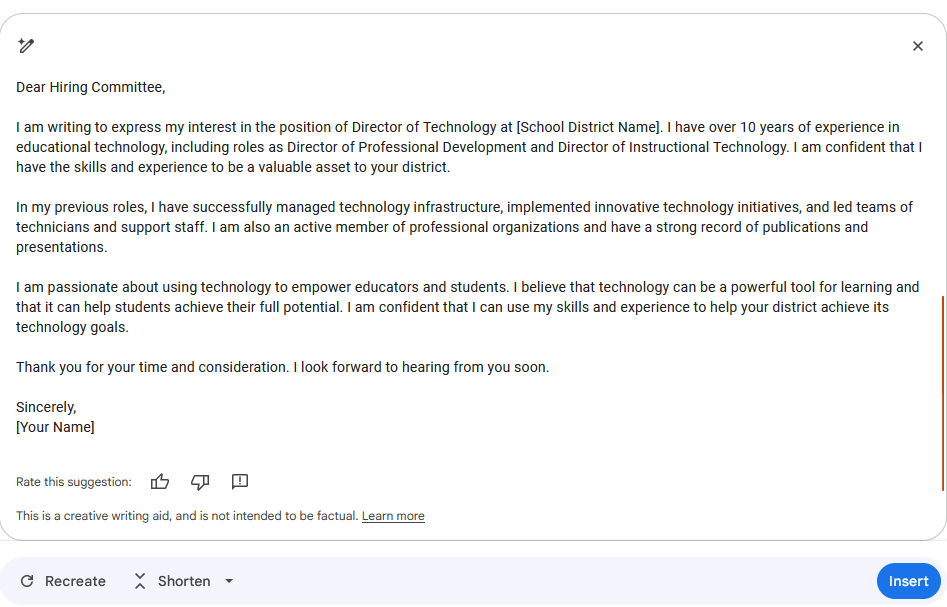
Not a bad revision to the original. Maybe, a workflow that starts drafting content in ChatGPT and then shortens it in Google’s Help Me Write AI-powered Gmail will work better.
Example #4: Summarize a Conversation Thread
After reading a few emails from TCEA member, “Nanci,” I asked Google’s Help Me Write tool to summarize the Gmail thread. We had been going back and forth about resources discussing the impact of AI and my search for a toy poodle. Google’s AI tool summarized the conversation thread, yielding this reply.
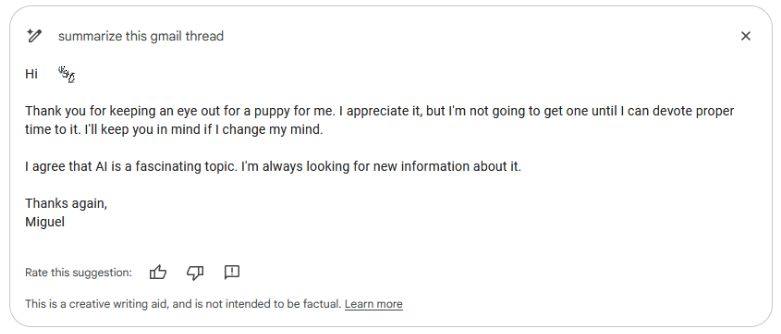
This summary is spot-on, and I can see real applications for schools to summarize conversation threads. I can definitely see how this summary covers what we have discussed and summarizes it.
I can’t wait to see what else is coming from Google. Before introducing AI tool #2, let’s take a peek at Google Workspace Labs.
AI Tool #2: NotebookLM
Introduced on July 12, 2023, NotebookLM is note-taking software. If you’ve used Microsoft OneNote, you may be wondering the same thing I am: Is NotebookLM some souped-up MS OneNote? In reality, NotebookLM may be nothing more than a digital assistant to help you find your Google Drive files. We all know that we need such a digital assistant. I can’t tell you how many times I’ve heard someone say, “I can find XYZ file in Google Drive.”
NotebookLM automatically generates a document guide to help you get a better understanding of the material…
Think of it as a virtual research assistant that can summarize facts, explain complex ideas, and brainstorm new connections — all based on the sources you select.
A key difference between NotebookLM and traditional AI chatbots is that NotebookLM lets you “ground” the language model in your notes and sources.
That’s pretty powerful.
Unlike ChatGPT which seems to have devoured the Internet as “Input!,” to quote Johnny-5 in the cult classic movie, Short Circuit, Google’s NotebookLM uses your own files as “input.” Once you have chosen which input NotebookLM should use, it allows you to do three things:
- Summarize content
- Create a list of topics and questions about the material
- Generate a list of vocabulary items
- Develop new ideas given the source content
You can request to participate in NotebookLM test.
I hope you’ll explore these two new AI tools by Google! Once you do, let us know how they work for you. How do they compare to other tools you’ve used? Let us know your thoughts in the comments.