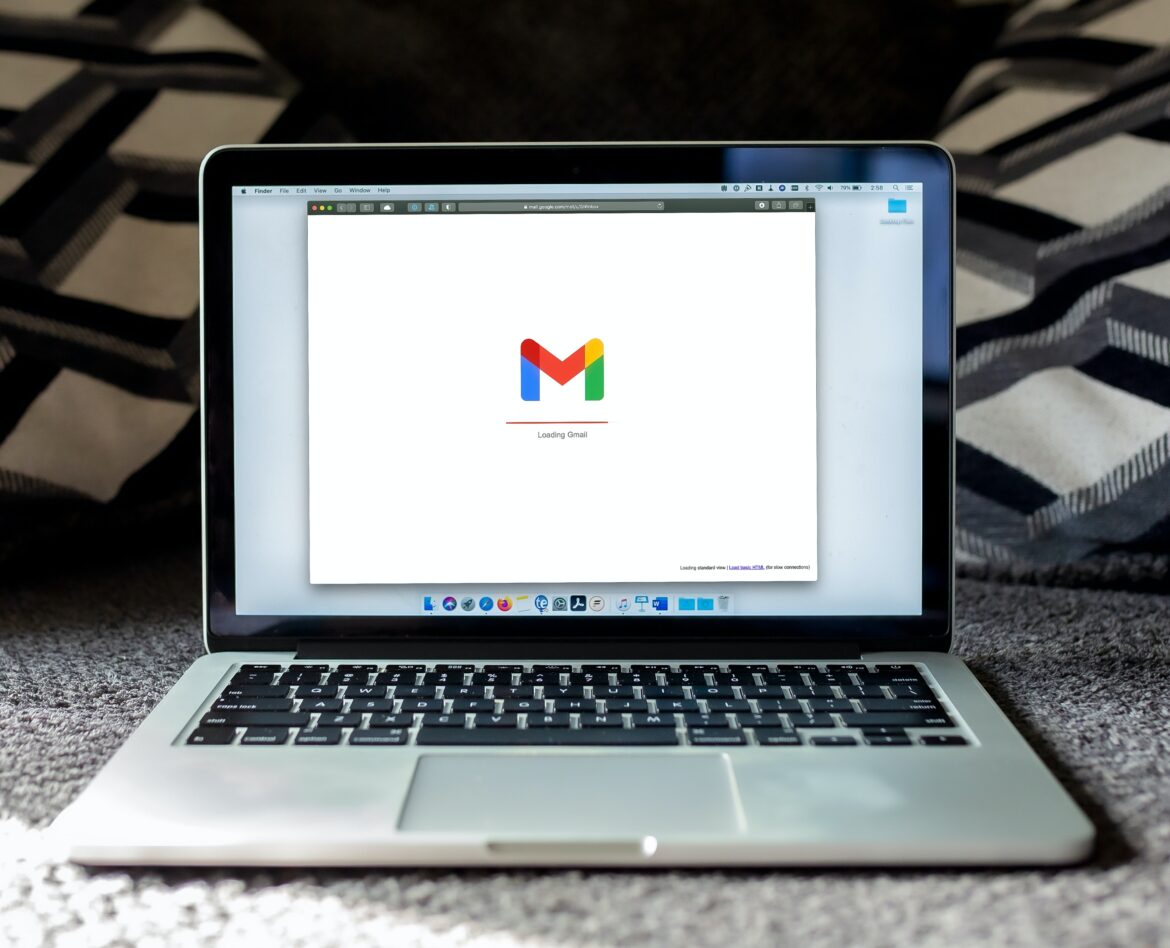Google continues to change the look and feel of Gmail on the web. While some folks may embrace these changes to the interface, others may not. I’d like to share a few ways you can simplify and enhance the look and feel of Gmail.
Less Is More
Many software developers add complexity in the name of enhanced features. In his book, “Life is Simple,” the author Johnjoe McFadden highlights Ockham’s Razor. He tells the story of William of Ockham, a Franciscan monk in medieval times.

It can all boil down to simplicity in design. Antoine de Saint-Exupery says it this way:
“When there is nothing left to take away, you achieve perfection.”
Software like Sumatra PDF/ePub reader, and MPV video player, offer this simplicity. With the right add-on to Gmail, you can simplify the interface.
The Problem
For some folks, the sidebars that appear in Gmail’s web version aren’t an issue. But for others, they constrain the composition window, as shown below.
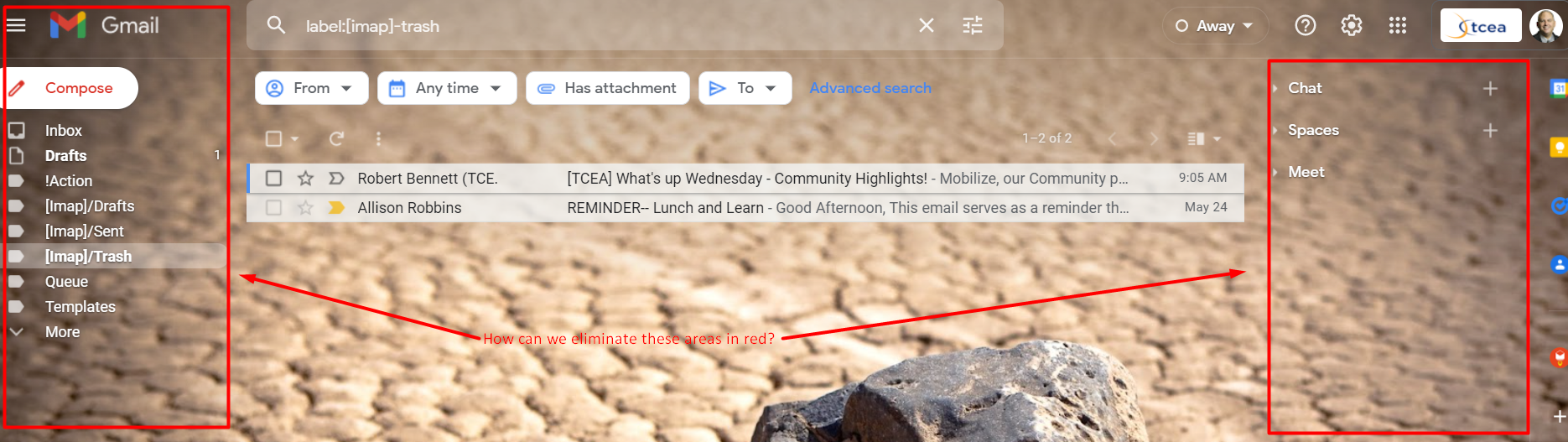
You can turn off Meet and Chat (the right-side panel) in your Gmail Settings:
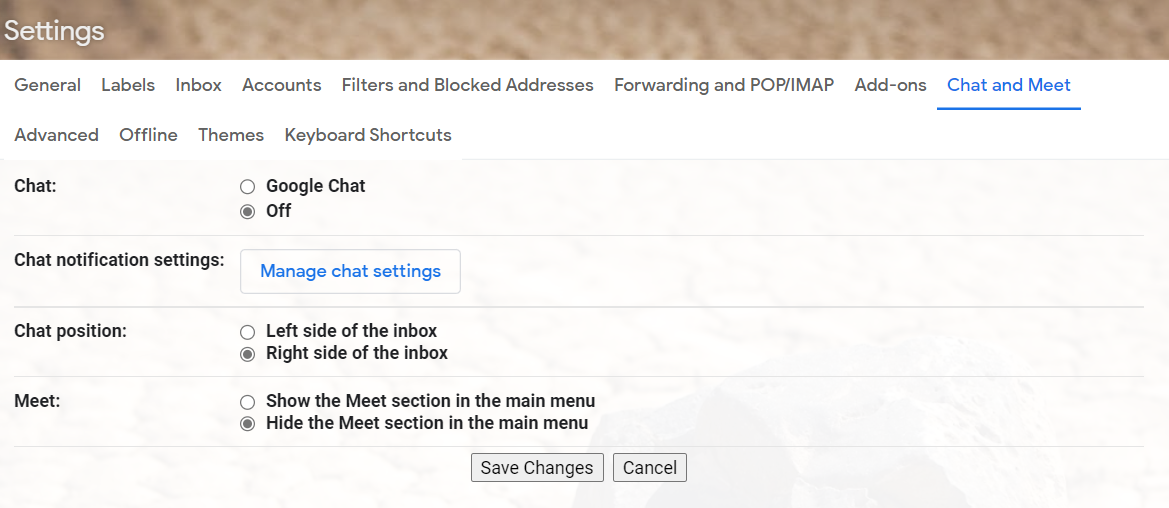
But what about the left side panel? For that, let’s take a look at the first add-on I have for you.
Add-On #1: Simple Gmail Screen
Need a way to remove those pesky panels? Sometimes, you have MORE information than you want in Gmail. You can streamline the look of your Gmail inbox by removing extraneous content. Keep it simple.
Simplify Gmail screen, make the sidebar and top bar auto-hide.
This extension hides the top menu bar and left sidebar of Gmail. The hidden menus could then be re-activated via moving your mouse cursor to the edge of screen.
Here’s a video overview:
Get your preferred version: Chrome | Firefox
Add-On #2: Row Highlighter
Once you’ve removed the unnecessary, how can you improve what remains? One way is to rely on the Row Highlighter add-on. It does the following:
Highlights Gmail and Inbox rows on mouse over with nice and shiny colors.
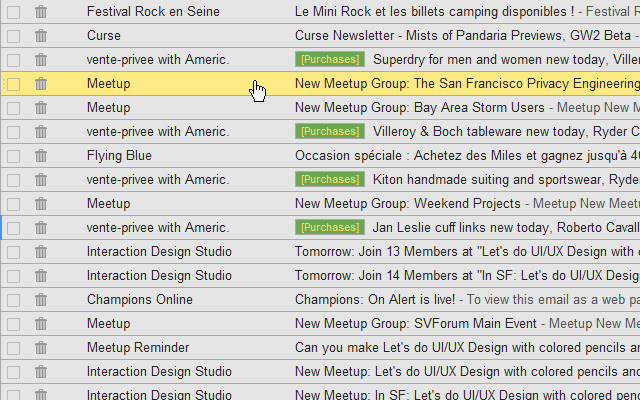
Get your preferred version: Chrome | Firefox
Add-On #3: Trimless image:clip6
Tired of clicking the three little dots that appear at the bottom of an email message to see what’s come before? I know I do. Gmail represents expanded email content in a threaded discussion as three dots:
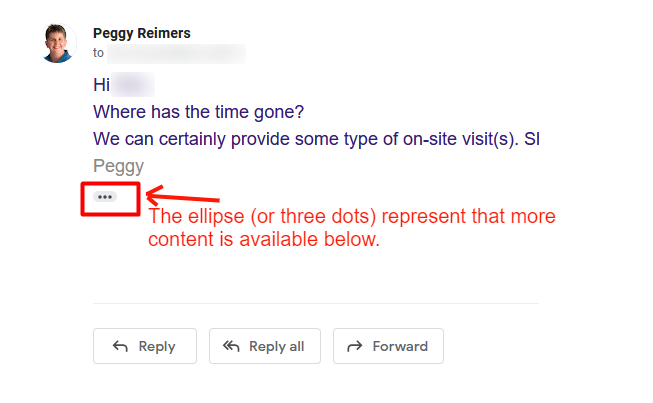
You can use the Trimless for Google Mail add-on to auto-expand the content. This can be a click-saver if you’re involved in many back-n-forth conversations. You can see it below, although I have blurred the content for privacy.
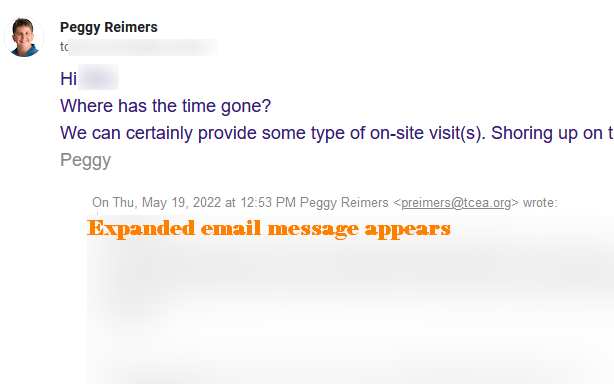
Get your preferred version: Chrome | Firefox
Add-On #4: Gmail Reverse Conversation
Getting lost in a threaded discussion? Wish you could see the latest message in a threaded email discussion at the top, rather than the bottom? Gmail Reverse Conversation can make that happen.
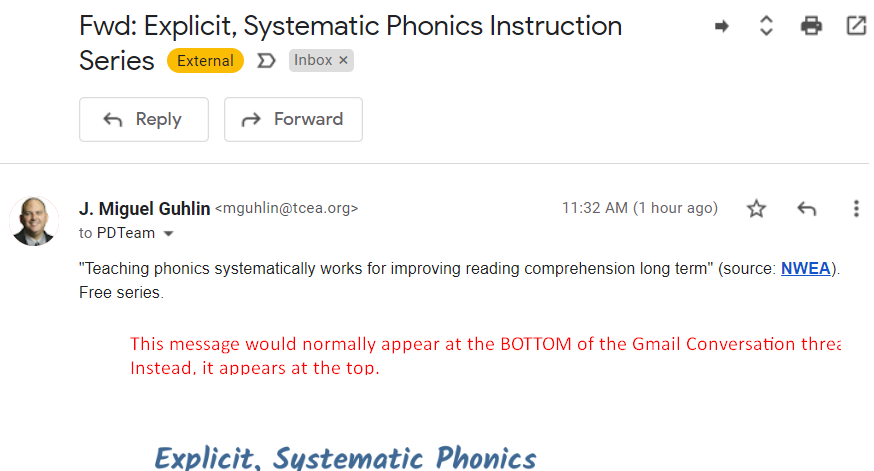
What’s more, this add-on also puts your Gmail-provided responses at the top so you can respond faster.
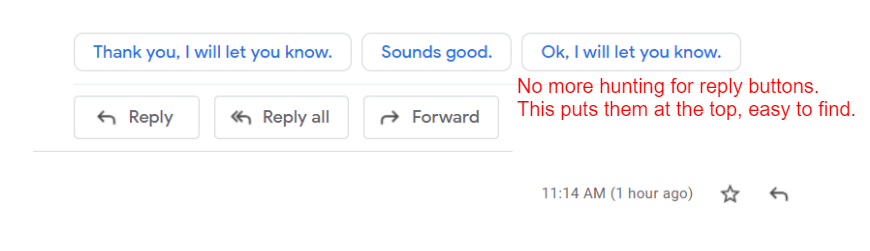
Get your preferred version: Chrome | Firefox
Add-On #5: Convert Gmail to PDF
Want to save your Gmail as a PDF? Sure, you could PRINT TO PDF, but there might be an easier approach. Use the Convert Gmail to PDF (locally) to save emails as PDFs. You get two buttons to work with and using them is easy. Click them to bring up a PDF document.

Here’s an explanation from the website:
“Convert to PDF Format” extensions aim to provide one-click PDF conversion for well-known services such as Gmail. In oppose to the other similar extensions, there is no server-side PDF conversion to protect user privacy.
There are two methods to convert the current page into PDF document. Either you can use the “simple” mode or the “print” mode. In the simple mode, the jsPDF library is used to convert your HTML document into PDF format.
Five Gmail Add-Ons
These are only five of the many Gmail add-ons you can add to simplify your Gmail experience. Try them out and see if you like less complexity.
Feature Image Source
Photo by Solen Feyissa on Unsplash