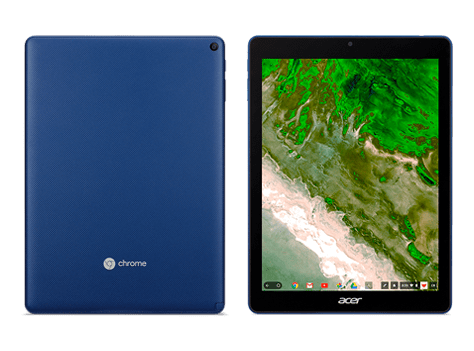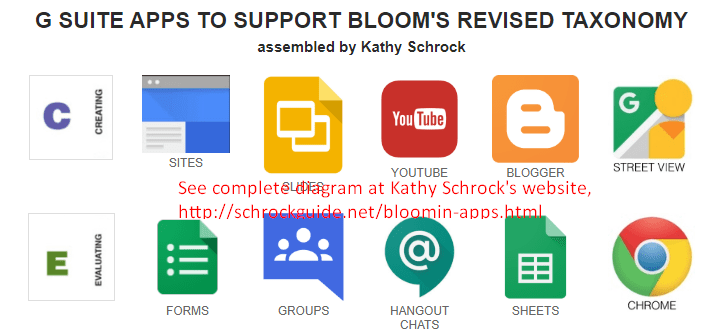If you find yourself with a Chromebook tablet in your hands, it will be sure to amaze you, as we learned in Part One of this blog series. While Do Ink’s green screen app is missing with no equal app, there are many apps that work great on this device. In a G Suite EDU environment, Chrome tablets interact well with Google tools.
From Gmail to Drive and Docs, Slides, and Sheets, Chrome tablets work. Students can switch to a keyboard with a Chromebook or desktop, but a lot of the work can begin on tablets.
Enhancing Curriculum with Chrome Tablets
Here’s a chart of great apps for use on Chrome tablets. You can find a few great charts of Android, Chrome Web Store, and G Suite EDU apps via Kathy Schrock’s list. You can see a small part of it below; be sure to visit her website for more awesomeness.
With Chrome tablets, you might find this list handy for elementary students. The about section for each app includes edited excerpts from website product descriptions. Unless otherwise mentioned, links take you to the Google Play Android store. No G Suite EDU items (e.g. Drive, Docs, Slides, Drawings, etc.) are included in list.
Productivity Apps
- Book Creator: Book Creator is a simple tool for creating awesome digital books. Create your own teaching resources or have your students take the reins. Works via browser, too.
- ChatterPix Kids: Create silly greetings, playful messages, or creative cards. Use ChatterPix to take a photo, draw a line to make a mouth, and record your voice.
- Read&Write: An easy to use alternative keyboard with integrated features. It assists you in writing content. Features include touch and hold to hear text read aloud, word prediction, and more. Works via browser as well.
- Seesaw: The Learning Journal: A student-driven digital portfolio that facilitates communication between teacher, student, and parent(s). Available via web browser as well.
- Google Translate: Translate text and audio between 59 to 103 languages. Includes camera picture translation, two-way instant speech translation, and more.
- Snaptype: Take a picture of a paper worksheet or form. Students can then complete the digitized version on phone or tablet.
AR/VR/Gaming
- Bloxels EDU: Create characters, build a world, and tell your stories. When you’re ready, publish your games.
- Galactic Explorer for MERGE Cube: Hold the solar system in the palm of your hand. Watch as the planets revolve around the sun. Explore the texture and color of each planet’s surface. Discover interesting facts as you navigate through space.
- Dig! for MERGE Cube: Mine and build to create holographic 3D worlds you can hold in the palm of your hand. Choose from unlimited resources. Resources include stone, sand, grass, brick, and lava. Make anything you can imagine.
- Object Viewer for MERGE Cube: Upload, view, and share 3D objects on MERGE Cube. This can include a sculpture of Michelangelo’s David or an original work of 3D art. You can also view items that you have created. MERGE makes it easy to turn your models into holograms you can hold in the palm of your hand.
Assessment
- Imagine Learning: Teach language and literacy to students through engaging, interactive instruction. This mobile app is a companion to Imagine Learning’s cloud-based services. It provides access to the extensive curriculum activities. Also look for Imagine Español® which teaches Spanish language and literacy skills. Those skills include letter and syllable recognition, reading comprehension, and vocabulary development. Another is Imagine Language & Literacy®. This one is a language and literacy software program for ELLs and struggling readers. It also has worked with early childhood education and SPEC ED students.
- Imagine Math Facts: Teaches students math facts through engaging activities. Activities focus on multiplication, division, addition, and subtraction. Automaticity and math fluency are the goals of each activity.
- Istation: Provides paid access to digital instruction and educational resources. Those include Istation Reading, Istation Español, Istation Math, Writing Rules! with Calvin Cool, and Teacher Station.
- MIT App Inventory/MIT AI2 Companion: An intuitive, visual programming environment. It allows children to build functional apps for smartphones and tablets.
- NWEA Secure Testing: This is the web-based NWEA™ Secure Testing app. It makes it possible to complete their K–12 assessments in kiosk mode using Chromebooks.
- STAAR Online Testing Program: This is secure browser software. Schools use it for administering the STAAR Online Testing Program.
Chrome Tablets in Your Future?
Looking for a less expensive, robust alternative to iPads? Chrome tablets may be the tool of choice for thumb-typists. My takeaway? Wait for higher-powered tablets. In the meantime, I hope these apps and links may provide you with some helpful information.