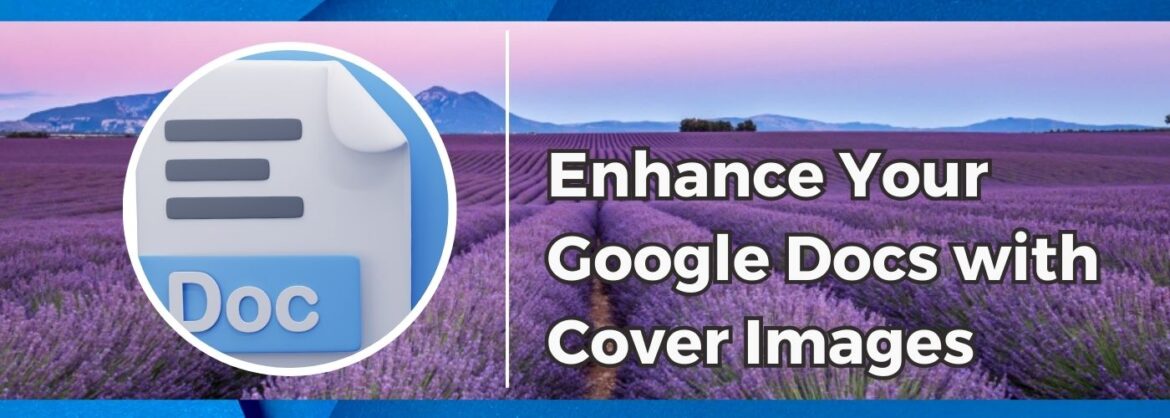Google Workspace recently rolled out an exciting new Cover Image feature that will enhance the way we create and present Google Docs. The new feature allows users to add a professional or personalized touch to their documents by adding colorful cover images. This will provide a visually engaging introduction to your Google Docs that will set the tone right from the start.
Why Cover Images Matter
Visual first impressions are crucial, and now Google Docs enables you to make your documents stand out from the moment they’re opened. Whether you’re preparing a report, writing a proposal, or creating a lesson, a well-chosen cover image can make all the difference. Cover images can capture your audience’s attention immediately, provide context at a glance, and enhance the overall visual appeal of your document.
How to Add Cover Images
Adding a cover image in Google Docs is simple. Follow the steps below:
- Open your Google Doc and click on ‘Insert’ from the menu option of your Google Docs toolbar.
- Click on ‘Cover Image.’
- Upload an image from your device or choose an image from Google’s library of stock images.
- Click the image and choose the appropriate editing tool in the floating toolbar if you want to replace, reposition, or delete the image. You also have the option to add alt text to your cover image.
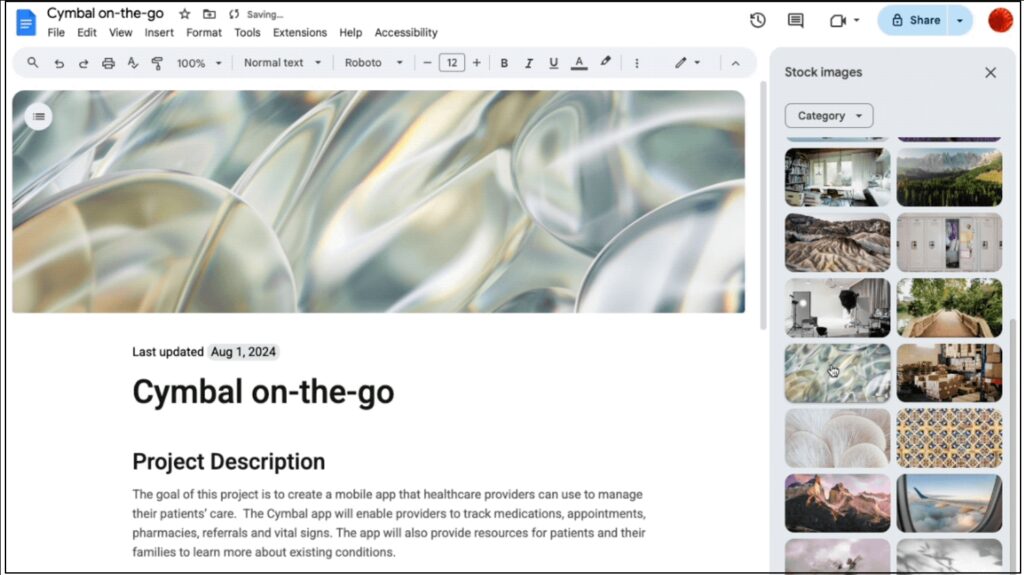
Pageless Mode
Cover images can only be added to documents set to pageless mode. This allows the image to span the entire width of the document. To set up pageless mode, click on File, Page setup, Pageless, and then select OK.
Tips for Effective Use
There are several ways to make the most of cover images in Google Docs. First, you will want to choose relevant images. Select an image that complements the content of the Google Doc and conveys the documents’ purpose. Next, use images that have a high-resolution and avoid cluttered or busy backgrounds. Lastly, consider how the cover image affects readability and accessibility of your Google Doc. Be sure to include alt text for the image.
Embrace the Visual Communication
While the feature might seem simple, Cover Images is a powerful tool for making your Google Docs more visually compelling. So, give it a try the next time you create a Google Doc. You’re sure to make a lasting impression with every document you create. For more fantastic Google features, check out our other Google blog posts.