Chances are you have participated in quite a few video conferences over the past weeks. If so, it might be time to change up your environment using a virtual background.
What Is a Virtual Background?
You have probably seen people in your meetings that look like they are at the beach or in a fancy office. More than likely though, they are in their messy living room using a virtual background. A virtual background is an image that you insert behind you when you are participating in a virtual meeting. It can be a still image or a video.
Why would anyone want to do this? The best reason I have heard from an educational perspective is that students may not want their peers to see their home. Allowing them to use a virtual background prevents others from seeing their living space, including any of their family members. Their home is their private space and they may want to keep it private. Plus, using a virtual background can be fun, too, a way to creatively express your current mood or thoughts.
Enabling the Virtual Background
So, how do you set it up and what are some tips on how to maximize your effort? First, you need to enable this feature in your settings found in your Zoom web account.
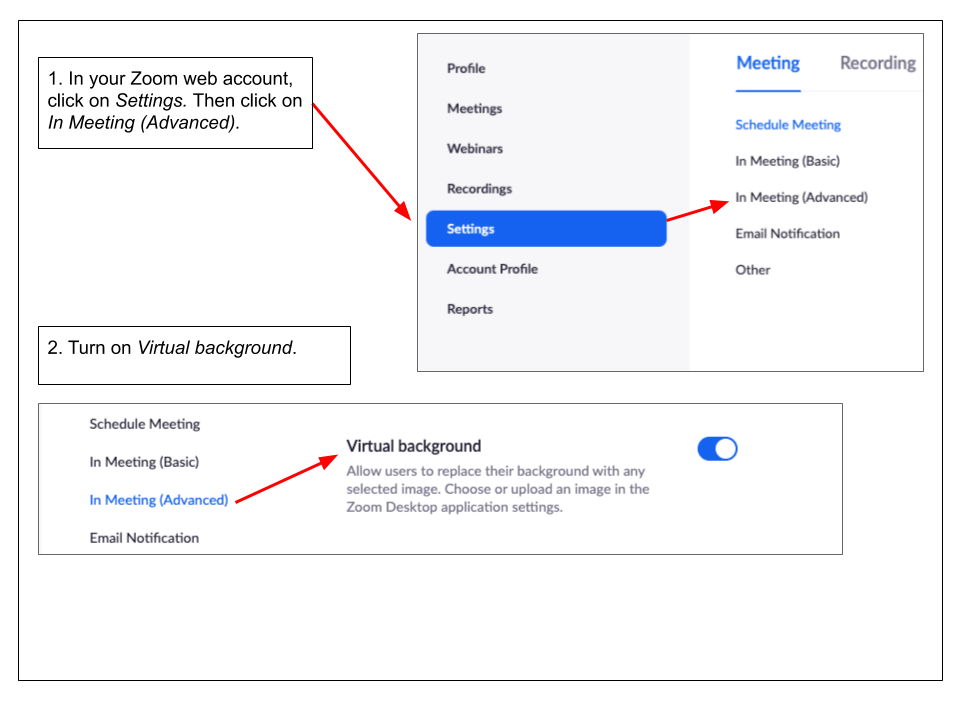
Then you will need to go into your video settings in the Zoom App and turn on your Virtual Background and select one.
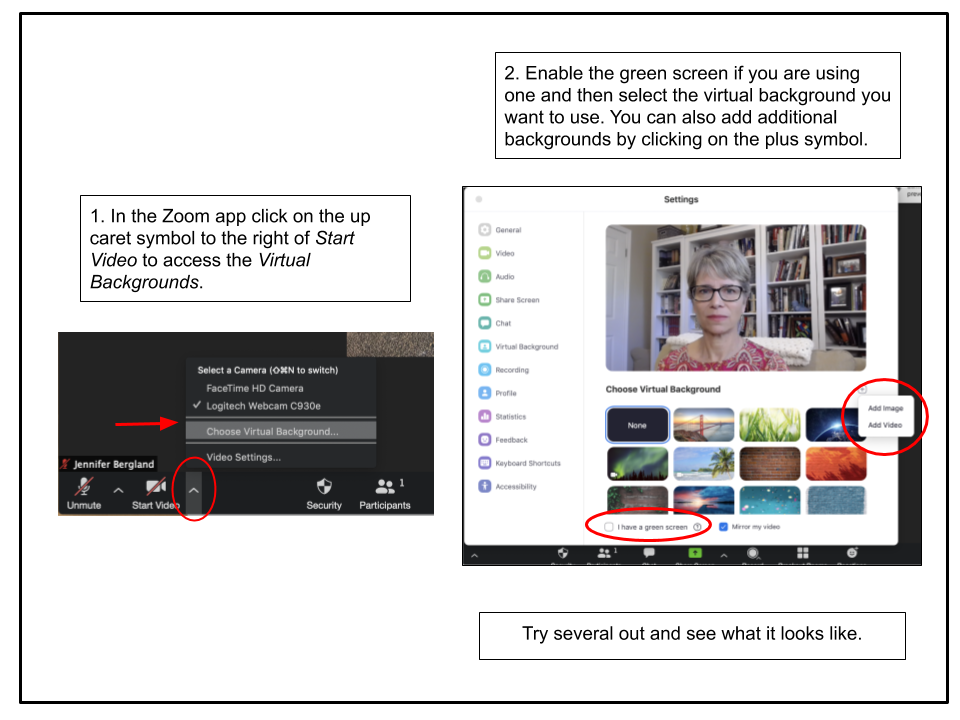
Your Zoom App comes with some basic backgrounds, but you can also upload some of your own. I found some really good background images at Unsplash, a free photo sharing service. And Pixar has made some of their movie backgrounds free right now, including Toy Story, Incredibles, Up, and more. Upload a few and test them out.
You will want to be careful that you find a background that will not be distracting. You want the focus to be on you, not your background. Some virtual backgrounds remind me of all the transitions people inserted in their PowerPoint presentations when they first learned how to make their slides swoop in from the left or spin in from the right. Sometimes I felt dizzy just watching someone’s presentation! If you aren’t careful, your virtual background can have that same affect on others.
Consider a Green Screen
While you are in the Zoom app, you’ll notice that you can use a green screen when using a virtual background. I highly encourage you to choose this option if you can. It is a much better viewing experience, especially if you are going to wear headphones. You can use an emerald green or royal blue plastic tablecloth hung up behind you as a cheap option for a green screen.
Your students don’t have to have a green screen, but you might if you start doing a lot of Zoom meetings. You might want to hide that messy house!
Zoom Specifications for Virtual Backgrounds
Zoom provides some additional recommendations on their support page.
- They suggest using a higher quality camera. They include their recommendations on this page.
- They also suggest uniform lighting and color. I do a lot of video conferencing, so I invested in a light kit. But it’s not required.
- You also want to make sure you are not wearing any clothing that is the same color as your virtual background if you are using a green screen. Otherwise, you will disappear into the background.
- The background image should have an aspect ratio of 16:9 and minimum resolution of 1280 x 720 pixels. They suggested you could find some royalty-free images at:Pexels, Unsplash, and Pixabay. Don’t let the numbers scare you. I went to Unsplash and looked for photos that were primarily horizontal. They all worked perfectly.
- The video files need to be a MP4 or a MOV file with a minimum resolution of 480 x 360 pixels (360p) and a maximum resolution of 1920 x 1080 pixels (1080p). Zoom includes a couple of nice videos for you to use.
It is really easy to use virtual backgrounds in Zoom. I encourage you to explore them and then carefully consider when to use each background. Change them out depending on your mood or the topic of the meeting. Have fun with them!

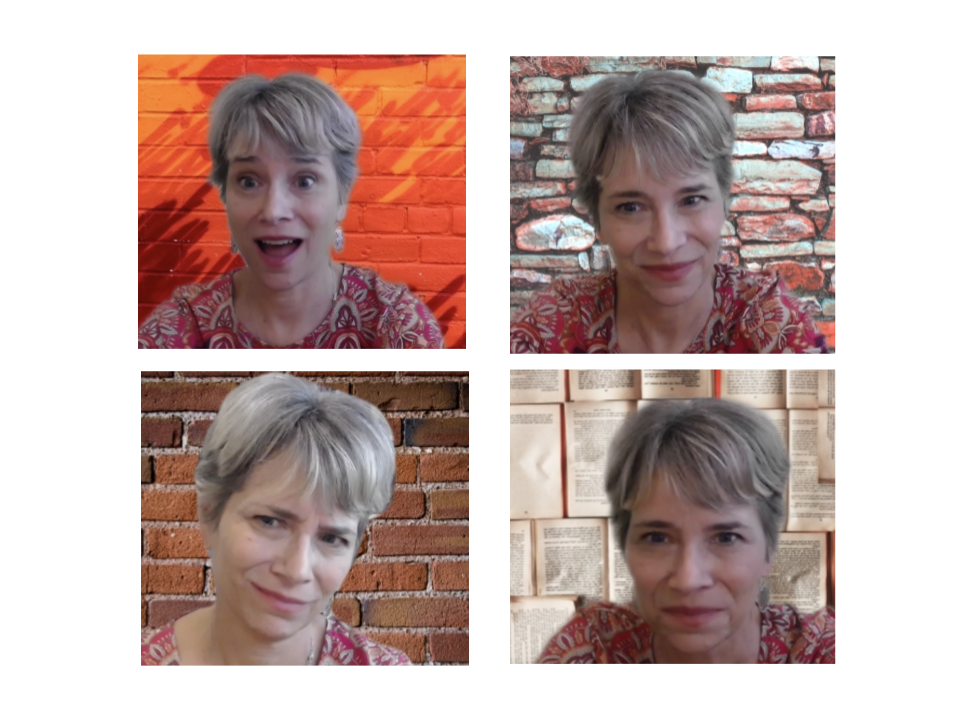
1 comment
can I create a power point presentation as my virtual background whilst I speak and present with me in front of this backdrop? do I still need a green screen for this?