“How can I create an interactive choice board with a popular content curation tool?” You could use any tool to make it, but why not give Wakelet a try? Wakelet offers support for a simple grid (two items side by side, stacked as many deep as you would like). While it’s not the traditional nine by nine grid, putting your choice board on Wakelet has a few advantages. In this blog entry, we’ll discuss traditional choice boards and you will see how Wakelet can expand student learning opportunities.
What Is a Choice Board?
“Always revisit what something is before you change it,” said Mr. Juraxek, a past writing teacher. “Remind them of the rule before you break it.” Before we transform choice boards, let’s review what they are.
A choice board is a graphic organizer. It allows students to choose different ways to learn about a particular concept. Choice boards are set up in a grid….You can include more or fewer activities (source: Cassidy Reinken).
One challenge choice board makers encounter is creating activities. How can you develop activities so that you don’t spend hours putting one together? Let’s explore that.
How Can I Craft Choice Board Activities Fast?
The trick to choice boards is matching student learning objectives to fun, interactive tasks. These tasks have to extend learning. As a writing workshop proponent, I thought my choice board should focus on dialogue. One way to map out my choice board involves outlining it up front, as shown below.
As someone who taught writing in sixth grade, teaching dialogue was one of my favorite activities. Many students don’t know how to write dialogue because writing dialogue that develops the story, as required in Chapter 110. Texas Essential Knowledge and Skills for English Language Arts and Reading can be difficult. For fun, I’ve tried to use resources in my choice board that are simple.
What Are the Benefits of a Wakelet Choice Board?
Since I’m planning to make this choice board into a Wakelet, note that each activity has a picture or video with it. To keep it simple, I will only show the three rows of activities. That’s enough to get the concept across to you.
The main benefits of using Wakelet for your choice board organizer include:
- Escape the tyranny of the nine-by-nine grid or table
- Use an interactive tool that works on any device, including mobile
- Craft shorter choice boards
- Embed video, images, web links, and G Suite docs easily
- Save your Wakelet choice board as a series of activities or as an amazing Adobe portable document format (PDF)
- Rely on Microsoft’s Immersive Reader to read embedded text aloud
As you can see, there are many benefits to using Wakelet as a visual organizer for your choice board. If you’re not sure how to use Wakelet, you may want to read my blog entry Twitter Takeaways: Wakelet for Content Curation to learn everything you need.
Wakelet Choice Board: Give Your Writing a Voice

Activity #1: Where do you put the quotation marks?
- Task: Give characters in your writing a voice. Learn where to put the quotation marks when using dialogue in your writing.
- Activity: Watch this video and then listen to family and friends. Listen to them speak, then make what they said into a quote poster.
- Technology Tool: Create a quote poster.
Activity #2: How do you capture a character’s thoughts and feelings?
- Task: Quotes can help you reflect the inner thoughts and feelings people have. Learn how to add dialogue to a story.
- Activity: Watch this video to see two types of story, without and with dialogue. Add dialogue to “Peggy and the Prince” story in this Google Doc.
- Technology Connection: Google Docs
Note the story above was adapted from this Funny Stories website.
Activity #3: Are you using dialogue tags right?
- Task: Use dialogue tags to spice up how your characters speak. Think of them as adverbs that describe an action verb. In this case, dialogue tags describe how someone said something.
- Activity: Watch this video on dialogue tags. Revise this story to reflect dialogue tags.
- Technology Connection: Google Docs
See one example of a Wakelet choice board.
This is one way to use Wakelet to create an interactive visual organizer of activities. While a Wakelet choice board moves away from the traditional choice board, it gives you more control. More importantly, it increases student access and accessibility. Give it a try!

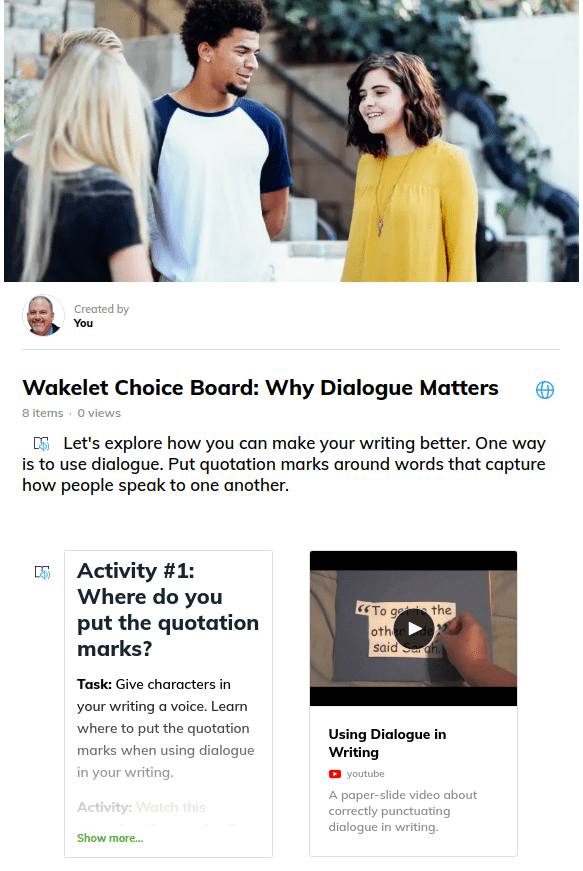
6 comments
Great Stuff
Thank you for the videos and great examples.
I seriously do not know how I missed this article when it was originally published as I am a HUGE choice board fan! I just made an example choice board after reading this and reviewing yours and I’m going to record a short tutorial video as the teachers I support love to see the learning demo’d in a video. They are going to LOVE this when I share it with them.
I’ve never use choice boards. I recently saw one being used. I would recommend using less choices because students take longer to choose an assignment. Also, ensure all choices have similar rigor.
This was another great example of meaningful learning during an asynchronous environment. As with all creative assignments, you must allow ample time to assemble/create, including time for errors or “ah ha moments”.
I love using choice boards for my students. It gives them a little autonomy, and provides an interactive way to learn.