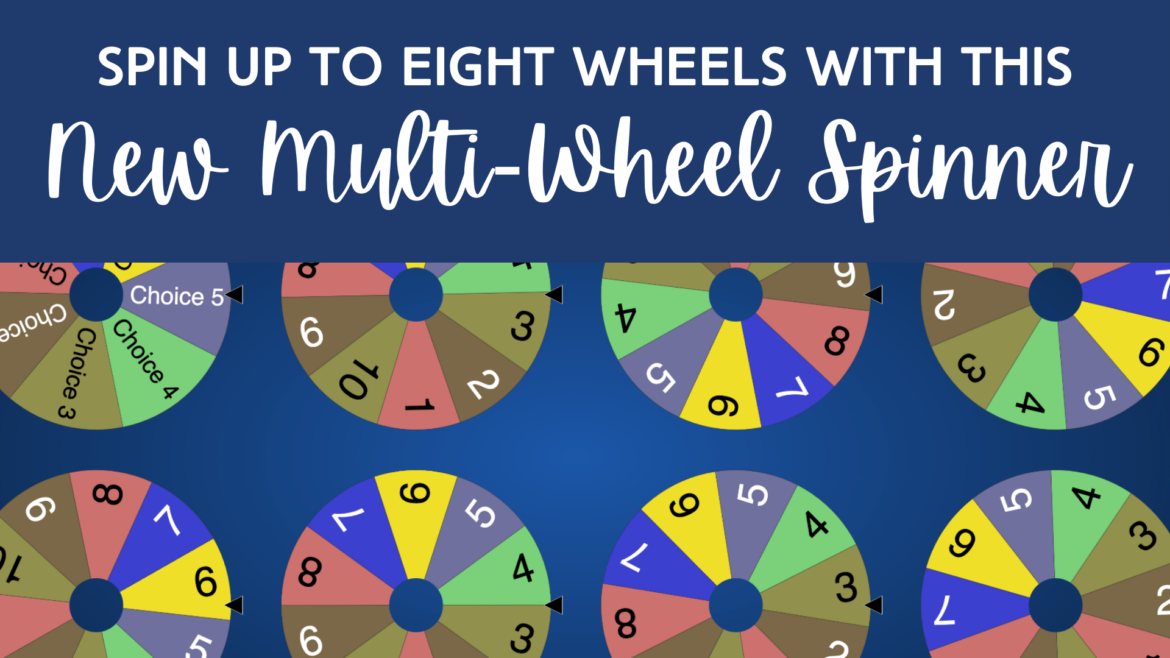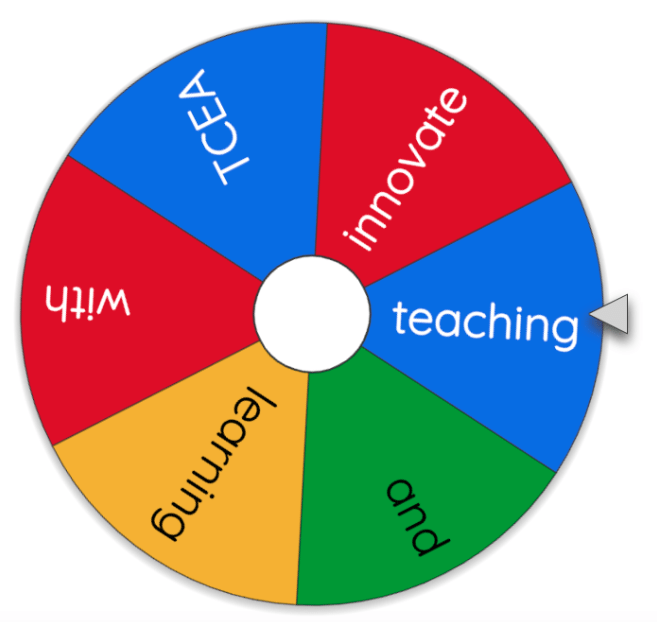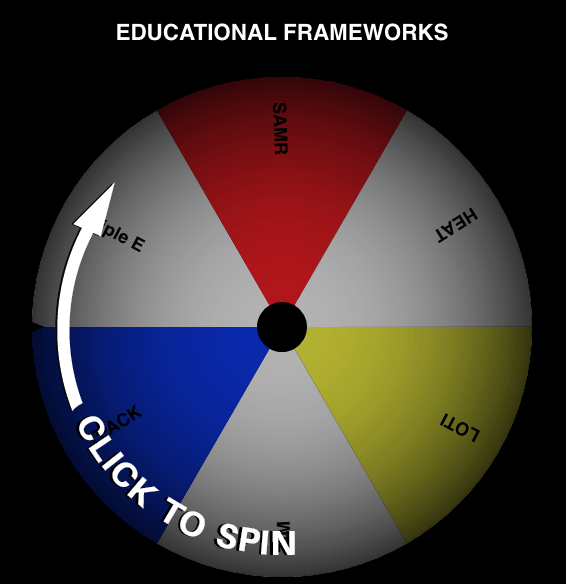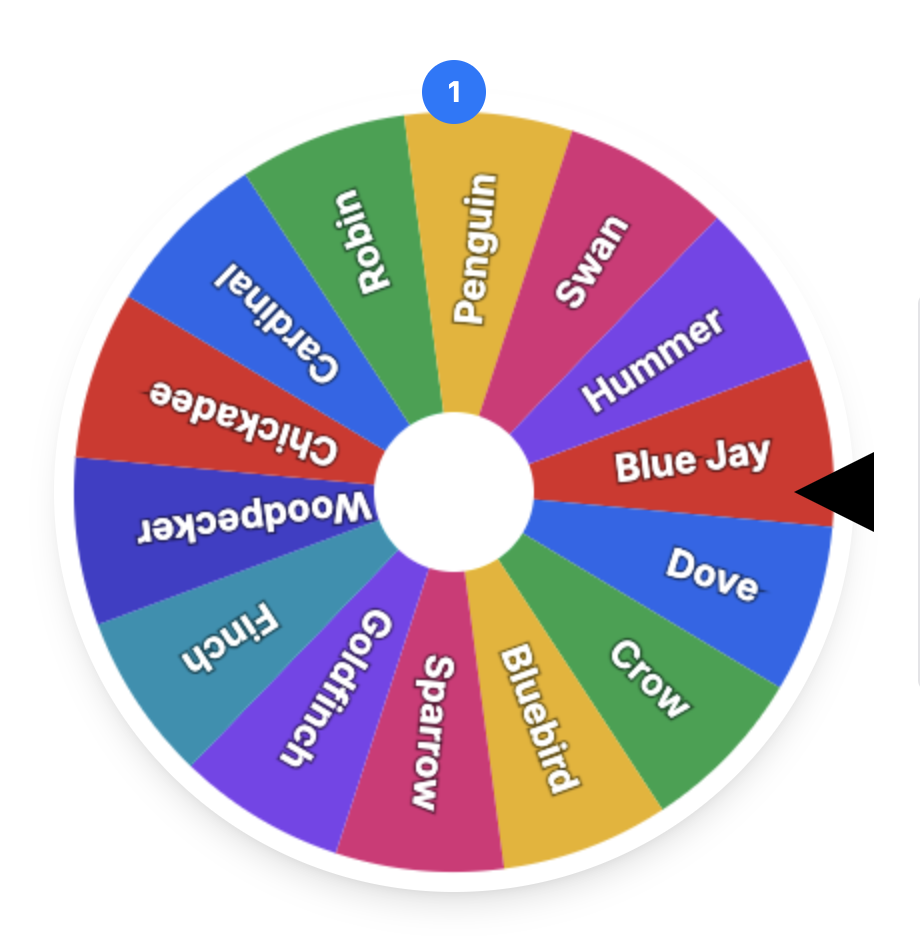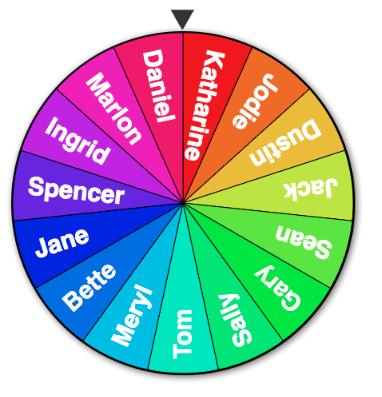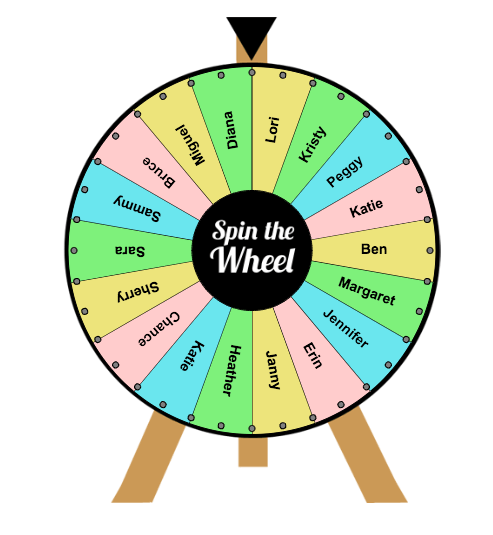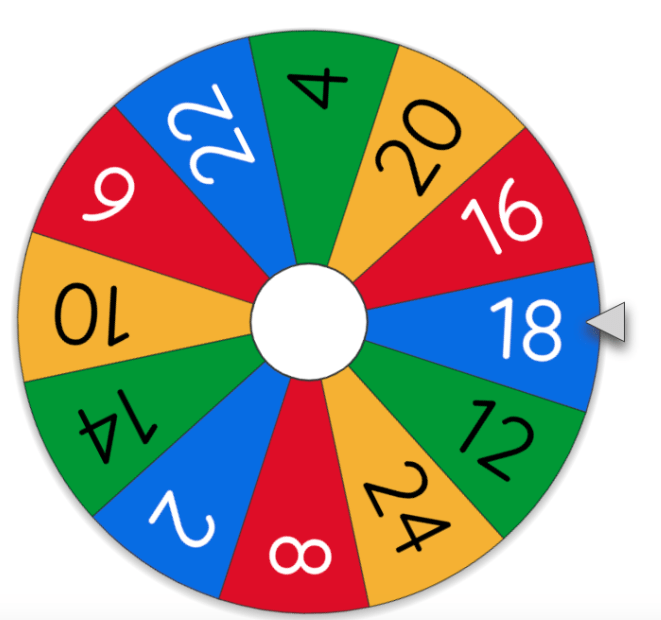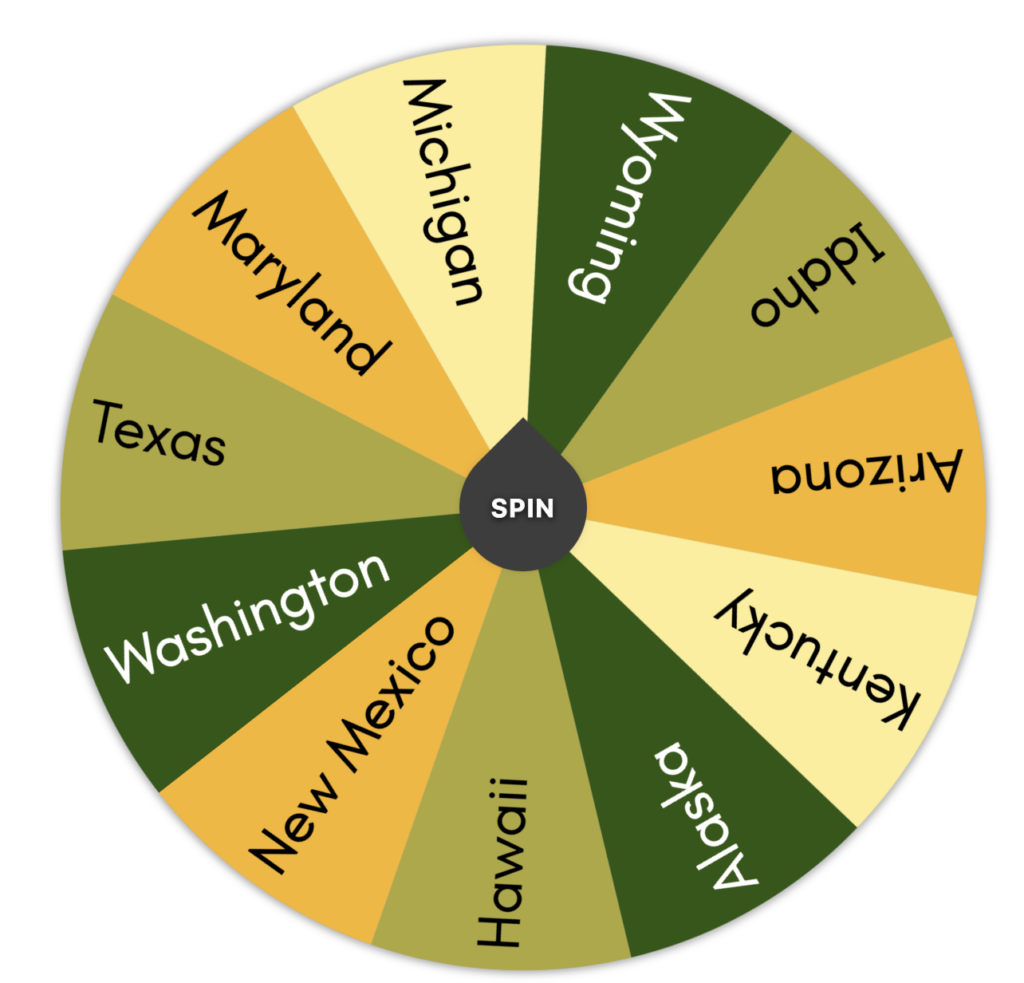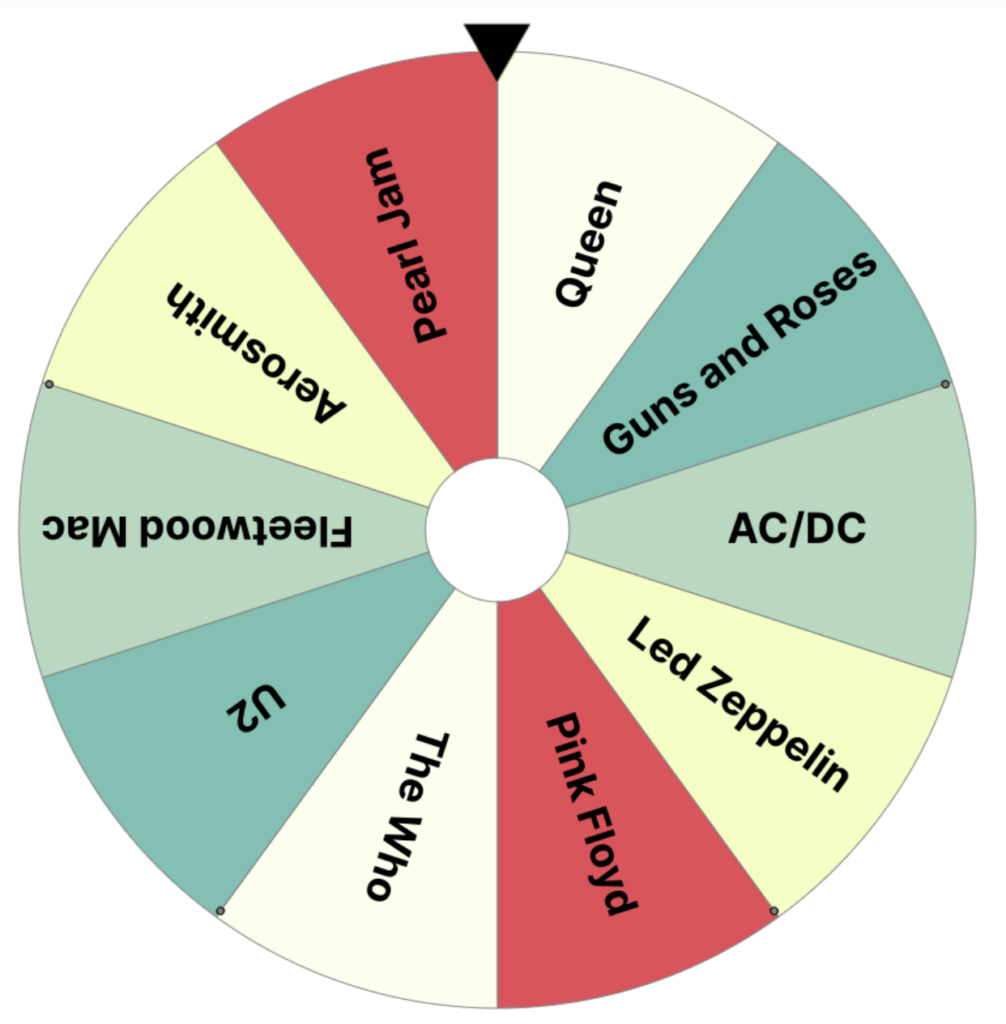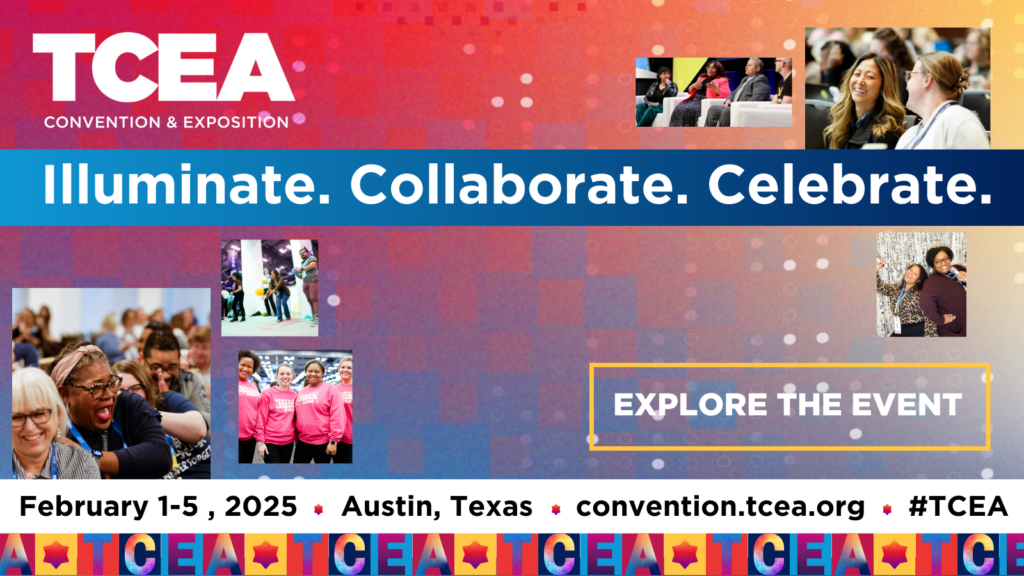Out of all the blogs I have written, and that number is now almost 100, the most comments I have ever received on a post were for the online wheel spinners article from April 2021. Emily, Jitka, Eric, and Isabelle posted the need for multiple wheels on the same tab. Well, I am thrilled to say that I recently received an email out of the blue from Alan Phillips, wheel spinner creator extraordinaire.
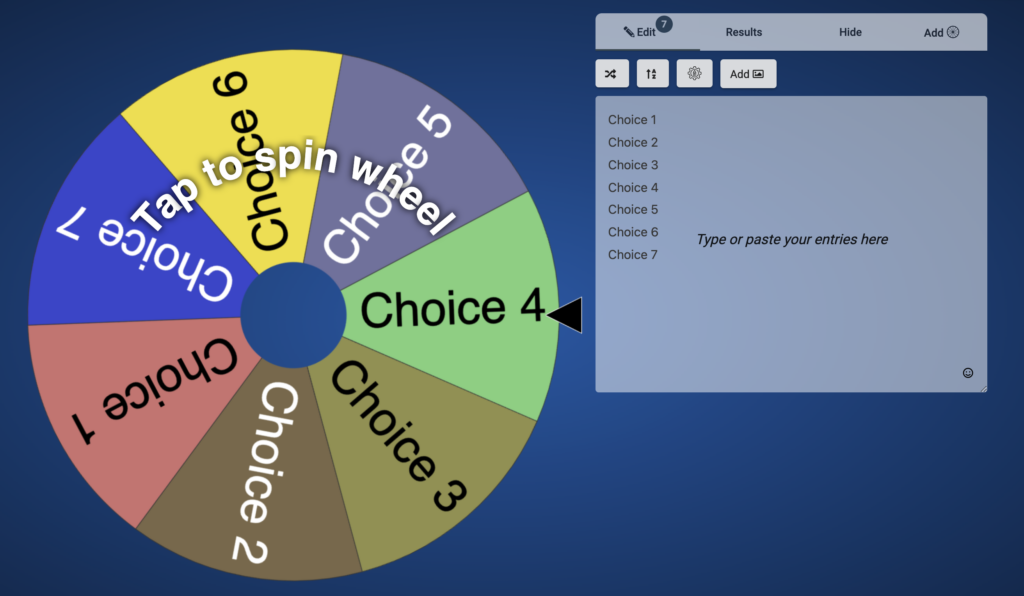
Hi Peggy,
A short while ago I saw your great post about online spinner wheel tools for the classroom.
In the comments, it was noted that a great feature would be multiple wheels on the same tab. I totally agree and, after some work, may I present https://spinnerwheel.com/ to you which has been released today. Spinner Wheel includes multi-wheel functionality of up to eight wheels (plus some additional pretty cool things to check out, too, like background images). On pages where there are multiple wheels, they can either be spun independently or simultaneously. This opens up a whole world of new possibilities! Here are some examples of how Spinner Wheel can be used:
Also, here is a list of all of the ready made wheel pages to choose from.
I hope that you’ll find this new resource useful and would love to know what you think.
Kind regards,
Alan
So, of course, I had to email Alan back and thank him as I know educators will LOVE Spinner Wheel. The only question I had for Alan is would this remain free? And he has assured me that the answer is YES!
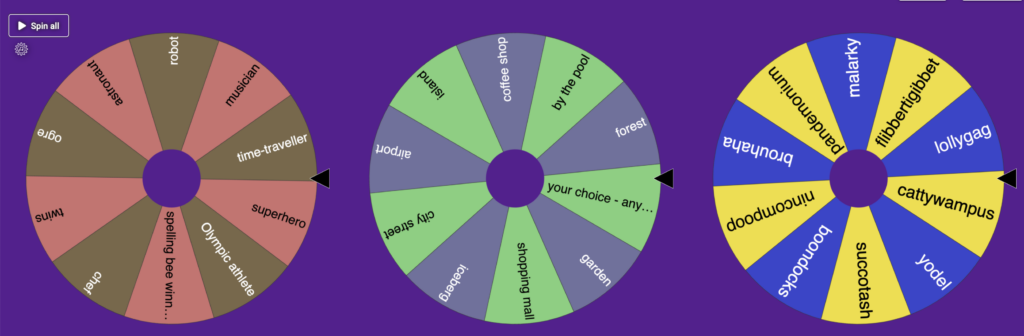
Creative Writing with the Multi-Wheel Spinner
Here’s my take on the multi-wheel spinner. First, I came up with my idea of a Story Spinner Scrambler. I created three spinners for a writing activity that generates a creative writing prompt. I used three wheels, but remember, Alan’s spinner will let you have from one to eight spinners on the same tab. Spin the three wheels, and a person, place, and quirky word are landed upon. These must appear somewhere in your story.
BONUS: If you are looking for more quirky words, check out this website for a list of 592 fun and funky words.
I just jumped in and created my first wheel without reading any directions. Here’s how I did it:
- I typed in my ten character names.
- Then, I clicked on the gear icon and selected the Design Tab.
- Here I deselected colors so I would end up with two colors per wheel.
- I clicked on the Add button to create my second spinner.
- And I repeated steps 1-4 for each of the three spinners.
Things to Know about This Multi-Wheel Spinner
- You can create an account by choosing your Google account to save spinners and to share them.
- There are two sound options for your spinner(s): 1) while spinning and 2) for post-spin.
- You have the option of changing the background color and adding images.
- After each spin, you have the ability to remove each chosen selection.
- Spin your spinners individually or all at the same time!
- Display your spinners horizontally or vertically.
- Keep your spinners private or share with the world.
- Edit your spinners at any time.
- Use the fullscreen button to remove the clutter of the editing tools.
This spinner gets an A+ in my grade book. And don’t forget that you can find more spinners at the original blog post.
Featured image: created by TCEA staff