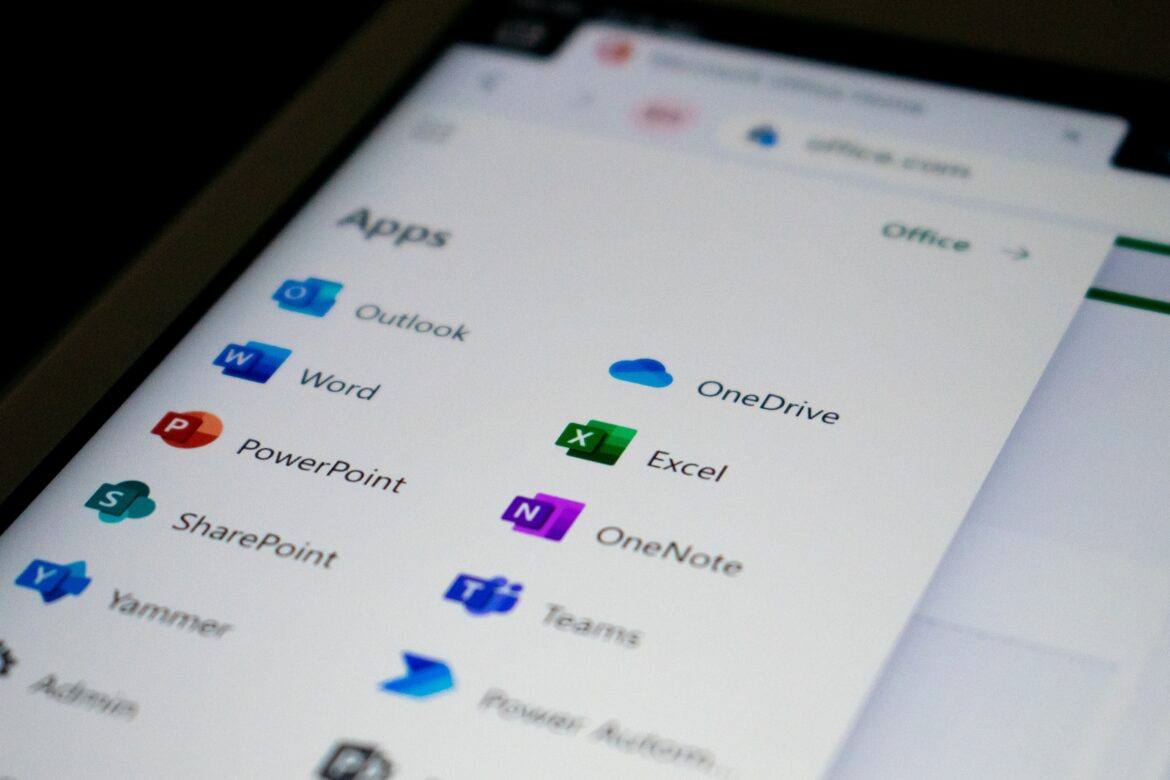“I’ve taken so many pictures and videos, but I can’t get them off my iOS device!” Many fall into this trap. Caught up in the excitement of capturing and creating content, they fill the limited storage of their iPhone or iPad. Data is lost as teachers reset the device to clear content. Let’s take a look at an option you may not have considered, Microsoft OneDrive.
To the Rescue
Teachers attending a TCEA Microsoft Innovative Educator (MIE) event asked,”How do we use Office 365 accounts to backup photos and videos?” Another question that follows is “How do we share photos taken at school events with a wider audience?” The answer is Microsoft OneDrive, available for personal (5 gigs of storage) and work (1 terabyte up to 15 terabytes for school accounts).
The hub of Microsoft’s mobile apps, OneDrive makes interacting with various Microsoft apps possible. The iOS version offers an elegant interface (sans complex options) that you can use in the following ways:
- Access and open OneNote Notebooks
- Automatically upload camera photos, which feature camera information like camera used, shutter speed, aperture.
- Create photo albums to facilitate sharing
- Scan and digitize paper documents, whiteboards, and business cards
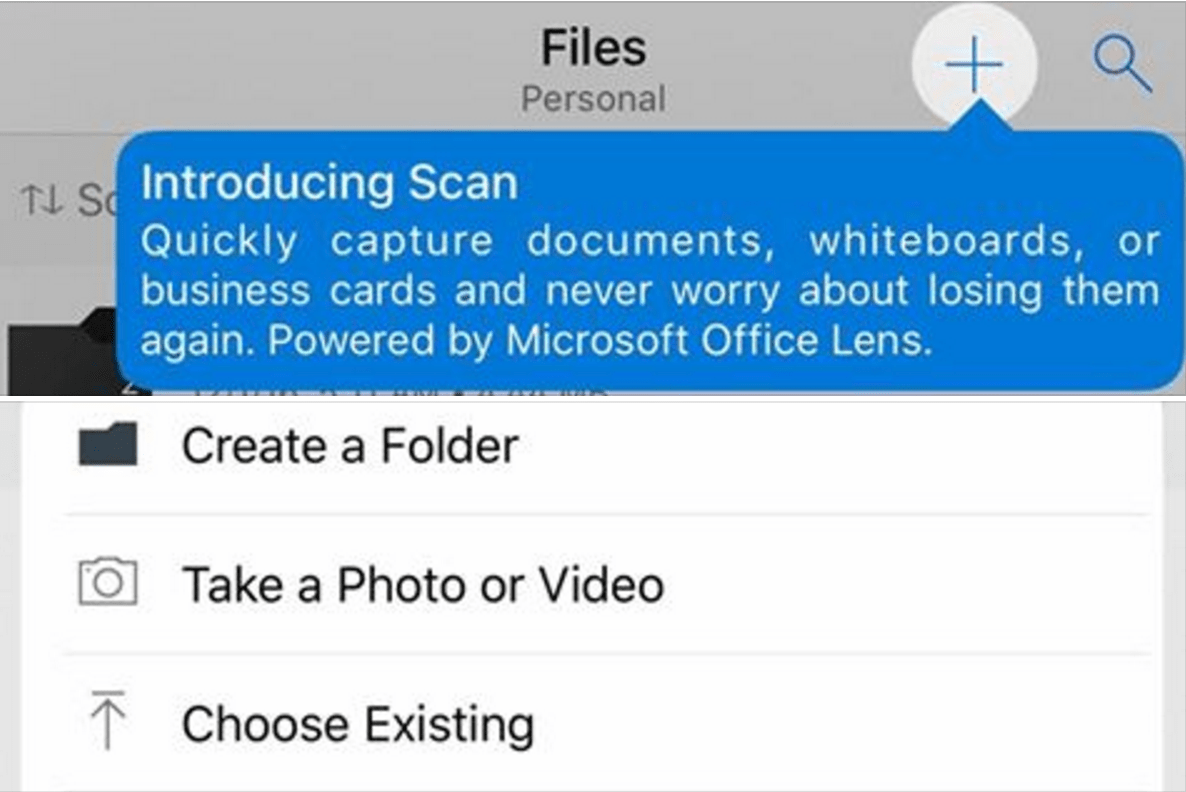
OneDrive now features Scan, a way to digitize paper documents and save them direct to OneDrive!
Miscellaneous features such as monitoring your storage space, the ability to modify settings, accessing offline files, and setting up multiple Microsoft Office 365 accounts are also included.
Once activated, OneDrive will upload pictures and videos from your device to your account. On your mobile, as well as online, you also can organize items into albums for sharing, allowing viewing and/or editing. The Album image thumbnail rotates to give you a preview of the contents.
Save Photo or Record Video to the Cloud
OneDrive makes it easy to take a photo or create a video that can be saved directly to cloud storage. This eliminates the hassle of creating a video, then figuring out how to back it up. Instead, your photo or video is saved directly to your OneDrive account. See how you can do this with this guide.
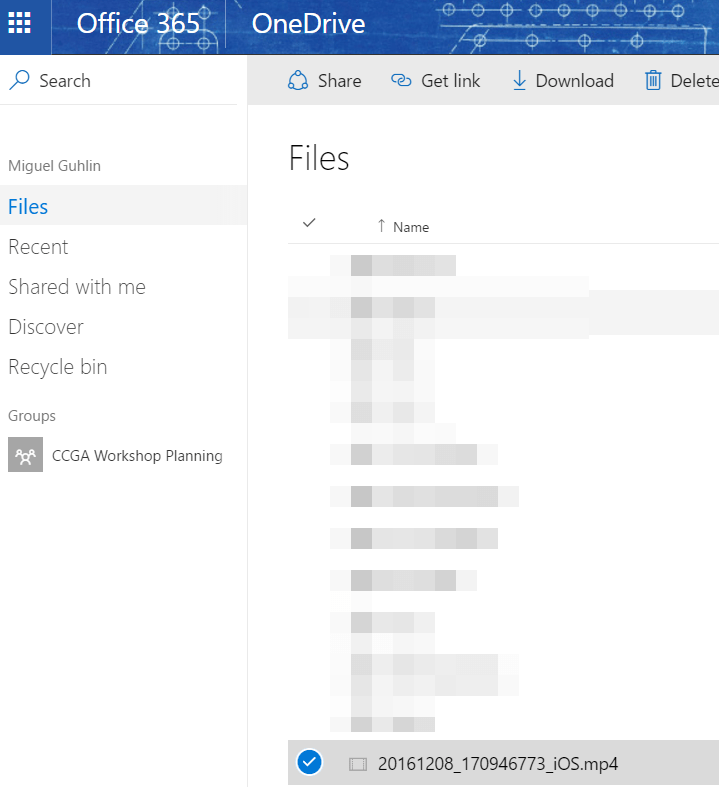
As you can see in the screenshot above, the video recorded straight to OneDrive (bypassing the iOS Camera Roll) and appears with a time/date stamp. Sharing options for this Microsoft product (view/edit with a link or not) for Business/Education reflect your school district administrator’s preferences. OneDrive personal accounts provide individuals with more flexibility.
Interact with Photos Online
If you back up your camera roll to a personal OneDrive account, the photos will be available to you 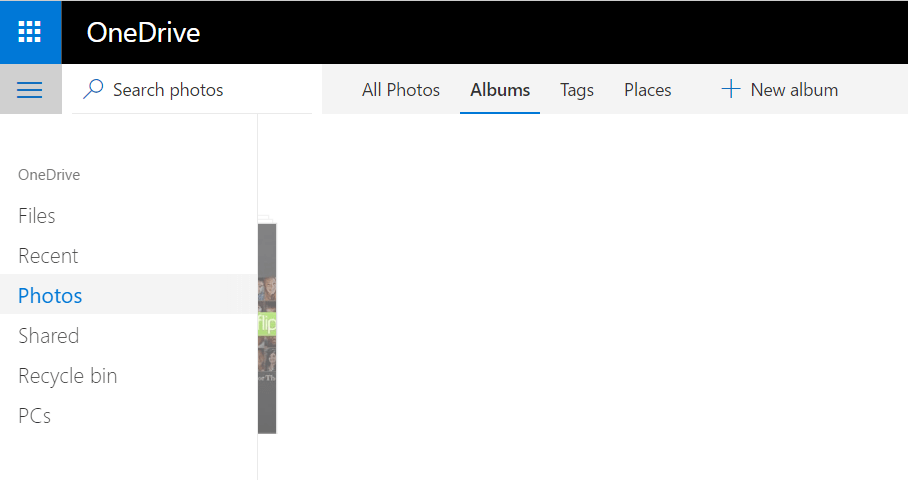 at OneDrive.live.com. You will see the “Camera Roll” folder appear inside your Pictures folder. To see Albums of Photos, and to access a specific Photos menu, be sure to click on the left sidebar, as shown below.
at OneDrive.live.com. You will see the “Camera Roll” folder appear inside your Pictures folder. To see Albums of Photos, and to access a specific Photos menu, be sure to click on the left sidebar, as shown below.
Share Albums and Photos
You can access photo albums and, as shown below, modify the sharing options:
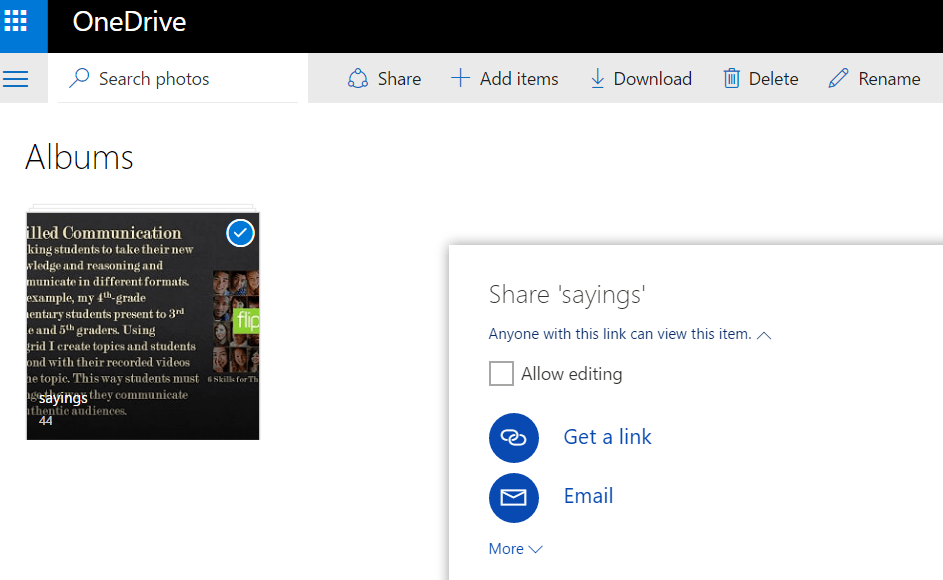
One neat feature that OneDrive-based photos have is the auto-tagging option. OneDrive automatically tags photos, as seen below, with one-word tags:
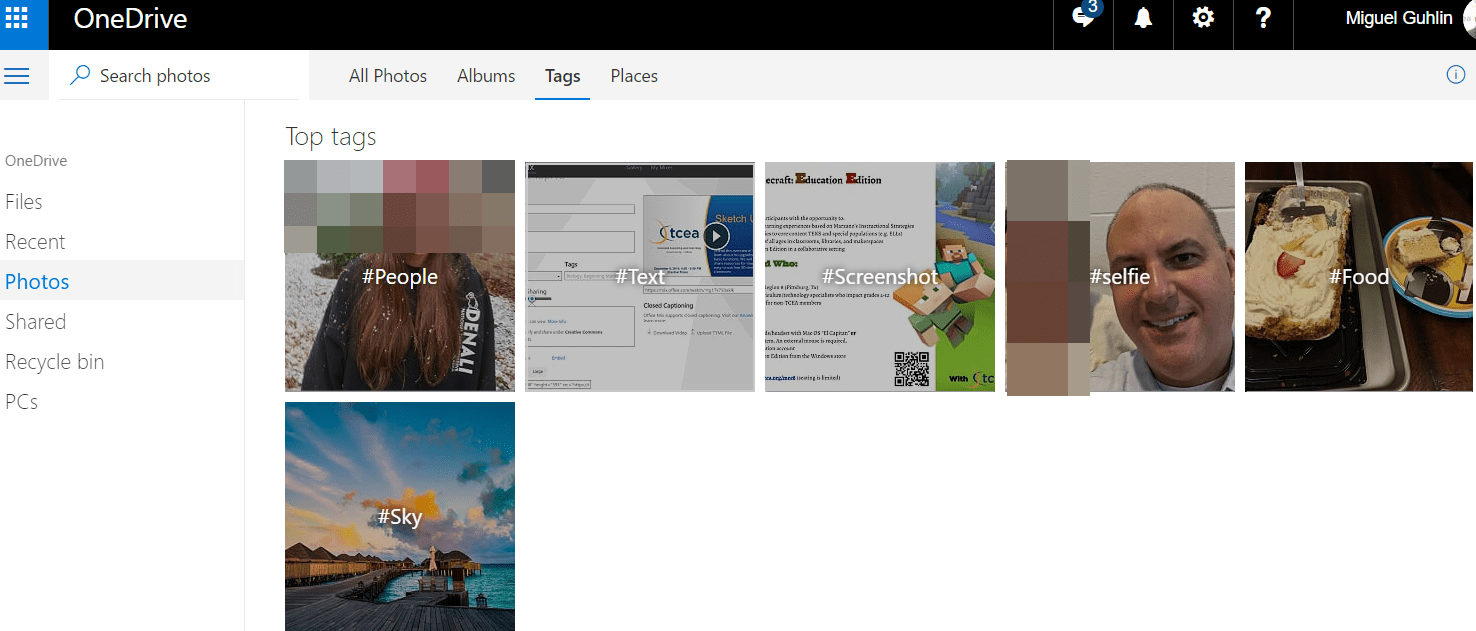
Conclusion
Offering a multi-function feature set, OneDrive provides you with backup and creation options. You can backup photos or videos you have saved to the Camera Roll and use OneDrive to capture photos/videos direct to the cloud. Finally, you can use the iOS Send To menu to save to OneDrive. Give it a try and avoid the hassle of other, less effective methods.