As the race for innovative technology continually evolves, so does the need for educators to adapt equally. The move to online education has intensified the demands and abilities of teachers and students. Educators should be aware of one such ability called “reverse image search.”
Searching for the Right Answers
A reverse image search allows students to find the exact image or “a visually similar” image online via an app or an internet search. Uploading an image to the internet creates a digital fingerprint by creating algorithms based on the components of an image, such as colors or size. The ability of these applications has steadily improved, meaning the ease at which students could locate assessment-based images has also improved.
The ability to “search Google for image” is built into some browsers, such as Chrome, and made available within the LMS of my educational institution; this means that while students are taking a quiz or an exam, they can right-click and find that exact image online. Students can find an illustration, figure, or diagram instantly. For educators that teach visually-dependent content, this method can devastate assessment authenticity.
Two Approaches
LockDown
This post proposes two approaches to deter a reverse image search. The more straightforward approach involves using a browser and internet camera while students are conducting quizzes or exams. Respondus LockDown is a browser that does not permit students to open other applications while taking an exam. The browser is compatible with many different learning management systems, such as Moodle, Schoology, Blackboard, and Canvas.
The educator has the option of using the browser and not the webcam monitor. But remember that students can search for an image using apps on their smartphone or tablet during an exam, such as CamFind, Google Lens, Veracity, Reverse Image Search App, or TinEye. Educators do not watch students in real-time, and neither do employees of Respondus. The software records if students are away from their computer and creates thumbnails; this allows educators to go back to specific instances during examinations. Some may feel that a webcam is invasive and would prefer another approach.
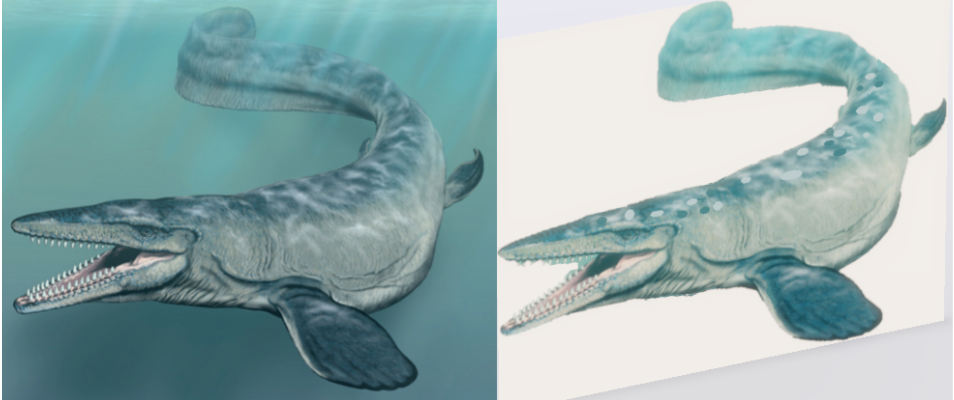
Making Your Image Undetectable
The more rigorous approach is to alter the image so that it is undetectable within a reverse image search. Many apps can help modify an image. Macs have editing options built into the library after double-clicking on an image. Windows users generally have to search for editing functions such as applying filters, rotate, or crop within Paint 3D or Photos.
Paint 3D allows rotation along the x, y, and z axis, along with the z-axis position, after selecting a portion of the picture. Numerous websites enable you to upload an image and then identify the exact RBG color of a pixel within an image, which can be very beneficial for recoloring a section of a picture. Recoloring sections of a figure can help alter the color histogram that builds the digital fingerprint.
Once you feel you have altered a picture enough, upload an image or drag and drop it at images.google.com to see if you have beaten the reverse image search. The figure shown is a before and after example of an image detectable and non-detectable after some modifications.
