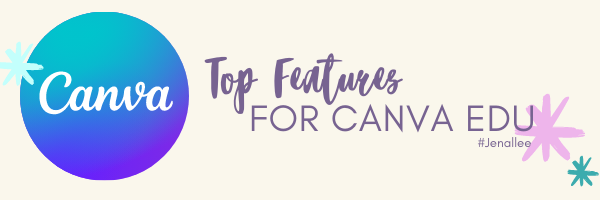“Canva for Education’s goal is to inspire learning through the power of visual communication and collaboration. One of Canva’s core values is “Be a Force for Good” which is why Canva is investing in Education. Canva for Education is 100% free for K12 teachers and their students.”
Canva is our go-to creation platform. As educators, we create HyperDocs, presentations, infographics, announcements, newsletters, videos, and more in this amazing application. Canva for Education makes it easy for students and teachers to be designers. The tools are simple to use and their templates make eye-appealing designs come to life in minutes. Here are 10 reasons we use Canva for Education.
1. Brand Kit
In education, one aspect of design when communicating is a consistent theme– that includes fonts, colors, and graphics. Canva for education offers a Brand Kit to educators. Customize your creations with preset fonts and color schemes. This is great for creating content for parents, school staff, students, and the community.
2. Templates
In designing for the classroom it can take hours to create graphically engaging content like infographics, worksheets, presentations, and videos. Canva for education makes content creation easy with over 420,000 templates. Take a premade education template and add your own flair! Be sure to check out the classroom kit templates as well. Here you will find themed classroom décor, newsletters, lesson plan templates, and more.
3. Presentation Tools
Want to create recorded content for students to access at any time? Teachers can seamlessly present and record their Canva for education designs and share the recording through a downloaded video or link. In addition to present and record, teachers are able to bring excitement to their presentations with Canva magic shortcuts. While presenting, teachers can press the shift key and the question mark key to see a list of the commands available: Blur the screen, bring up a drumroll, shush the class, or even bring up a timer. These built-in presentation tools can make your transition time and engagement in lessons even greater.
4. Group Work
Another one of our favorite features of Canva for Education is Groupwork. There are a ton of Group Work templates to choose from where students can collaborate and edit content simultaneously. As an educator, you can edit the content to make it your own. Or you can share the link with your students and work together to sort, brainstorm, question, and learn in a digital, collaborative space.
5. SEL Templates
Social-Emotional Learning is vital in today’s classroom. Support the well-being of your students by staying connected with SEL templates from Canva for Education. Use these resources to create meaningful communication, activities, and connections.
6. Advanced Design Features
Many times as educators we have a project we want to do, however, to get the effect we want, we need to purchase an app or tool. For example, for Career Day teachers want to put pictures of students in their desired career choice. Being able to use tools like a background remover is required. Canva offers this feature and others that allow advanced digital creations to come to life. With the draw tool, color picker, QR code generator, the ability to apply colors to page features, Bitmoji integration, and more, advanced designs are possible and free.
7. App Smash
Canva also works well with many applications and has created templates to fit various platforms. Just a few of our favorite application templates included Flipgrid backgrounds, Google/Teams headers, Book Creator templates, and OneNote embed.
8. Video Creation
Create videos with Canva for Education! There are video templates with various elements, text, and video layouts available. If there is a video project you have in mind, you CAN with Canva. Want students to create a tutorial recording their screen, create a TikTok Style video (but not on TikTok), or record themselves justifying a math problem? You can do all of this with Canva.
9. Organization
Keep all of your designs organized and easy to find with Folders. This is a nice way to stay organized, but you can also add any page from any of your designs to your new designs. For example, if you want to use the same transition or announcements slide each day, simply open folders in the design and select the slide you want, and it will add it to your new design instantly. You can also utilize the Classroom features in Canva and create groups and organize assignments for quick access for your students.
10. Canva Live
With Canva, you can have a running backchannel and emoji responses available for your students during your presentations. Students are able to join your Canva Live session on their mobile devices via a code. Through this feature, they can answer questions, ask questions, or leave comments that are only viewable by the educator. Want a quick formative assessment? Use the emoji feature for students to respond to questions. Be sure to check out Canva.live.
Looking for more information regarding Canva for Education? Be sure to take a look at these resources!
- #Jenallee Canva Digital Bundle – Templates, tutorials, Jenallee TikTok’s, and more resources all about Canva.
- Canva for the Classroom Tutorials – Video tutorials for how to use Canva in your classroom.
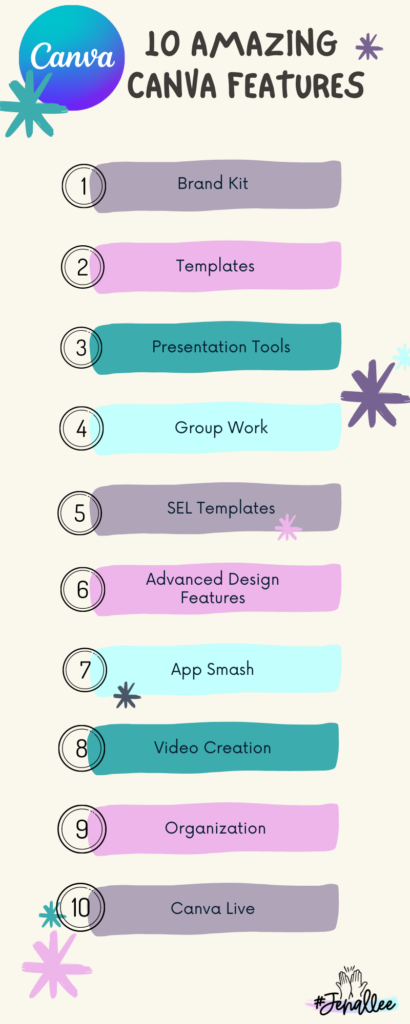
Join other educators, on October 22, in learning how to maximize Canva for teaching and learning! You’ll learn from Canva experts how to make the most of this amazing program. Teachers, administrators, and librarians will discover how to create and personalize lesson plans, posters, videos, and so much more. Register now!