How do you get feedback from your students during remote learning? Whether collecting responses from an assignment or gauging student well being, it can be a struggle to “hear” when your students aren’t in front of you. But Adobe Spark can significantly help teachers receive feedback from students through a post, video, or page.
I teach Graphic Design, and it’s been a challenge to find meaningful projects for my students to do remotely. I have used Adobe Spark Post and Adobe Spark Video at least once a week since shifting to online education. My students have been exceptionally creative and have reported they’re actually having fun and enjoying the projects.
Making Remote Learning Effective
In this unprecedented time of online learning, it’s important for students to have access to equitable tools. Adobe Spark can fill that need. It’s not only a free, online program, it also comes in three, separate, free apps for iOS or Android devices. Adobe Spark can be used in any subject and at any grade level, elementary to secondary and beyond. Spark allows you to create a post (static or animated), a video (with collaboration capabilities), or a page (similar to a web page).
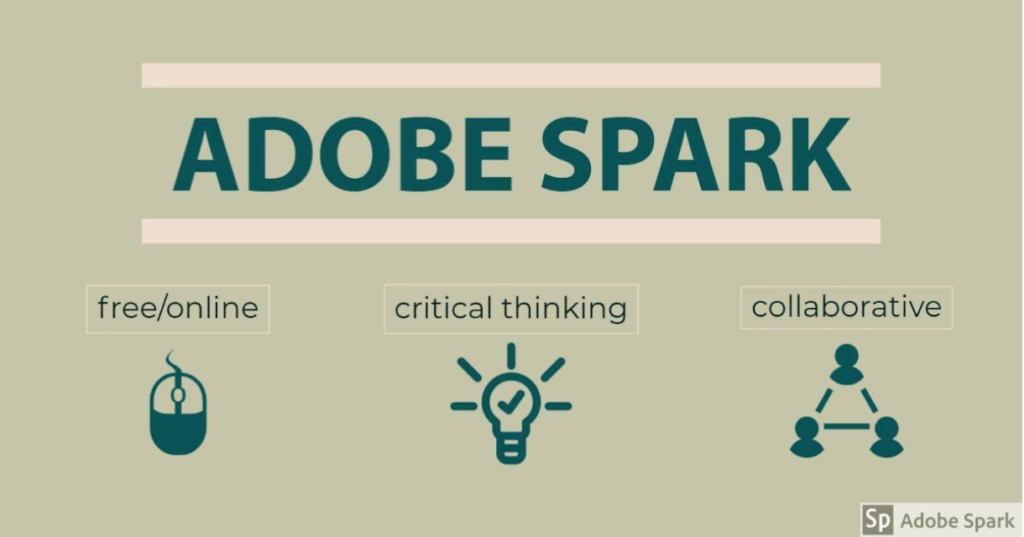
If you’ve never used Adobe Spark, don’t be intimidated; the learning curve is shallow. Your students will adapt to this new program much like they do when they get a new cell phone. I’ve never heard of a student reading the directions to a new cell phone BEFORE they started using it. I’ve actually seen younger students have the easiest time using Adobe Spark for the first time.
Adobe Spark offers ease-of-use, allowing students to spend more time having choice, using their own voice, and taking ownership with an authentic learning experience. Choice allows students to pick how they want to present the information to show evidence of learning. This can come in the form of a Spark Post or Spark Video. Spark allows students to select colors, fonts, icons, images, music, and design elements that can be unique to that student. Spark offers an authentic learning experience and helps make the learning meaningful.
Using Adobe Spark
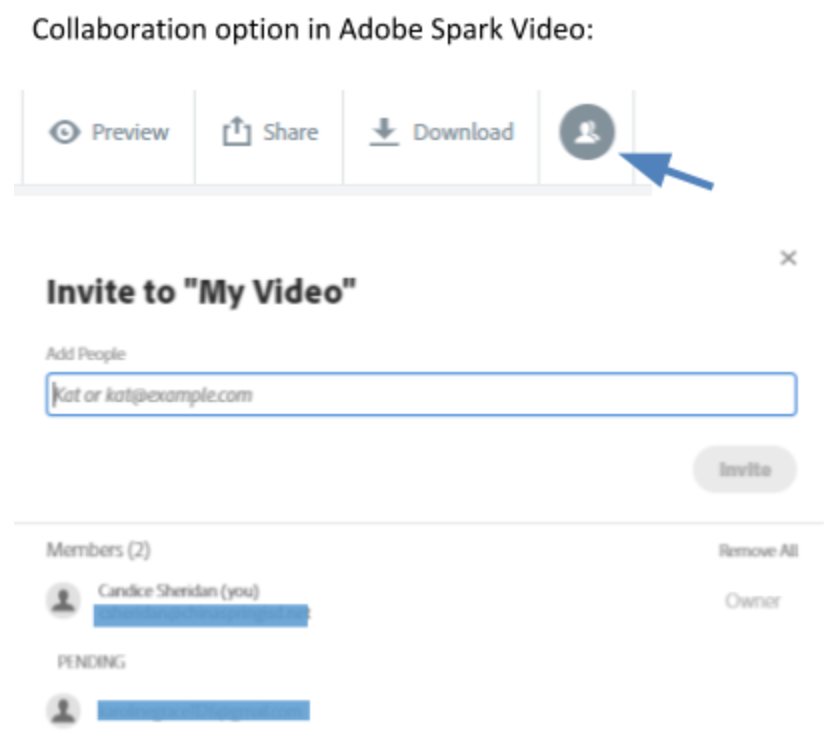
Using Adobe Spark during online learning promotes critical thinking and allows students to collaborate. Similar to a traditional classroom setting, students can work in teams or partners, just online instead. Student collaboration maximizes productivity and creativity by equally sharing the workload.
The next time you create an assignment, try tossing in an Adobe Spark option.
Classroom Examples
- Sophomore English: Tasked with a reflective writing once they finish reading Romeo and Juliet, consider assigning an Adobe Spark Video where the students add images and voiceovers to create a reflective piece.
- Kindergarten: Start with a “What do you want to be when you grow up?” writing prompt. Instead of writing it on a pre-printed form, have students use an iPad to create a video about their future career.
- Third-grade science: Students create flash cards explaining the workings of the solar system, and they can create an Adobe Spark Video or Page using text and images, then share it with other students, past and future.
- Career Investigation: Students create an advertisement for a new product. They could use an Adobe Spark Post or Page to create the ad using a desktop computer, Chromebook, iPad, or cell phone.
- Eighth-grade history: Students need to show understanding of the Civil War. They could use Adobe Spark Video to show their understanding of the narrative of the conflict.
Sparking Energy
Remote learning is causing all students and teachers to step outside their comfort zones. Adobe Spark can bring energy back into education. Traditional classroom lessons can get an added jolt of newness and excitement. When you feel like adding something different to your curriculum or when you want to give your students a break from the norm, adding an Adobe Spark project to your lesson will surely ignite a spark in student learning.
Adobe Spark Resources
- Adobe Spark
- Adobe Spark in Education
- Adobe Spark Teaching Resources at Adobe Education Exchange
- Online learning journal
- Adobe Spark Video
Previous TechNotes blogs about Adobe Spark:
- https://blog.tcea.org/adobe-spark/
- https://blog.tcea.org/summer-software-updates/
- https://blog.tcea.org/adobe-mobile-apps/
- https://blog.tcea.org/adobe-spark-app/
Main photo by Jez Timms on Unsplash. All other images are original and created by Candice Sheridan.


1 comment
Hi Candice-
I also teach CTE, at a high school in California, specifically Computer Graphic Arts – Adobe Photoshop and Illustrator, which would be nearly impossible due to tech/software requirements. Spark would be perfect to teach remotely. Do you have any beginner lesson plans you could share? I start in less than a month and am really concerned.
With great appreciation for anything you could share!
Zosia Blair, Moorpark High School, zblair@mrpk.org, 805 390-7818