It’s no secret that I absolutely love Canva. I’m grateful that Canva offers educators and qualifying nonprofits free accounts! If you fall into one of these two categories, consider getting signed up and applying for one. You won’t regret it. I use Canva every single day and take full advantage of the plethora of rich customizable templates, design elements, graphics, photos, and more it offers. It makes my work life better! Canva has recently gifted us with a few solid-gold additions. Let’s take a look at two of my favorites.
Magic Design
This tool is a total game changer. Simply upload your media, or choose from media you’ve already uploaded, and see what layout this new Open AI-powered design tool generates for you. You can choose a design that’s produced as-is and go straight to editing. Or you can choose from several styles and colors, and add your own headlines to see how your changes transform the designs. Once you choose a design, you will have total editing capabilities. But this gives you a great start! To experiment with this tool, be sure you’re logged into your Canva for Education account, and click Try Magic Design under Templates.
Step 1: Upload media or use media you’ve already uploaded.
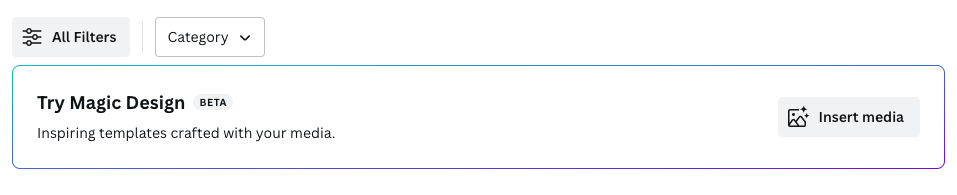
Step 2: Choose a vibe or theme!
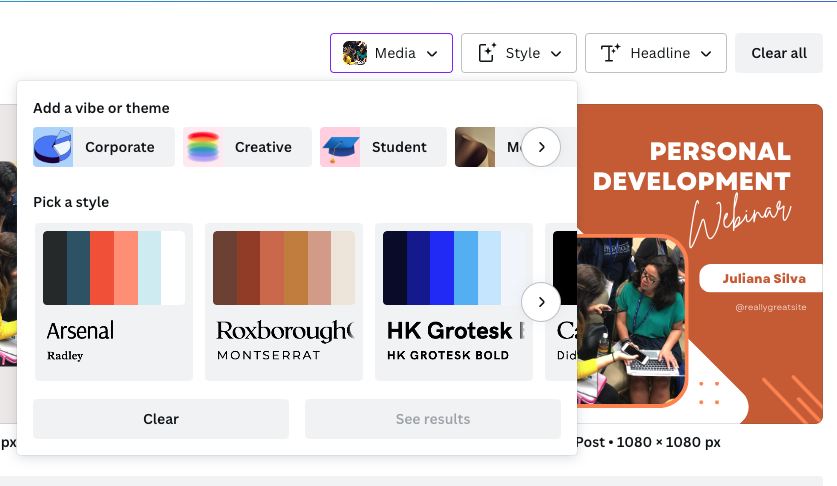
Step 3: Add a headline, if you prefer.
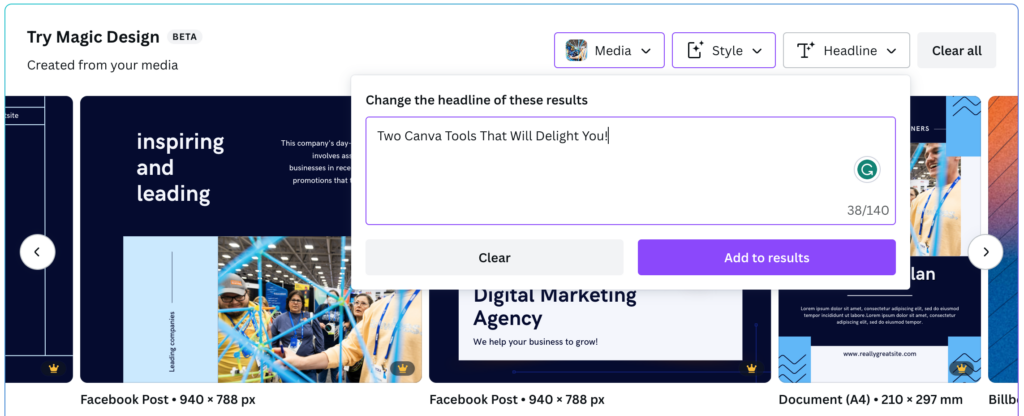
Step 4: Click your preferred design and customize the template.
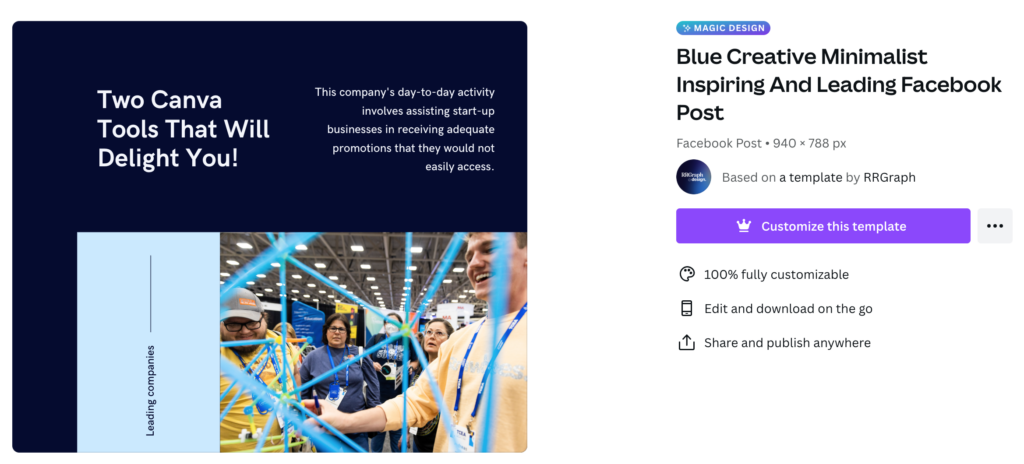
The Translate App
If you have a design or create a design in Canva, you can now easily translate it. That means, for our English Language Learners, you can provide presentations, worksheets, visual tools, and more in students’ native language! Eliminate the language barrier so that students can learn content and skills on pace with their peers, demonstrating their true capabilities. You can also translate different pages into different languages! I’m going to take a pre-made, editable template available in Canva for addition strategies and show you how to quickly and easily translate it.
Step 1: Open up the design you want to translate in Canva.
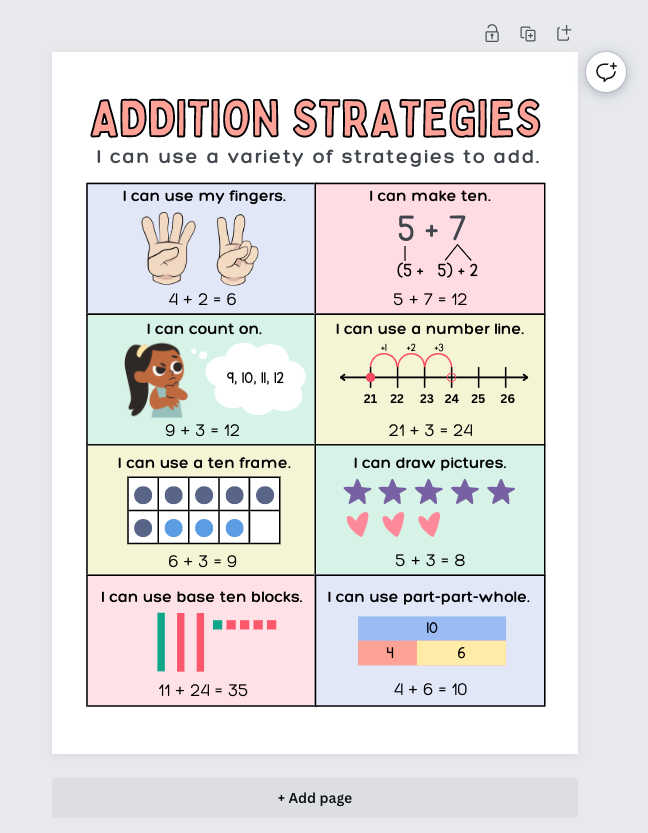
Step 2: In the left menu, click on Apps and search “translate.”
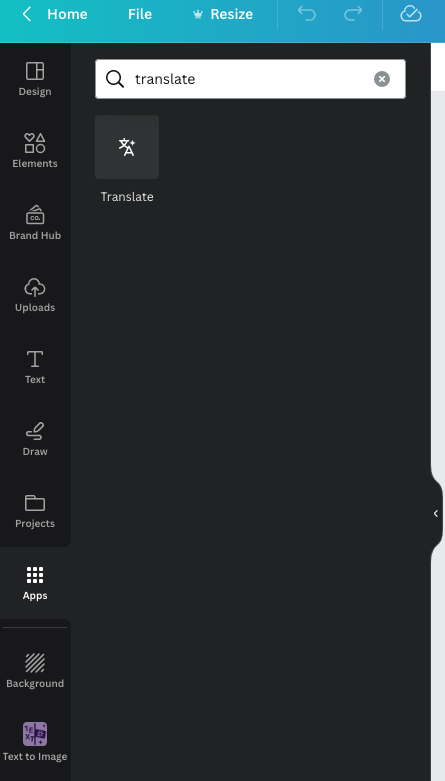
Step 3: Click on the Translate app in the results to add it to your menu items.
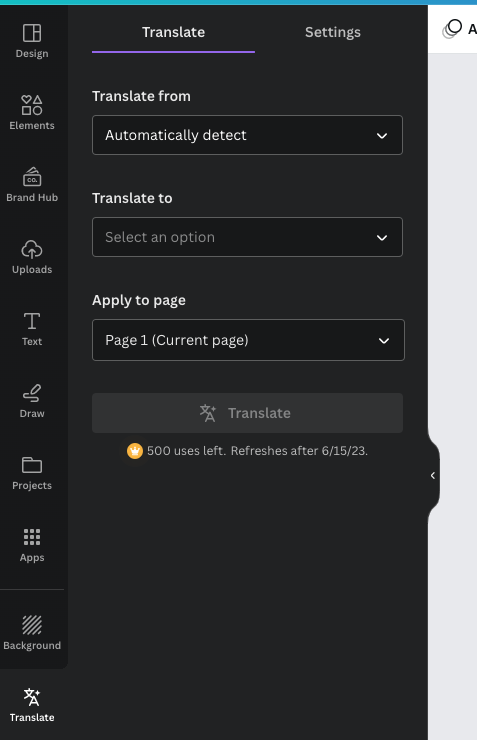
Step 4: Select your “Translate to” language, and click translate.
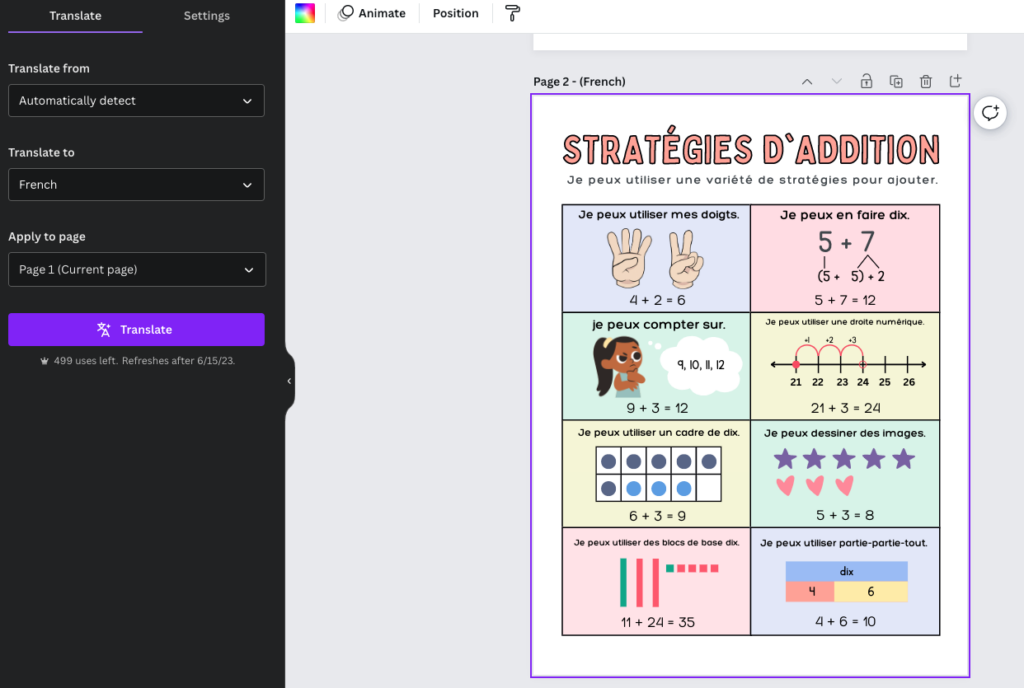
If you like these tools, check out a few more that Canva introduced this spring! You won’t be disappointed. Let us know how you like them in the comments!

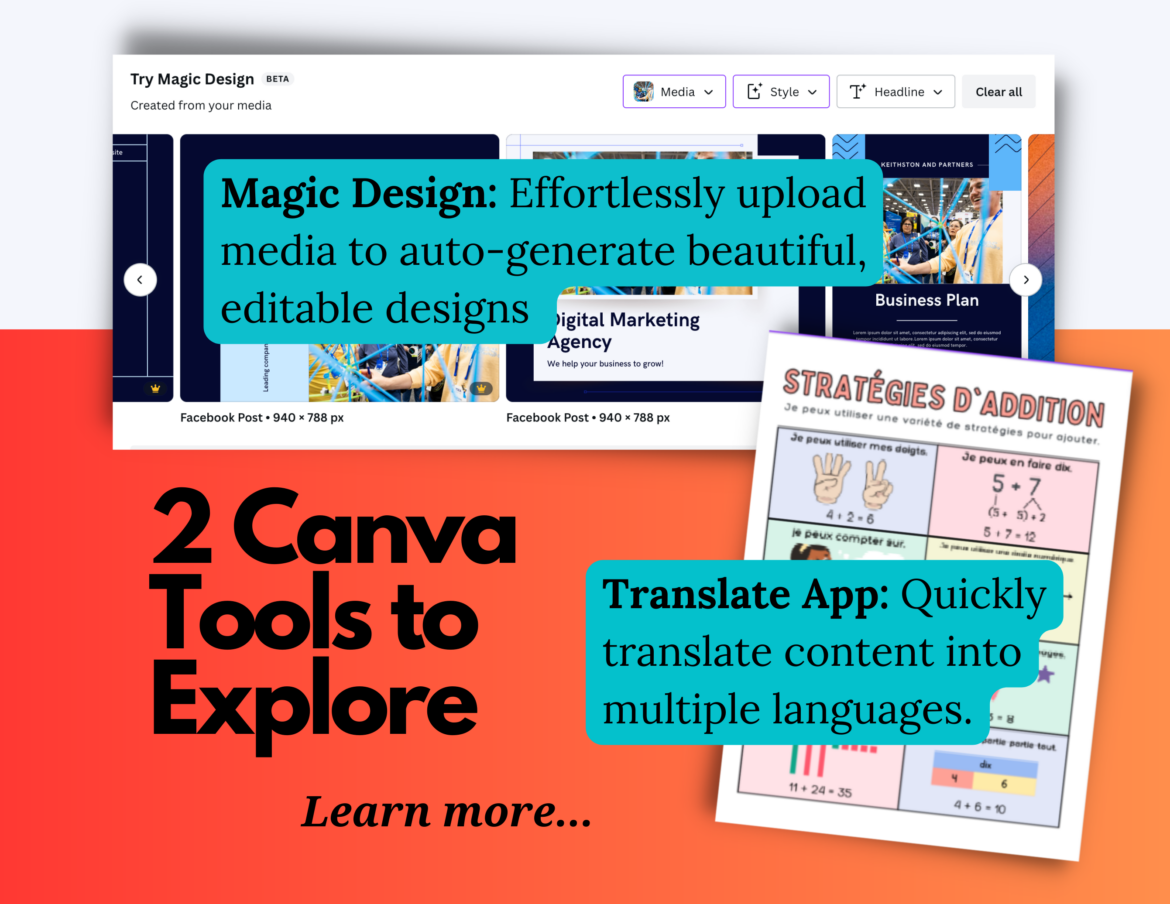
2 comments
Emily – Thank you! I immediately incorporated the Translate App into my AI Choiceboard for my graduate students in education. This will be a useful tool in today’s classrooms!
I’m so glad you were able to incorporate it! Thank you so much for sharing. You made my day!