Are you a juggler when it comes to education?
Have you ever wanted one spot to keep track of everything as a teacher? Sometimes, we educators feel learning something new is “just one more thing to add to our plate.” But being a digital leader means sharing and collaborating effective, efficient ideas and tools. Seesaw Learning Journal is such a tool. It even can help educators communicate effectively and efficiently with both students and parents.
Seesaw is a platform to encourage student engagement online, where they can showcase their voice and ownership in their work. It is a student-driven online journal that can be used in many ways and is available through the web, iOS, and Android.
Ups and Downs of Seesaw
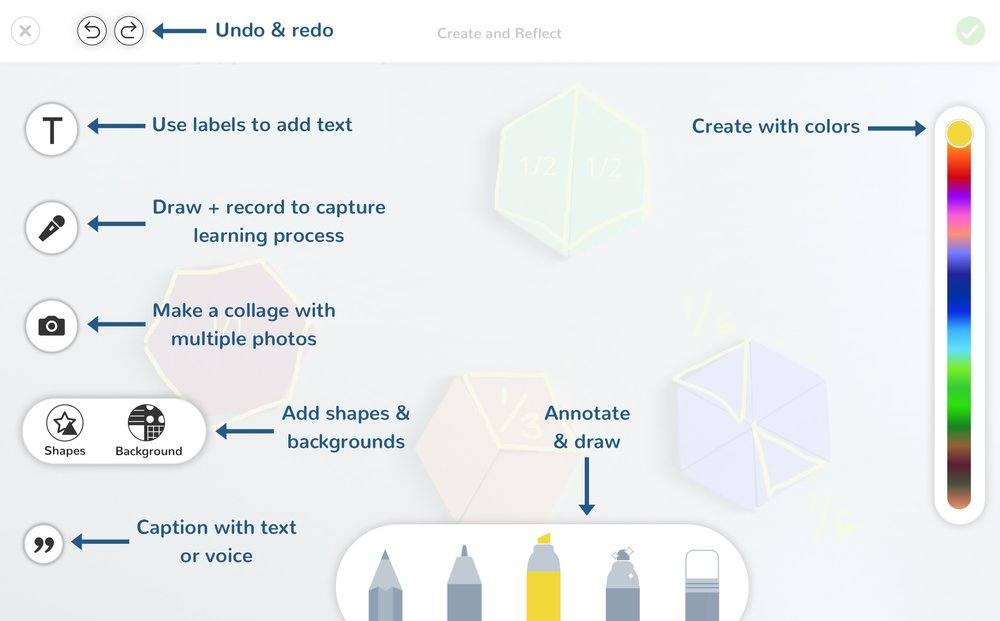 There are several benefits to using Seesaw. Students are able to showcase their best work for parents, peers, and teachers. Students are able to explain their masterpieces, and take pride in ownership through their use of camera, video, drawings, and notes, especially when they know it is being published. This helps shy students who want to speak but are not very vocal. Teachers benefit from Seesaw by being able to use the student journal as a paperless storage for work samples, to show and discuss at parent conferences, and even use as an assessment tool. Additionally, teachers can make private notes and give feedback.
There are several benefits to using Seesaw. Students are able to showcase their best work for parents, peers, and teachers. Students are able to explain their masterpieces, and take pride in ownership through their use of camera, video, drawings, and notes, especially when they know it is being published. This helps shy students who want to speak but are not very vocal. Teachers benefit from Seesaw by being able to use the student journal as a paperless storage for work samples, to show and discuss at parent conferences, and even use as an assessment tool. Additionally, teachers can make private notes and give feedback.
Seesaw is also user-friendly for families. Parents can see and comment on all their child’s masterpieces, and they can communicate one-to-one with the teacher. Best of all, multiple parents or any family member can join and comment. I have one student right now that has her grandma, aunt, and mom connected, and they all comment on her work!
The core Seesaw service is free for teachers, families, and students. It is a key part of their mission to impact as many students as possible. They also offer Seesaw Plus and Seesaw for Schools, which are optional paid upgrades for teachers and schools who want to do even more with Seesaw. You can view a comparison of Seesaw, Seesaw Plus, and Seesaw for Schools features here.
As for the disadvantages of Seesaw, if students are signing in through a class QR code, they are not able to edit previous work. This requires the teacher to navigate this extra step. The appearance of the dashboard needs to be updated to be more appealing to the student. The disadvantage for the teacher is printing out invitations to the parents. You must download the entire class PDF file, not just one student’s, in order to send the QR code home. The con for the parents is the lack of push notifications on iOS and Android. On tablets, students are not able to draw on a still picture while recording their voice. For example, when my kindergarteners are reading a list of sight words, I like them to check them off as they read. They can on Chromebooks, and it may come Android soon.
Using Seesaw Learning Journals
Teaching students to use Seesaw Learning Journal is an easy task, even for kindergarteners. First, students can sign in either by email (recommended for grades 3-12) or by QR codes (recommended for grades PreK-2 ). I teach kindergarten, and in my classroom of 19, the students log in and add their “Wow Work” (best work) themselves on Chromebooks and tablets by signing in with a class QR code.
Next, students can add content by camera, video, notes, Google links, drawings, or even by uploading a PDF. My students this past week chose their “Leaf Projects” to showcase. They appsmashed with Chatterpix and uploaded it to Seesaw. Some then chose to type a sentence about their projects; others choose to type describing words. It was their choice, their voice, and they have ownership in their work.
Third, students have a choice when it comes to assignments within the “Activities Tab.” The assignment can be specifically for a certain student or be the same for the whole class. Finally, the student logs in and clicks his name, then his activity tab. After they complete their assignment, they save it to their Seesaw account.
Grown-Up Growth
Teaching the adults to use Seesaw is my favorite. After using Seesaw for six years now, my interest sparks each year as Seesaw is updated.
As a teacher, the class is set up by entering your students’ names and their email addresses, if you chose for them to sign in with emails. The teacher is then able to let students upload their work and can give feedback and comments about their work. Teachers also have the option of giving the students more power by letting them comment on their peer’s work. This is recommended as long as a digital citizenship lesson has been provided.
Next, teachers get to differentiate student work in the activities tab by only assigning certain work to certain students or the whole class. The activities tab provides teachers with a single place to see who has completed and turned in their assignments and who is still working on them. Teachers can also tag certain TEKS/objectives to certain activities. This makes it easy to pull up reports on a certain TEK and see if you need to reteach that concept, or if your students are grasping the lessons.
Seesaw has a plethora of activities already made for you. They are sorted per subject, per grade level, and are available to add to your students’ accounts. No reason to reinvent the wheel! The teacher can simply copy and adjust it to the student’s needs. The Skills tab on Seesaw is a great way to assess a child on a four-star scale.
Staying Connected
Another great part for teachers is the parent communication. For years, I used Seesaw, Class Dojo, and Remind for parent communication. I was all over the place, with some parents connected to this one but not that one. The last two years, I have only used Seesaw, and all my parents are connected in one place.
This makes it easy to send out announcements for the class, to send flyers home, or even a quick message. You can communicate to the parents/families, or just to the students, or just to one parent. It is a great way to send weekly personalized messages out on how their child is learning and participating in class. I also send out a weekly announcement on what their child is learning in my class for that week. I was able to embed my link to my Google document to sign up for parent/teacher conferences and was able to get real-time feedback.
As you can see, there are many pros and just a few cons to using Seesaw Learning Journal. Overall, Seesaw is user-friendly for the students, parents, and teachers. Give it try!
Laressia Martin is an educational technology leadership expert and elementary educator. You can learn more about her on her website or on Twitter.
“Vitz-9572”by Jon.Proehl is licensed under CC BY 2.0

